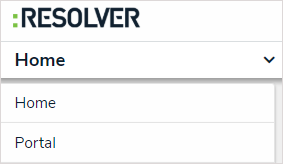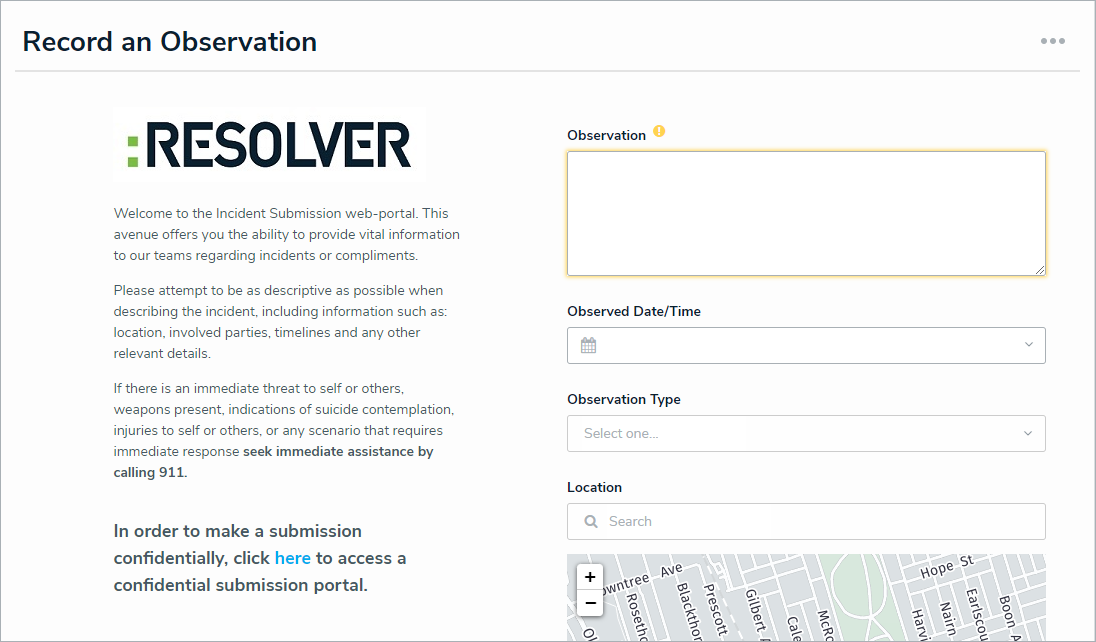For instructions on submitting an incident, watch the attached video or follow the steps below. To submit an incident while keeping your identity confidential, review this article.
To submit an incident through the portal:
Log into a user account from the Portal Access or Officer user group.
- Click the dropdown menu in the nav bar, then click Portal.
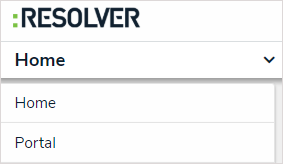 The Portal application in the nav bar.
The Portal application in the nav bar. Click the +New Incident Submission button.
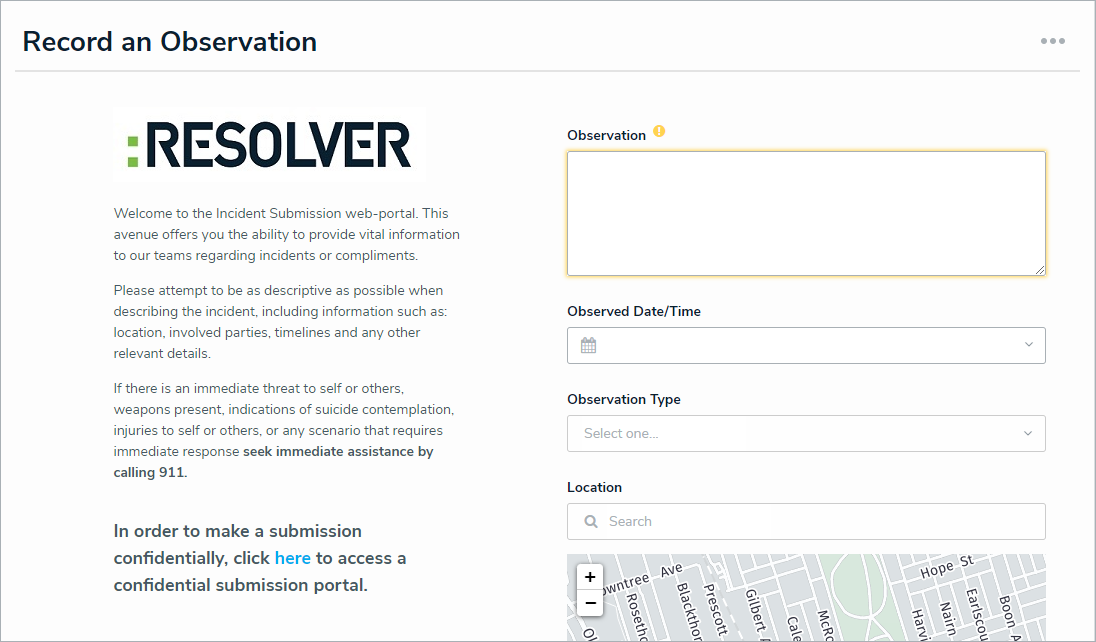 The Create Incident form.
The Create Incident form.
Enter your Name, Email Address, and Observed Contact Info in the relevant fields.
Enter details of the incident in the Observation field.
Select a date and time from the Observed Date/Time field.
- Select an observation type from the Observation Type dropdown menu.
Depending on how Incident Management has been configured, users may be able to choose the incident type instead of an observation type. - Optional: If you chose Physical Security as the Observation type, drag images and attachments to the Photo and Observation Attachments fields to add them to your submission.
- You can also click in the box below Photo or Observation Attachments to browse for files on your machine.
- Optional: Begin typing in the Location field or place a pin on the map to select the location of the incident.
- Click Submit to submit the incident or Save as Draft to review or edit the incident later.

Navigating away from the incident form before clicking Submit or Save as Draft will delete any change made to the form.