The Open a data visualization action element allows end users to open a data visualization directly from an object instead of through a view. For example, if this action was added to a standard form for the Location object type and a user was working in a location object, they could click the "View Incidents at this Location" action button to view a report that outlines details about the incidents that occurred in that city. Clicking on a data visualization action on an existing object will display a related data visualization. In this case, clicking View Incidents at This Location will display the Incidents by Location Report with the Toronto object as its focus.
Clicking on a data visualization action on an existing object will display a related data visualization. In this case, clicking View Incidents at This Location will display the Incidents by Location Report with the Toronto object as its focus.
To add the Open a Report action to a standard form:
- If the form is not already open, click the
 icon in the top bar > Configurable Forms in the Views section, then select a form.
icon in the top bar > Configurable Forms in the Views section, then select a form. - Click the
 icon in the Actions section of the Form Elements palette to expand it.
icon in the Actions section of the Form Elements palette to expand it. - Drag and drop the Open a data visualization element to the canvas, which will automatically display the Add Component screen.
The Open a data visualization form action should only be added to forms for existing object types. See Form Actions Overview page for more information. - Enter text to display on the clickable button in the Button Text field.
- Select a data visualization from the Data Visualization dropdown menu. You can only select visualizations that are related to the current configurable form's object type.
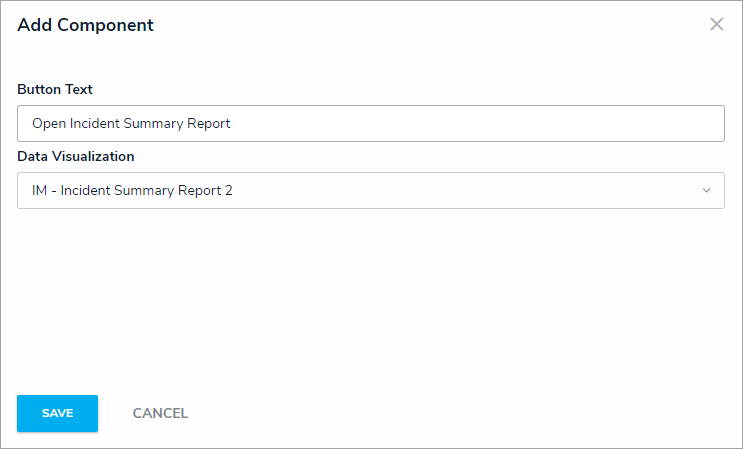 The Add Component window.
The Add Component window. - Click Save to return to the canvas.
- To edit the action, hover your cursor over the element on the canvas, then click the
 icon.
icon.
 icon in the top bar > Configurable Forms in the Views section, then select a form.
icon in the top bar > Configurable Forms in the Views section, then select a form. icon in the Actions section of the Form Elements palette to expand it.
icon in the Actions section of the Form Elements palette to expand it. 
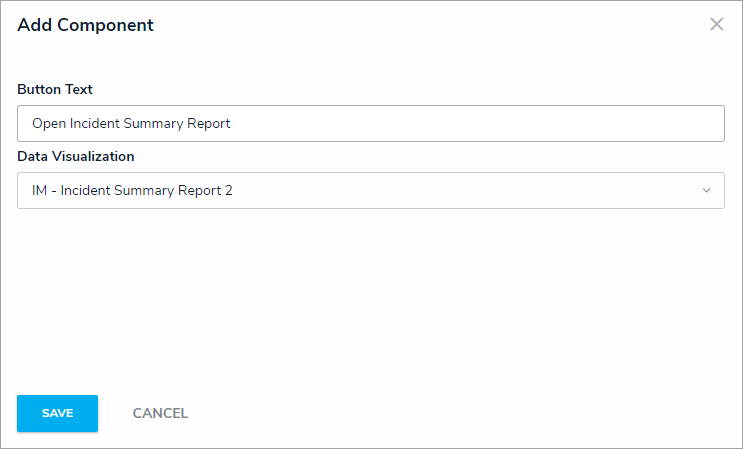
 icon.
icon.