Administrators can create duplicates of existing RTAs. These duplicates include the status, time limit, location, and priority settings of the original, which can be adjusted as required.
Newly duplicated RTAs will have a _COPY suffix. This suffix is automatically removed once the RTA is saved, or its details are changed.
To create a duplicate RTA:
Click Settings >
 RTA.
RTA.Locate the RTA you want to duplicate from the pane to the left or enter search terms, such as the RTA location or status, into the Search field then click to select it.
Click the
 icon next to the RTA.
icon next to the RTA.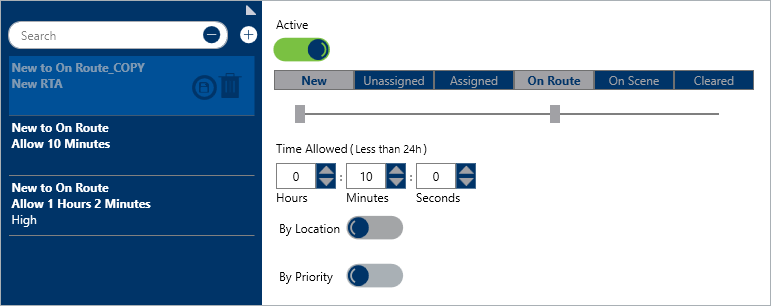 A duplicate RTA.
A duplicate RTA.
- To save the RTA with the same settings as the original, click the
 icon in the left pane. Saving the duplicate will cause the _COPY suffix to disappear. To adjust the RTA settings, follow steps 4-8 in the Create a New RTA article.
icon in the left pane. Saving the duplicate will cause the _COPY suffix to disappear. To adjust the RTA settings, follow steps 4-8 in the Create a New RTA article.
 RTA.
RTA. icon next to the RTA.
icon next to the RTA.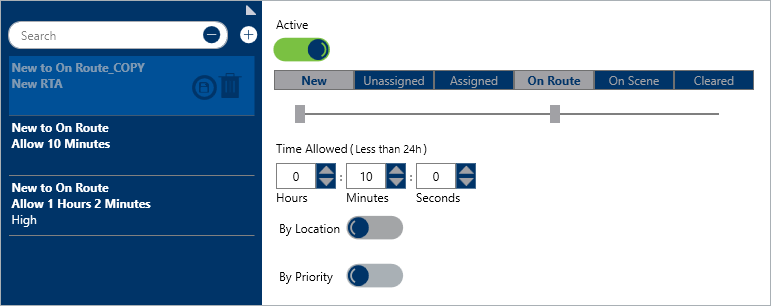
 icon in the left pane. Saving the duplicate will cause the _COPY suffix to disappear. To adjust the RTA settings, follow steps 4-8 in the
icon in the left pane. Saving the duplicate will cause the _COPY suffix to disappear. To adjust the RTA settings, follow steps 4-8 in the