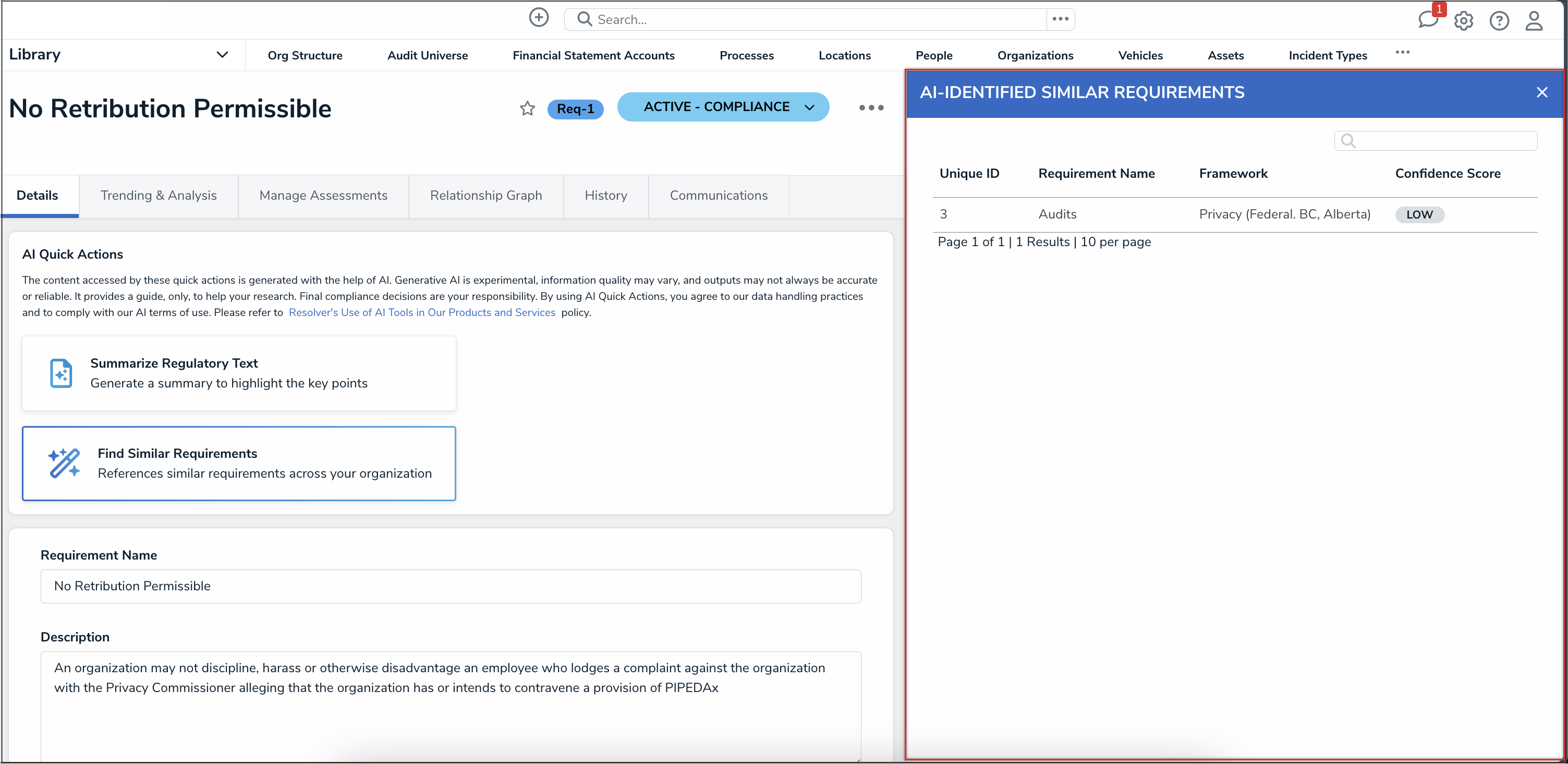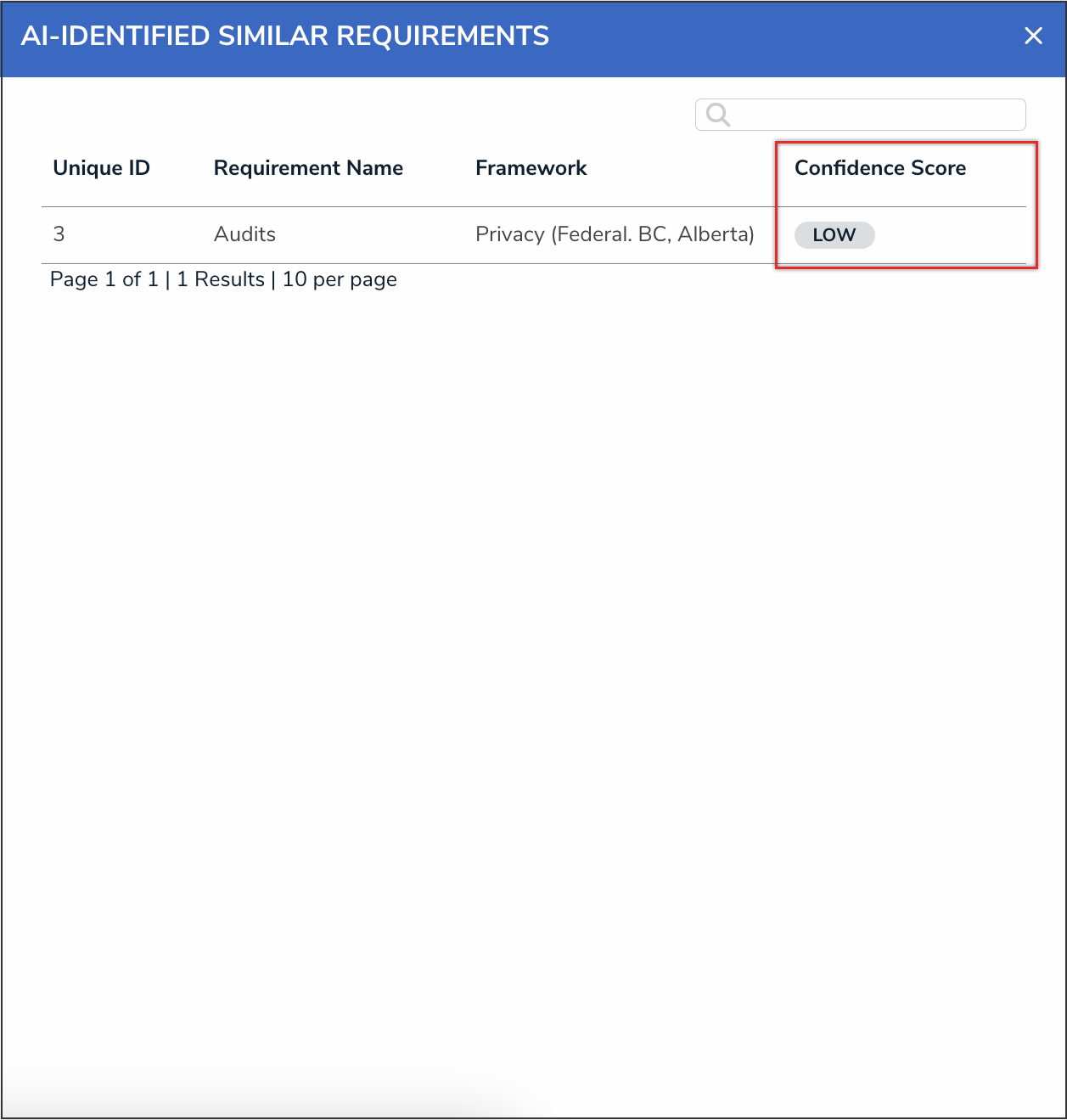Overview
The Requirement Similarity feature is an AI-powered feature that allows Compliance teams to identify similar requirements both within the same framework and across different frameworks. This feature analyzes the requirement name and description, then identifies and displays similar requirements. Each result includes a Confidence Score, helping users assess the degree of similarity and relevance.
 Tip:
Tip:
Please refer to the Requirement Similarity Information Sheet for internal use, including sharing with your InfoSec or Legal teams if there are concerns about AI usage, and for a deeper understanding of the feature’s technical details.
User Account Requirements
To view the Find Similar Requirements button on a form, the user must have permission to access the specific form where the feature is enabled. When using this feature, the list of similar requirements will only display library Requirement objects that are in a non-archived workflow state, and that the user has permission to view.
Using the Requirement Similarity Feature on a Form
- Navigate to a form that you added the Requirement Similarity feature to.
- From the AI Quick Actions card, click the Find Similar Requirements button.

Find Similar Requirements Button
- An AI-Identified Similar Requirements palette will display showing any similar requirements.
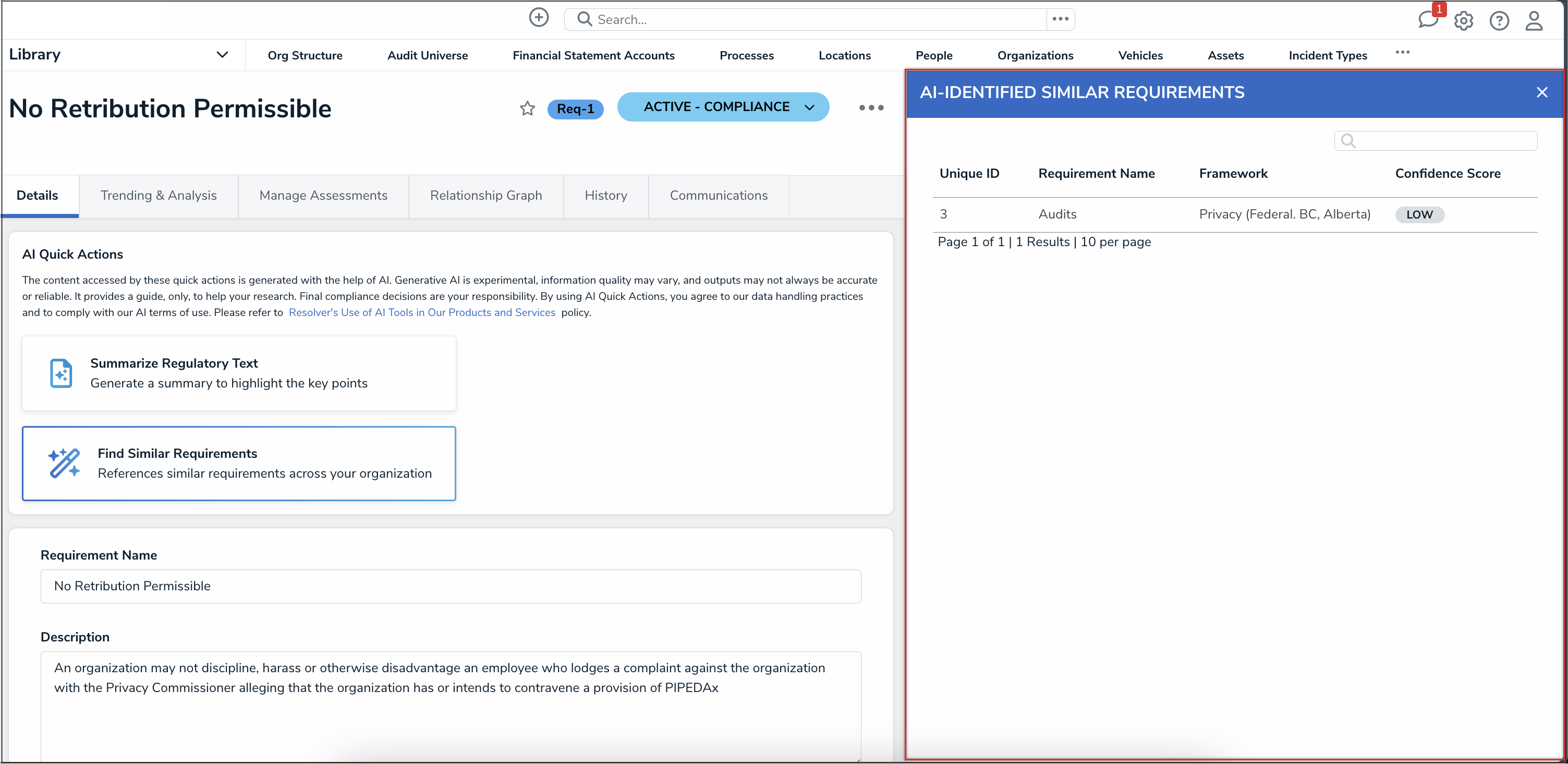
AI-Identified Similar Requirements Palette
- If there are similar requirements available, they will be assigned a confidence score of Low, Medium, or High based on the similarity score.
- Low = 0.4 - 0.59
- Medium = 0.6 - 0.79
- High = 0.8 - 1.0
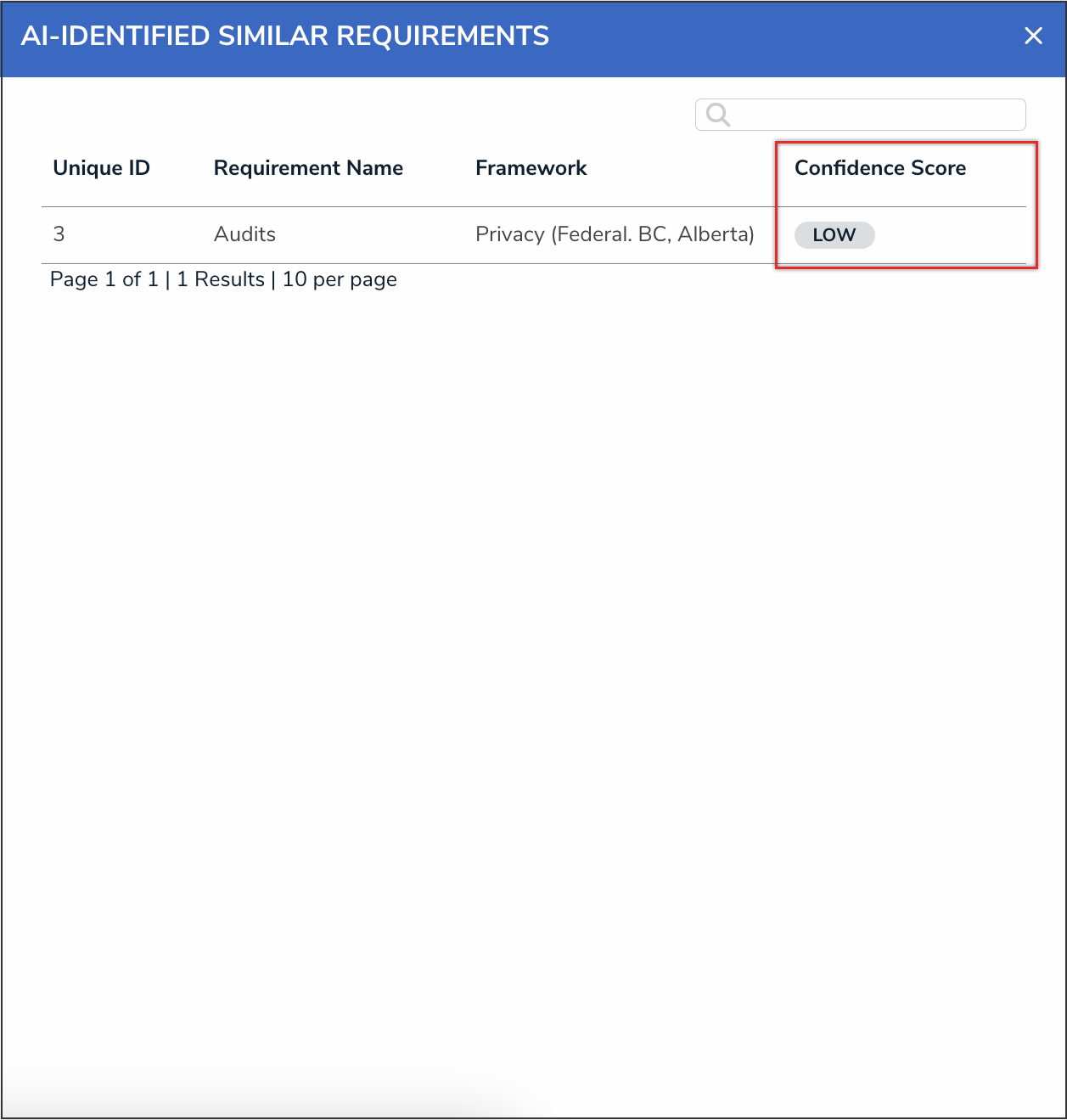
Confidence Score Field
If there are no similar requirements, a No similar requirements found message will display in the palette.
- Users can click a requirement from the list to view the object in the panel.
Important Notes
- This feature only will only find and display library requirement objects.
- The columns in the AI-Identified Similar Requirements panel cannot be changed.
- Users will only be able to view similar requirement objects based on their permission for those requirement objects.