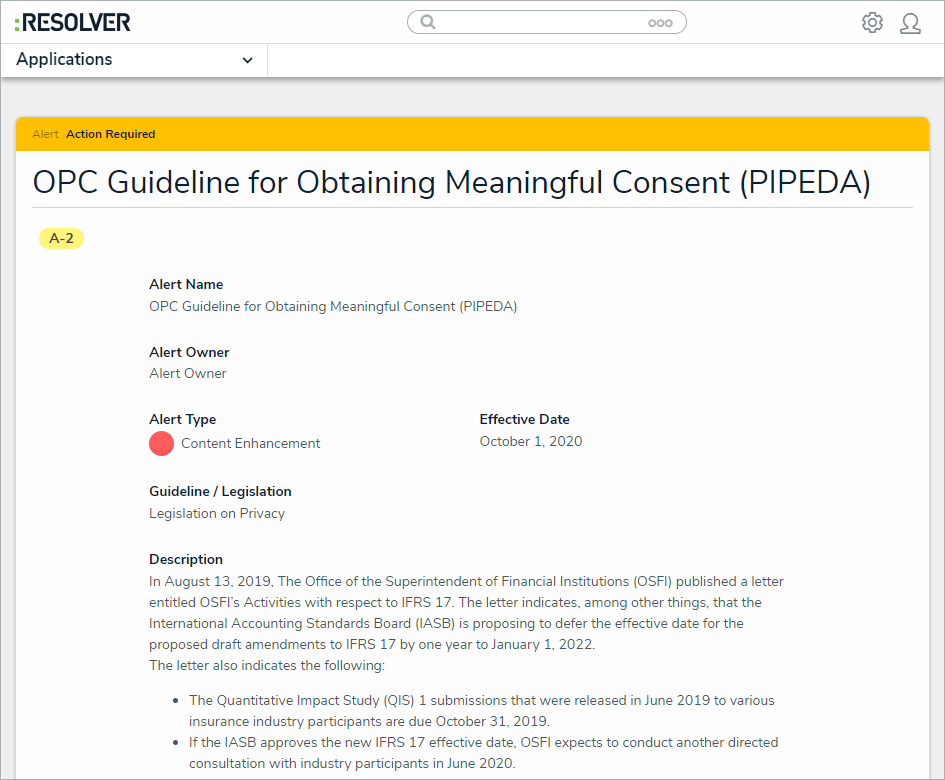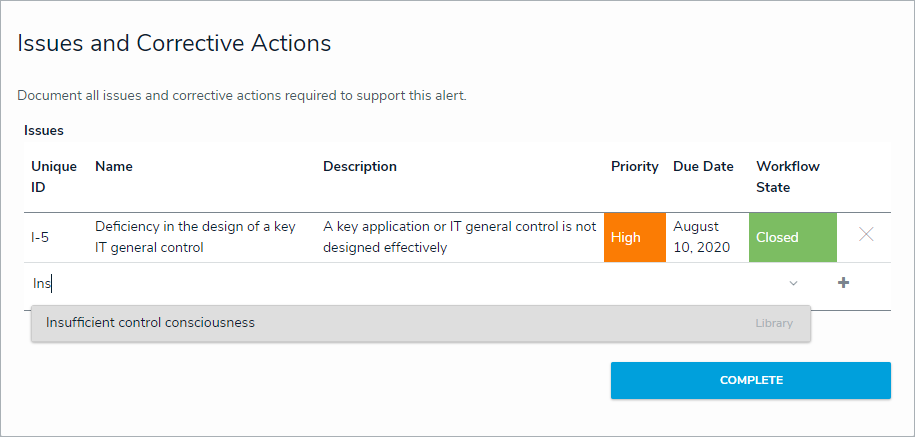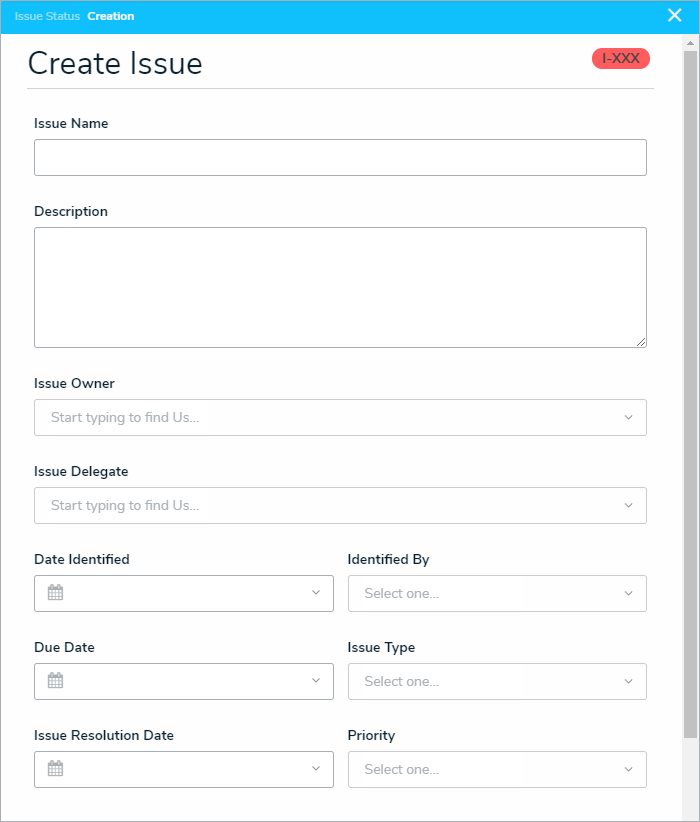Alert owners are responsible for documenting issues attached to their assigned alerts by creating new issues or selecting existing issues that they already have access to. Once users in the group have completed their tasks, the alerts can then be completed.
All assigned alerts appear on the My Tasks page.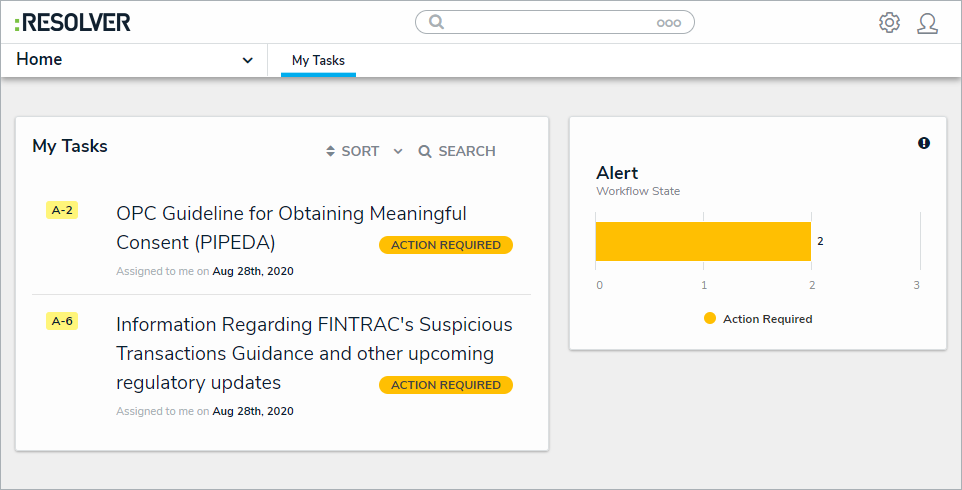 Assigned alerts on the My Tasks page.
Assigned alerts on the My Tasks page.
To review alerts:
Log into a user account that's been added to the Alert Owner user group to display the My Tasks page.
Click a requirement to display the Alert Review form.
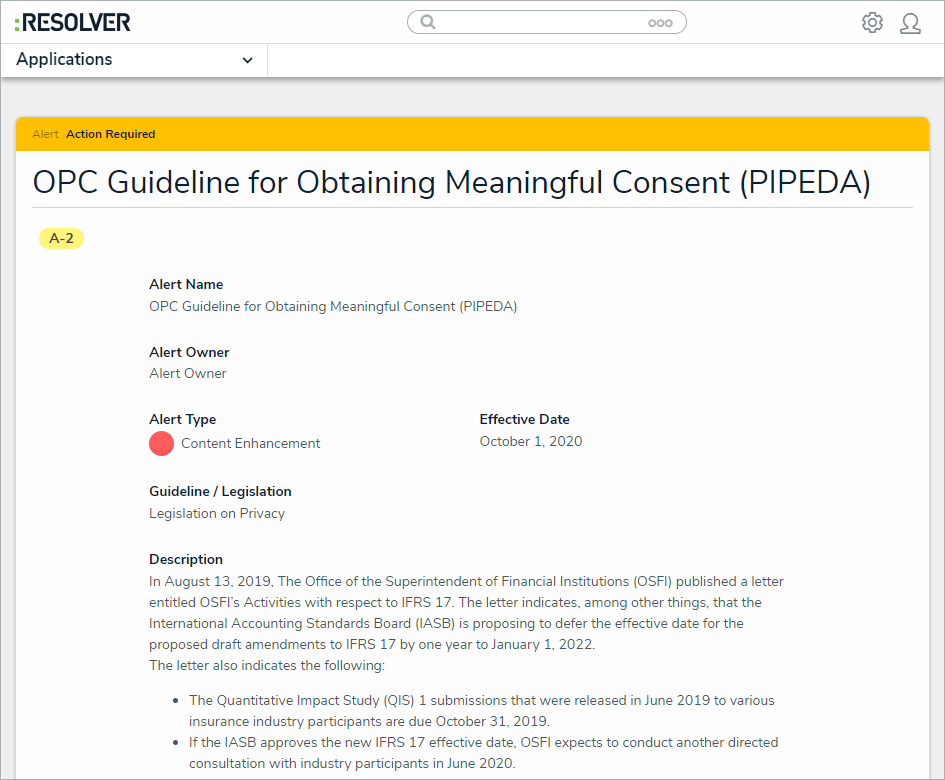 The Alert Review form.
The Alert Review form.
Optional: In the Issues and Corrective Actions section, begin typing keywords in the Document Issues search bar to display a list of existing issues, then click to select an appropriate issue.
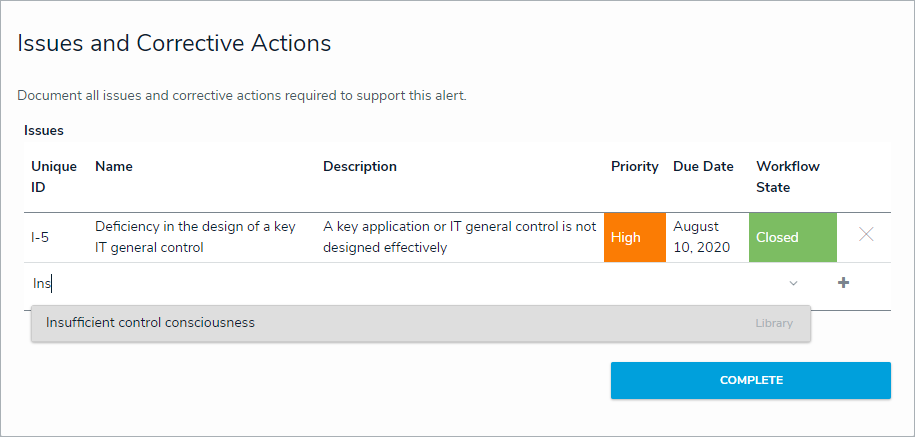 Typing a keyword into the Document Issues search bar.
Typing a keyword into the Document Issues search bar.
Optional: Click + to create a new issue:
Enter a name in the Issue Name field.
Enter a description of the issue in the Description field.
Begin typing keywords in the Issue Owner and Issue Delegate fields to display a list of available users, then click to select an appropriate user.
Select an issue type in the Identified By field. Repeat this process for the Issue Type and Priority fields.
Select a date in the Date Identified field. Repeat this process with the Due Date and Issue Resolution Date fields.
Click Open Issue to open the issue and assign it to the issue owner or delegate, or Create and Save as Draft to resume working on the issue later.
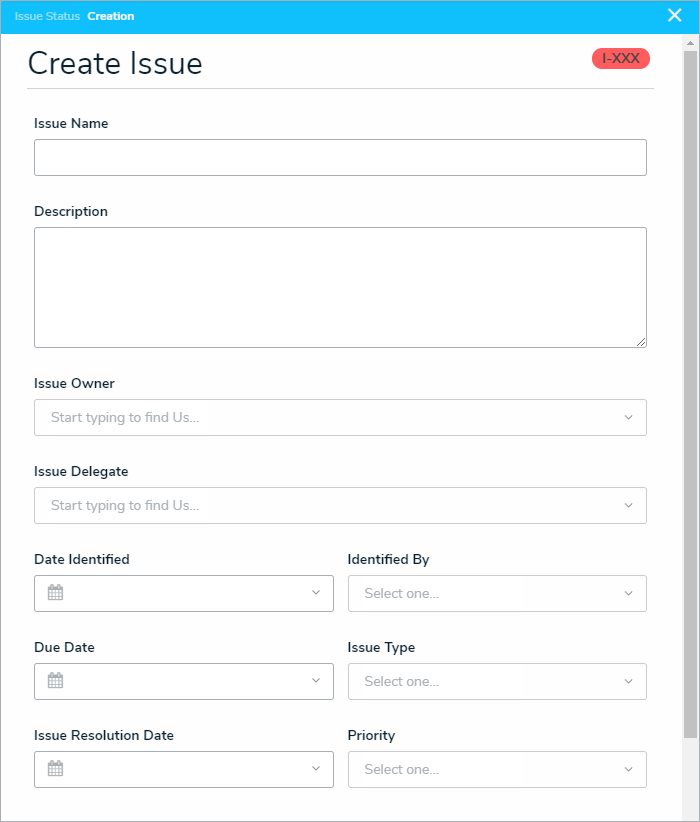 The Create Issue pallet.
The Create Issue pallet.
Optional: Add comments to the Comments box if desired.
Click Complete.