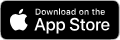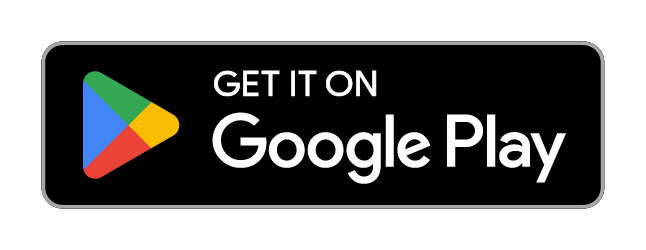Overview
Before a user can access the Officer Mobile App, a Dispatcher or Dispatch Administrator must provide the organization's Resolver Core URL and password to log into the Officer Mobile App.
 Note:
Note:
Resolver recommends Officer Mobile users connect to the application using a mobile network instead of a WI-FI network to reduce signal disruptions.
Before logging into the Officer Mobile App, you will need to download and install the Officer Mobile App. Click the store icon below that corresponds with your device's OS (Operating system) to download and install the App.
Related Information/Setup
Please refer to the Install Officer Mobile article for more information on installing the Officer Mobile App.
Please refer to the Logging out of Officer Mobile article for more information on logging out of the Officer Mobile App.
Logging into Officer Mobile
Tap the Officer Mobile App icon on your device's Home screen.

Officer Mobile App Icon
From the Officer Mobile Home screen, enter your organization's Resolver Core URL into the Core URL field.
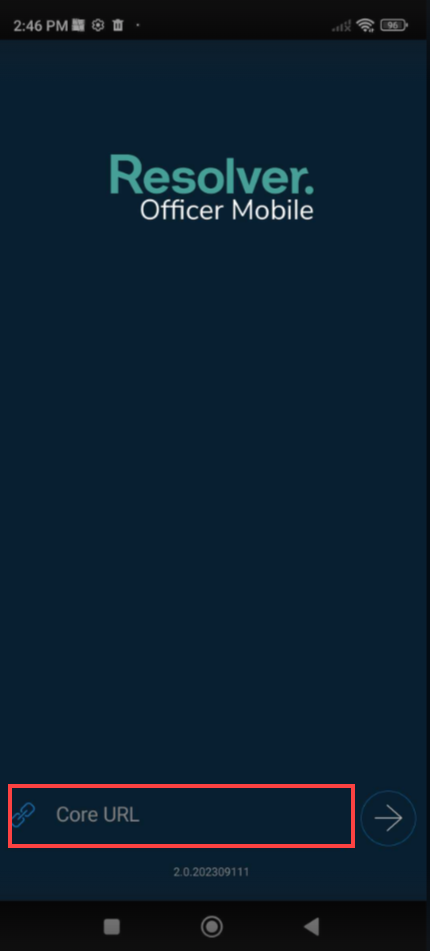
Core URL Field
- Tap the Next icon.
![]()
Next Icon
- From the Officer Mobile Core Login screen.
- Tap the Email Address field and enter the primary email address from your Resolver Core login credentials.
- Tap the Password field and enter your Resolver Core password.
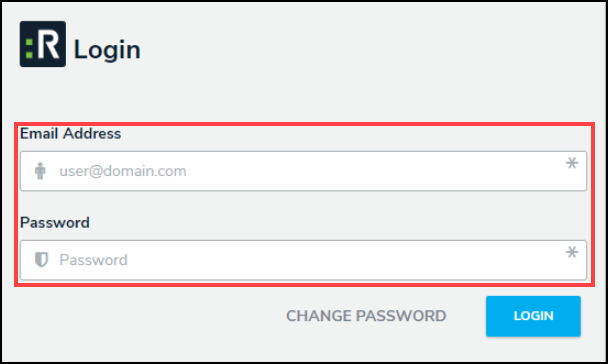
Login Credentials
- Tap the Login button to log into the Officer Mobile App.
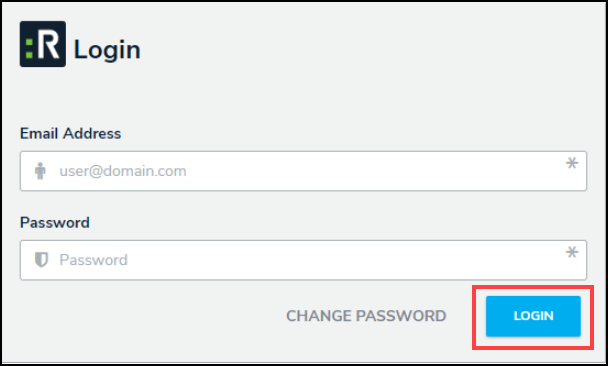
Login Button
 Note:
Note:
If you cannot log into Officer Mobile and receive an error message that you need to reset your password or your password is invalid, contact your Dispatch/Core Administrator for assistance.