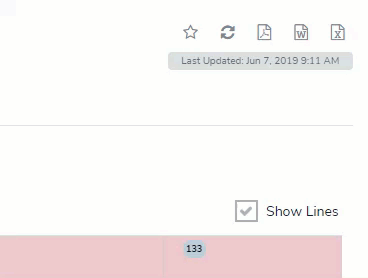Report data can be exported into downloadable PDF, Word document, and spreadsheet files. However, there are some restrictions, depending on the file format and element type. All links and file attachments are disabled in exported report files.
 | Exported report data is cached based on the last time the report was loaded. To ensure the files reflect the most recent data, click the refresh icon on the report or refresh your browser before exporting. |
PDFs
Tables, charts, heat maps, repeatable forms, and free form text can be exported into a PDF file. The PDF file will reflect any page breaks added to the report canvas by an administrator.
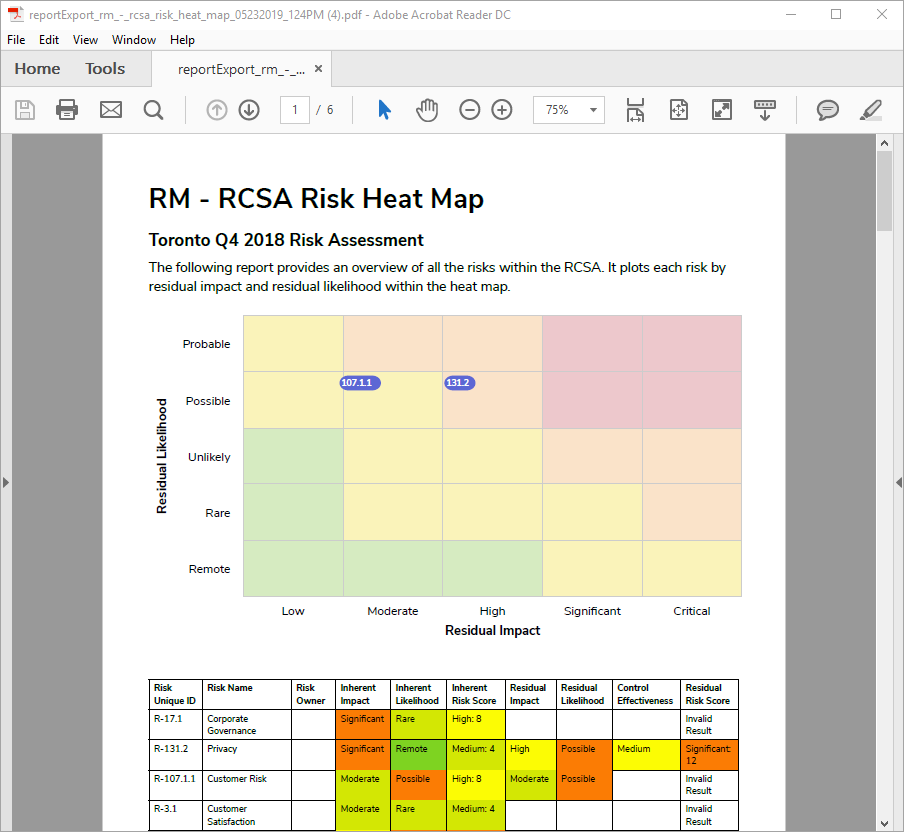 A heat map and table exported into a PDF file.
A heat map and table exported into a PDF file.
Word Documents or Spreadsheets
Only table reports can be exported into a document or spreadsheet. If the report contains other report elements, only the table data will be exported.
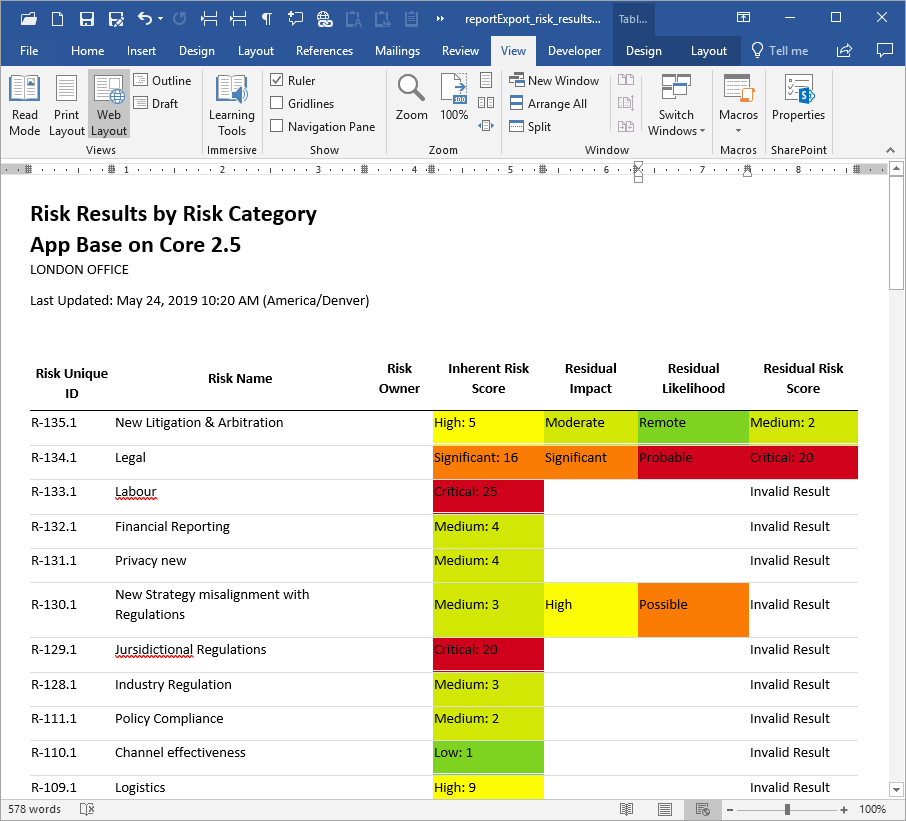 A table exported into a Word document.
A table exported into a Word document.
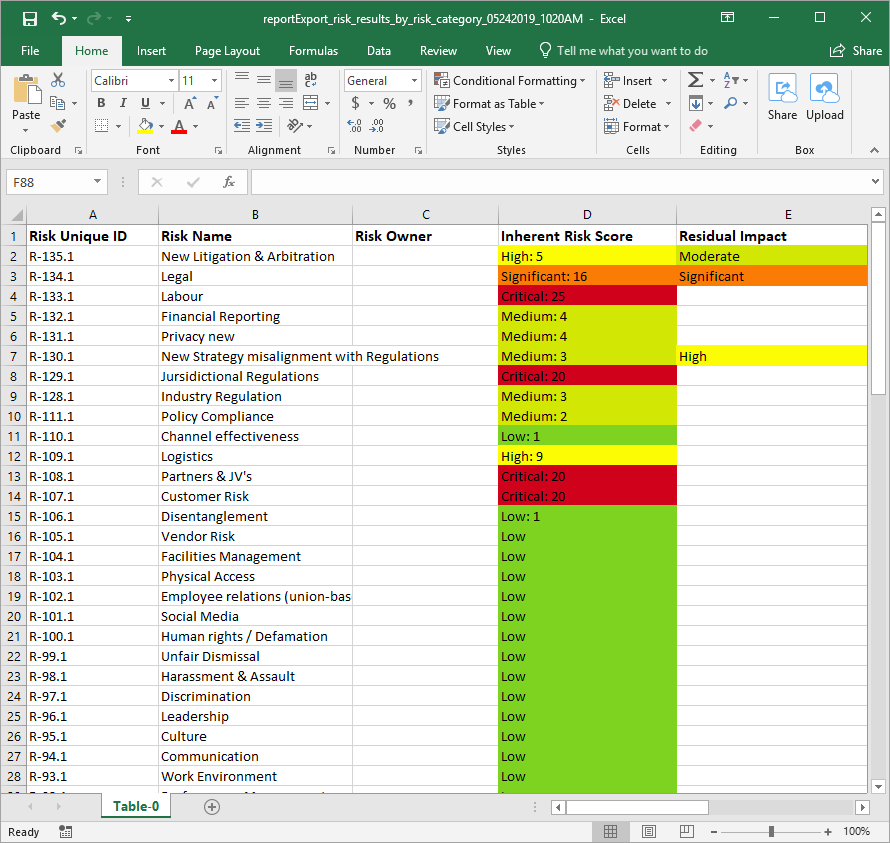 A table exported into a spreadsheet.
A table exported into a spreadsheet.
Timestamps & Caching
Reports display the time and date the report was last updated/loaded based on the current user's local timezone. This timestamp appears on exported files and is updated when the report is reloaded or refreshed. To ensure your exported report files reflect the most recent data, click the icon on the report or refresh your browser before exporting. See the Loading & Caching Report Data article for more information.
icon on the report or refresh your browser before exporting. See the Loading & Caching Report Data article for more information.
Instructions
To export report data:
- Navigate to the report you wish to export.
- Click the
 icon to reload the report and refresh the data, if required.
icon to reload the report and refresh the data, if required.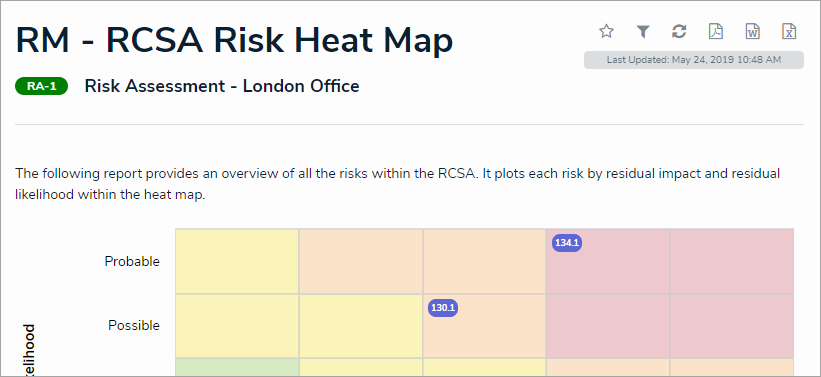 The refresh and export icons at the top-right of a report.
The refresh and export icons at the top-right of a report. - Click one of the following icons:
- Click the
 to export all report data into a PDF file.
to export all report data into a PDF file. - Click the
 icon to export a report table into a Word document.
icon to export a report table into a Word document. - Click the
 icon to export a table report into a spreadsheet.
icon to export a table report into a spreadsheet.An ellipsis is displayed in place of the icon while the export file is generated. Once clicked, the selected icon will be replaced with an ellipsis while the export file is generated. Depending on the amount of data displayed in the report, there may be a delay before the download is initiated and completed. Navigating away from the report page while the file is being generated will cancel the export.
- Click the
- Click the file at the bottom of your browser to open the file and save it.
 icon to
icon to 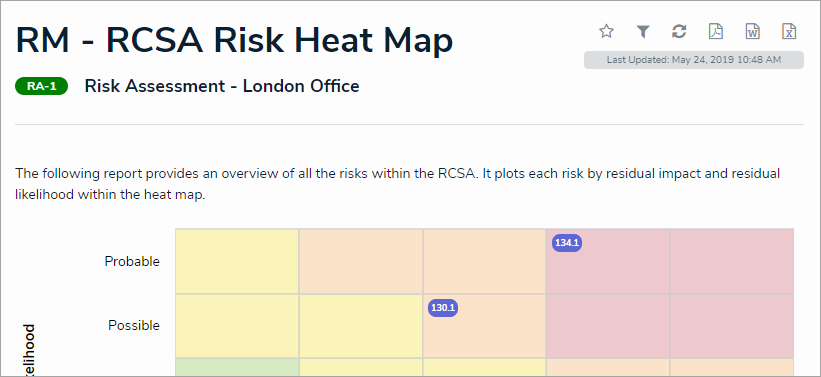
 to export all report data into a PDF file.
to export all report data into a PDF file. icon to export a report table into a Word document.
icon to export a report table into a Word document. icon to export a table report into a spreadsheet.
icon to export a table report into a spreadsheet.