Report Tables Overview
When editing a Relationship Table element’s component display, the Submitter property displays in the properties and fields list to be included as columns. The end user will see a Submitter column on the form.
If the user is not confidential, the field displays Name and/or Email (based on the input into the form property). If both are present it displays as name, email. However, if there was no contact value input, nothing would be displayed.
If the user is confidential, the field will display the word Confidential. However, if there was no contact value input, nothing would be displayed in the field.
To configure the Submitter property column in a Relationship Table:
- In the relevant Relationship table, click the pencil icon on the top right to open the Edit Component Display popup.
- Scroll to View Relationship as, which displays these options:
- Dropdown
- Table
- Map
- Scroll to the Build the Relationship Table select list, then select the Submitter property to add that column to your Relationship table.
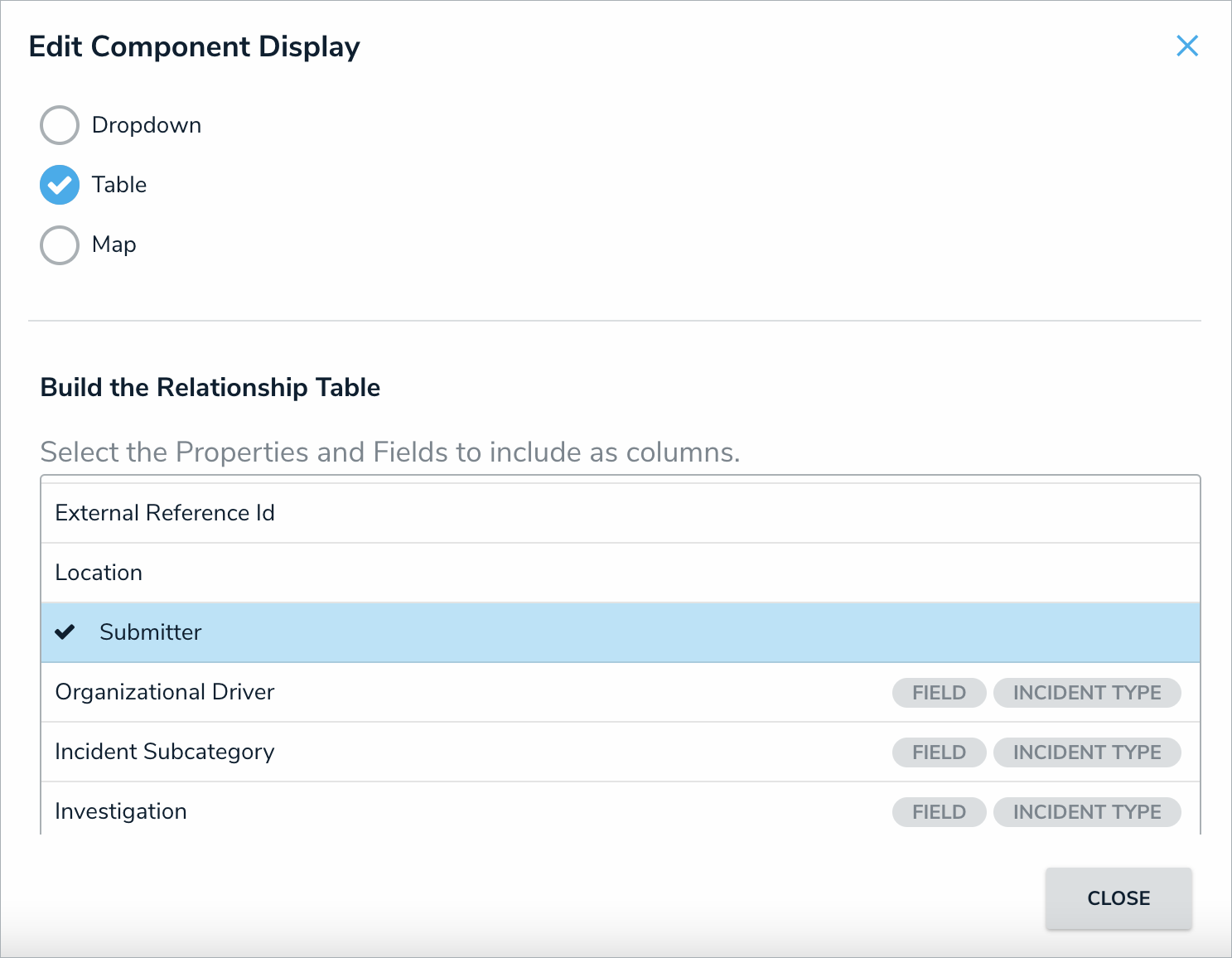 The Build the Relationship Table select list.
The Build the Relationship Table select list.
To configure the Submitter property column in a Report Table:
- In the relevant Report Canvas, click the pencil icon on the top right to open the Edit Table palette.
- Scroll to the Select Data list and select the Submitter property to add that column to your Report table.
- If the user entered contact info, it displays in the Submitter property column.
- If the user chooses to remain confidential it displays as such.
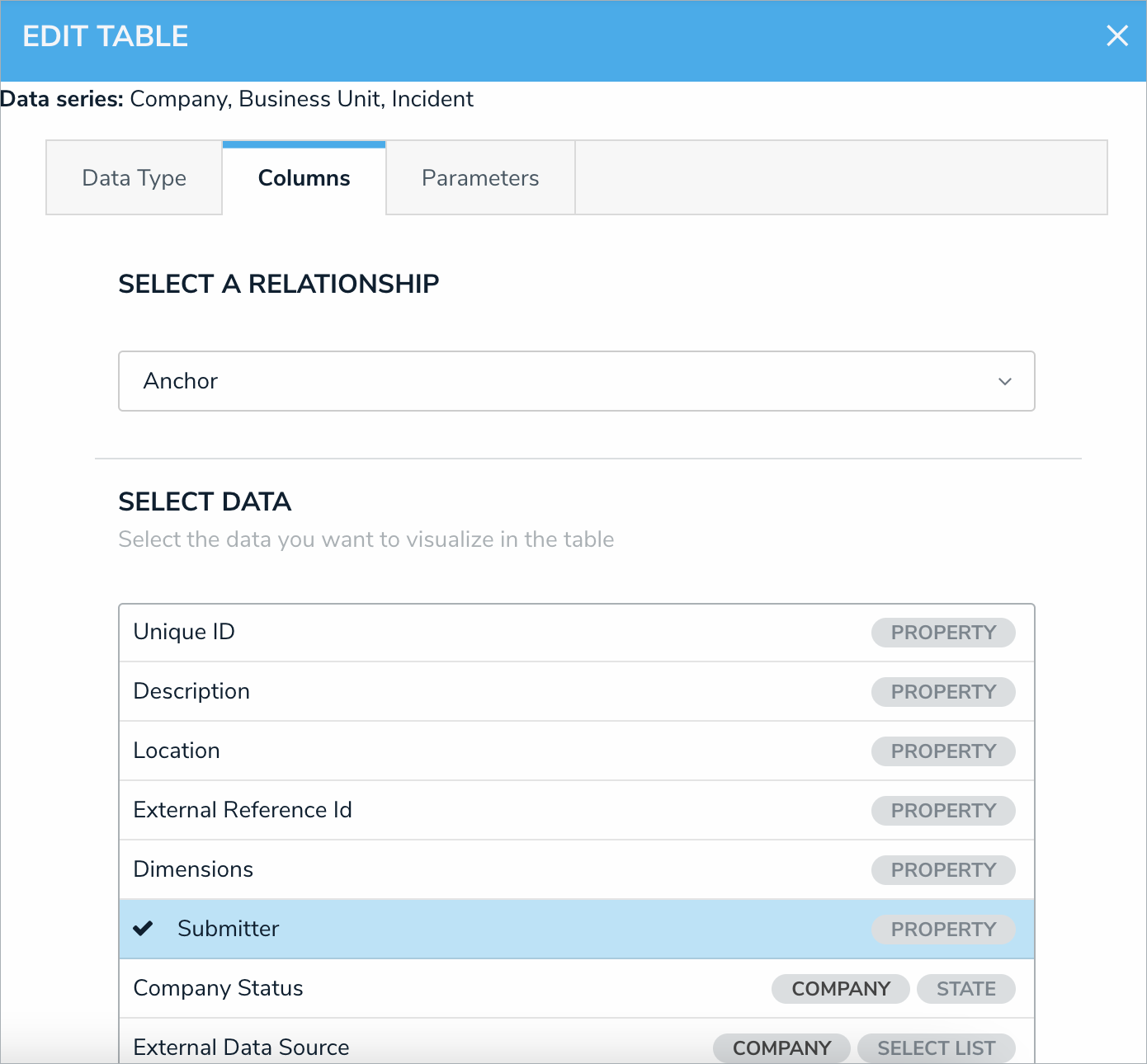 The Submitter Property in a report table.
The Submitter Property in a report table.