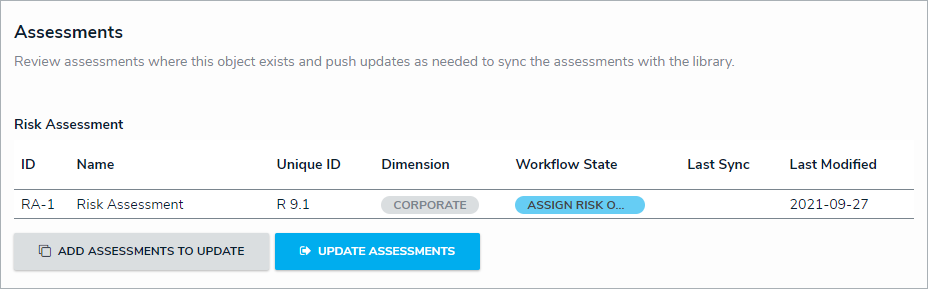Depending on the object type, some library objects will contain an Assessments section as a tab within the form's header. This section will display tables (one per assessment type) that show all the existing assessments the object belongs to.
Users can click the Add Assessments to Update button to add the object to an existing assessment where its library parent object exists, or the Update Assessments button to push the updated object to all relevant assessments.
Note that the table contains the following columns:
ID - Assessment Unique ID
Assessment Name - Name of Assessment
Unique ID - Object Unique ID
Dimension - Dimension given to the Assessment
Workflow State - Current state of the Object
Last Sync - Date of the last push from library to assessment
Last Modified - Date of the last change to the object
Clicking the Unique ID of the object will its clone for that assessment in a palette.
For existing objects, the table will show every assessment containing a version of the object. For new objects, the contents of the table will be blank until an update is pushed.
Objects shared between assessments will be displayed in the table.
If the user does not have permission to amend assessments, the table will appear in read-only mode.
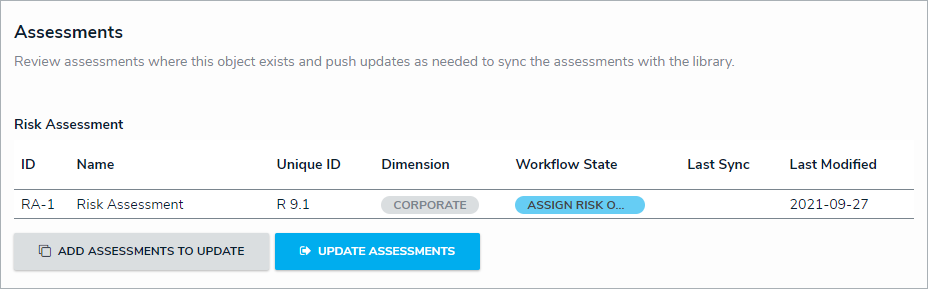 The Assessments section as it appears on a form.
The Assessments section as it appears on a form.