Overview
 Note:
Note:
BI Connectivity via the Data Warehouse is an optional paid feature. Please contact your Customer Success Manager to enable the Data Warehouse feature.
Changes to objects (e.g., risks or incidents) are sent to the Data Warehouse, which stores a version of current and historical data, making it possible to track trends and see changes over time through business intelligence tools.
 Note:
Note:
Administrators can only access the Data Warehouse settings for their own accounts.
User Account Requirements
The user account you use to log into Resolver must have Administrator permission to edit the User Profile.
Navigation
- From the Home screen, click the Administration icon.
![]()
Administration Icon
- From the Administrator settings menu, click User Management.

Administrator Settings Menu
- Enter your name in the Search field and click it to edit your User Profile.
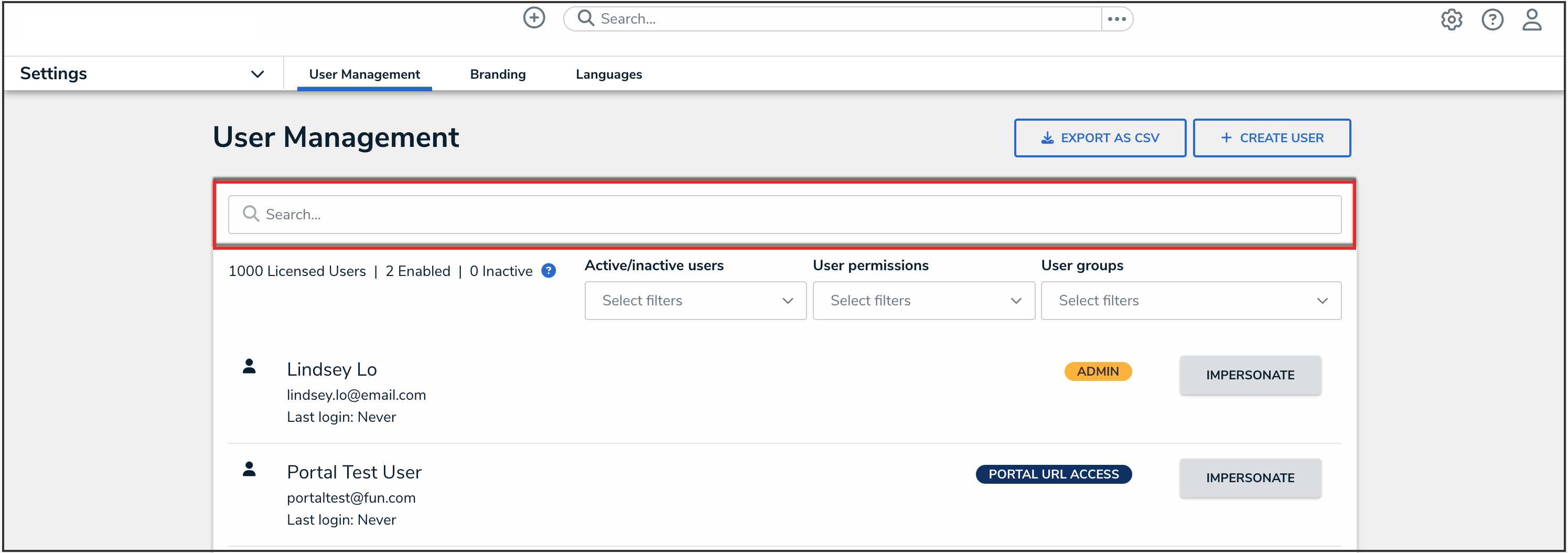
Search Bar
Access Data Warehouse Settings
To access the Data Warehouse, you must first generate a password from the Edit User screen.
 Note:
Note:
A new password must be generated if the user's Administrator privileges are disabled and re-enabled.
- From the Edit User screen, under the Data Warehouse Settings section, click the Generate Password button to create a Data Warehouse password.
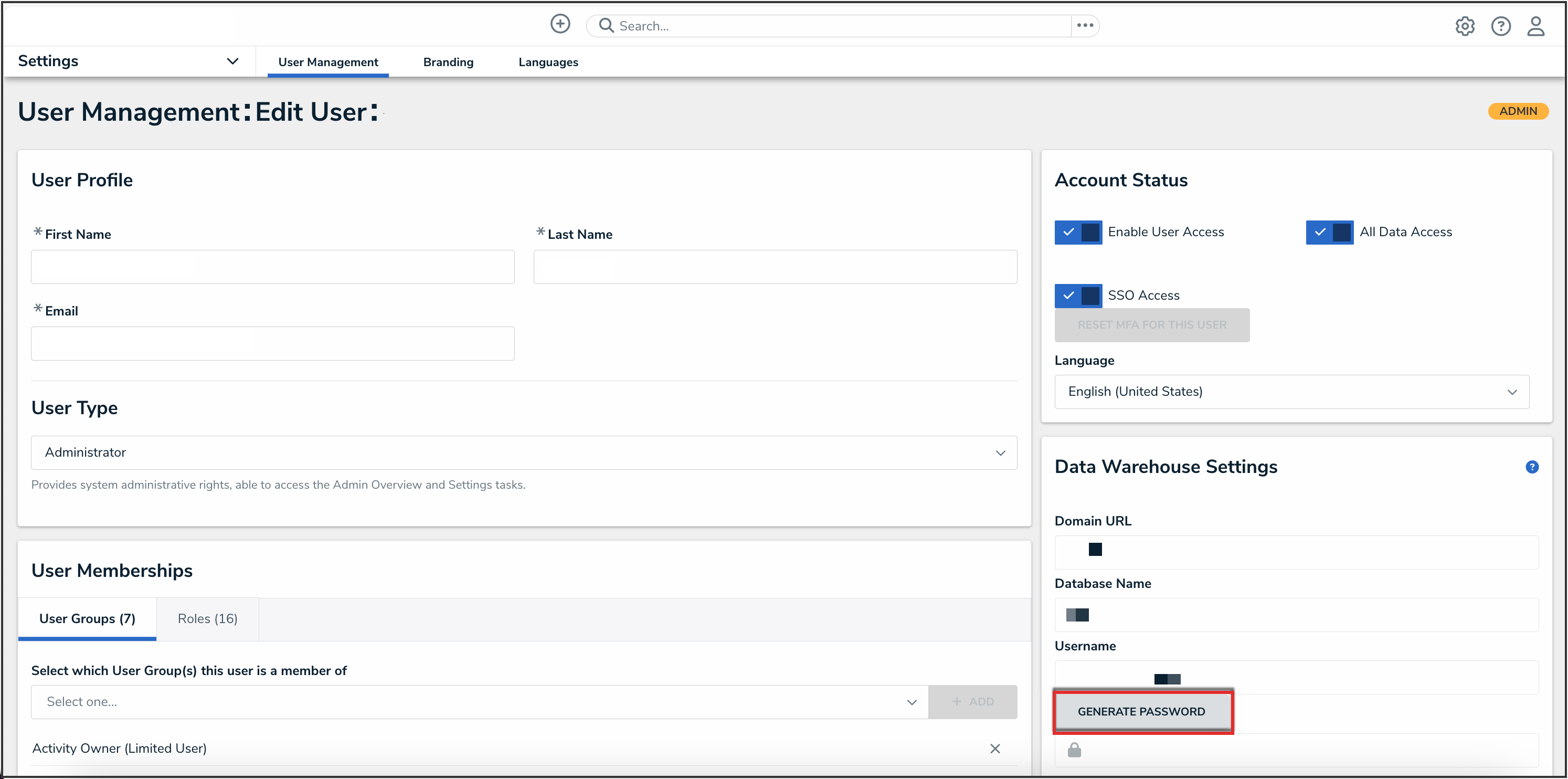
Generate Password Button
The password will disappear when you close or exit the Edit User screen. Resolver recommends securely saving the Data Warehouse password before exiting the screen. Note:
Note:
The first time you log into the Data Warehouse, it may take up to 30 minutes before fully functional.
- Copy and paste the values of the Domain URL, Database Name, Username, and password fields into your business intelligence tool to establish a connection. Depending on your BI tool, the Domain URL may be referred to as a Server URL, Host URL, or similar.
 Note:
Note:
If a connection to the BI tool fails, additional requirements may need to be met before a connection can be established. Contact Resolver Support for assistance.
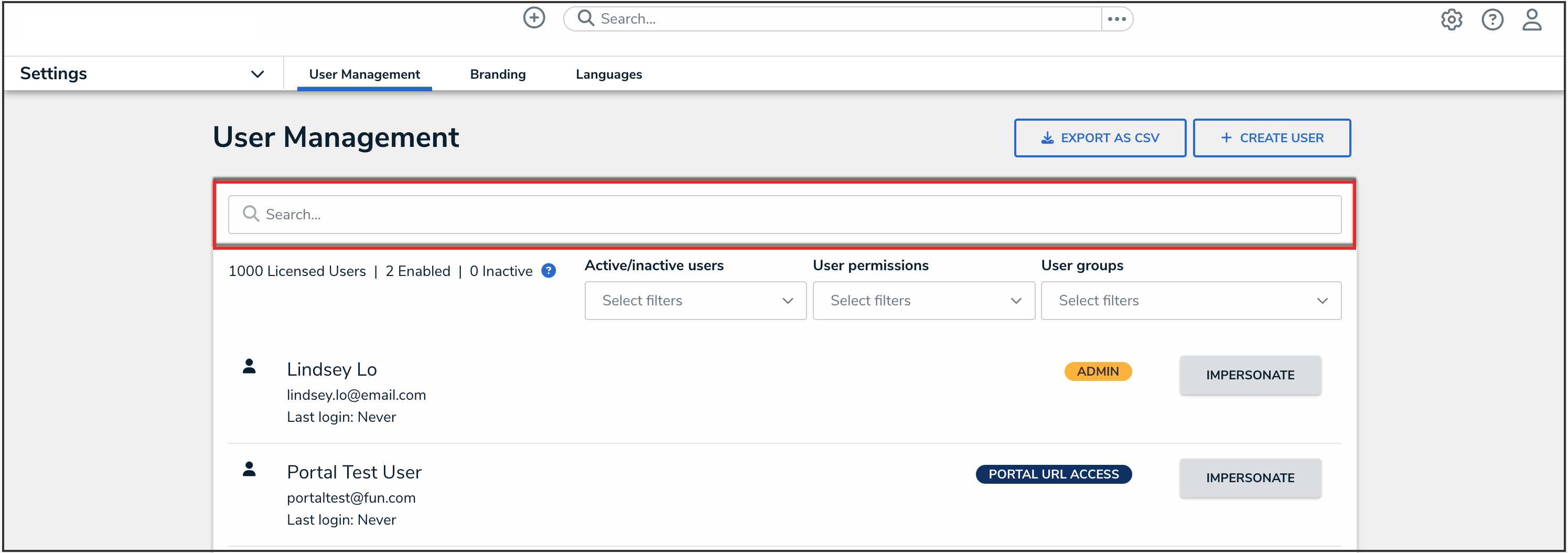
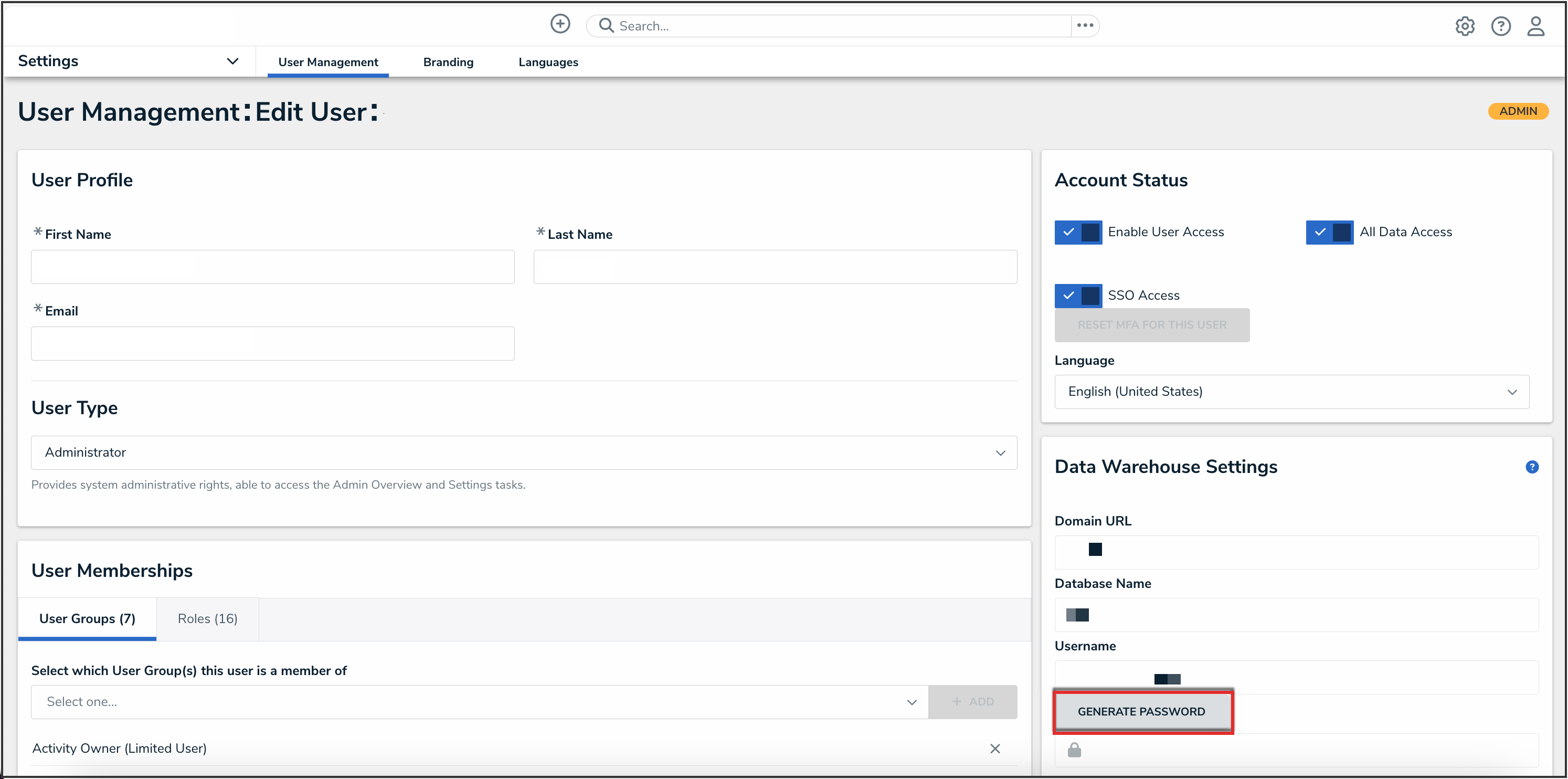
 Note:
Note: