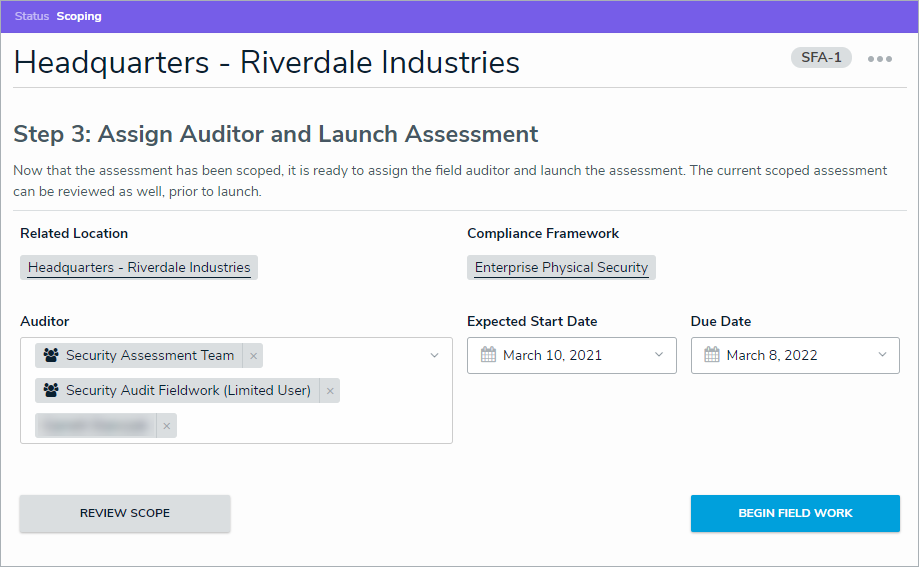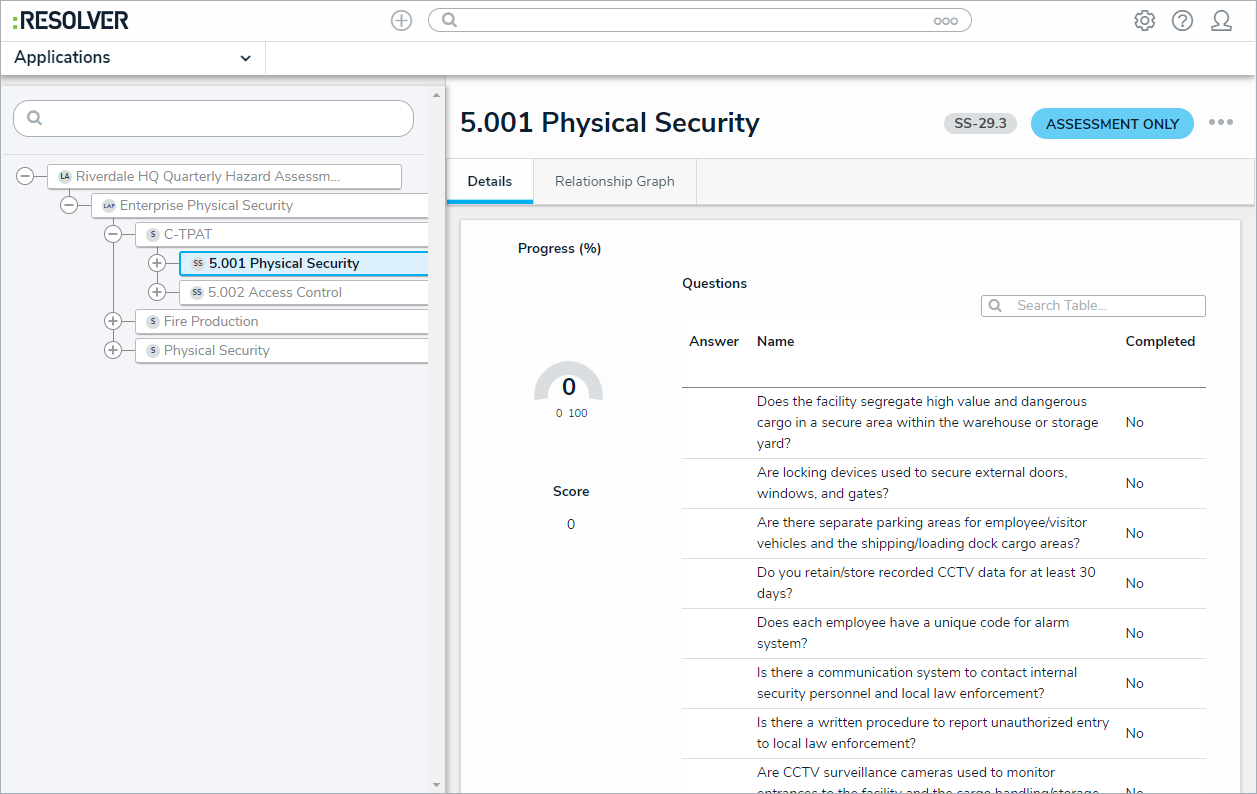Once an assessment has been created and scoped, it must have an auditor assigned to it before it can be launched and put into the Fieldwork phase. By default, the user who created the assessment is automatically assigned as auditor, but the security assessment team can change or add as many additional auditors as desired.
The form in Step 1 below will be displayed automatically after the assessment has been scoped. However, it can be accessed at any time from the Assessments: Plan, Launch & Monitor activity or from the My Tasks page.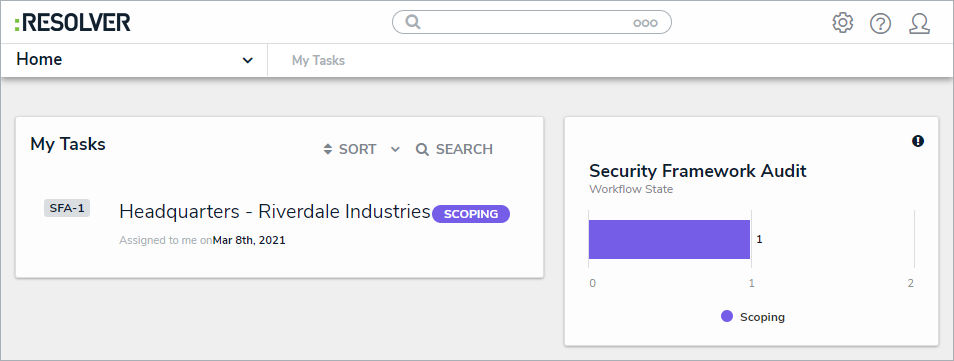 An assessment on the My Tasks page.
An assessment on the My Tasks page.
To assign an auditor and launch an assessment:
On the Assign Auditor and Launch Assessment screen, begin typing usernames in the Auditor field to display a list of options, then click to select the user to assign to this assessment.
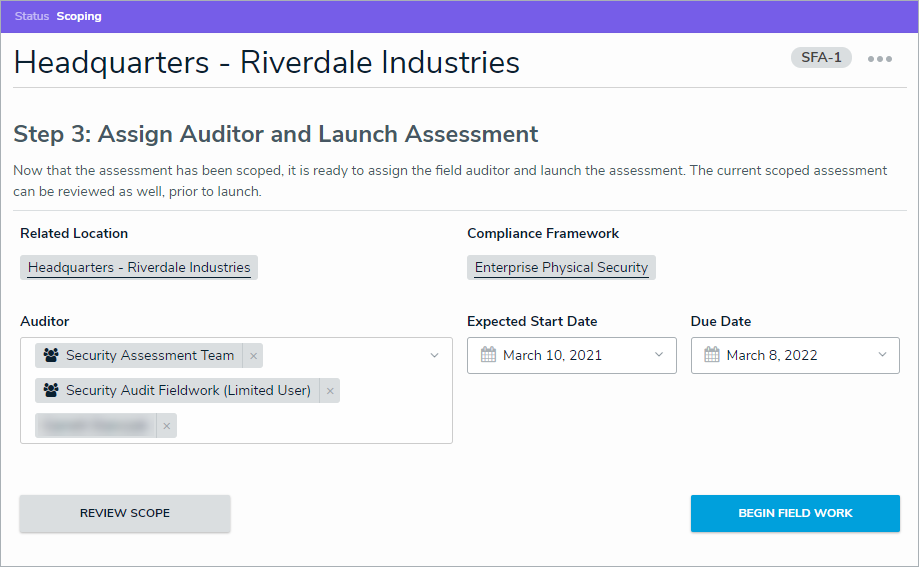 The Assign Auditor and Launch Assessment screen.
The Assign Auditor and Launch Assessment screen.Optional: Edit the Expected Start Date and Due Date fields as needed.
- Optional: Click Review Scope to display the Assessment Navigation Tree to review the sections, sub-sections, and questions on the assessment.
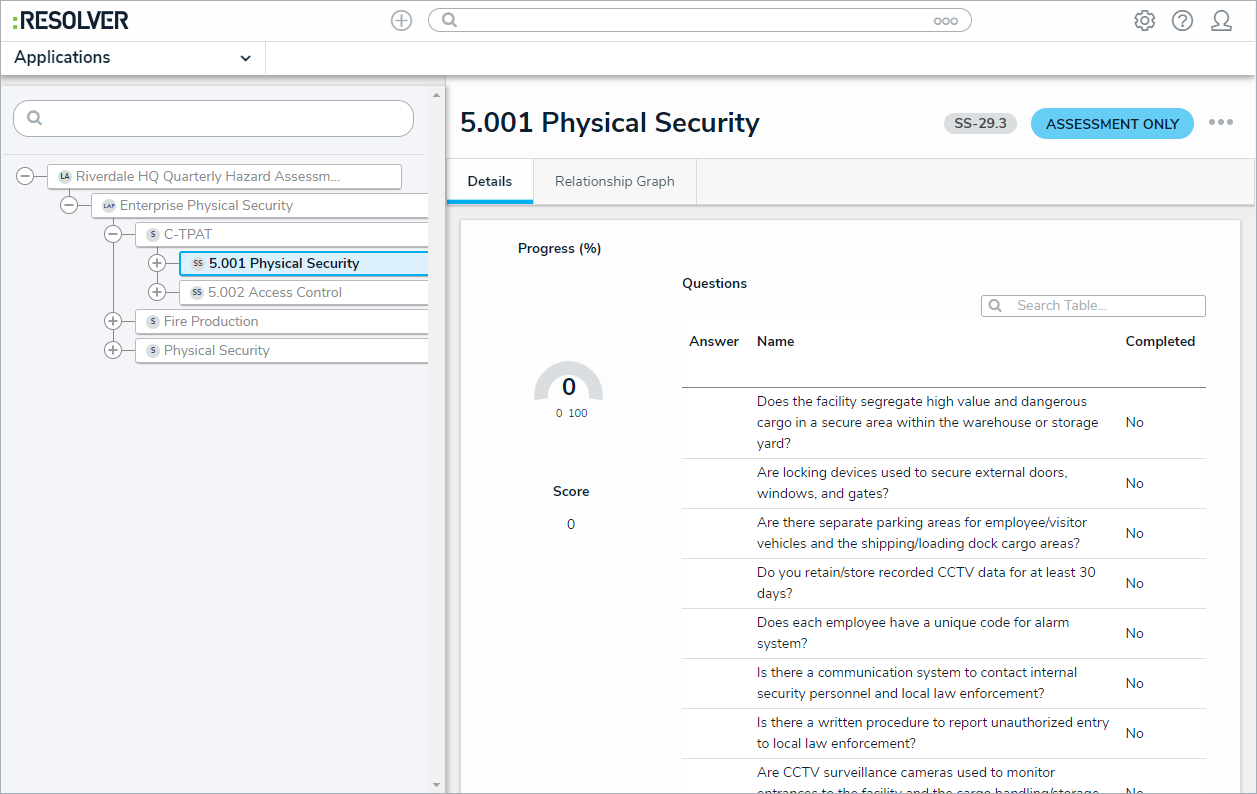 The Assessment Navigation Tree.
The Assessment Navigation Tree. - Click Begin Field Work.