Overview
Users can stay on top of important conversations with a centralized view of new and relevant communications with the Communications alerts pop-up, ensuring that nothing gets missed.
A red badge on the Communications icon displays the number of unread communications. The count decreases in real-time as users click and open alerts.
![]()
Communications Icon
From the Communications pop-up, users can see a list of new and relevant communications. Unread comments and messages are marked with a red dot for quick scanning.

Communications Pop-Up
Users can focus on unread alerts in the Communications pop-up by click the new Show unread only checkbox.
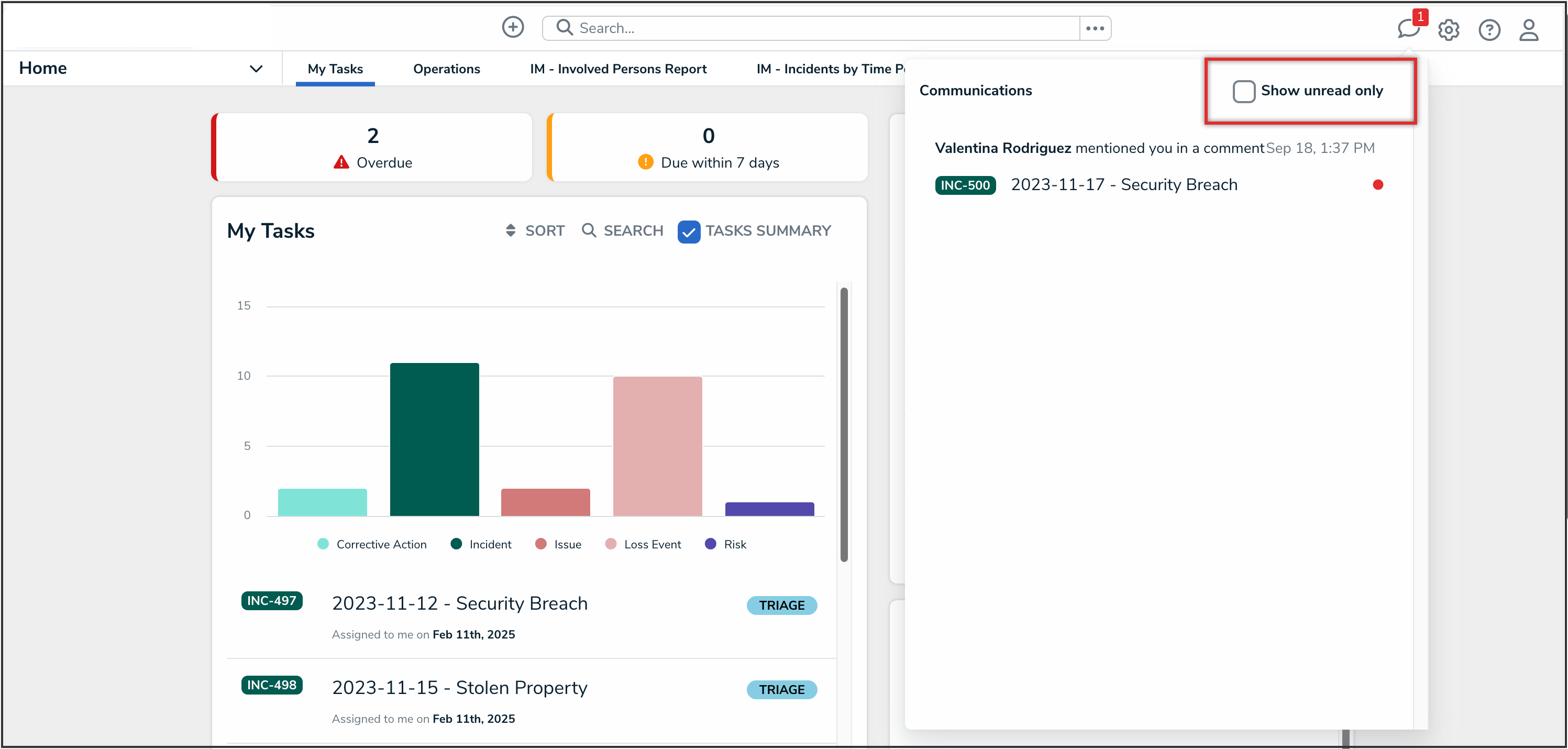
Communications Pop-Up
 Note:
Note:
The selected filter preference is remembered on the same device, so users won’t need to reapply it each time they log in.
Communications Pop-Up Alerts
The types of communications shown in the Communications pop-up are:
- New comments on objects where the user is assigned via the Assign button at the object type level (while the object is in the relevant workflow state) and at the object level via roles
- @ mentions, even on objects the user isn’t assigned to
- Two-way emails sent on assigned objects (when the role is assigned at the workflow level via the Assign button)
Each communication preview in the Communications pop-up includes:
- Commenter’s name
- Date and time
- Object name and ID

Communication Alert
Clicking a communication preview takes the user to the the Communications tab on the object page.
Important Notes
- The communications alert feature is not available when impersonating users.
- The communications alert feature is not available in the Portal.