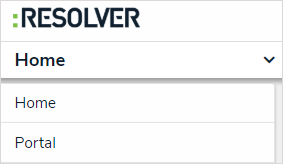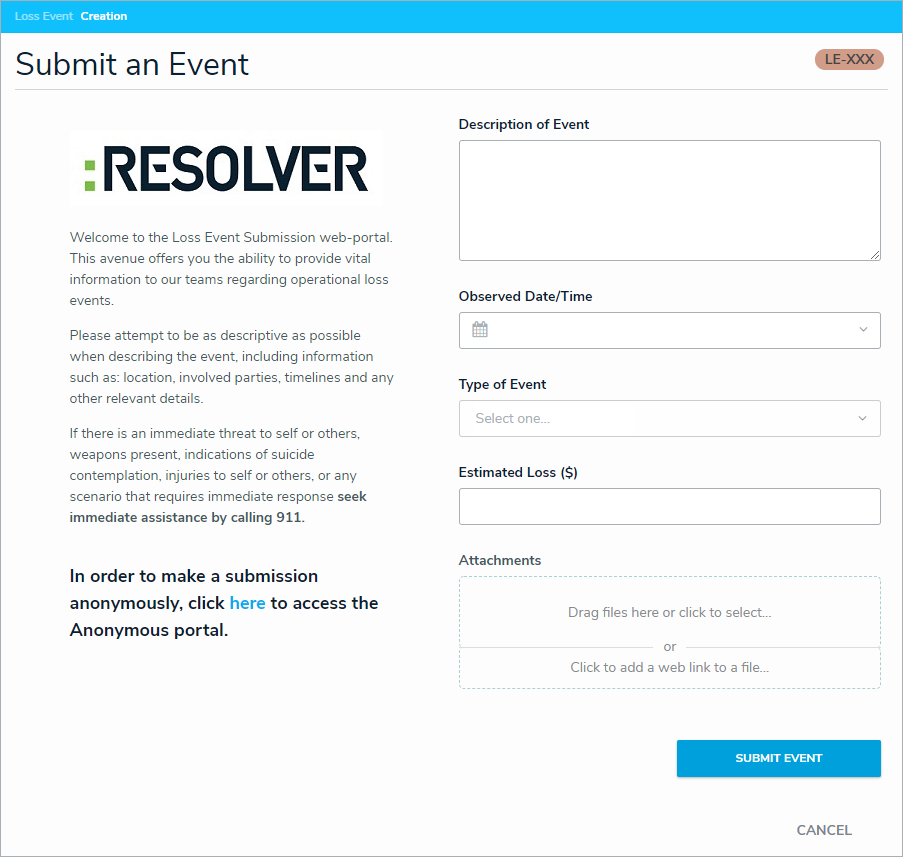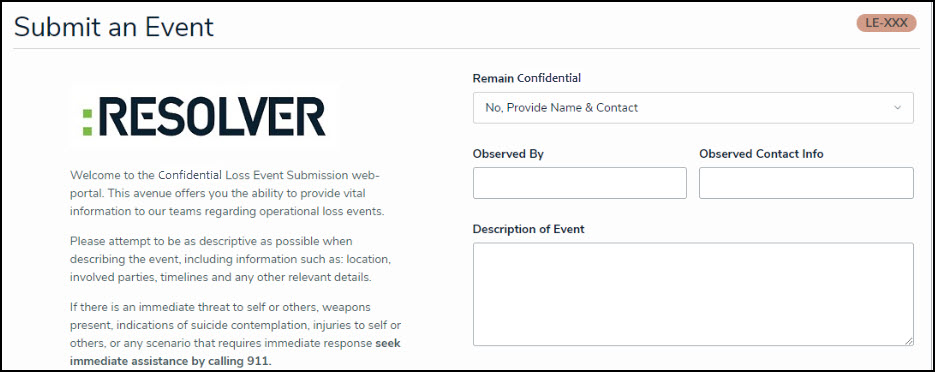If loss event owners are aware of a loss event that has not yet been logged, they are able to submit the event themselves. Once a loss event has been submitted, it is sent to the Risk Team to be triaged.
To submit a loss event:
Log into an account that's been added to the Loss Event Owners user group.
Click the dropdown menu in the nav bar, then click Portal.
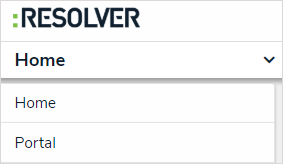 The Portal application in the nav bar.
The Portal application in the nav bar.
Click New Loss Event to open the Submit an Event form.
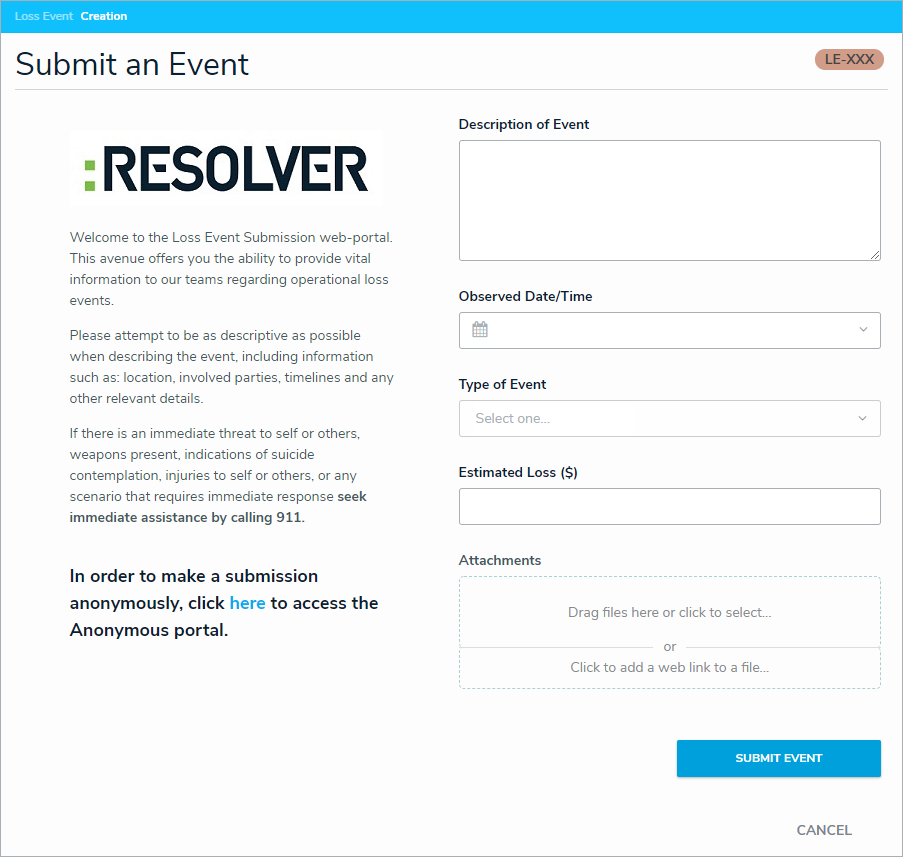 The Submit an Event form.
The Submit an Event form.
Optional: Click the link in the bolded paragraph to submit the event Confidentially.
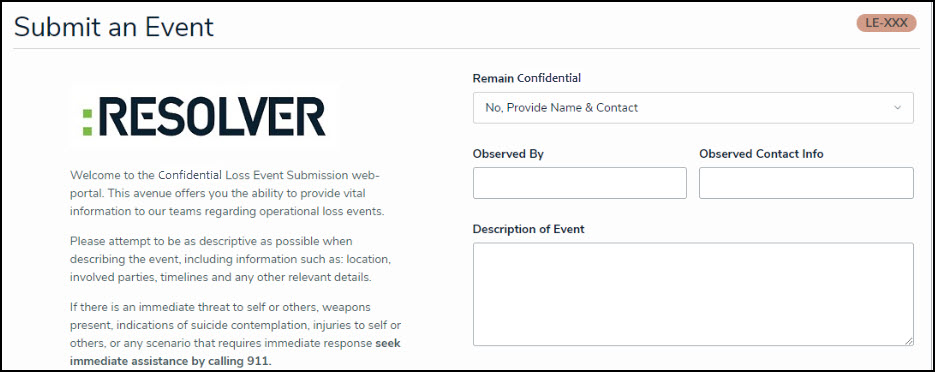 The Submit an Event Confidentially form.
The Submit an Event Confidentially form.
Users submitting an event confidentially will have access to the same fields and buttons described below, but with the option to remain confidential. Enter the details of the event in the Description of Event field.
Select a date and time from the Observed Date/Time field.
Select an appropriate event type from the Type of Event dropdown list.
Enter the expected loss caused by the event in the Estimated Loss field.
Add attachments by either dragging the desired files to the Attachments field or clicking the field to browse your computer.
Click Submit to send the event to the risk team for review.