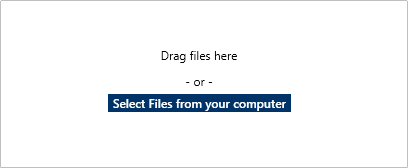To attach a file or image to a dispatch:
In the Dispatches panel, double-click the dispatch or click to select the dispatch, then click
 Details.
Details.Click
 Attachments.
Attachments.Drag and drop the files into the panel or click Select Files from your computer to locate and upload the attachments from your computer.
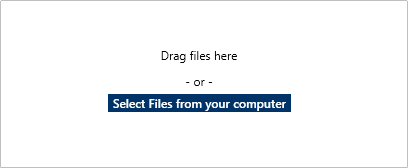 Drag and drop files or open them manually to upload them in Attachments.
Drag and drop files or open them manually to upload them in Attachments.

When an attachment has been successfully uploaded, the thumbnail preview window will turn green. Only image attachments will display a thumbnail preview. Optional: Enter an alternate name for the document in the text field next to the file’s extension.
 An uploaded file’s name and description fields.
An uploaded file’s name and description fields.
Optional: Enter a description for the attachment in the Description field.
 Details.
Details. Attachments.
Attachments.