Overview
Every individual you want to access your Resolver environment requires a User Account. A user with Administration privileges can add User Accounts to Resolver. When a User Account is created, an Administrator must assign each User to User Groups for the User to access the Resolver environment. Only Administrators can add users to the system.
Related Information/Setup
For more information regarding Administrative User privileges, please see the Administrator Overview article.
For more information on adding a User to a User Group, please see the Adding a User to a User Group article.
For more information on using an alternate language setting, please see the Languages Overview article.
For Orgs that have Data Warehouse enabled, please see the Access Your Data Warehouse Settings article.
For password requirements, please see the Password Requirements article.
Navigation
- From the Home screen, click on the System icon.
![]()
System Icon
- From the Admin Overview screen, click on the Users tile under the People section.

Users Tile
- From the Admin Users screen, click the + Create User button.

+ Create User Button
Creating a New User
- From the Admin Create User screen, enter the user’s name in the First Name and Last Name fields.
- Enter the user's email address in the Email field. The email address is used to:
- Receive the Resolver sign-up email containing instructions on creating a new password and signing into Resolver.
- Authenticate the user when logging into Resolver.
 Warning:
Warning:
You cannot modify a User's email address after you create the user account.
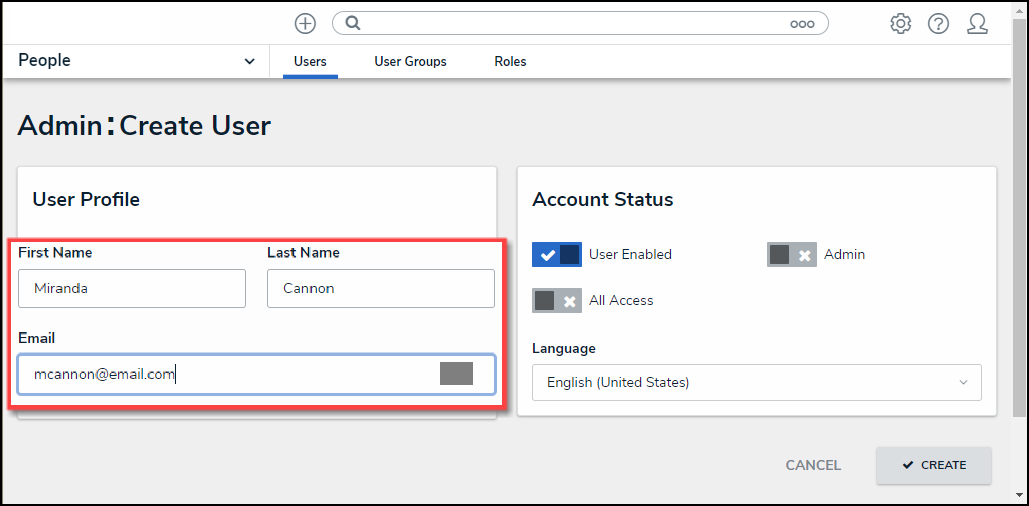
Create User Screen
- (Optional) The following toggle switches are options settings and can give users absolute access or visibility in the system:
- User Enabled: Click the User Enabled toggle switch to deactivate the user account. By default, the user account is enabled.
- Admin: The Admin toggle switch gives users Administrative privileges within the system. The following are functions that a user with Administrative privileges can perform:
- Create, edit, and delete configuration settings (e.g., Users, Data Imports, API access, Object Types, etc.)
- Can access all system elements
- All Access: The All Access toggle switch allows Users to view, edit, and delete Objects and Object Types. The All Access toggle switch overrides Object Type Workflow permissions.
 Warning:
Warning:
Resolver recommends not enabling the Admin or All Access toggle switches on for new user accounts.
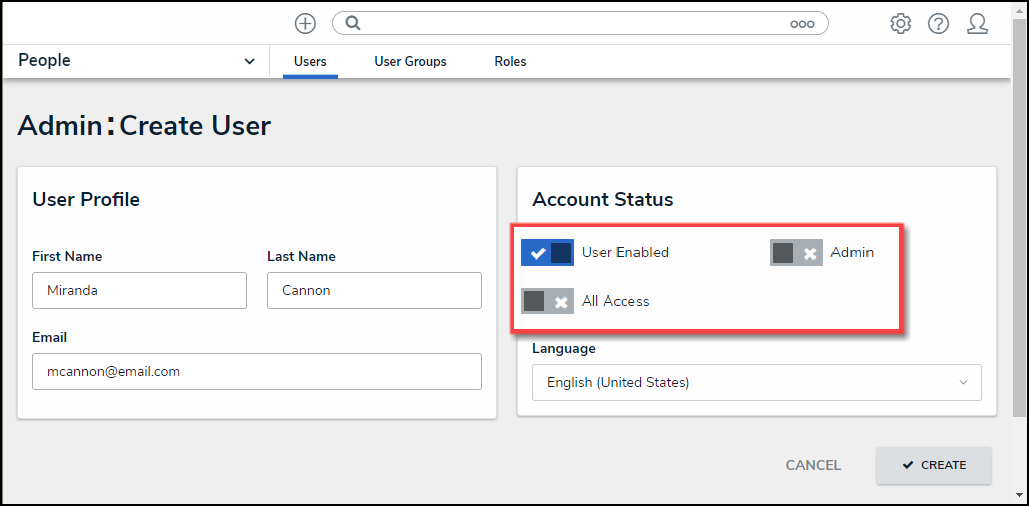
Optional Toggle Switches
- (Optional) Select a language from the Language field dropdown menu to change the systems language setting. Before you can set an alternate language setting an Administrator needs to download a Languages .csv file from the system, and map language translations to the user interface text and upload the .csv file for use within Resolver.
- Click the Create button to create the new user account.