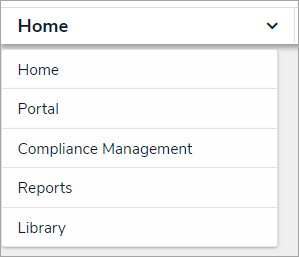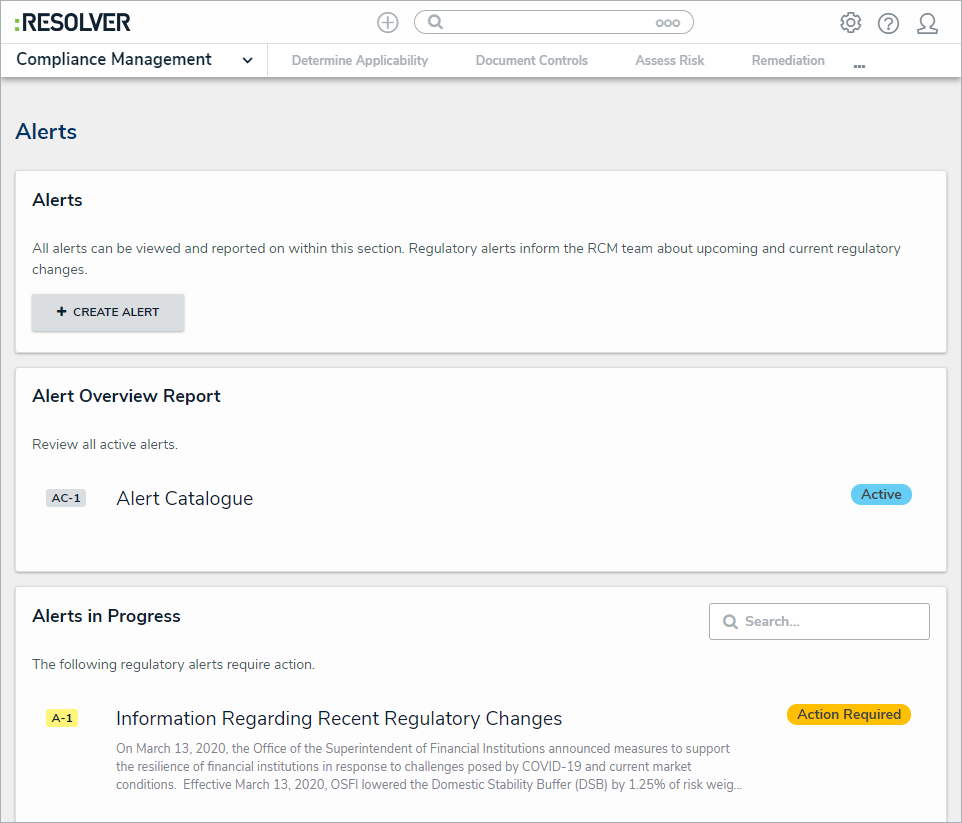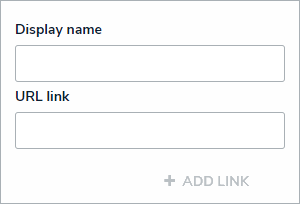Alerts are important updates to compliance frameworks that can range from content updates and enhancements to bill readings. While the content team is most likely to create alerts, the compliance team can create them by following the below steps.
To create an alert:
Log into a user account that's been added to the Compliance Team user group.
Click the dropdown bar in the nav bar > Compliance Management to display the Determine Applicability activity.
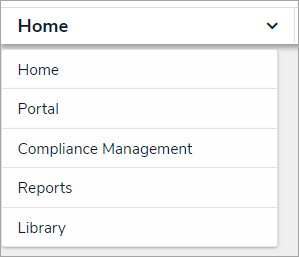 The Compliance Management activity in the nav bar.
The Compliance Management activity in the nav bar. Navigate to the Alerts activity.
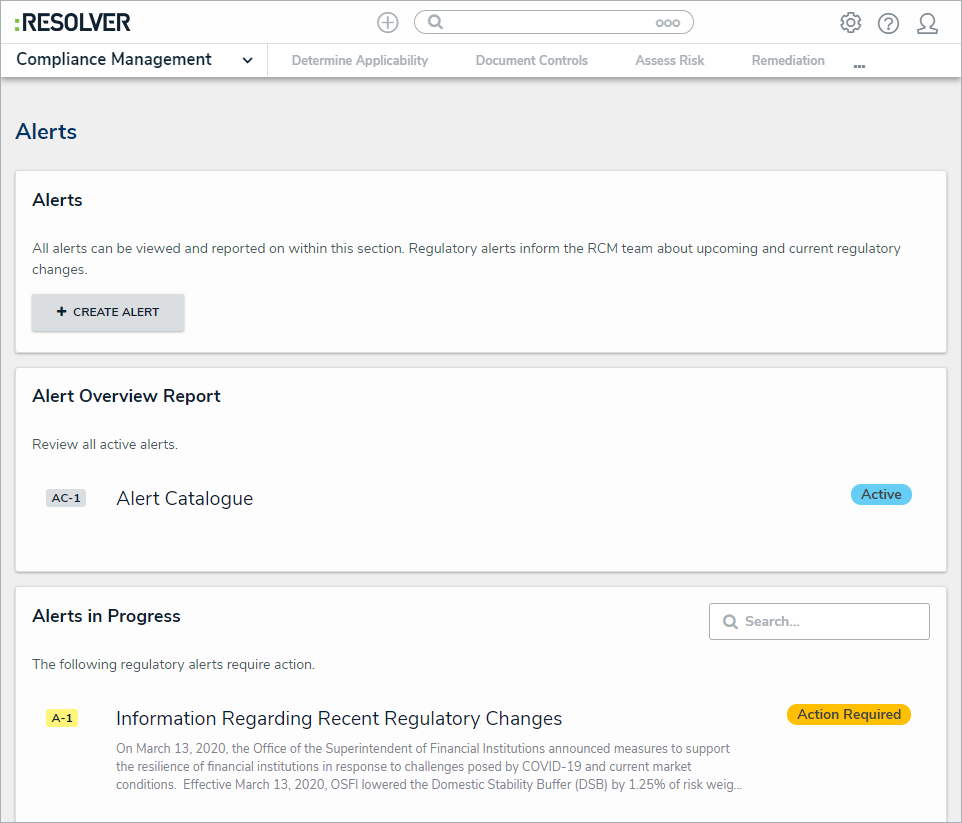 The Alerts activity.
The Alerts activity.
Click Create Alert.
 The Create a New Alert form.
The Create a New Alert form.
Enter the name of the alert in the Alert Name field.
Optional: Enter a description of the alert in the Description field.
Select the type of alert from the Alert Type dropdown list.
Select a date in the Effective Date field. Repeat this process with the Date Released and Date of Reading fields.
Optional: If applicable, type the name of the bill this alert applies to in the Name of Bill field.
Optional: If applicable, select which bill reading applies to this alert in the Type of Reading dropdown list.
Optional: If applicable, type the name of the Guideline or Legislation this alert applies to in the Guideline / Legislation field.
Optional: If applicable, click the + button next to the Link to Guideline / Legislation, Link to Impact Analysis Statement, or Link to Bill to open the Add Link dialogue.
Enter the name to be displayed with the URL in the Display name field.
Enter the URL to the legislation, impact analysis statement, or bill you wish to link to in the URL link field.
Click + ADD LINK.
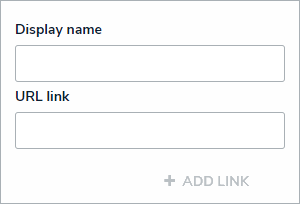 The Add Link dialogue.
The Add Link dialogue.
Optional: Drag a file to or click on the Blackline field to add a file or link to the alert.
Click Create.