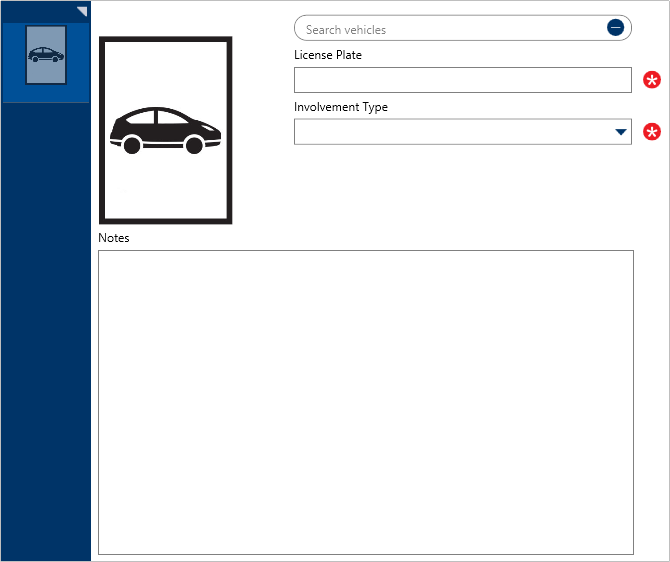 A blank Vehicle log.
A blank Vehicle log.
To create a vehicle log:
In the Dispatches panel, double-click the dispatch or click to select the dispatch, then click
 Details.
Details.- Click
 Vehicle Log.
Vehicle Log. - Click the
 icon in the pane to the left.
icon in the pane to the left. - Optional: If the vehicle has a previously saved record, enter the vehicle’s license plate in the Search vehicles field to locate the vehicle record, then click to select it.
- Enter the vehicle’s license plate in the License Plate field. If you selected a previously saved record in step 4, skip this step.
- Select the involvement type from the Involvement Type dropdown.
- Optional: Enter any notes about the vehicle in the Notes field.
- Optional: To add a photo of the vehicle:
- Click the
 icon.
icon. - Click Find to locate and open the image from your computer.
- Click Save to save the image to the log.
- Click the
 Details.
Details. Vehicle Log.
Vehicle Log. icon in the pane to the left.
icon in the pane to the left. icon.
icon.