Overview
The General tab allows users to add or revise specific details about an activity.
Navigation
- From the Home screen, click on the Home dropdown menu.
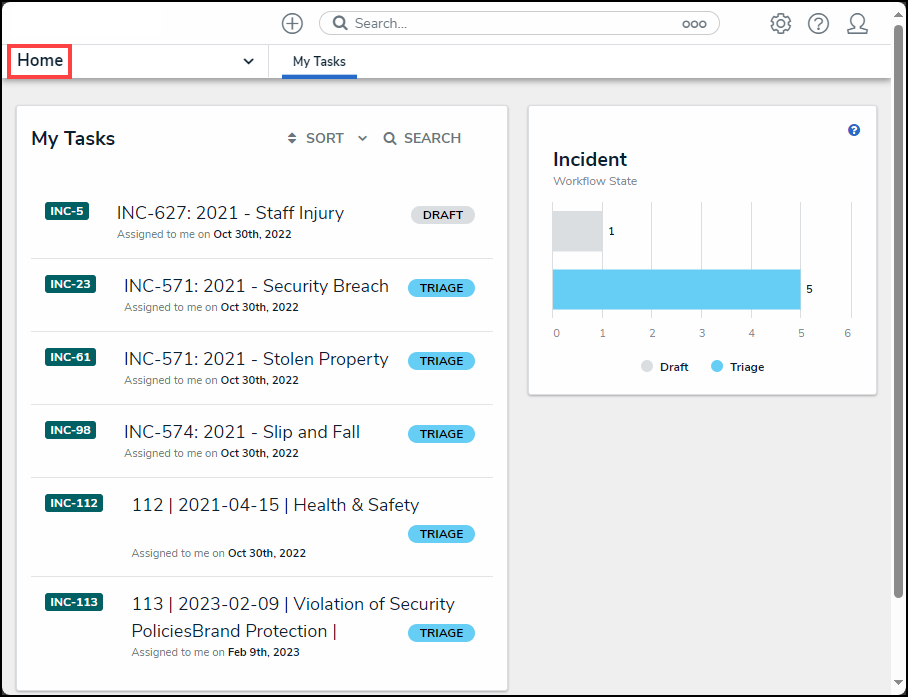
Home Dropdown Menu
- Click the Command Center link.
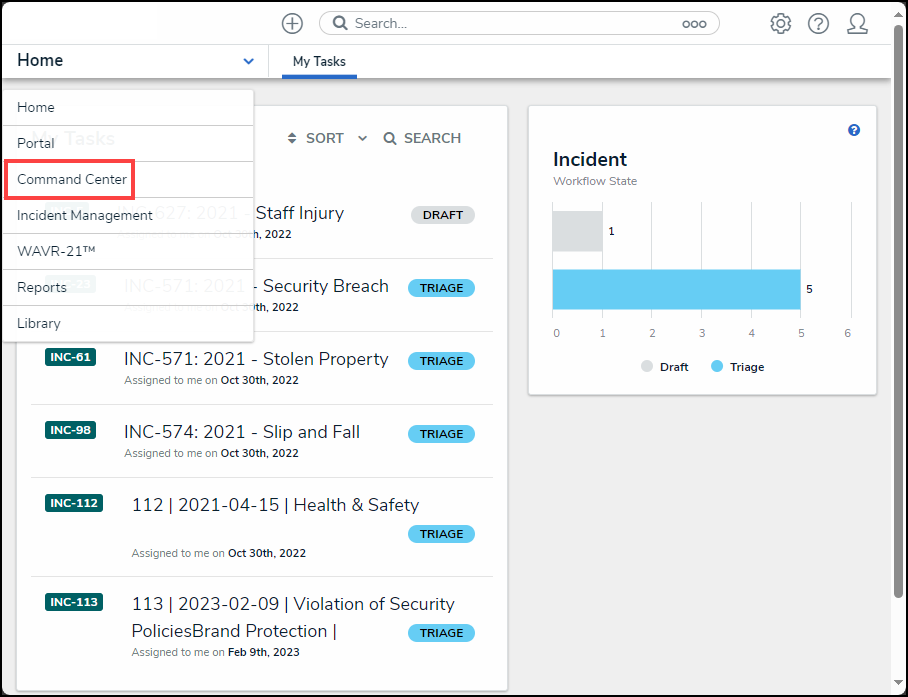
Command Center Link
- From the Open Activities screen, click on an Activity link.
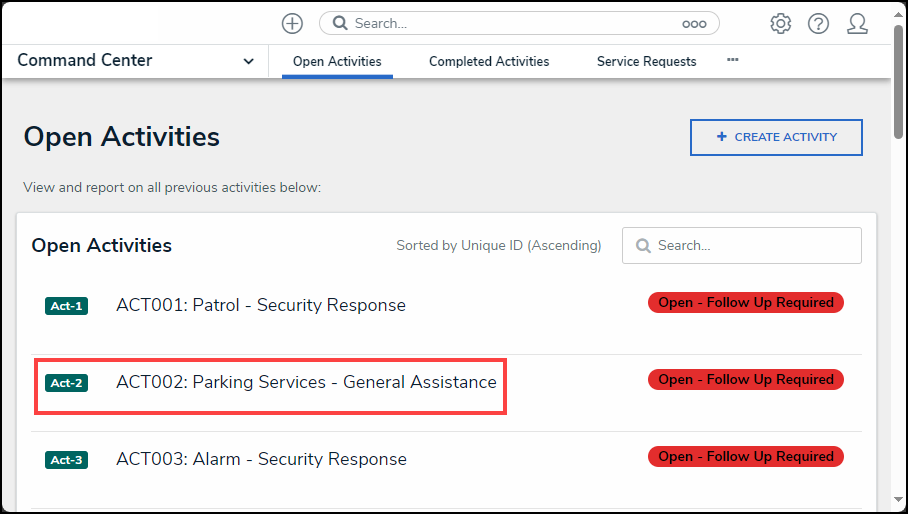
Activity Link
- From the Activity screen, scroll to the General tab.
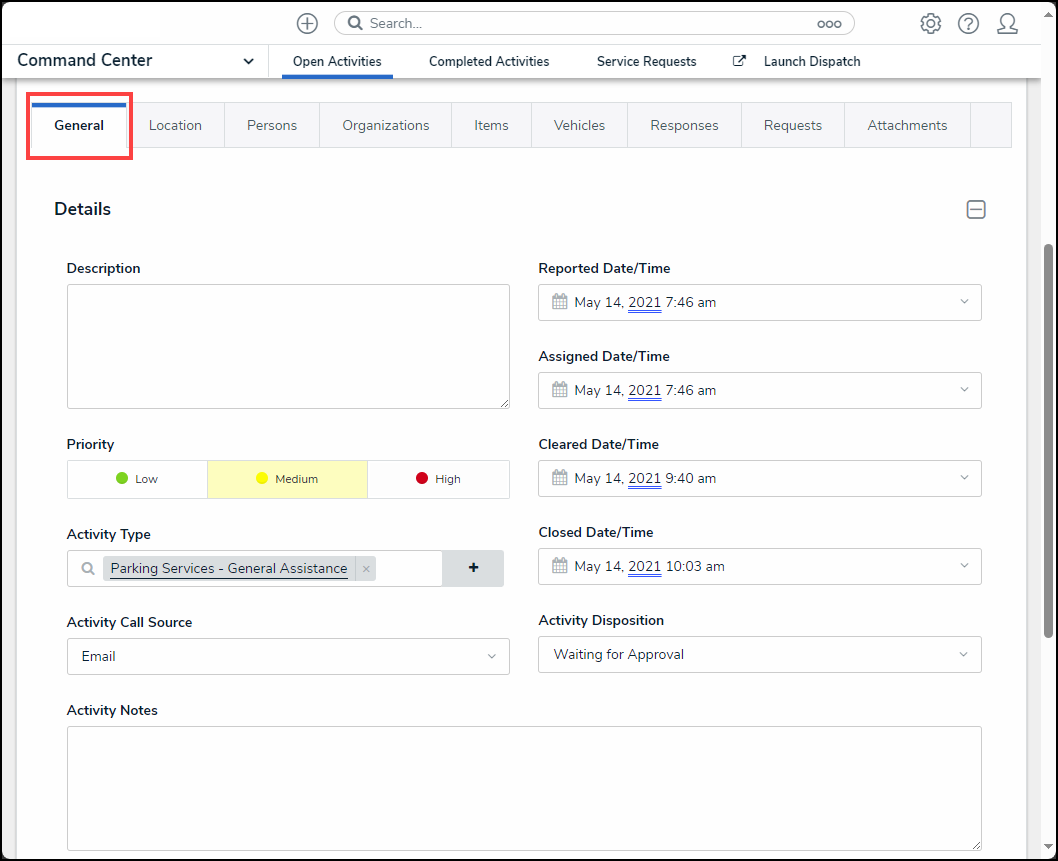
General Tab
General Tab
The Details section on the General tab, allows you to add or revise specific details of the activity, including:
- Description: Enter the activity's description.
- Reported Date/Times: Select the activity's reported data and time from the Calendar pop-up.
- Assigned Date/Times: Select the activity's assigned date and time from the Calendar pop-up.
- Cleared Date/Times: Select the activity's cleared data and time from the Calendar pop-up.
- Closed Dates/Times: Select the activity's closed date and time from the Calendar pop-up.
- Priority: Select an activity's priority (e.g., High, Medium, Low)
- Activity Type: Enter an activity type in the Activity Type field and select an activity type from the dropdown menu.
- Activity Call Source: Select an activity call source option from the dropdown menu (e.g., email, alarm, hotline, in person, etc.).
- Activity Disposition: Select an activity disposition from the dropdown menu (e.g., Waiting for Review, Waiting for Approval, or Escalated to Incident).
- Additional Notes: Enter any additional information regarding the activity. Activity Notes will also include any messages from the Dispatch. Date timestamps are recorded based on the Location coordinates in Dispatch.
- Initiated By: The person who initiated the activity. Enter a username and select a user from the dropdown menu.
- To remove a person, click the x beside their record.
- To view more information about a selected person, click the person's name in the field.
- Dispatched By: The person who dispatched the activity. Enter a username and select a user from the dropdown menu.
- To remove a person, click the x beside their record.
- To view more information about a selected person, click the person's name in the field.
- Call Taken By: The person who took the call for the activity. Enter a username and select a user from the dropdown menu.
- To remove a person, click the x beside their record.
- To view more information about a selected person, click the person's name in the field.