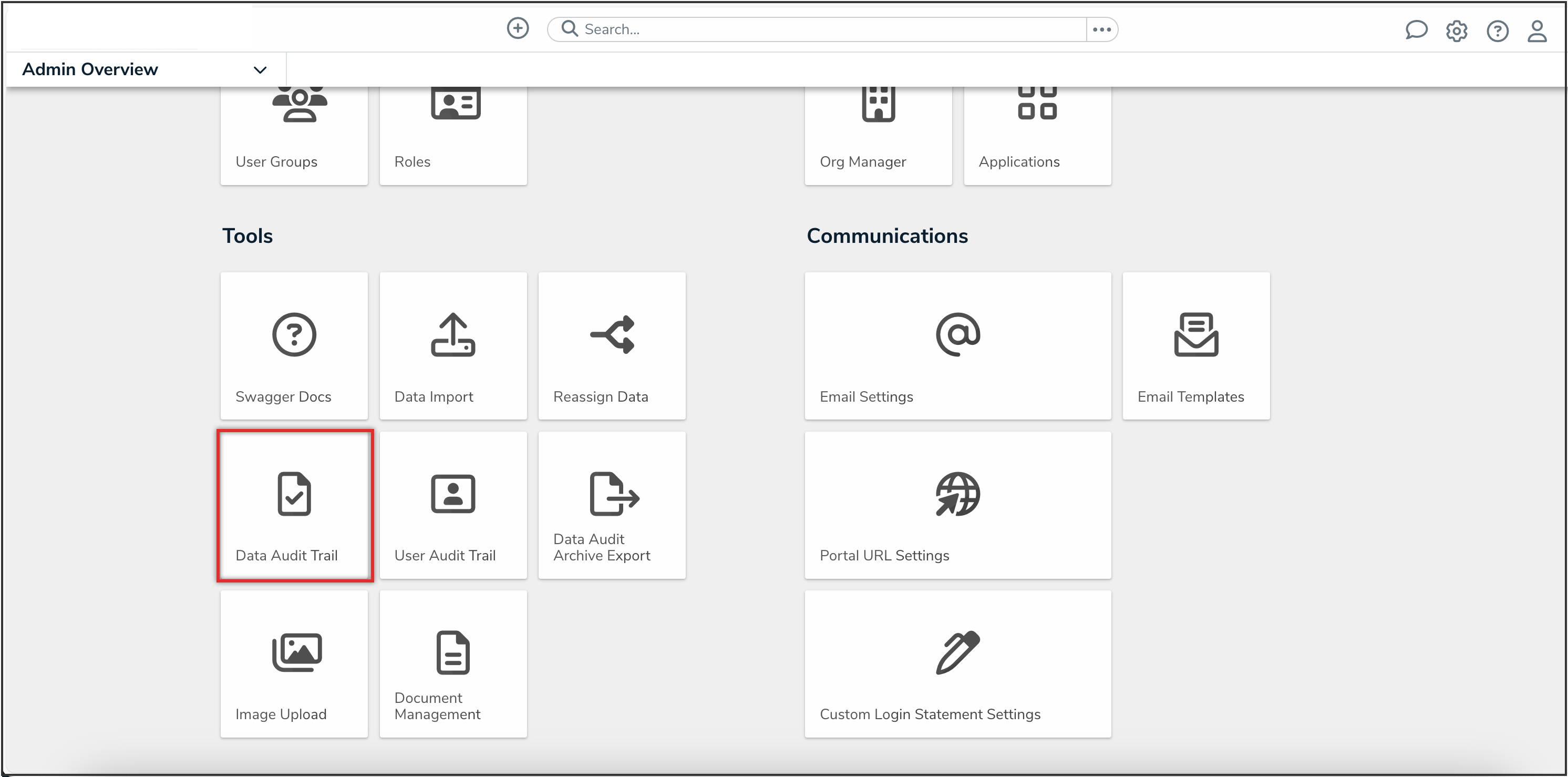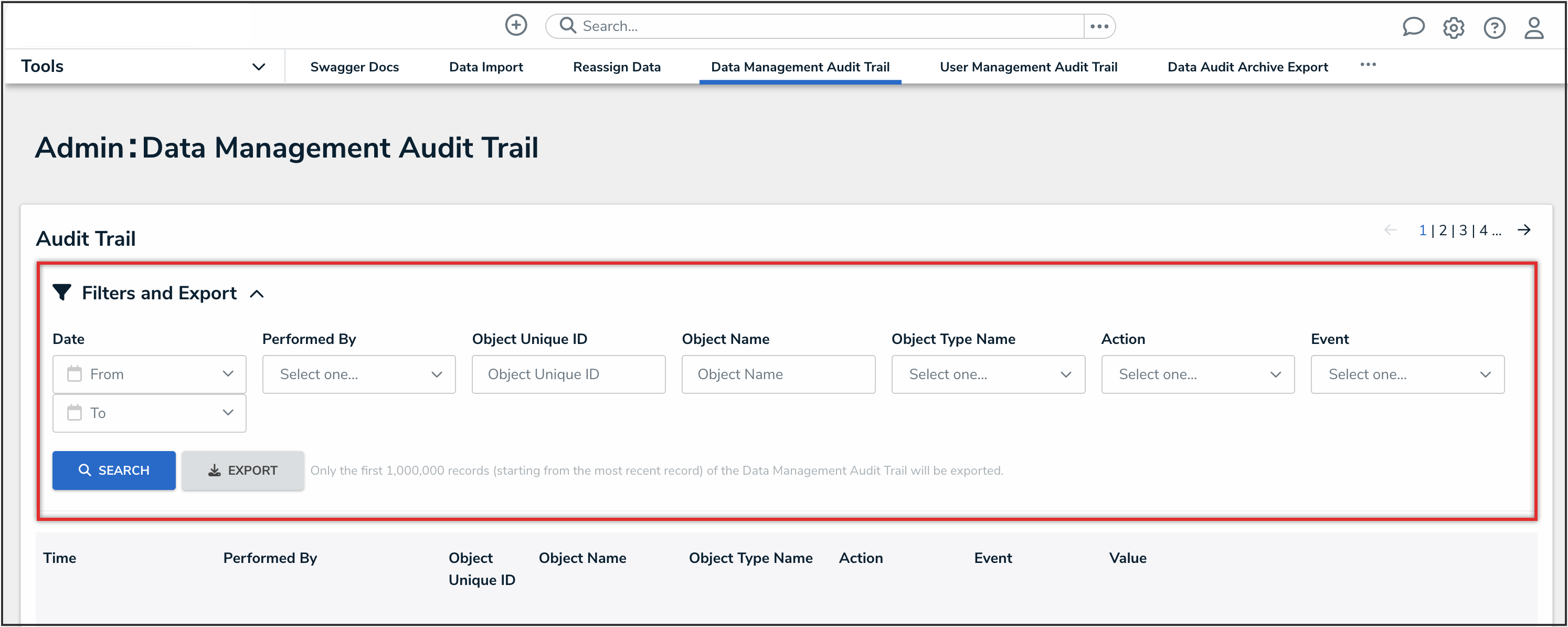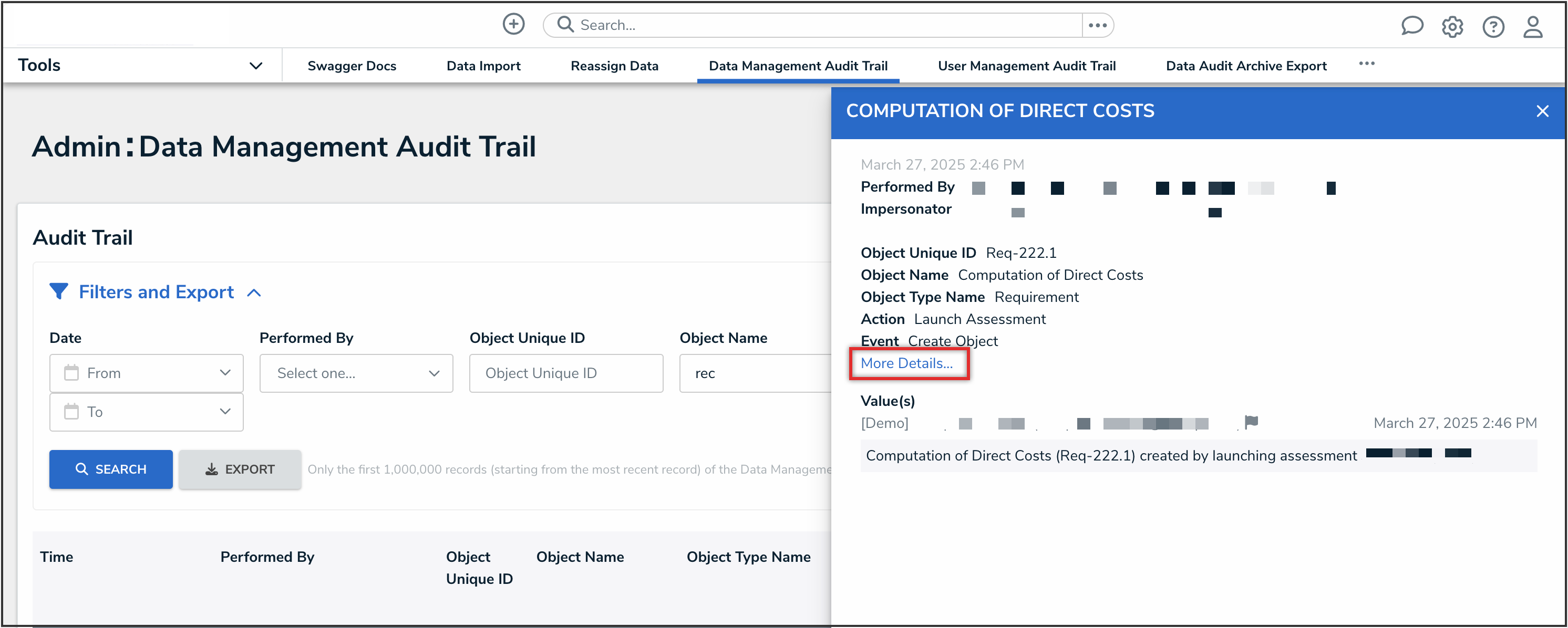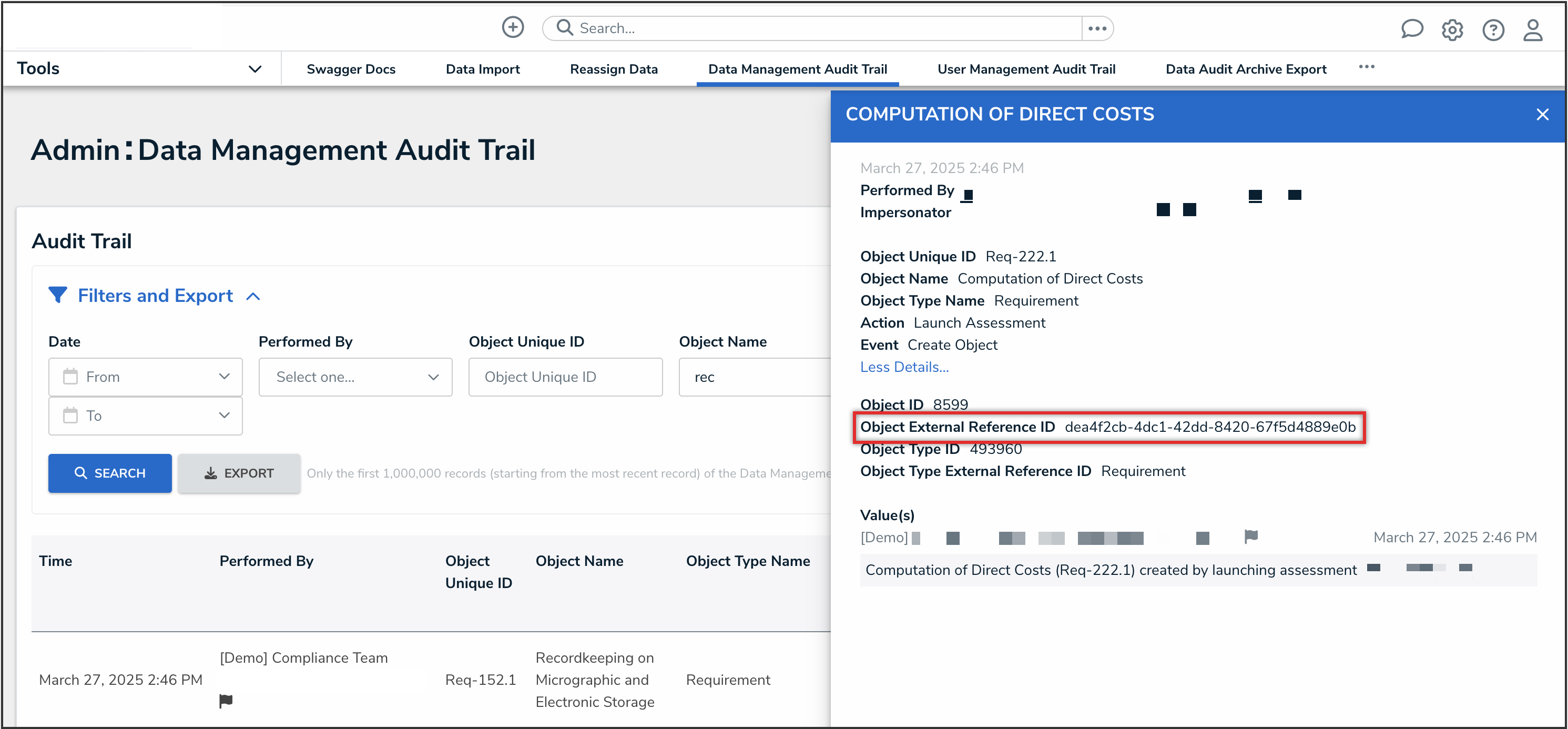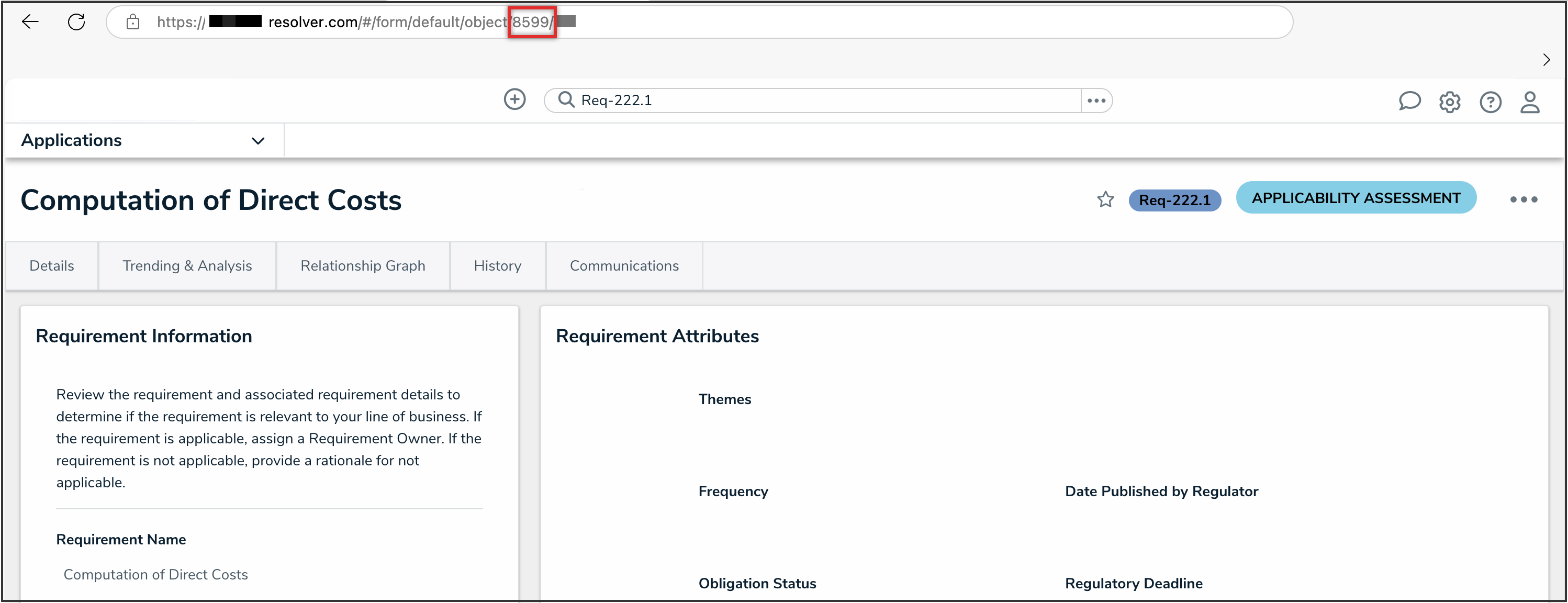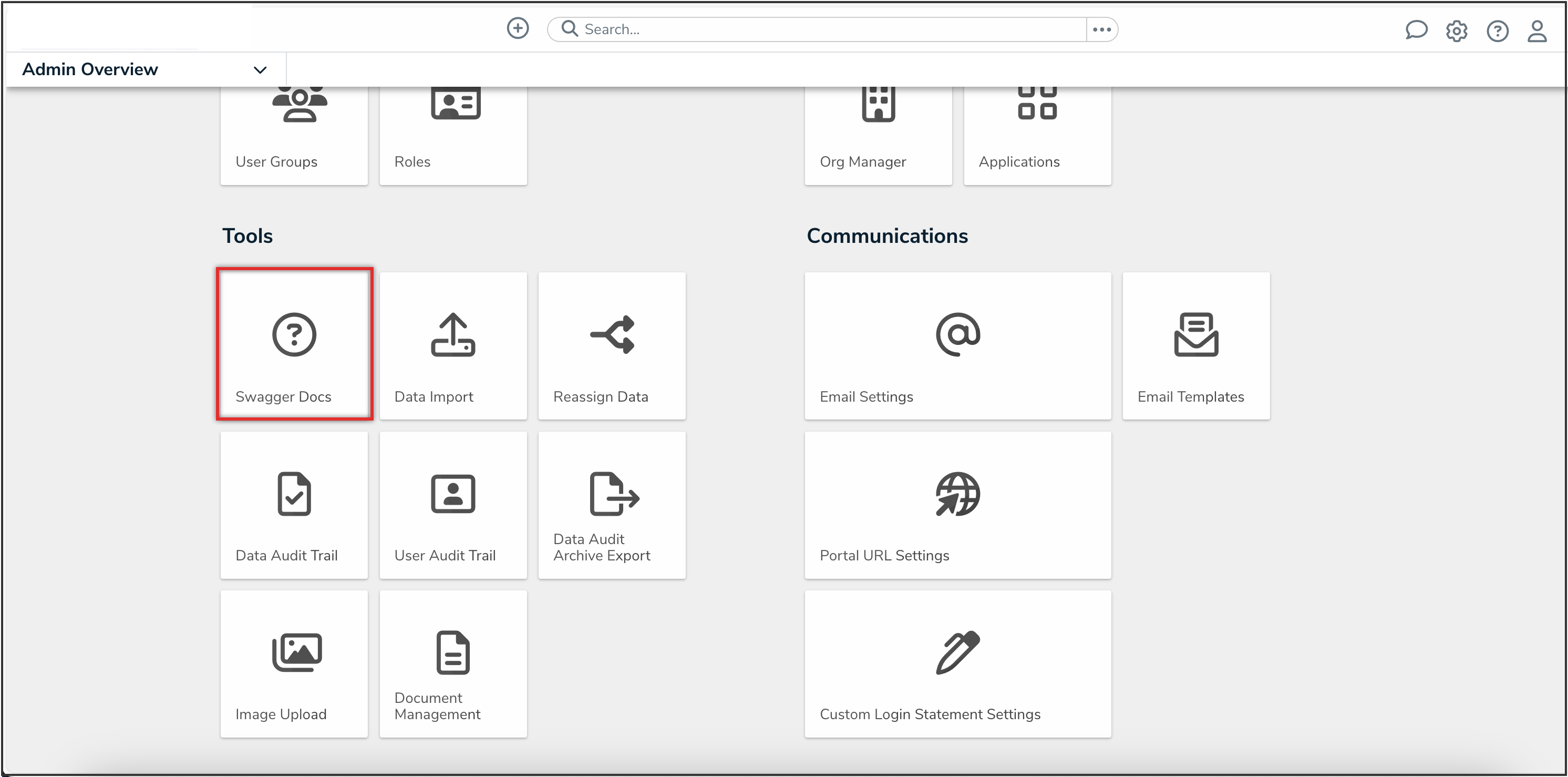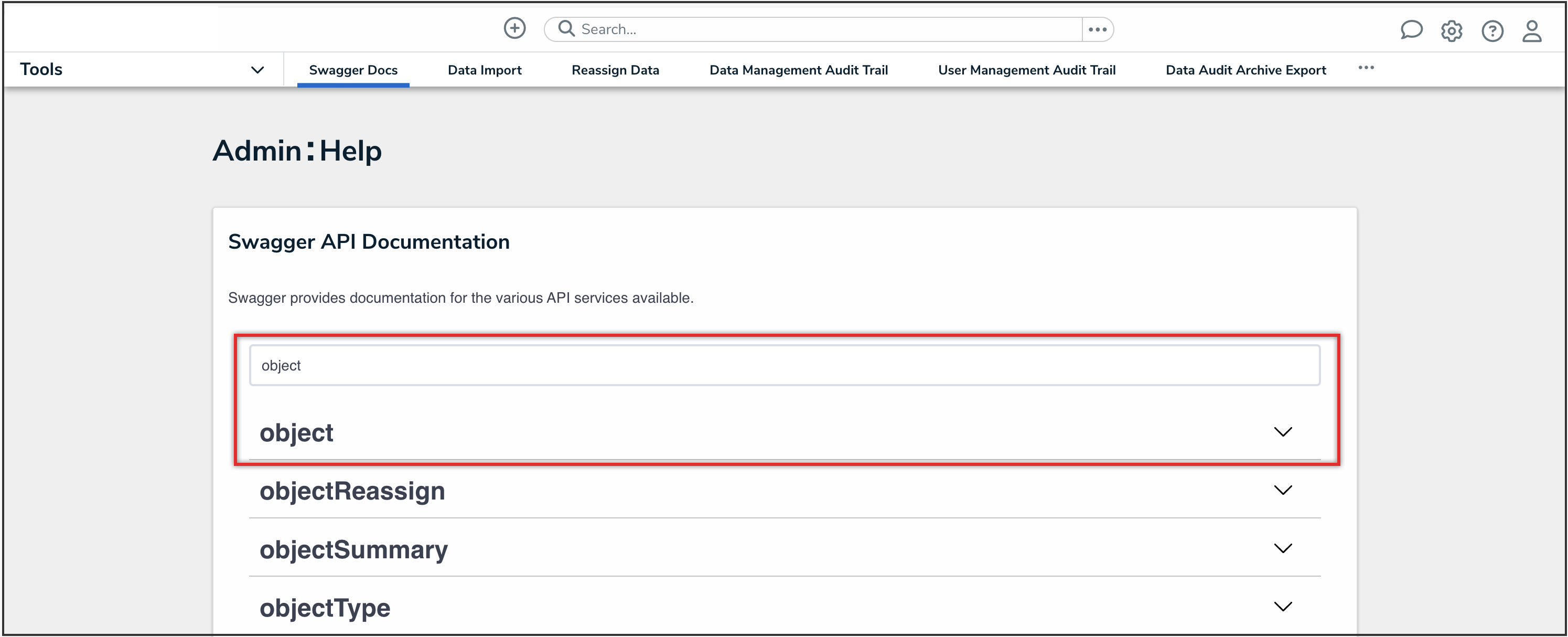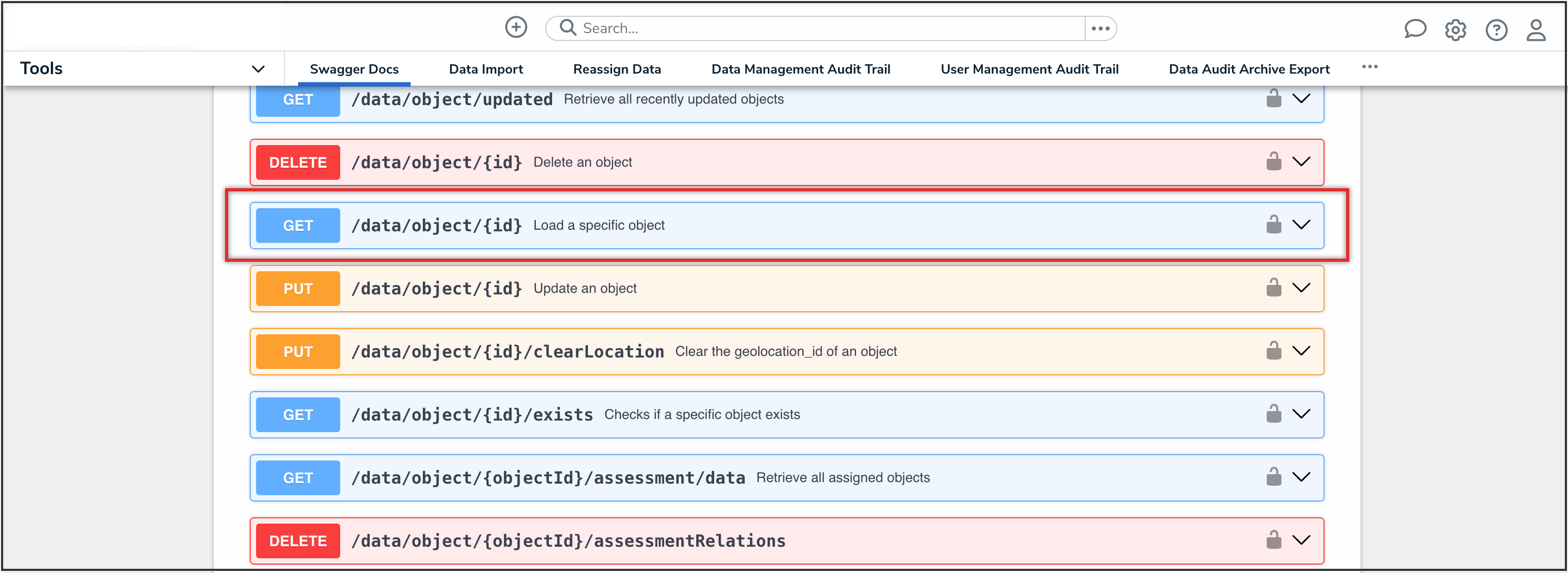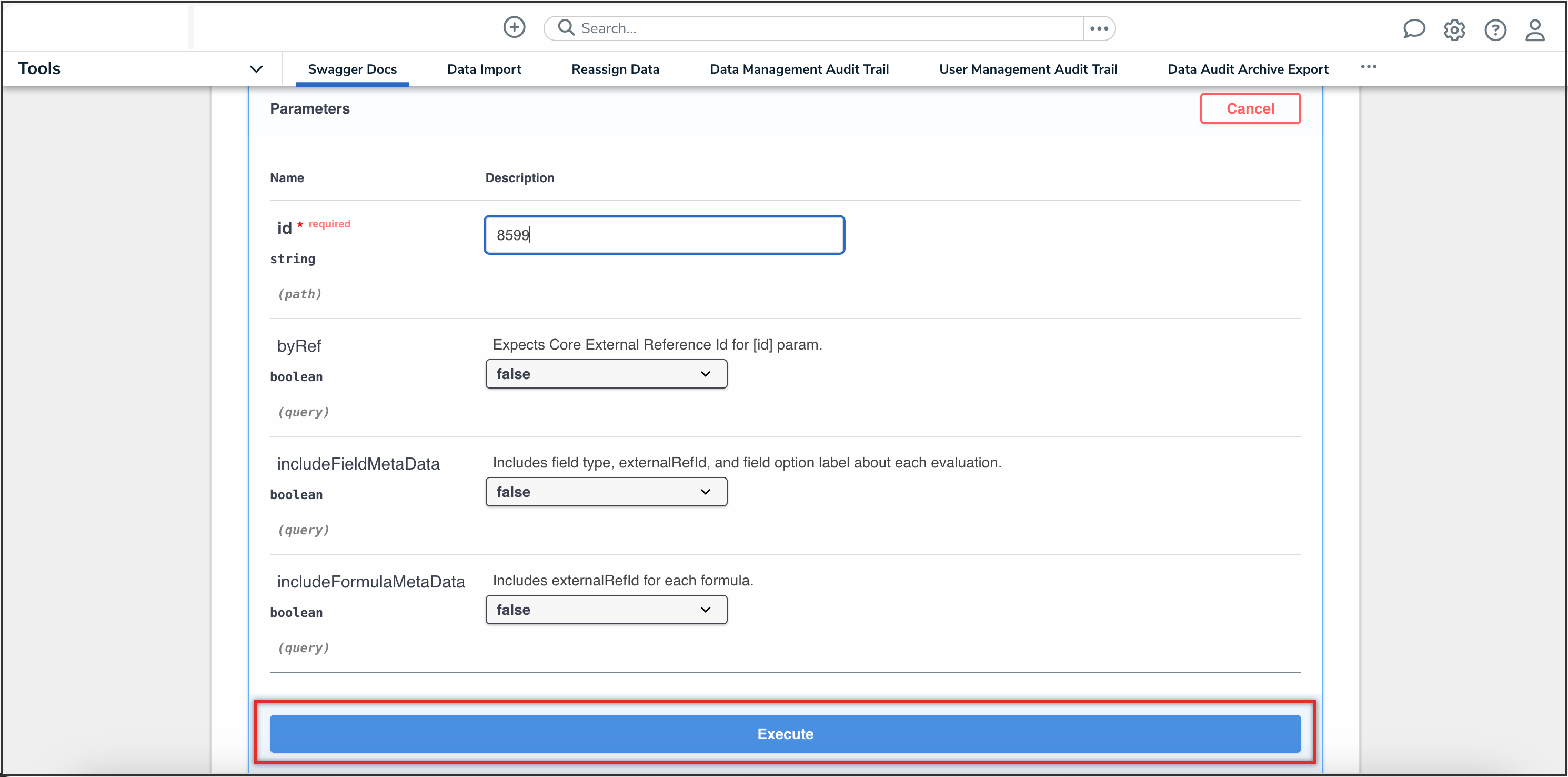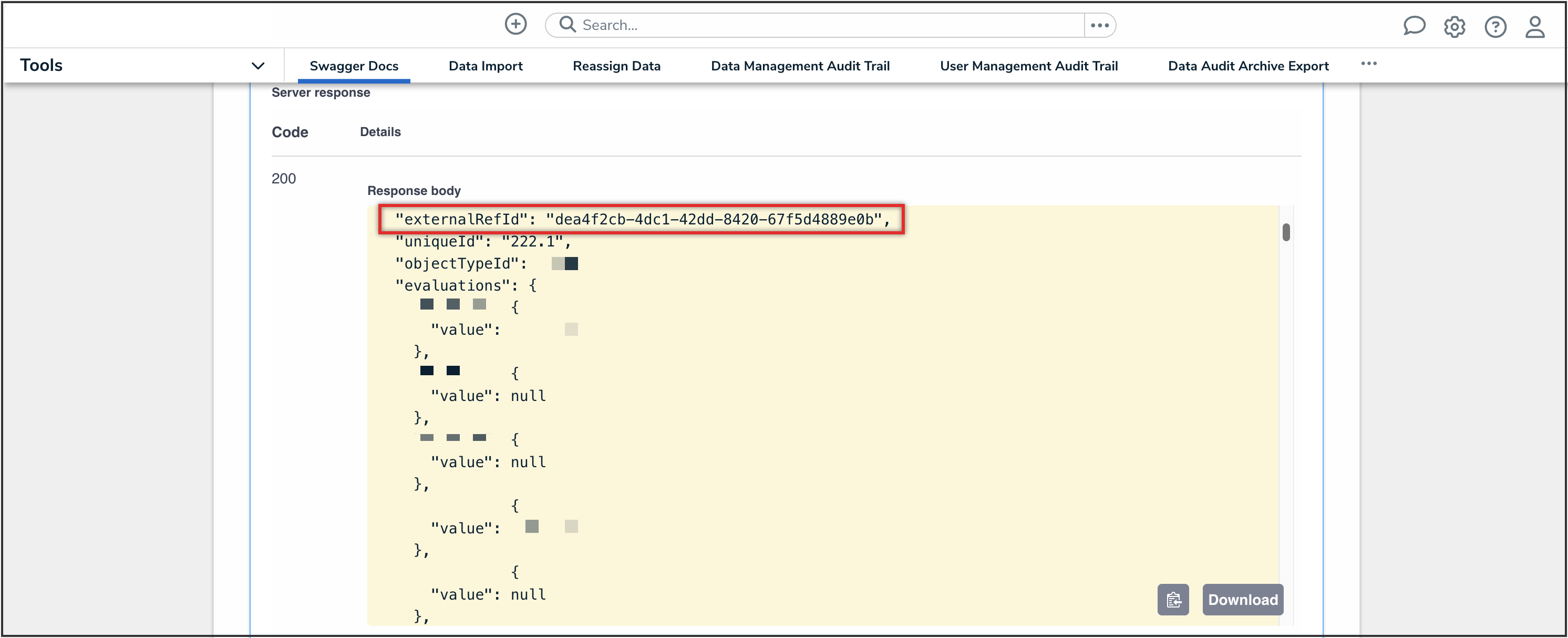Overview
External reference IDs are automatically generated and assigned to all objects created in Resolver. Retrieving an object's external reference ID is most commonly used when entering relationship data for import.
There are a number of ways to obtain the external reference ID of an object:
- Using a data visualization with a table element
- Using the Data Audit Trail tool
- Using API through Swagger Docs
User Account Requirements
The user must have either Administrator permissions or the Data Management advanced permission to access data visualizations.
To use Swagger Docs or view the Data Audit Trail, the user must have Administrator permissions to in order to access the Admin Overview screen.
Related Information/Setup
For more information on using external reference IDs in Resolver, please refer to the External, Internal & Unique IDs article.
Retrieving an Object’s External Reference ID Using a Data Visualization
- From the Home screen, click the Administration icon.
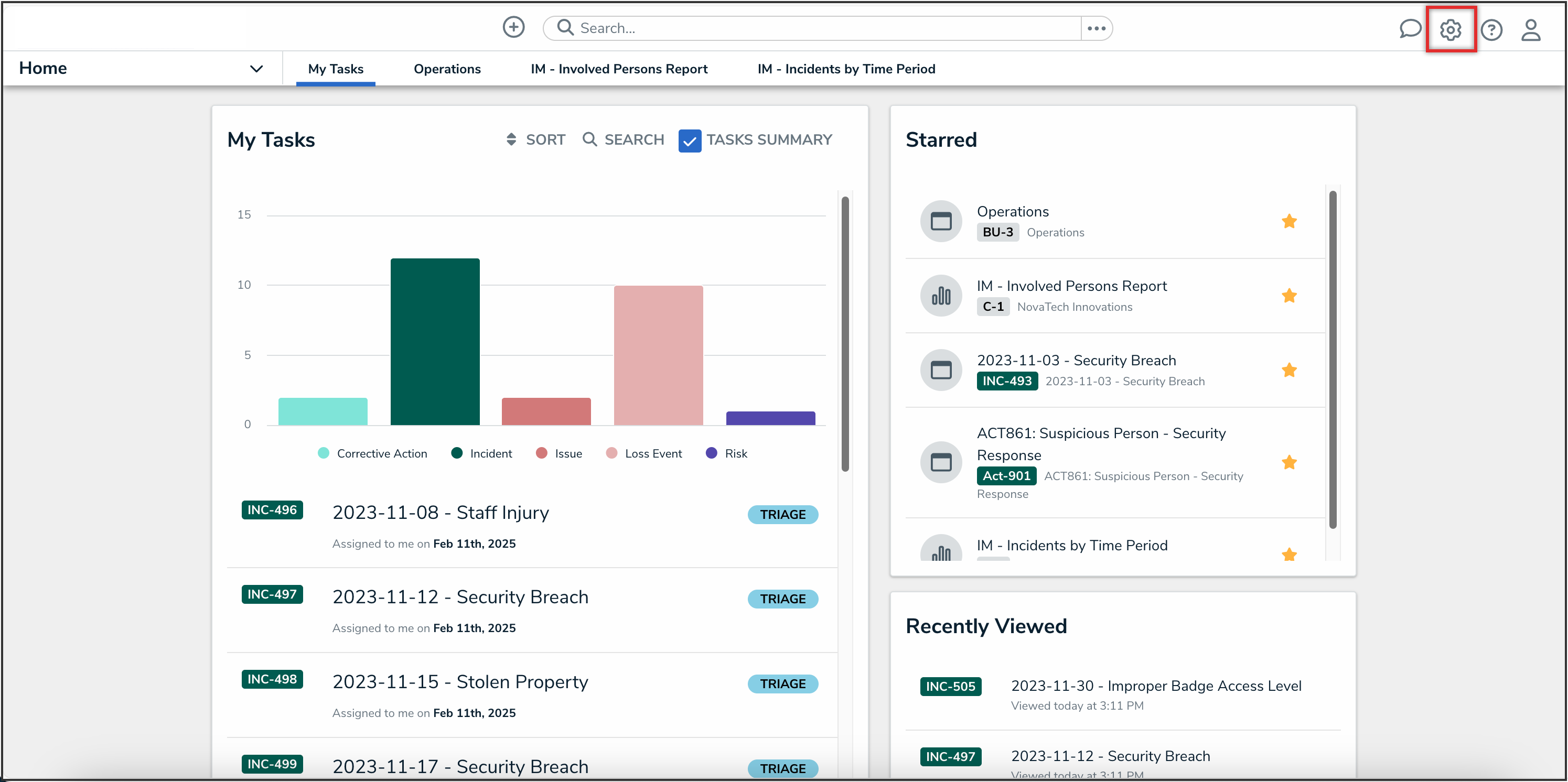
Administration Icon
-
From the Administrator settings menu, click the Admin Overview link.
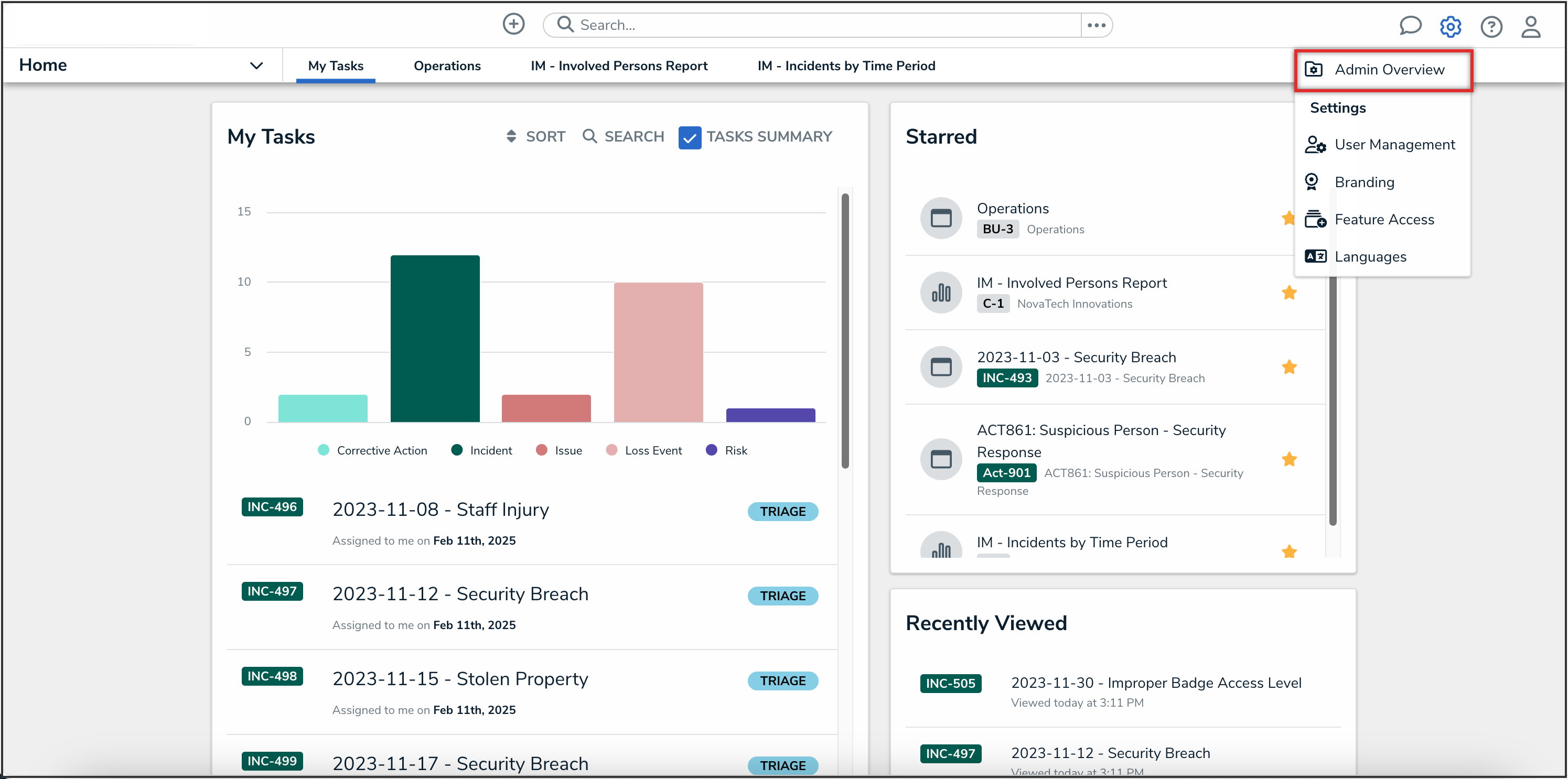
Administrator Settings Menu
-
From the Admin Overview screen, click the Data Visualizations tile under the Views section.
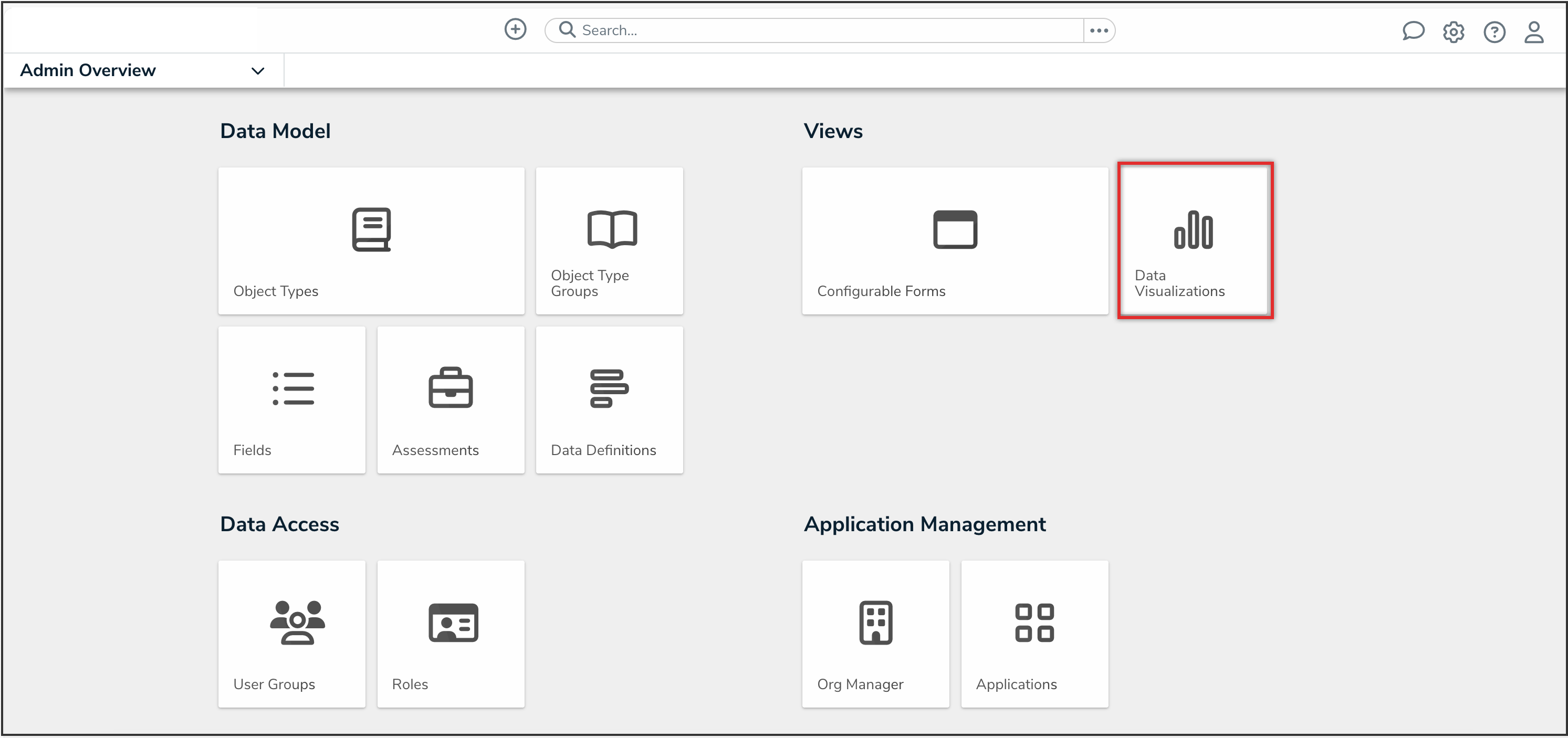
Data Visualizations Tile
- From the Admin: Data Visualizations screen, open a report with a table element.
- From the Admin: Edit Report screen, click the Edit icon on the table element.
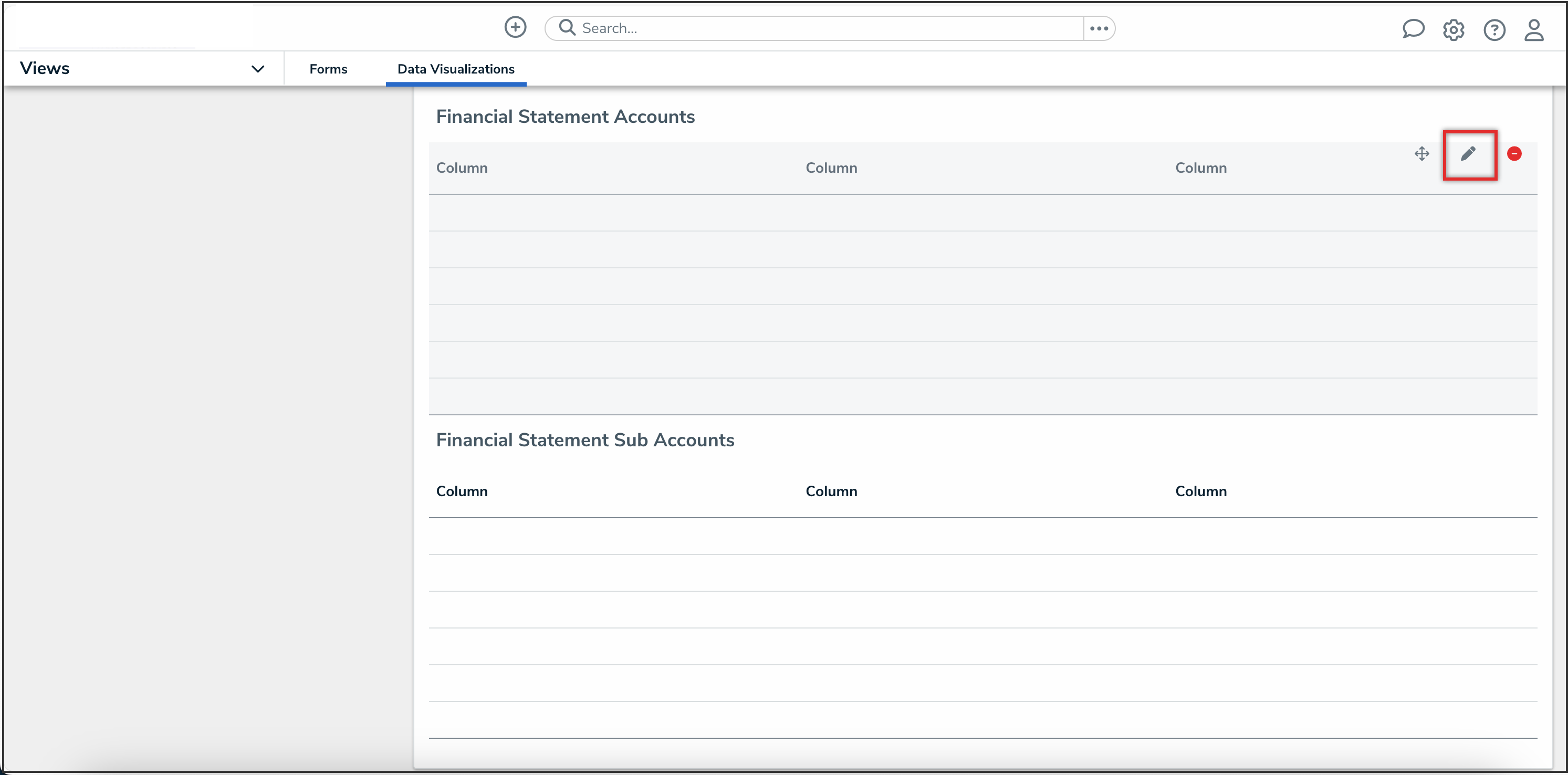
Edit Icon
- In the Edit Table panel, from the Columns tab, search and select External Reference Id.
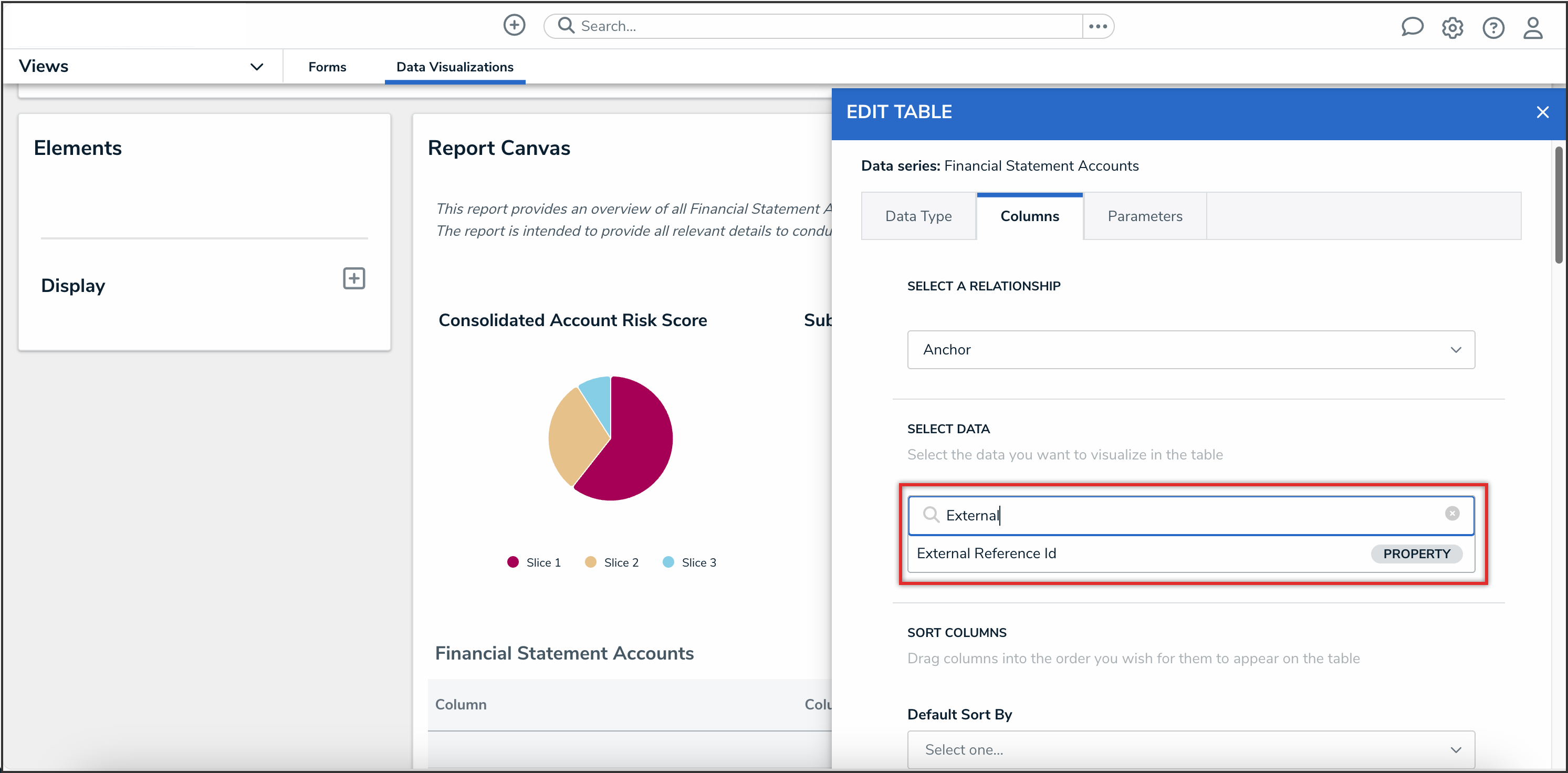
Columns Tab
- Click the Done button to save your changes.
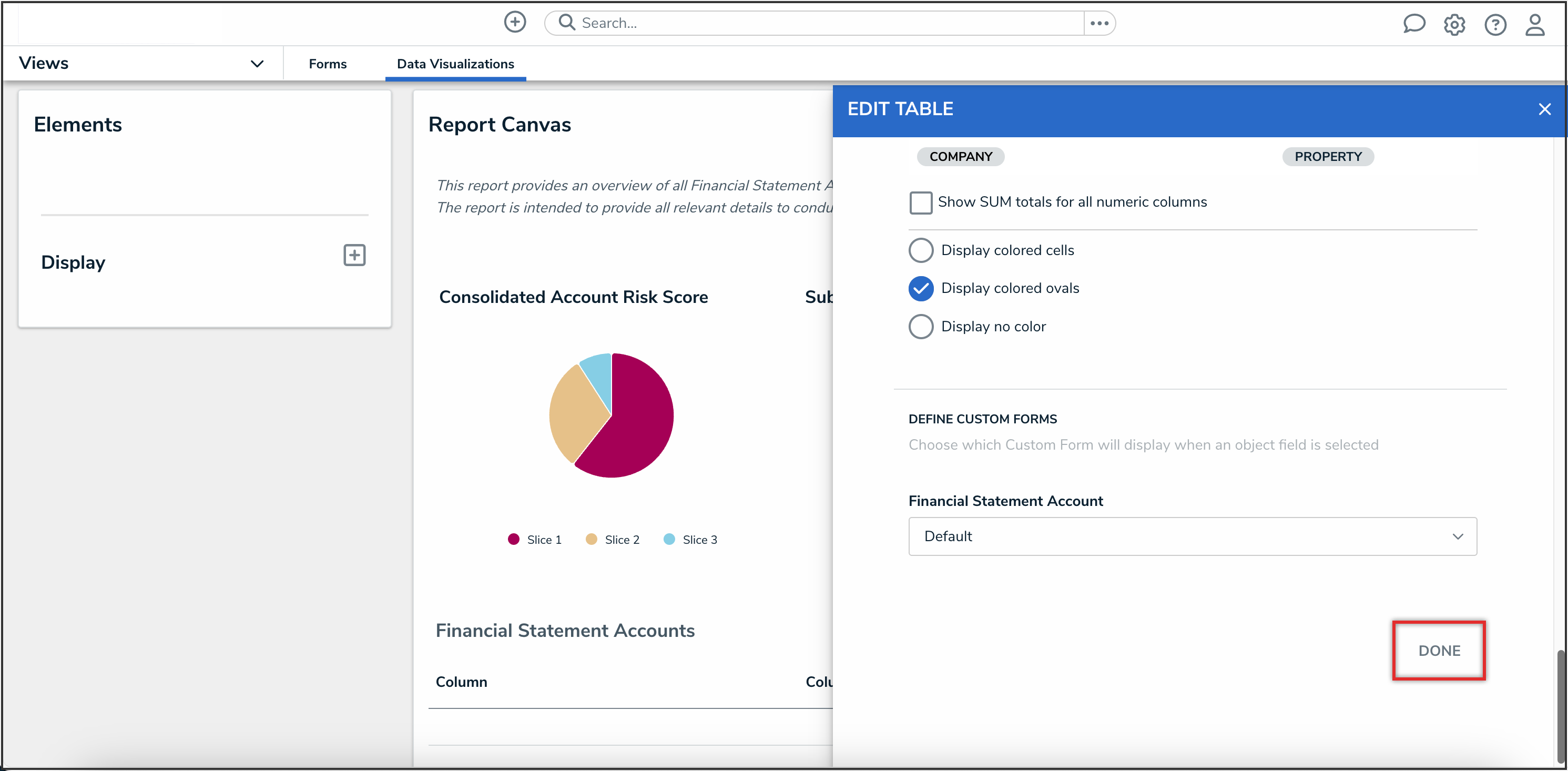
Done Button
- Navigate to the report to view the external reference ID column in a table.
 Note:
Note:
You may need to refresh the report to see the newly added external reference ID column.
Retrieving an Object’s External Reference ID From the Data Audit Trail
- From the Home screen, click the Administration icon.
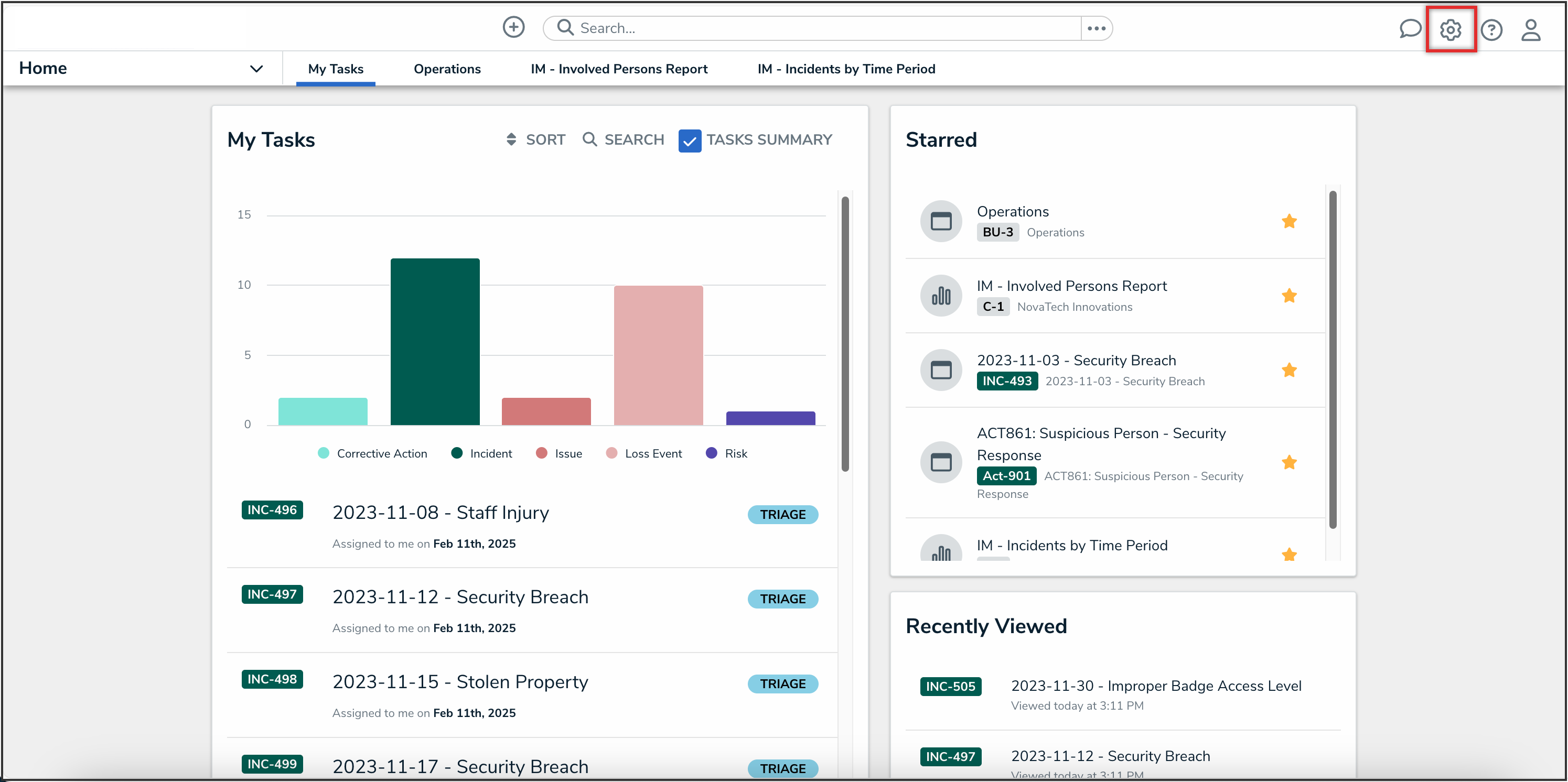
Administration Icon
-
From the Administrator settings menu, click the Admin Overview link.
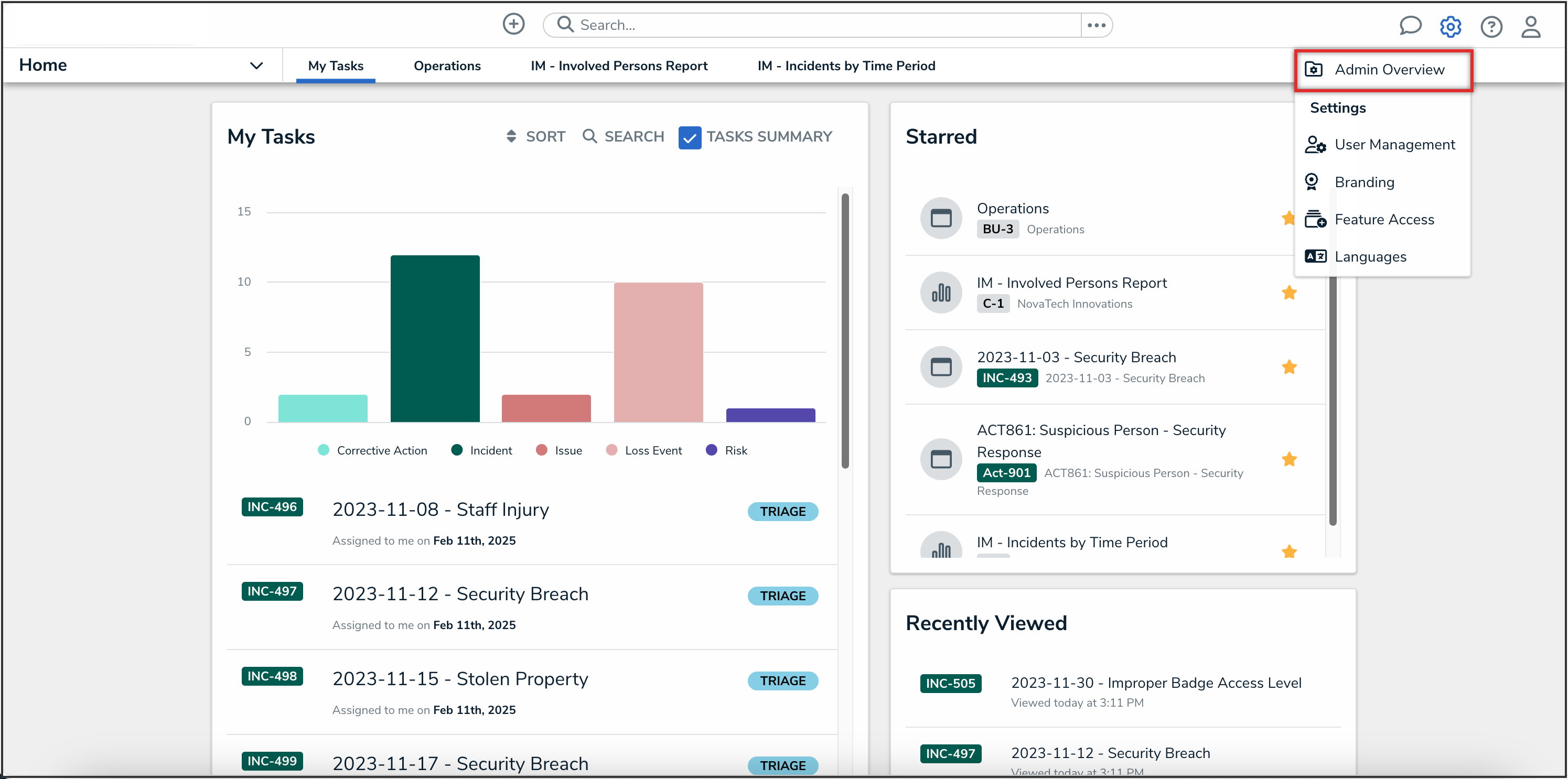
Administrator Settings Menu
-
From the Admin Overview screen, click the Data Audit Trail tile under the Tools section.
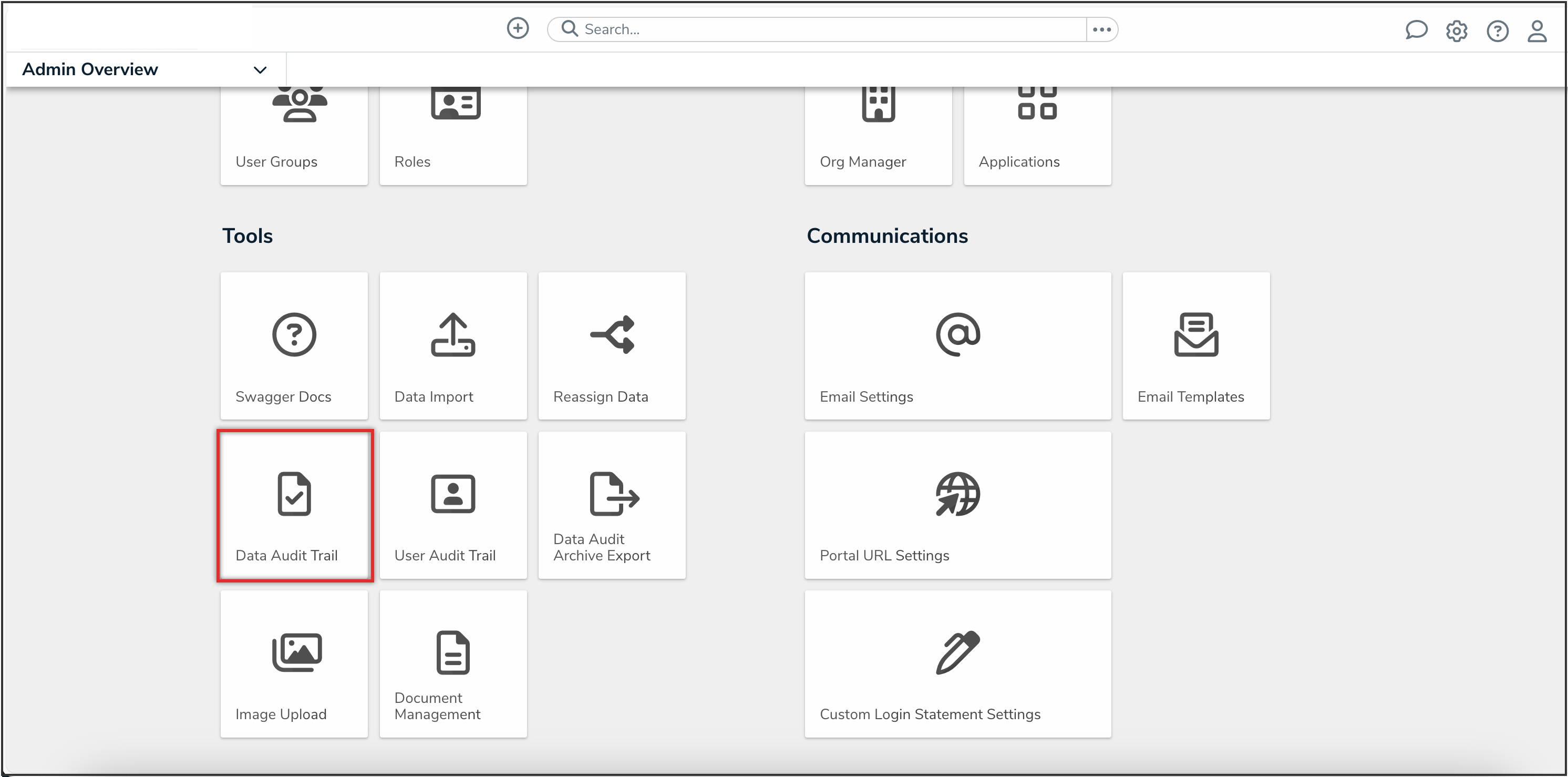
Data Audit Trail Tile
- From the Admin: Data Management Audit Trail screen, click the Filters and Export dropdown to apply filters and click the Search button to find the object.
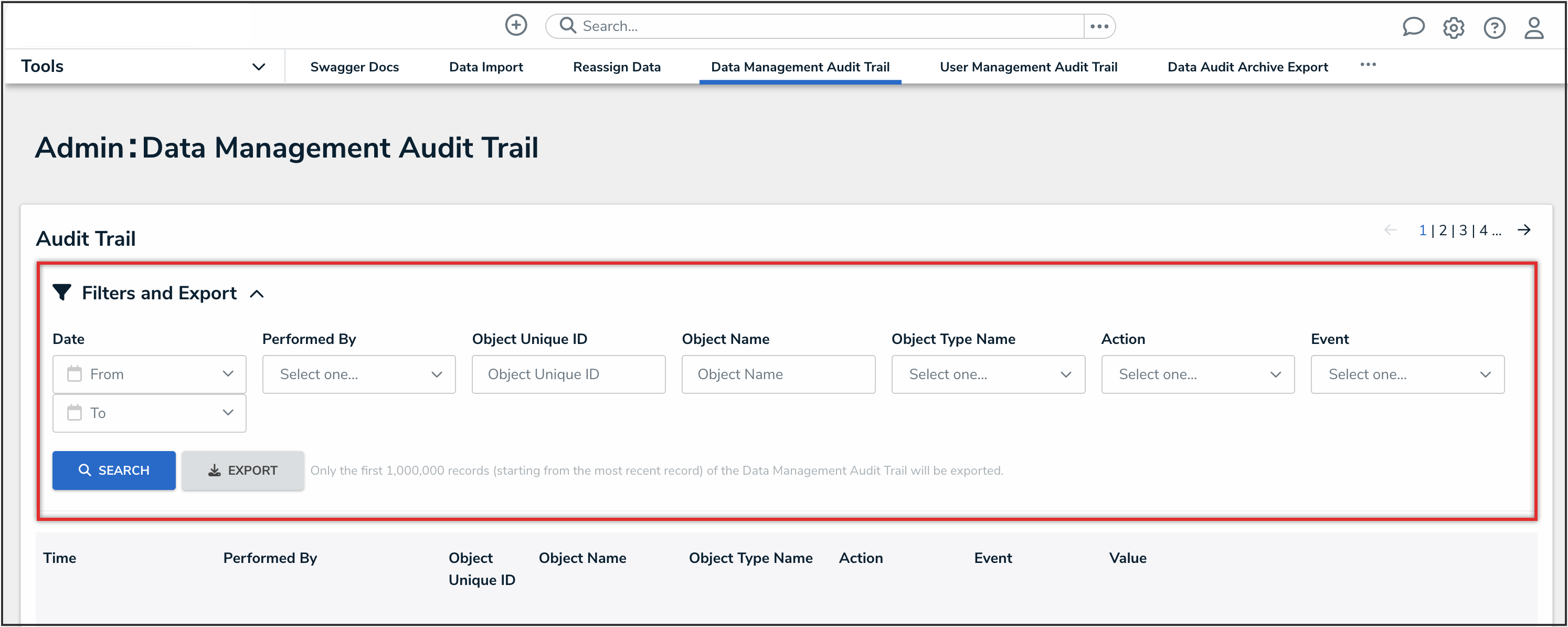
Filters and Export Dropdown
- From the object record, click the More Details link.
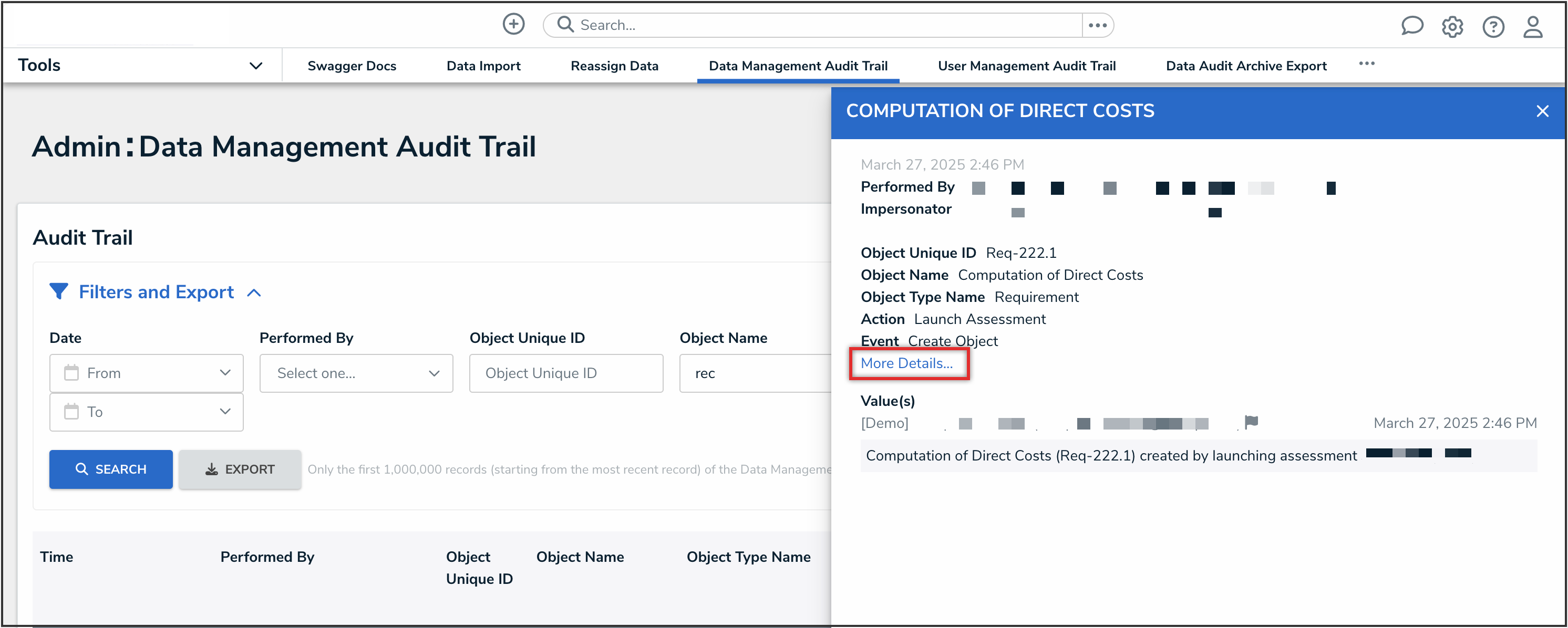
More Details Link
- You can view the object's external reference ID in the Object External Reference ID field.
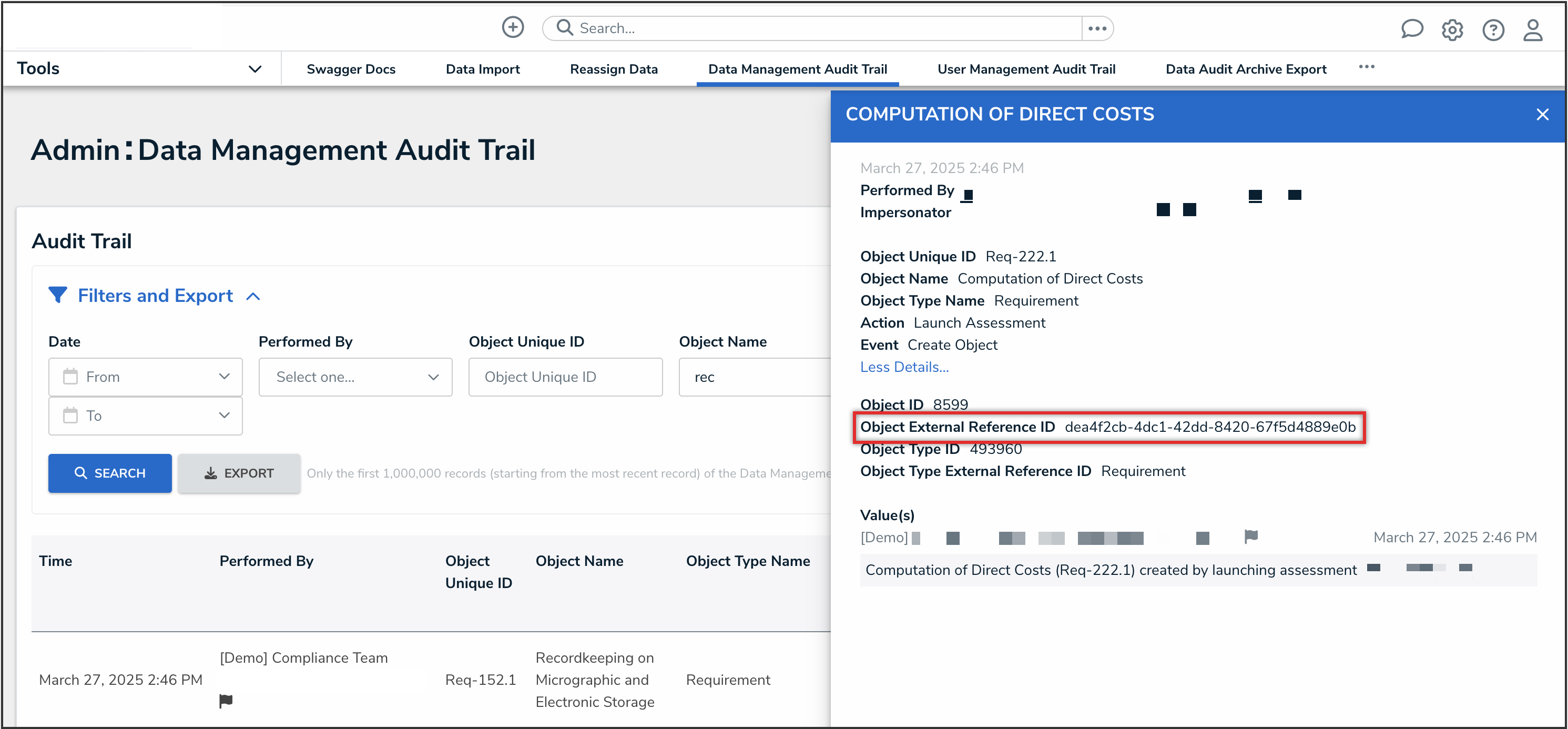
Object External Reference ID Field
Retrieving an Object’s External Reference ID Using Swagger Docs
- From the object page, copy the internal ID from the URL.
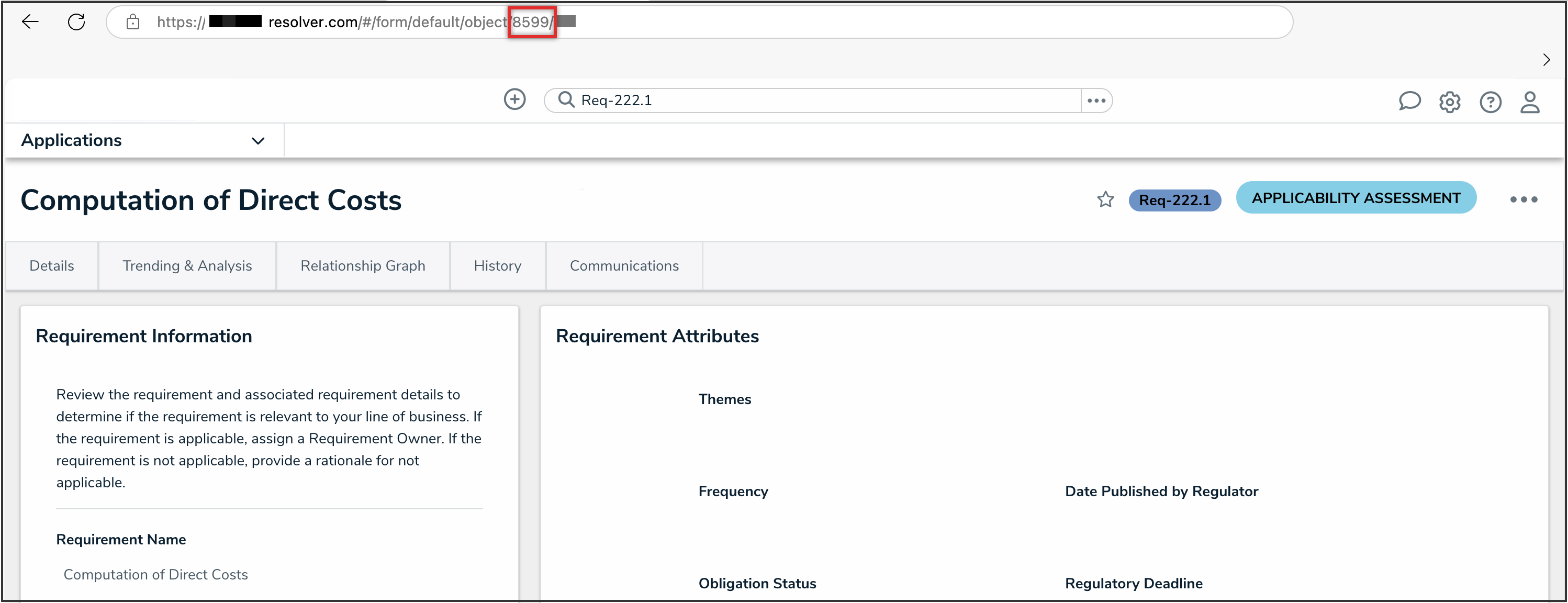
Internal ID
- From the Home screen, click the Administration icon.
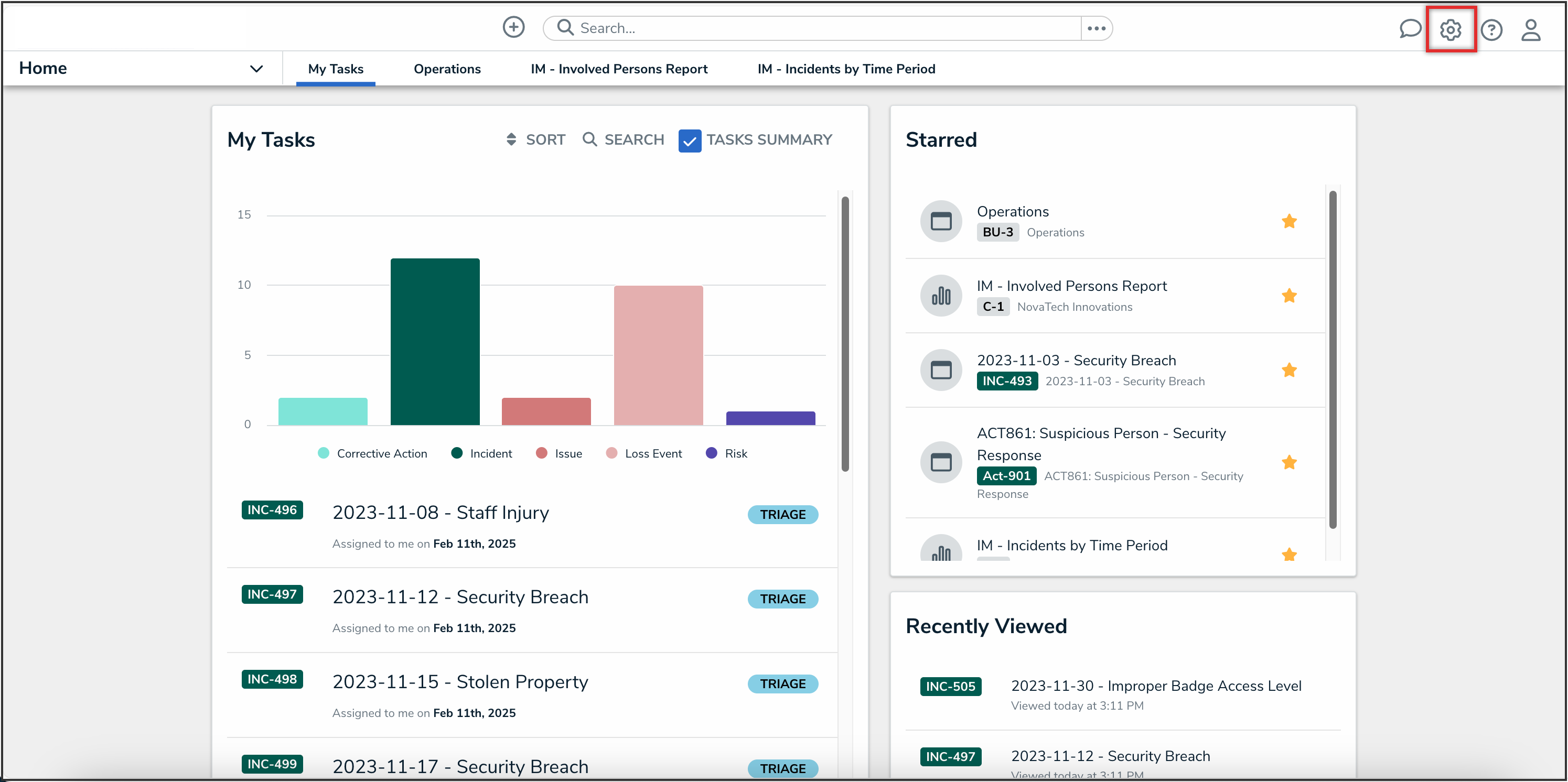
Administration Icon
-
From the Administrator settings menu, click the Admin Overview link.
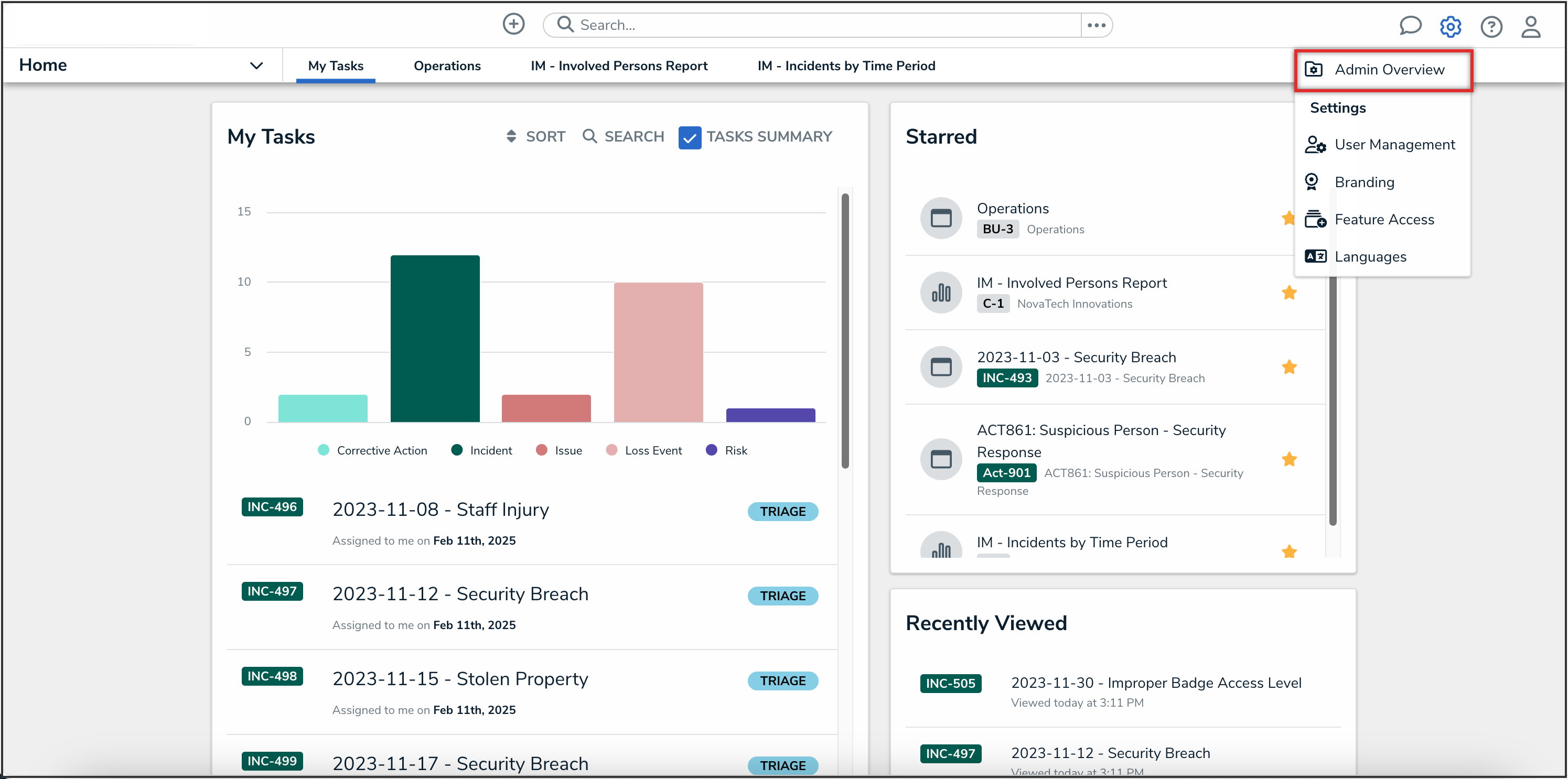
Administrator Settings Menu
-
From the Admin Overview screen, click the Swagger Docs tile under the Tools section.
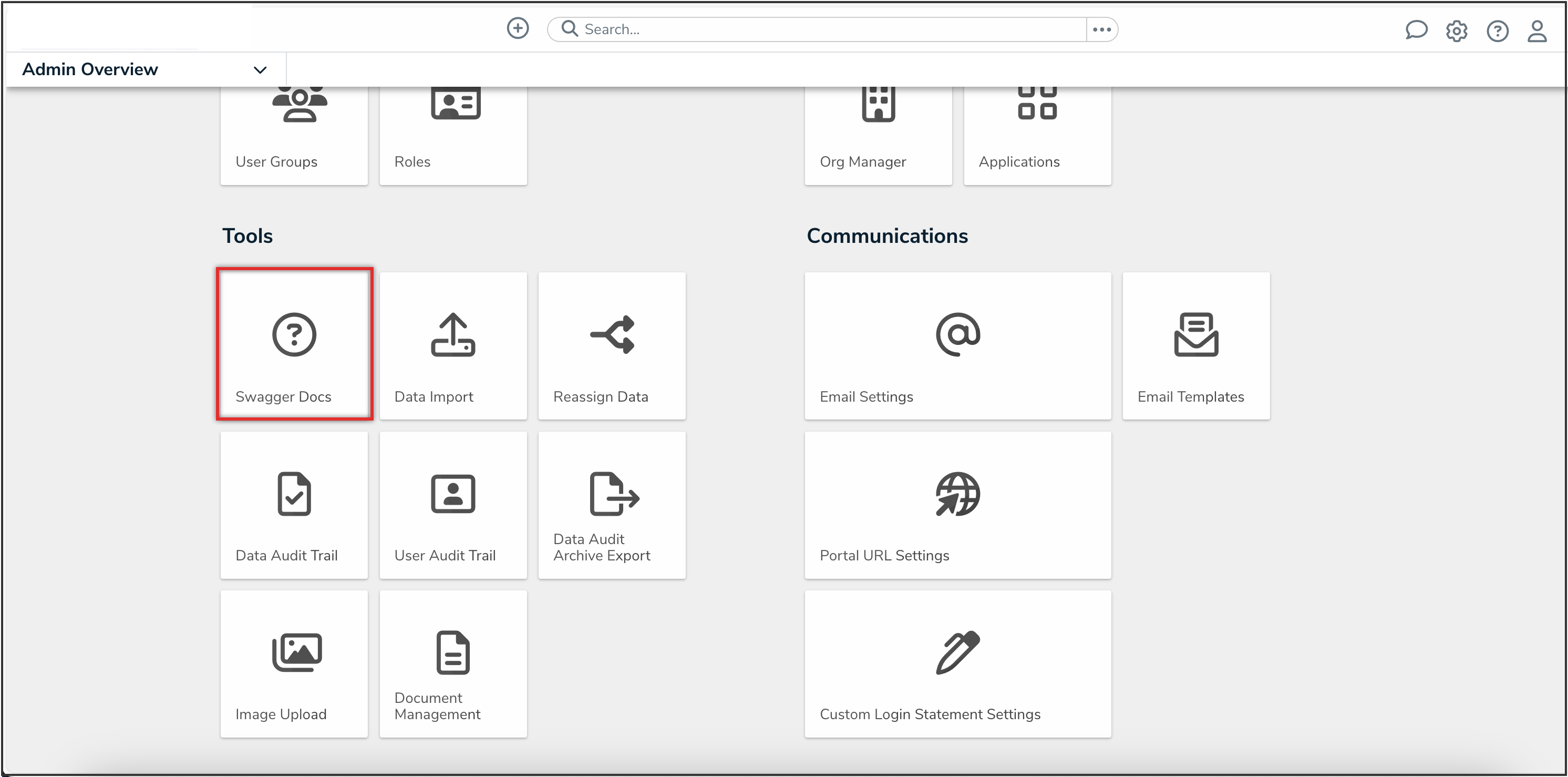
Swagger Docs Tile
-
From the Admin: Help screen, enter the keyword object in the search text box, then click the object topic from the results.
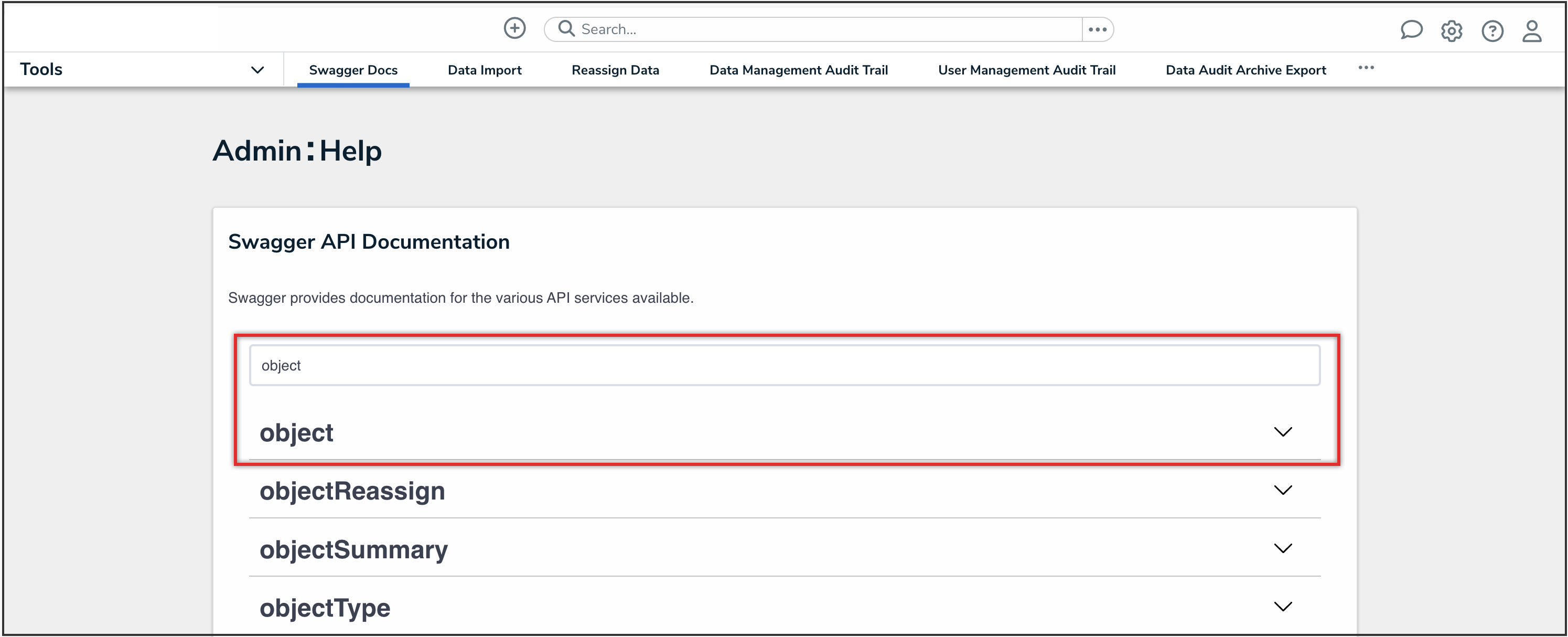
Object API Topic
-
Click the GET /data/object/{id} endpoint to open the parameters.
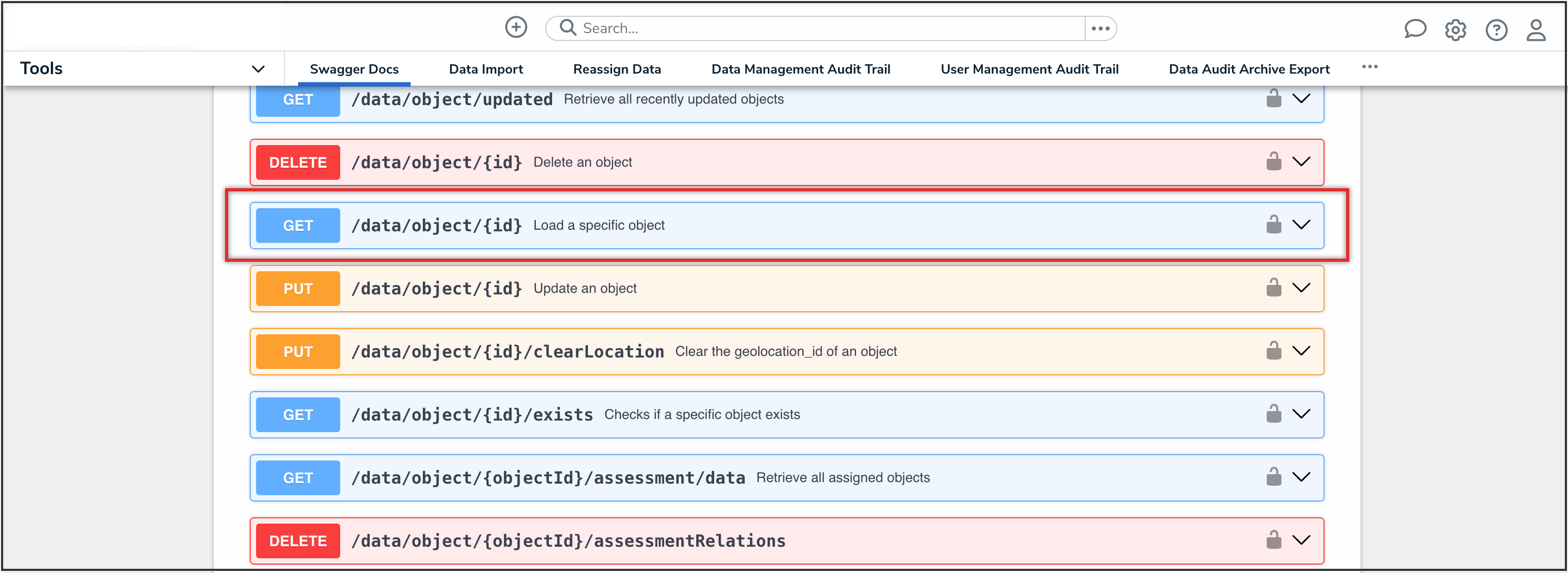
API Endpoint
-
In the id field, paste the internal ID from step 1.

ID Field
-
Click the Execute button.
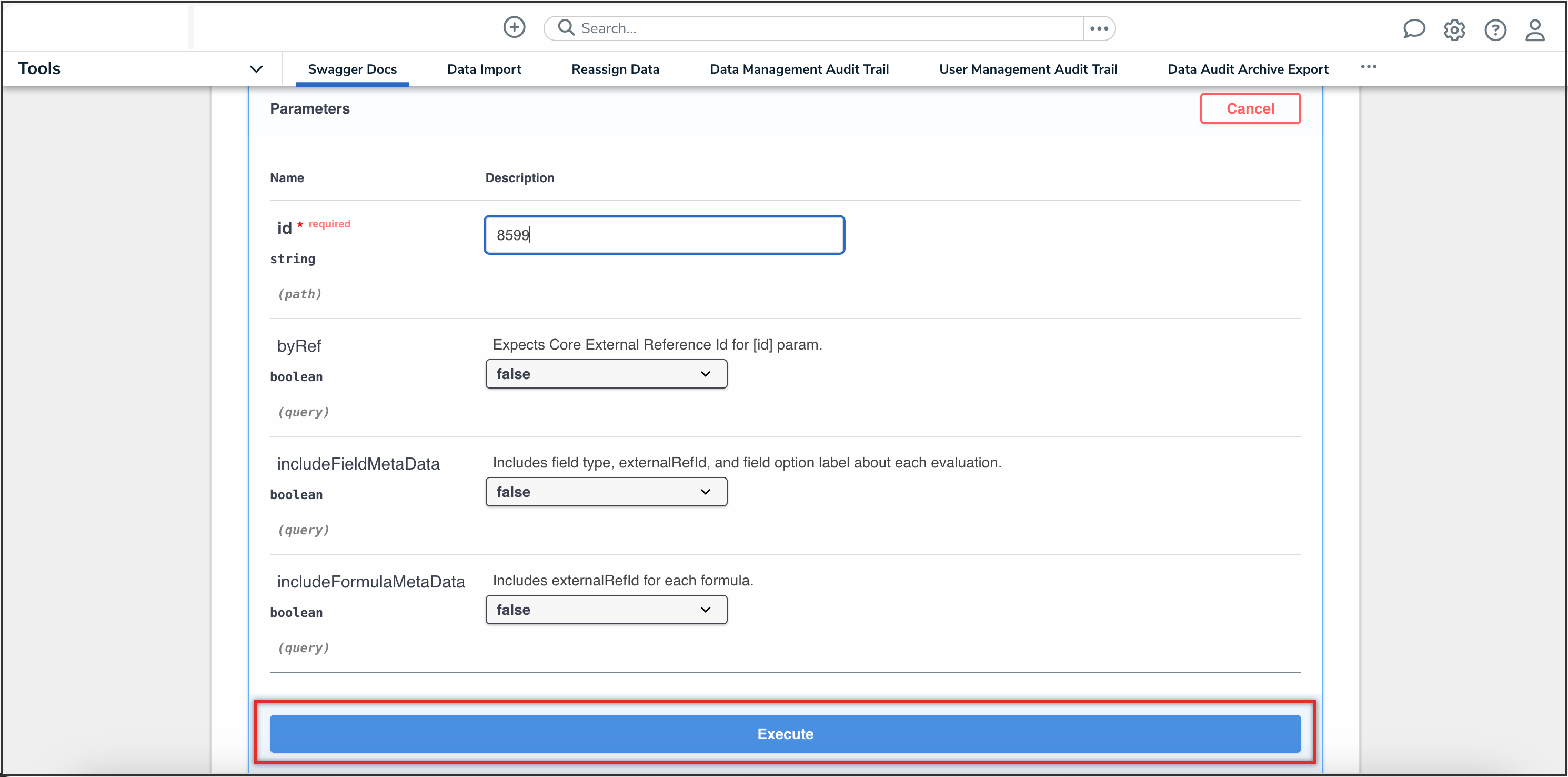
Execute Button
-
From the Response Body section, you can view the external reference ID.
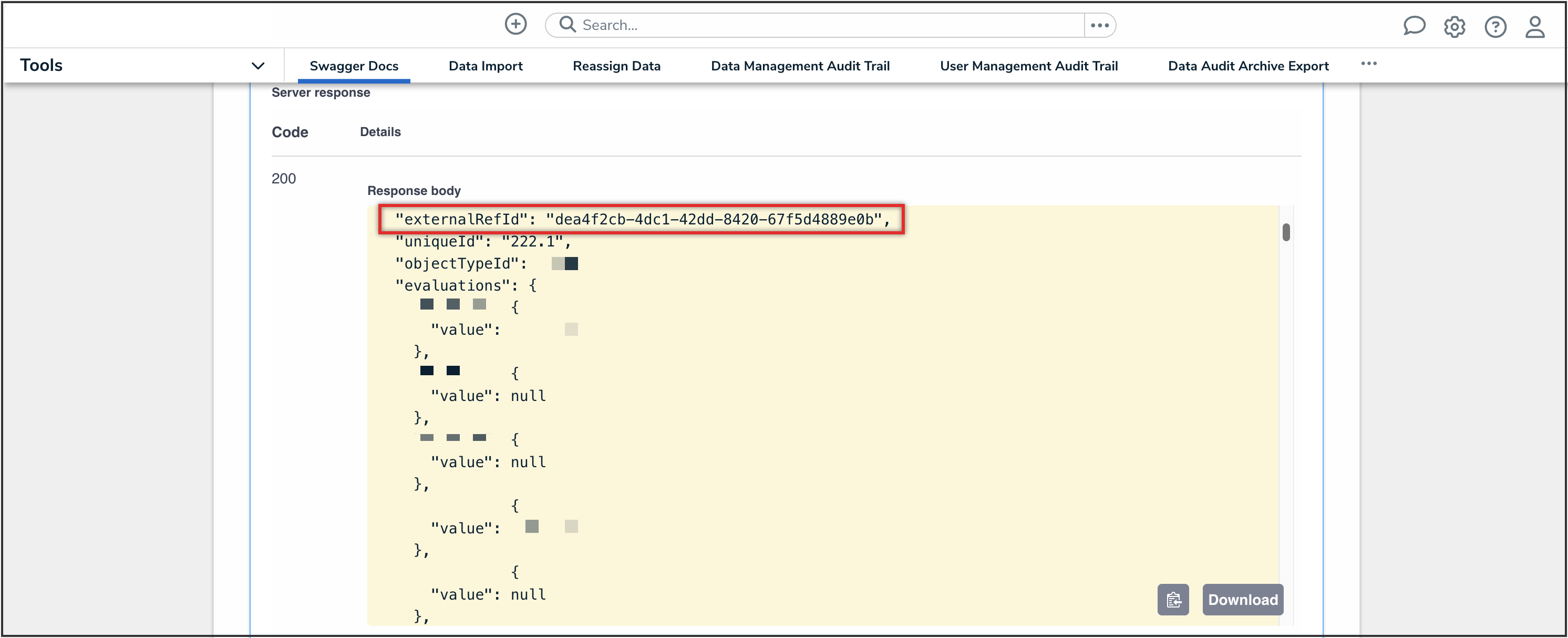
External Reference ID
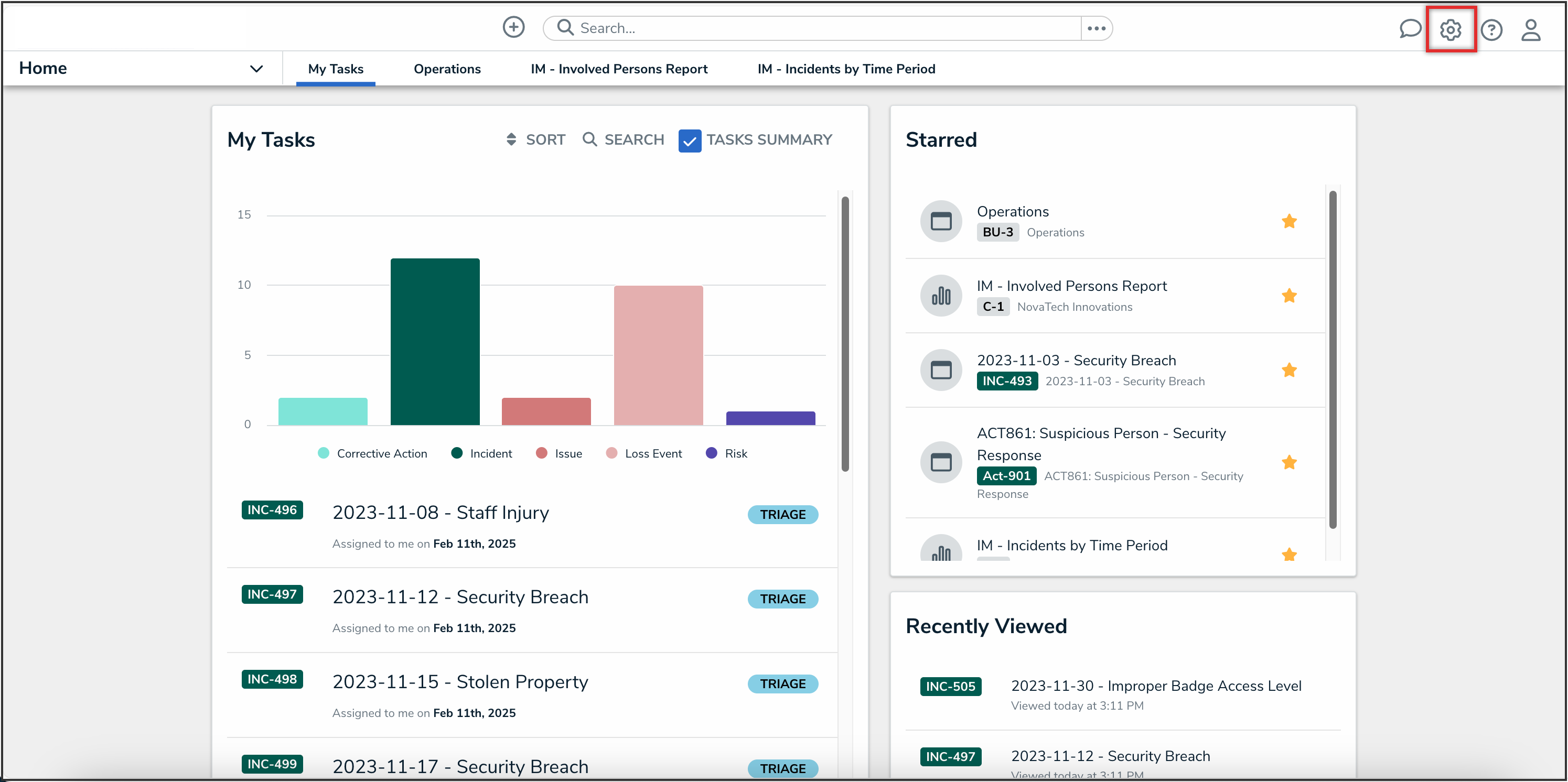
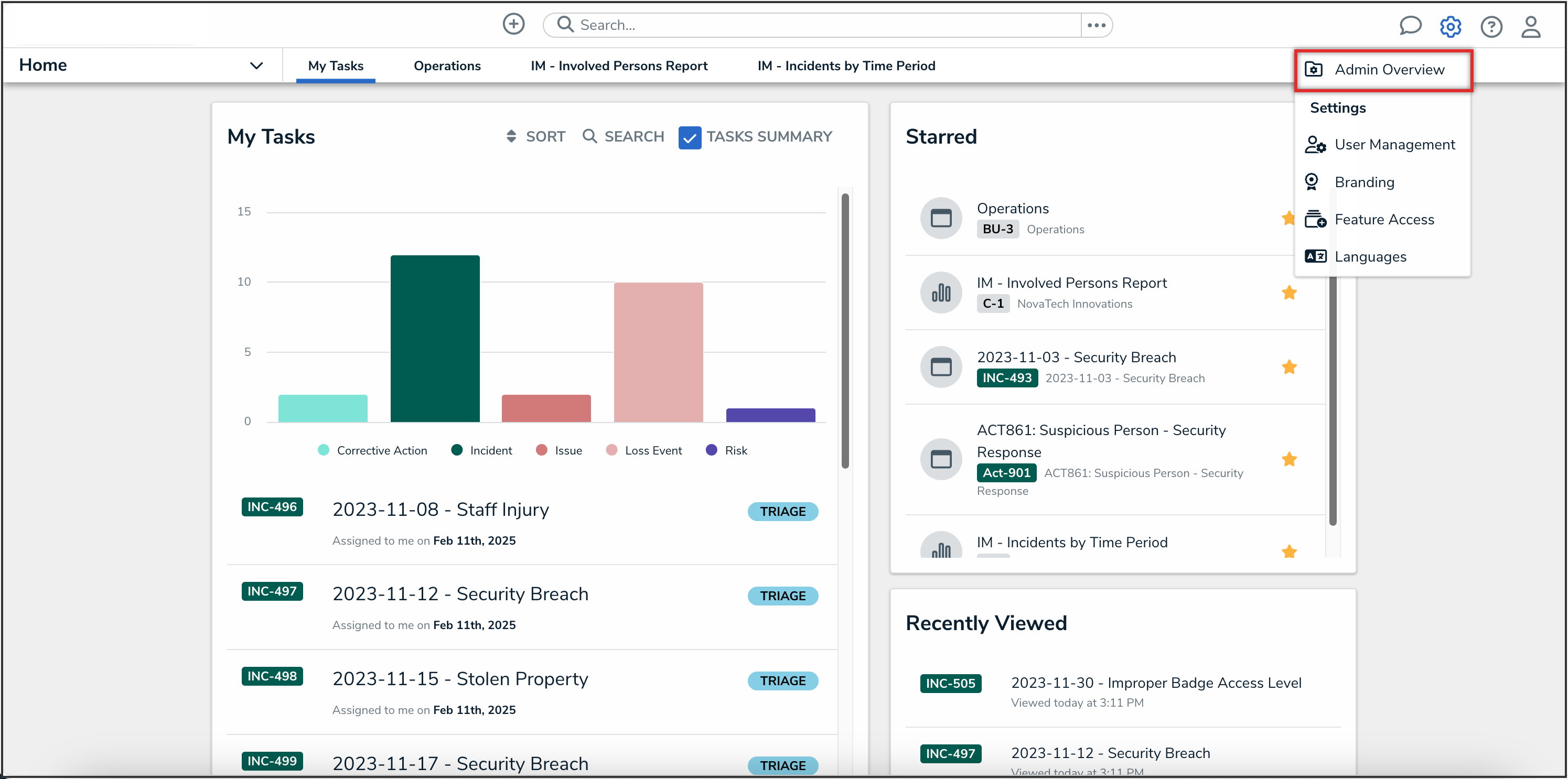
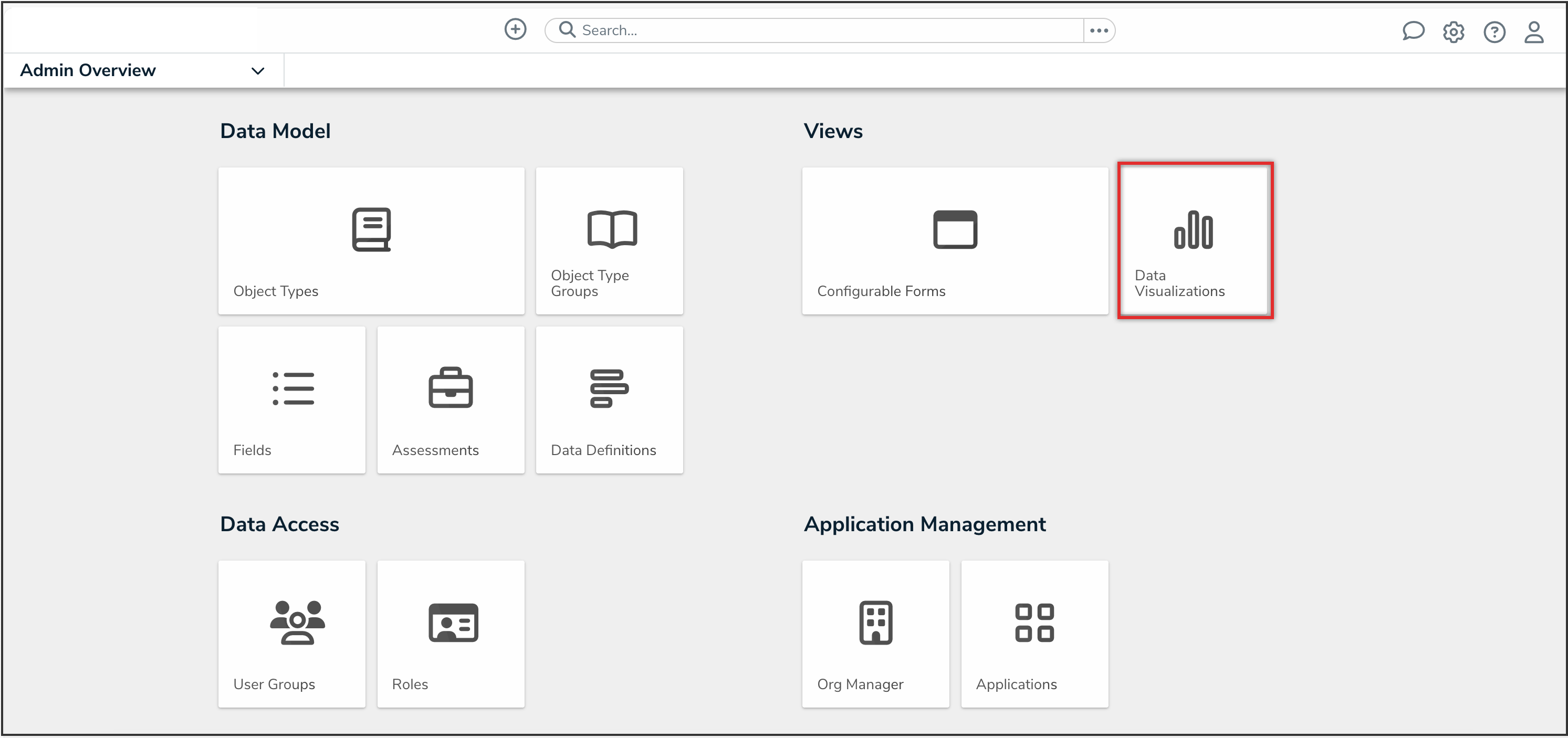
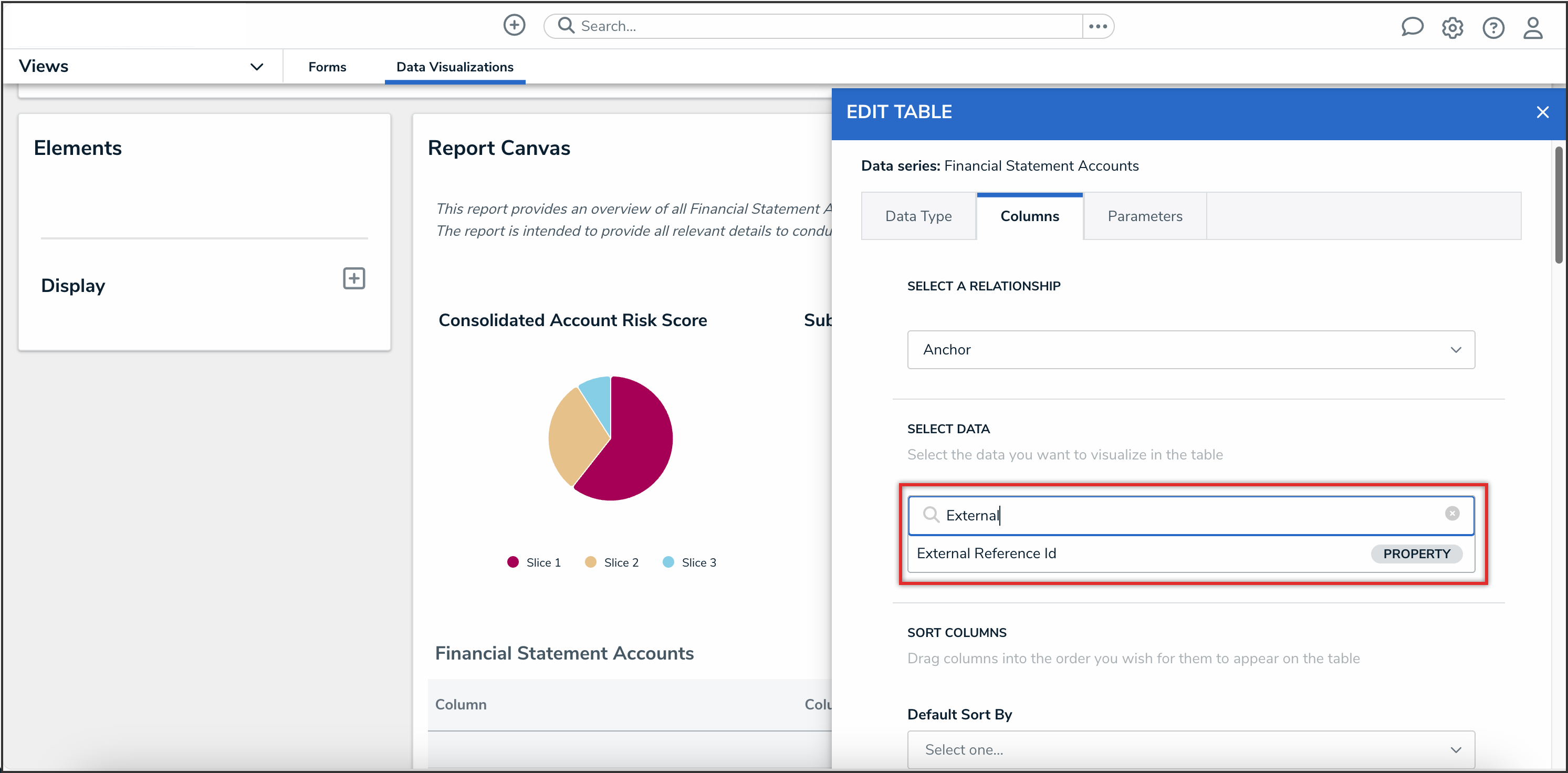
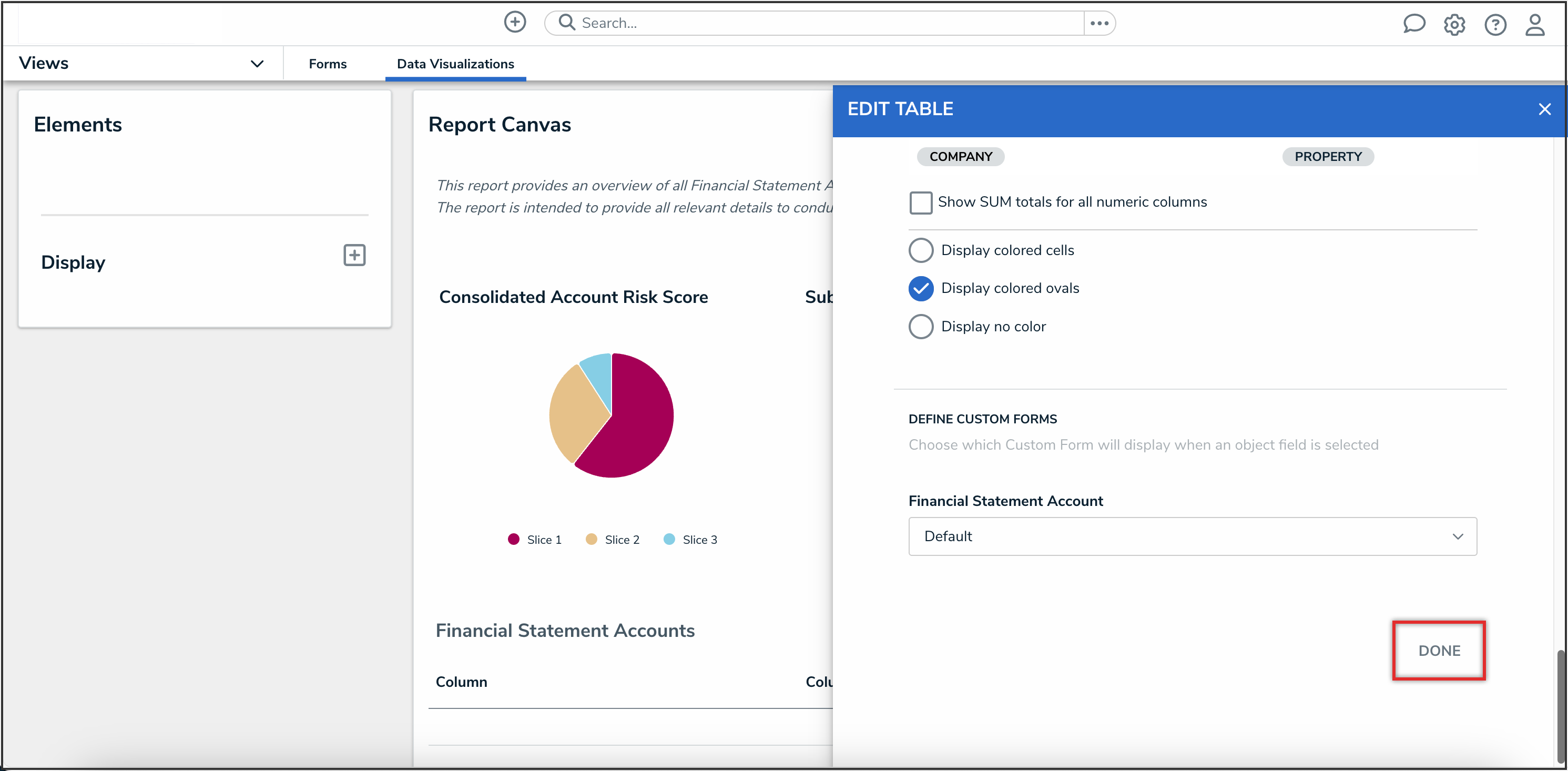
 Note:
Note: