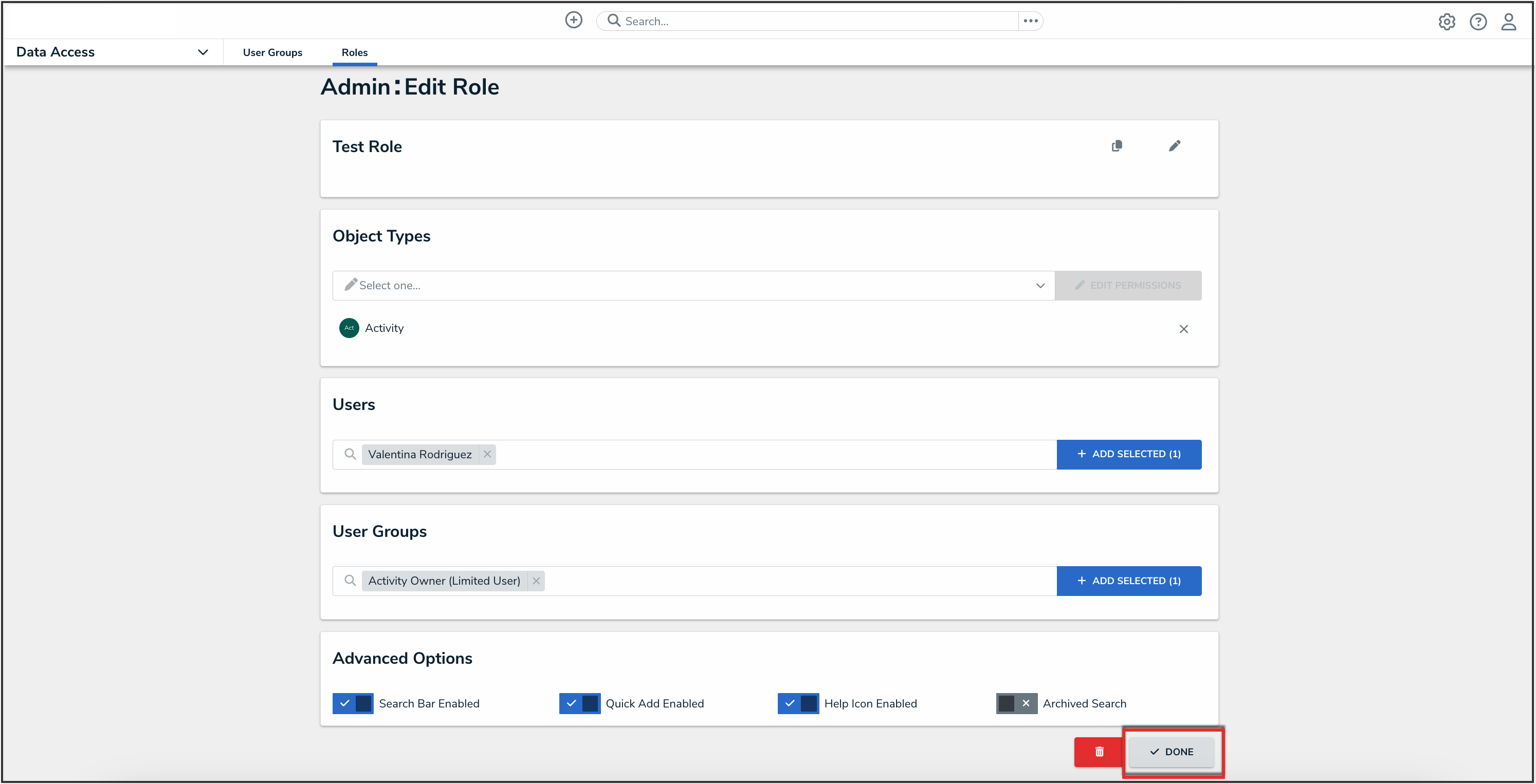Overview
Roles control the data that users can create, edit, delete, view, or manage in Resolver. Administrators can edit or delete roles from Resolver.
 Note:
Note:
If a user is in multiple roles and the permissions are in conflict, the role with the higher level of permissions will take precedence.
User Account Requirements
The user account used to log into Resolver must have Administrator permission to access the Data Access section.
Related Information/Setup
Please refer to the Roles Overview and the Create a New Role articles for more information on using roles in Resolver.
Navigation
- From the Home screen, click the Administration icon.
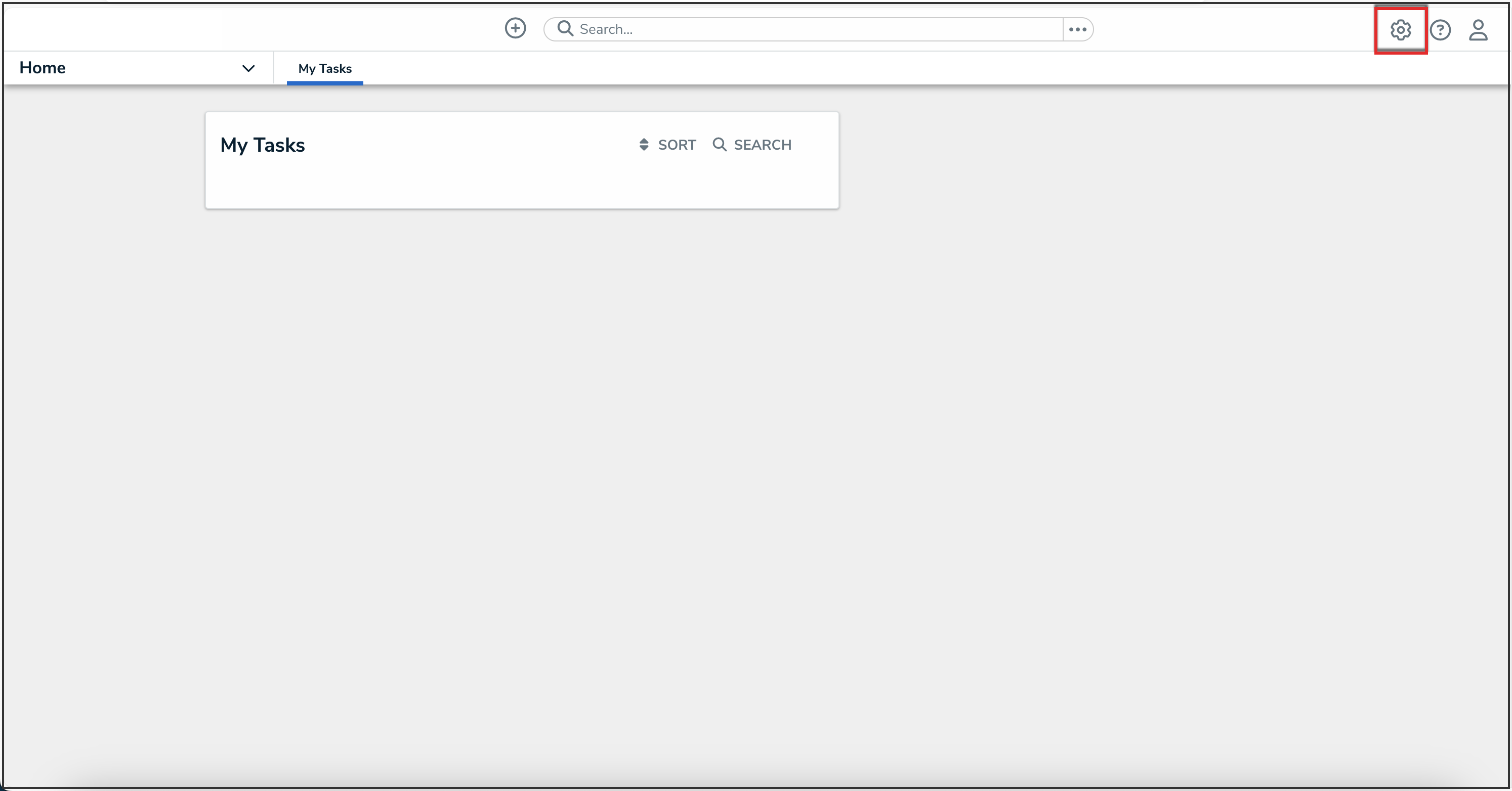
Administration Icon
- From the Administrator settings menu, click Admin Overview.

Administrator Settings Menu
- From the Admin Overview screen, click the Roles tile under the Data Access section.

Roles Tile
- From the Roles screen, enter a keyword in the Search field to narrow the search results.
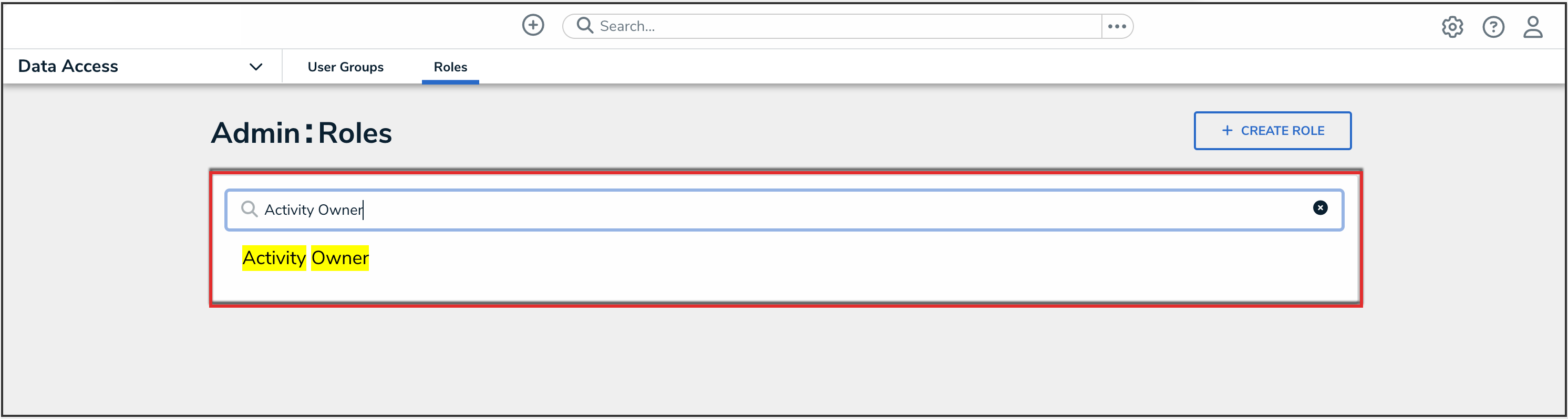
Search Field
- Click the role that you want to edit or delete.
Editing a Role
- From the Edit Role screen, you can add more object types to the role. Select the object types from the dropdown menu in the Object Types section, then click the Edit Permissions button to edit the object type's permissions. For more information on configuring permissions, please refer to the Workflow Permissions article.
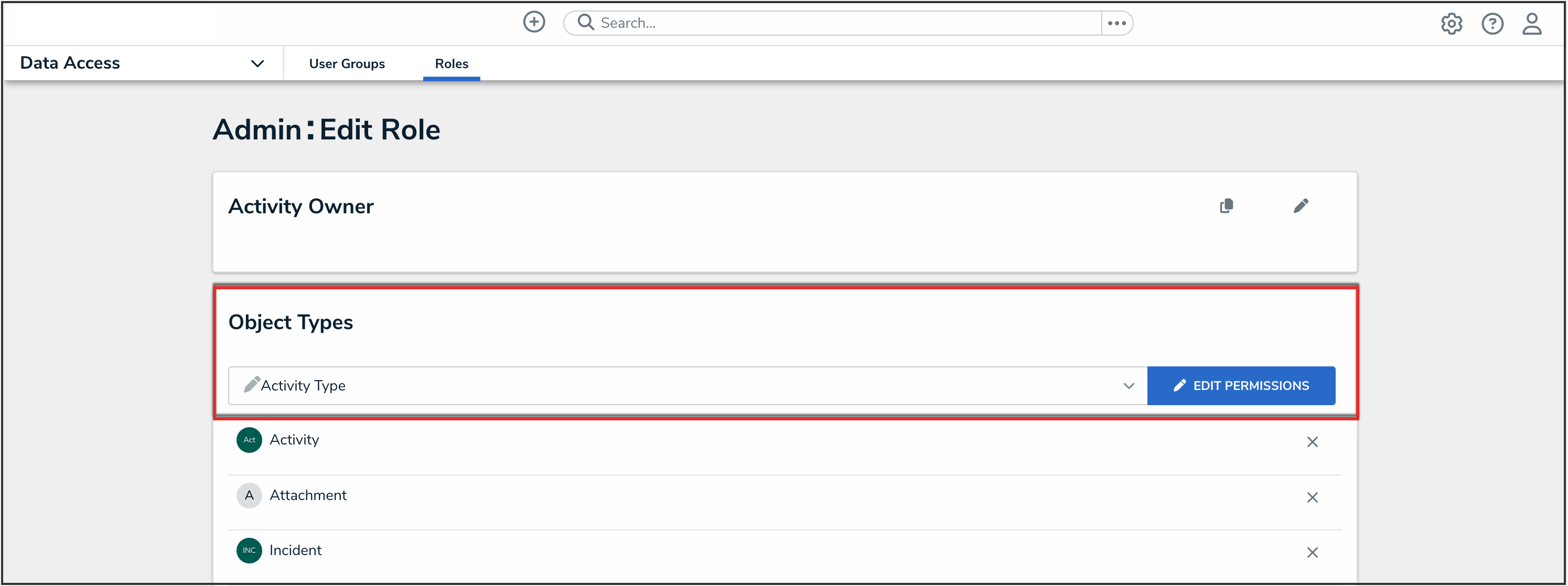
Object Types Section
- To edit an existing object type’s permissions, click the object type in the Object Types section, make your changes as needed, then click the Done button to return to the Edit Role page.
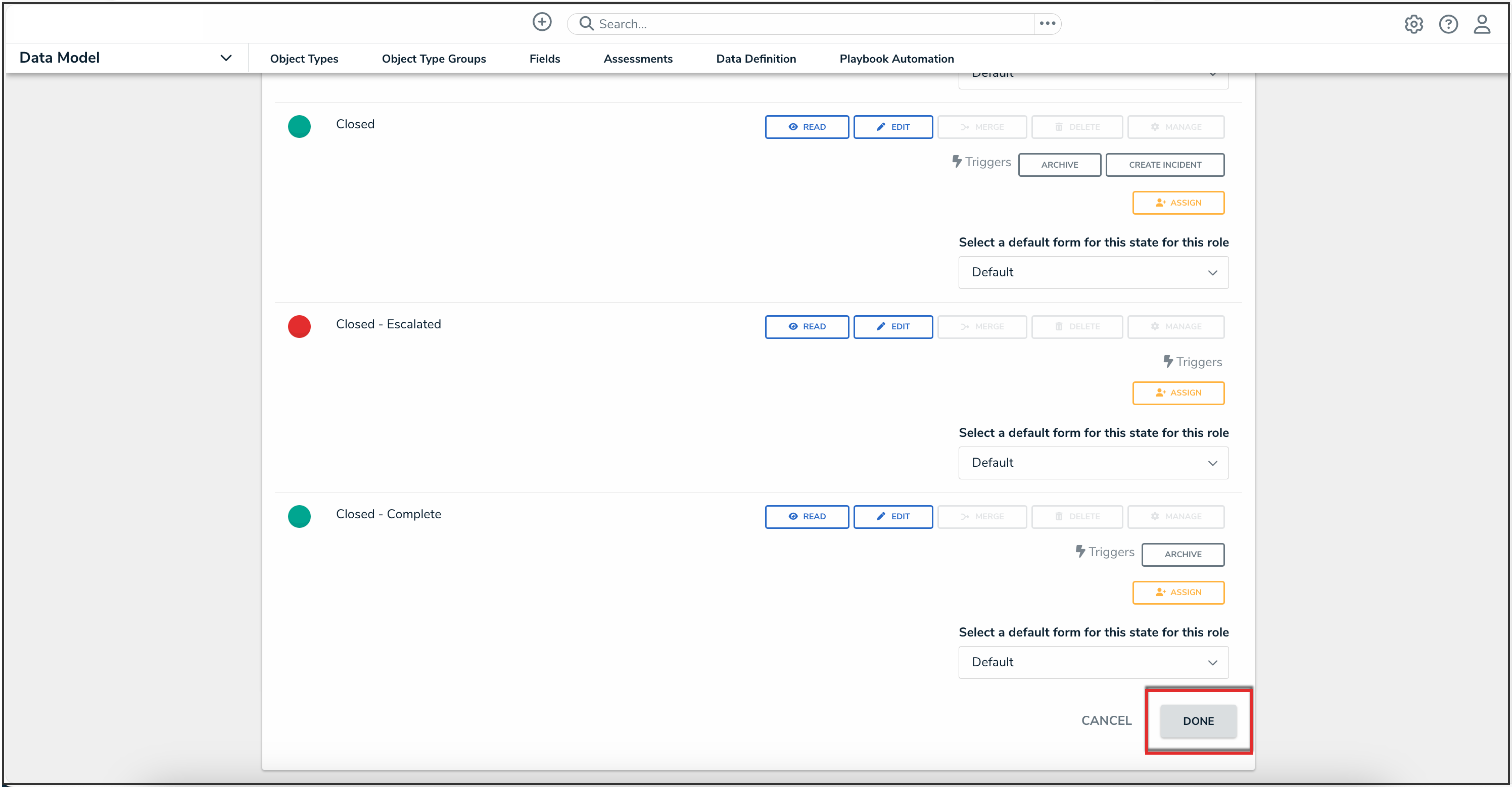
Done Button
- To add more users or groups to the role, select them from the dropdown menus in the Users and User Groups section.

Users and User Groups
- From the Edit Role screen, you can delete an object type, user, or user group from the role:
- To delete an object type, user, or user group from the role, click the Remove icon next to the object type, user, or user group you want to delete.
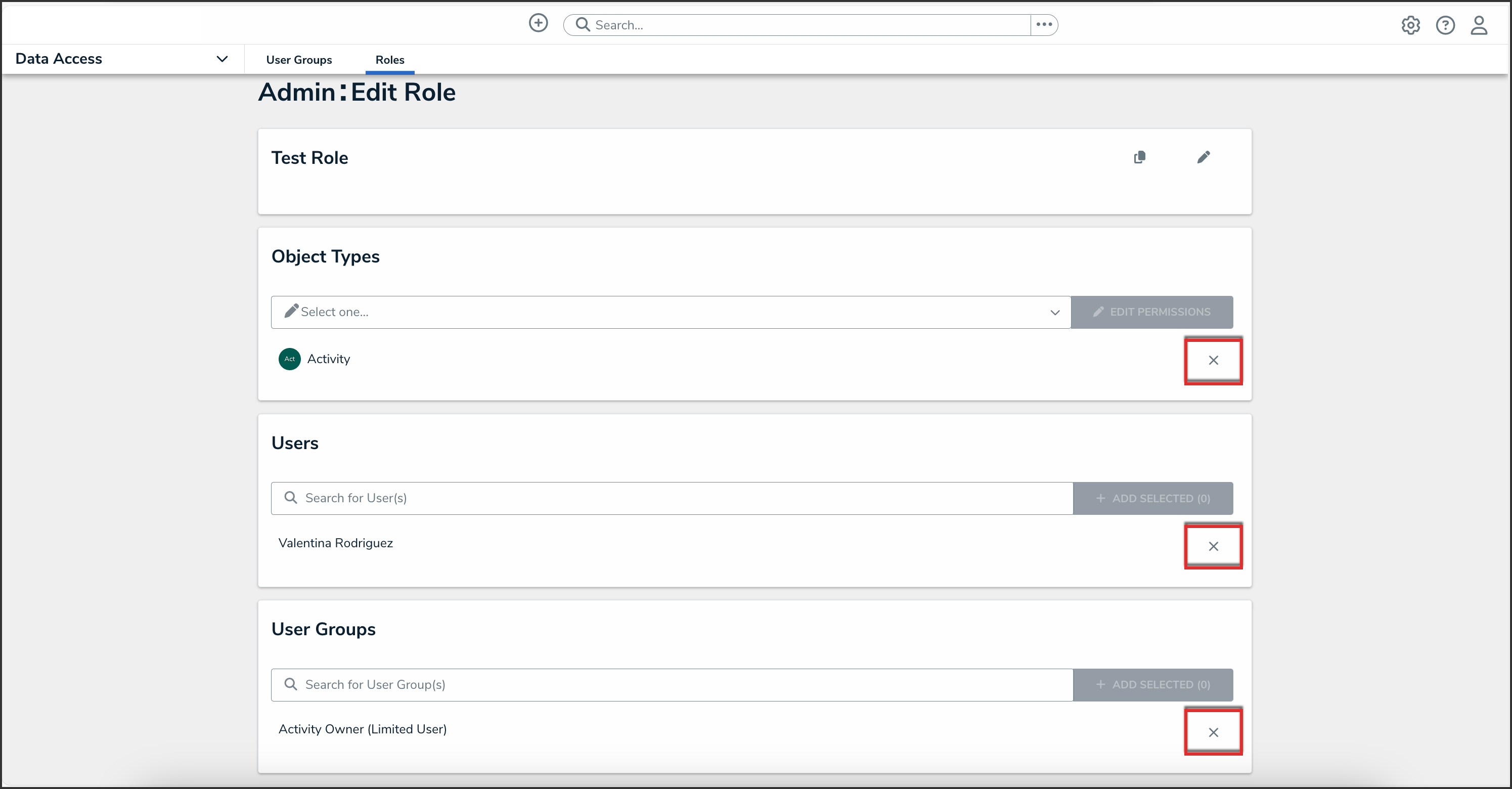
Remove Icon
- From the Remove pop-up, click the Remove button.

Remove Button
 Warning:
Warning:
Roles determine a user's eligibility to access objects only. Removing a user from a role with explicit permissions after they've been granted direct access to an object does not automatically revoke their access to that object. Another user with the appropriate permissions must revoke access by removing the user from the role field on the object's form.
- To delete an object type, user, or user group from the role, click the Remove icon next to the object type, user, or user group you want to delete.
- (Optional): In the Advanced Options section, you can select which advanced options to to enable or disable for users within the role. Please refer to the Advanced Options on Roles article for more information.
- Click the Done button to save your changes.
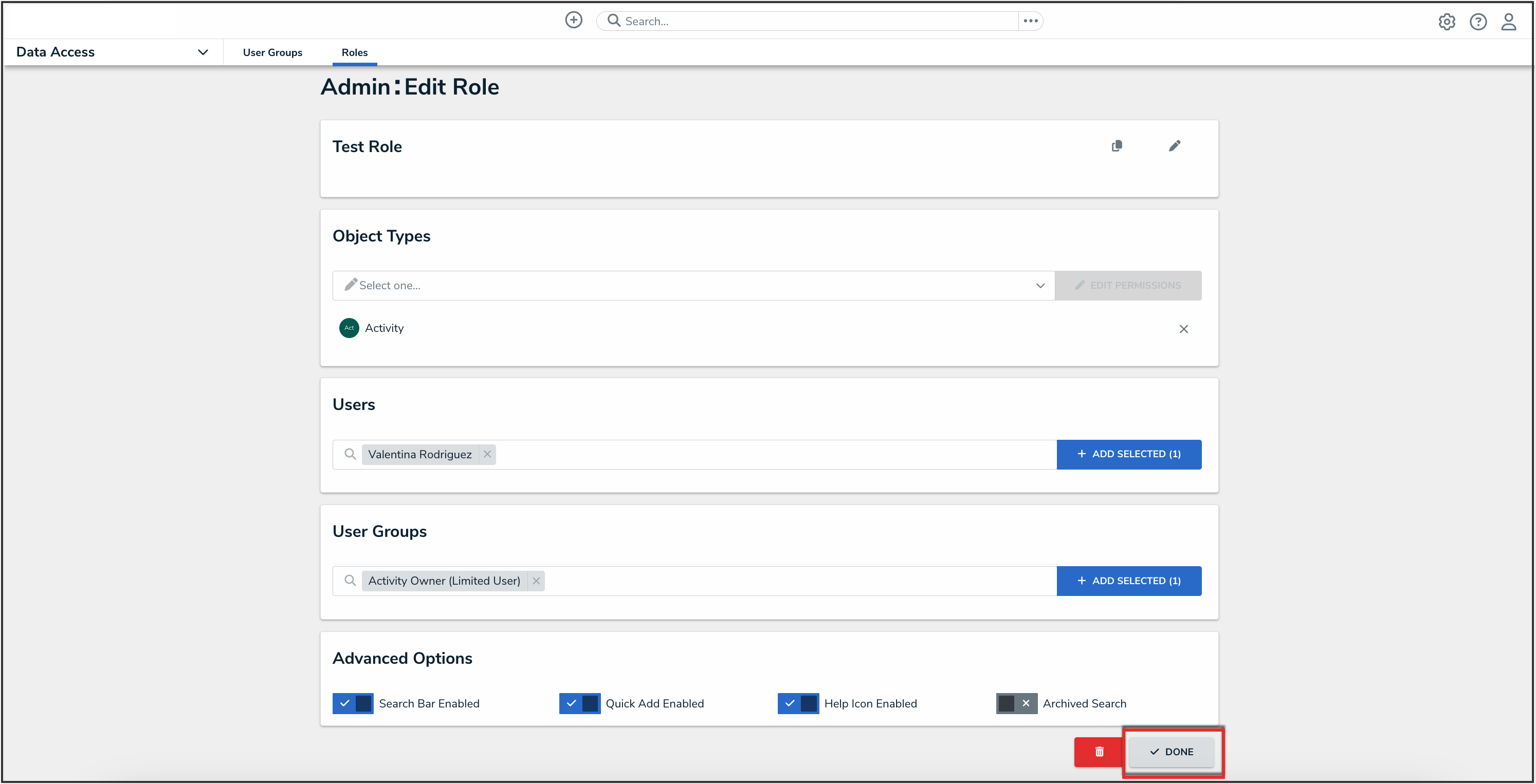
Done Button
Deleting a Role
-
From the Edit Role screen, you can delete a role. Click the Delete icon to delete the role.

Delete Icon
- From the Delete role? pop-up, click the Delete button.

Delete Button


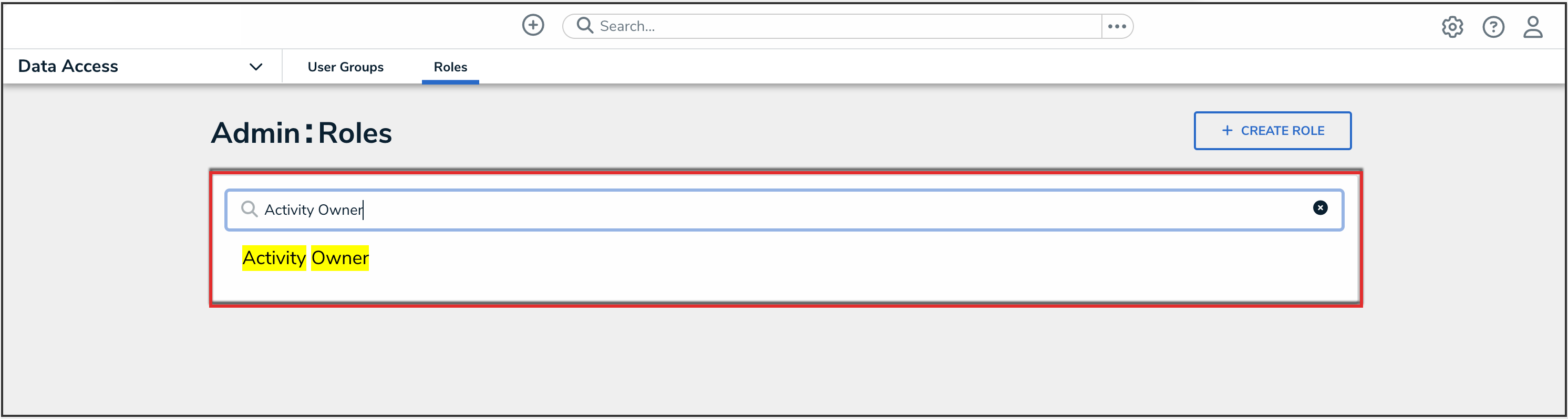
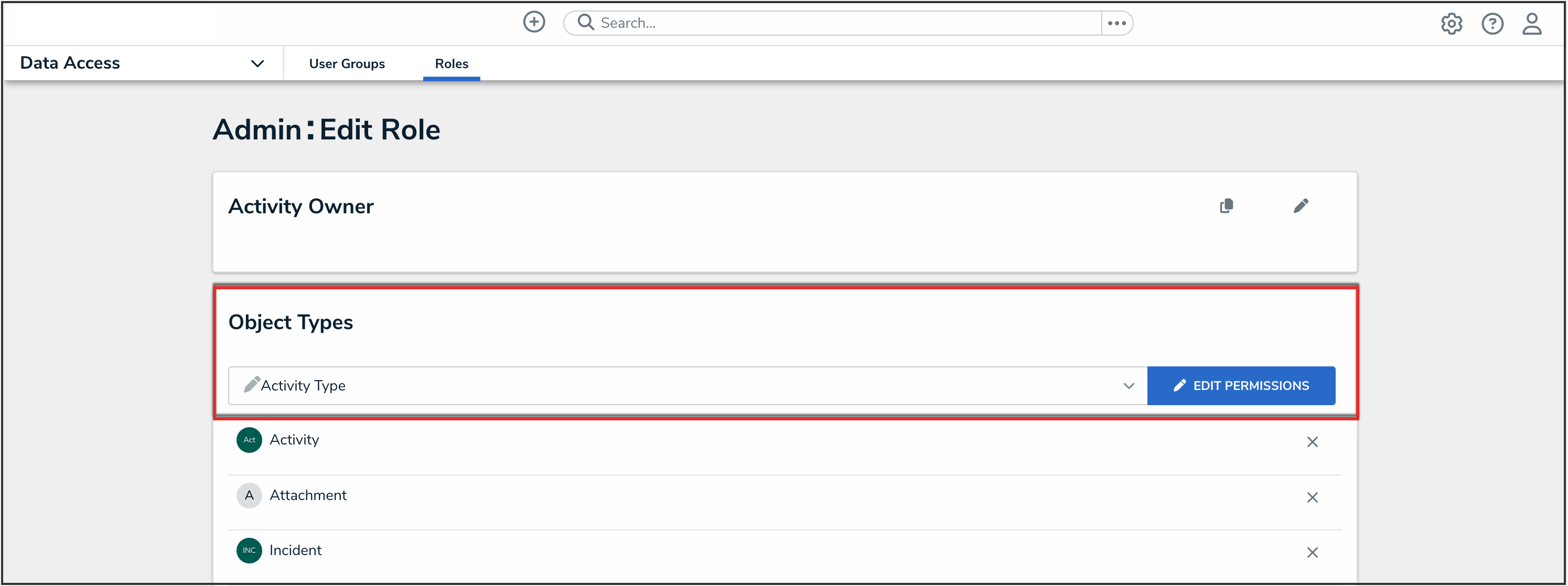
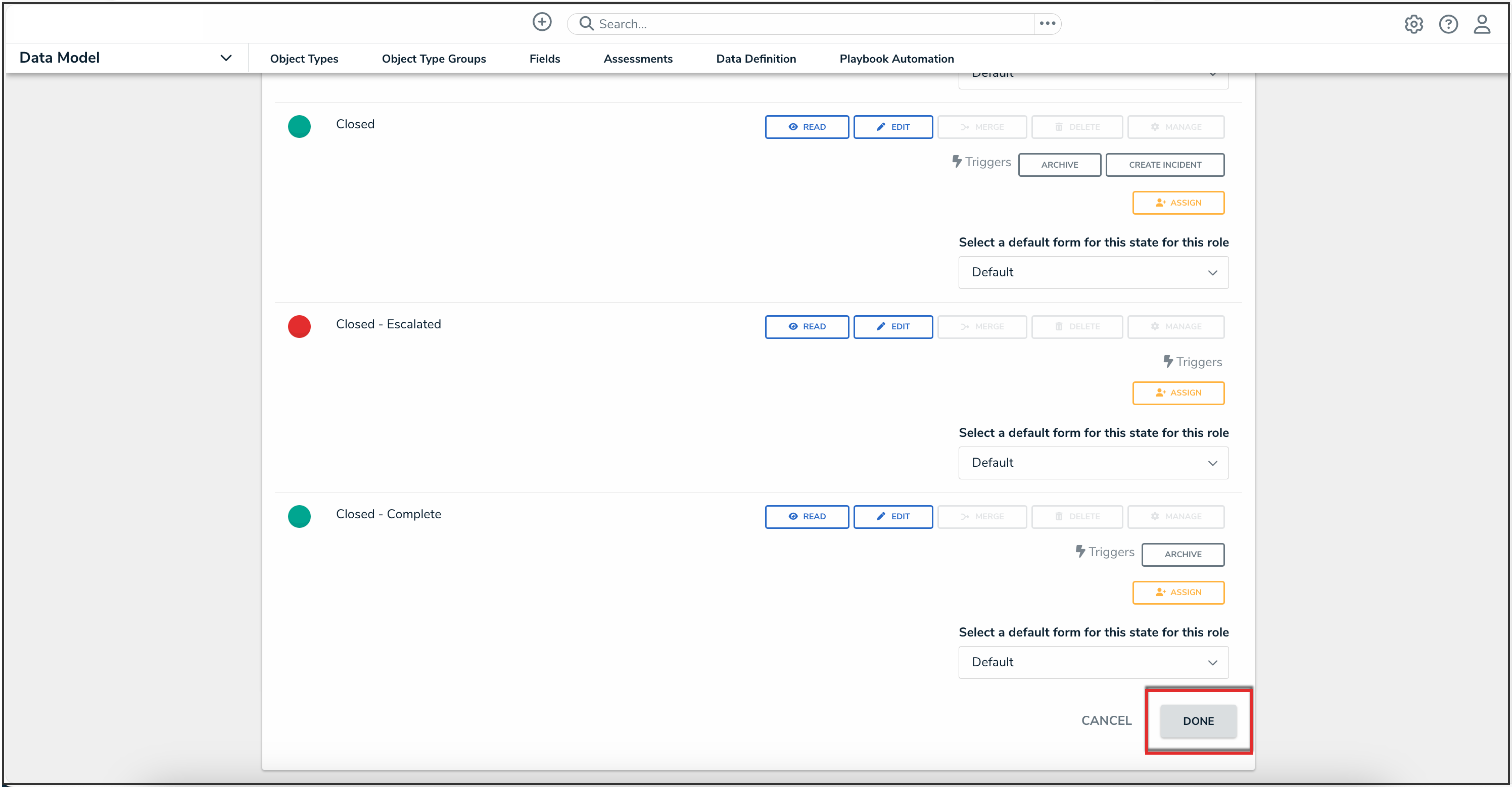

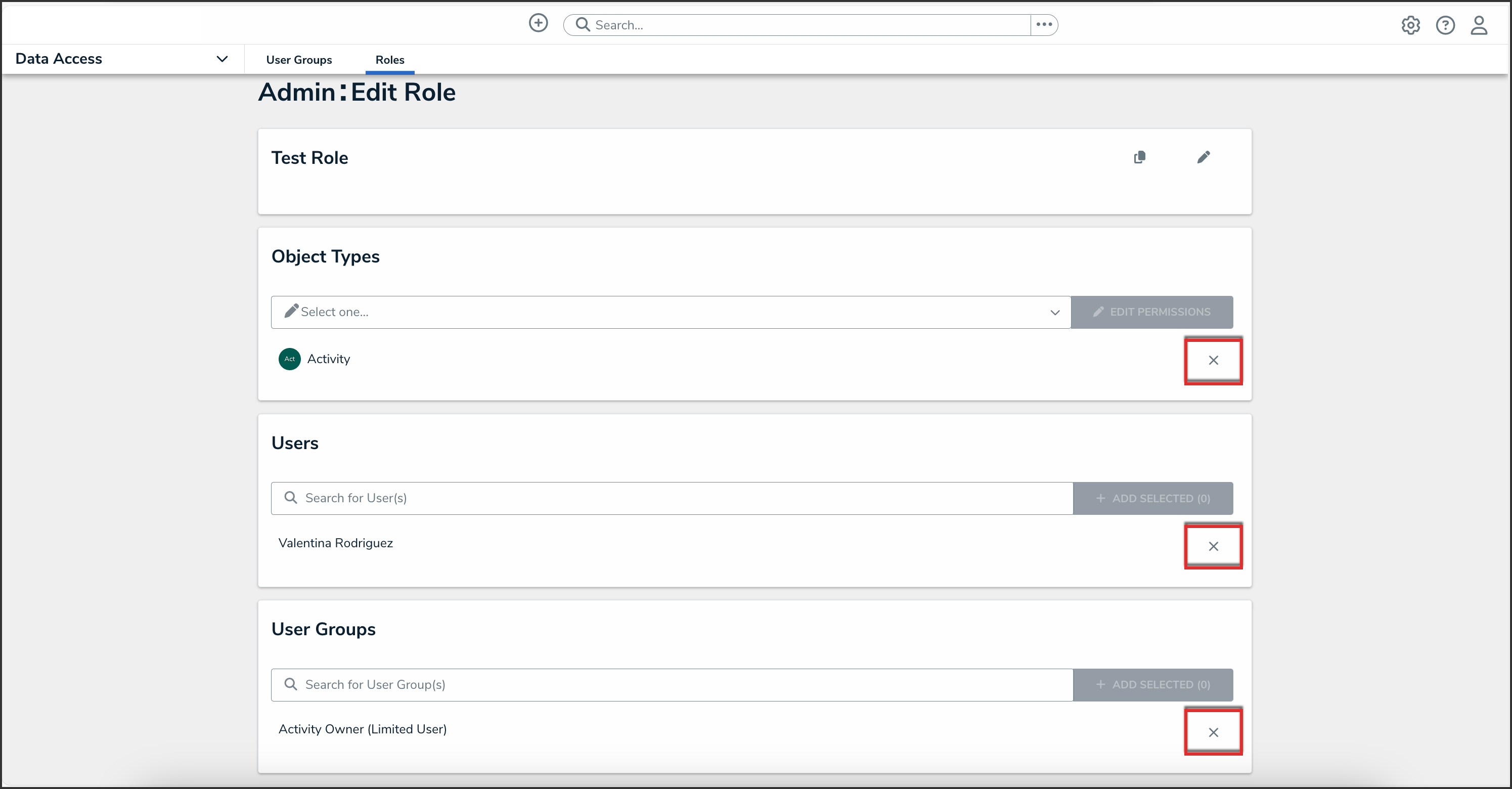

 Warning:
Warning: