To edit or delete an action or view:
- Click the
 icon in the top bar > Applications in the Application Management section.
icon in the top bar > Applications in the Application Management section. - Click an application to display the Edit Application page.
- Scroll down to view the Activities section.
- Click an activity to show the Edit Activity page.
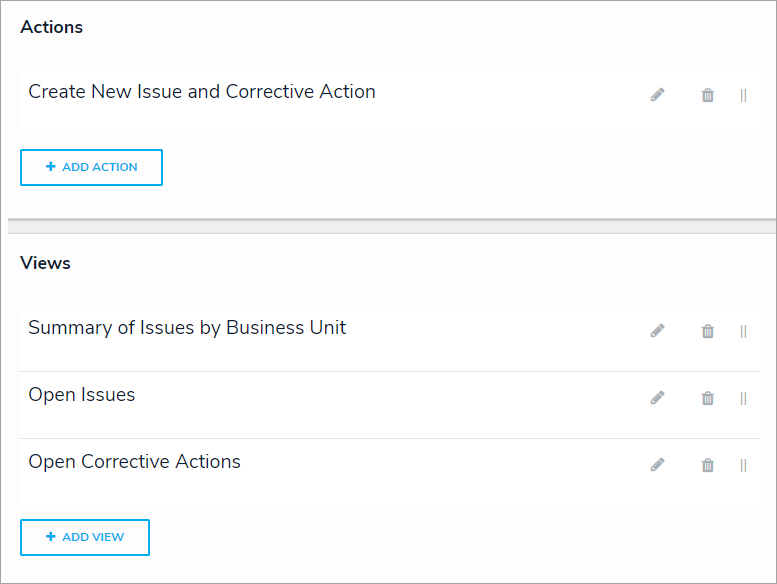 The Edit Activity page with actions and views.
The Edit Activity page with actions and views.
- To edit the details of an action or view, click the
icon next to the action or view.
Once saved, you cannot select a new object type for an action or a view without deleting then recreating that action or view. - To delete an action, view, or role from the activity, click the
icon next to that action, view, or role, then click Yes to confirm.
- Click Done when finished.
 icon in the top bar > Applications in the Application Management section.
icon in the top bar > Applications in the Application Management section.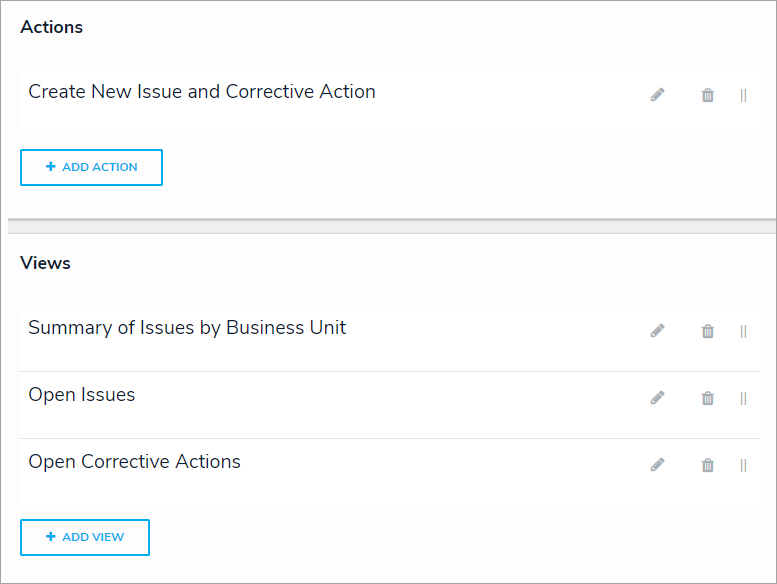
 icon next to the action or view.
icon next to the action or view.
 icon next to that action, view, or role, then click Yes to confirm.
icon next to that action, view, or role, then click Yes to confirm.