Creating a duplicate form allows you to create similar forms (for both navigation and standard form types) for the same object type without having to entirely recreate a new form.
Newly duplicated forms are created with a _COPY suffix (e.g. creating a duplicate of a form called “New Incident” will create a new form called “New Incident_COPY”). You can edit the name and description for duplicate navigation and standard forms, and the elements and sections on a duplicate standard form, however, a duplicate form can only be associated with the same object type as the original form.
To create a duplicate configurable form:
- Click the
 icon in the top bar > Configurable Forms in the Views section.
icon in the top bar > Configurable Forms in the Views section. - Click the form you want to duplicate or enter the name of the form in the Search field, then click it to display the Edit Configurable Form page.
- Click the
icon to the far right of the form’s name.
- Click Duplicate to confirm and to display the Edit Configurable Form page for the duplicate.

- If needed, click the X icon to close the Form Palette, then click the pencil icon to the right of the form’s name to edit the name and description as necessary.
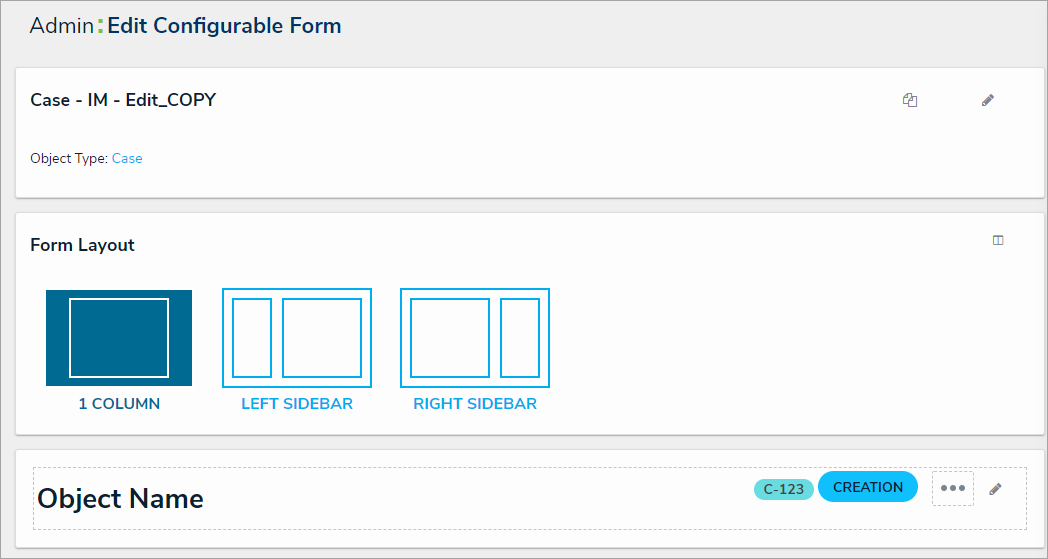
- Click the
 icon to display the Form Palette and add form elements as needed.
icon to display the Form Palette and add form elements as needed.
 | See the Add Elements to a Standard Form section for more details on configuring each form element. |
 icon in the top bar > Configurable Forms in the Views section.
icon in the top bar > Configurable Forms in the Views section. icon to the far right of the form’s name.
icon to the far right of the form’s name.
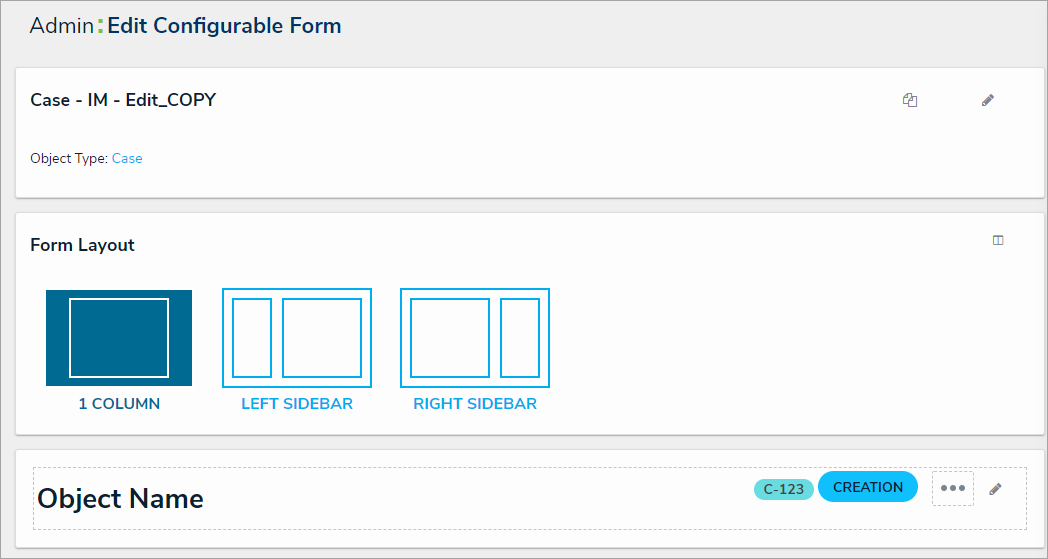
 icon to display the Form Palette and add form elements as needed.
icon to display the Form Palette and add form elements as needed.