Overview
Users can discard changes made to a file and revert to the previous file version.
Related Information/Setup
For more information on editing an attachment file, please see the Editing an Attachment Using Microsoft Office Web Applications article.
Navigation
- From the Home screen, search for a form with an attachment on the My Tasks list.
- Click the Form name.

Form Name
Discarding File Changes
- From the Form screen, navigate to the File field on the form.

File Field
- Find an Attachment card recently edited (Edit Mode) with unpublished changes.

Edit Mode
- Click the More Options icon.

More Options Icon
- Click the Discard Changes link on the More Options dropdown menu.

Discard Changes Link
- From the Confirmation pop-up, click the Discard button to discard changes and revert to the previous file version.
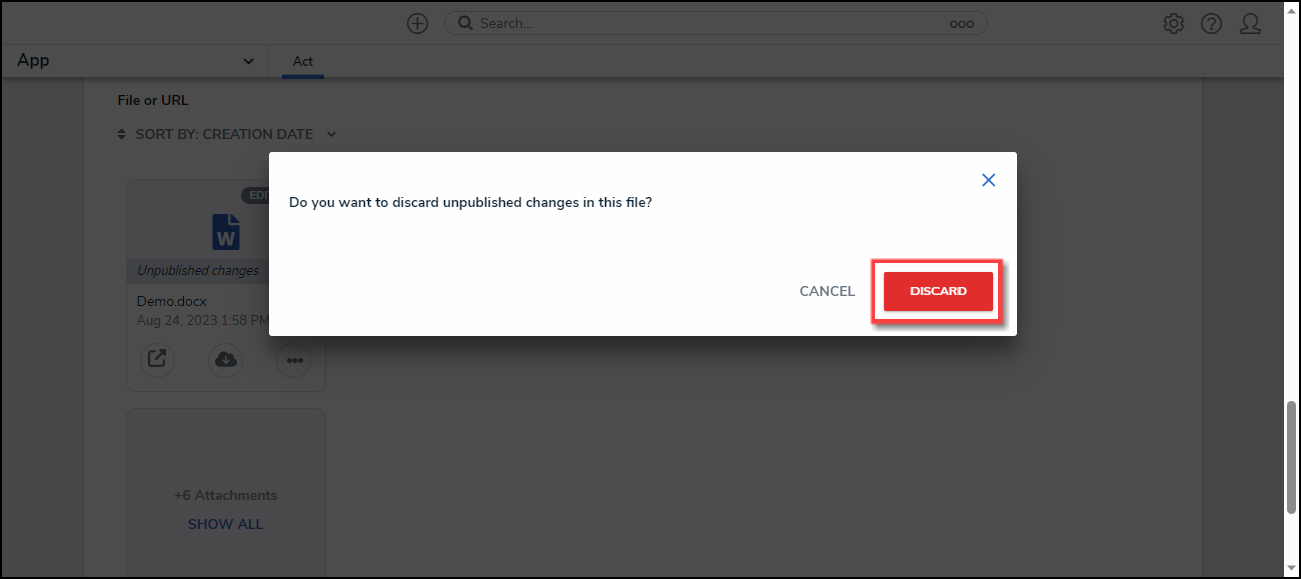
Discard Button