Overview
The Two-way Email pop-up appears when a Submitter submits an Incident Submission Form. A Submitter can bypass the Two-way Email pop-up depending on your configuration settings.
User Account Requirements
The user account you use to log into Resolver must have Administrator permissions.
Required Information/Setup
Before Configuring the Two-way Email pop-up, you must add a Submitter property to a Form. For more information on adding a Submitter property to a Form, please refer to the Enable the Confidential Submitter Property article.
If you would like to utilize Two-Way Email with the Submitter property, you must set up email settings. For more information, see the following articles.
Navigation
- From the Home screen, click on the System icon.
![]()
System Icon
- From the Admin Overview screen, click on the Configurable Forms tile under the Applications Management section.

Configurable Forms Tile
- From the Admin Configurable Forms screen, enter a keyword in the Search field to narrow the Forms list and click a Form Name.
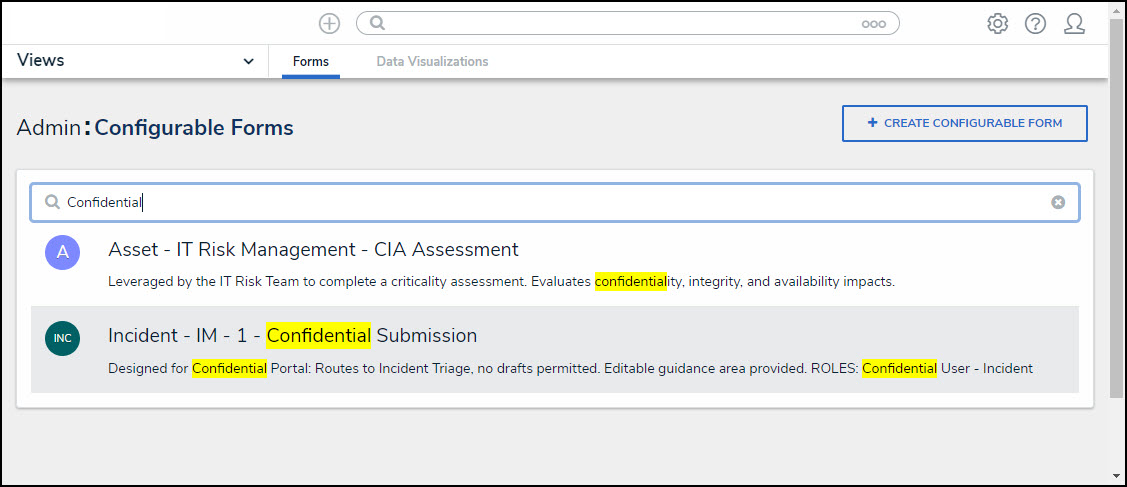
Form Name
- From the Edit Configurable Forms screen, scroll and find the Submitter property on the Form.
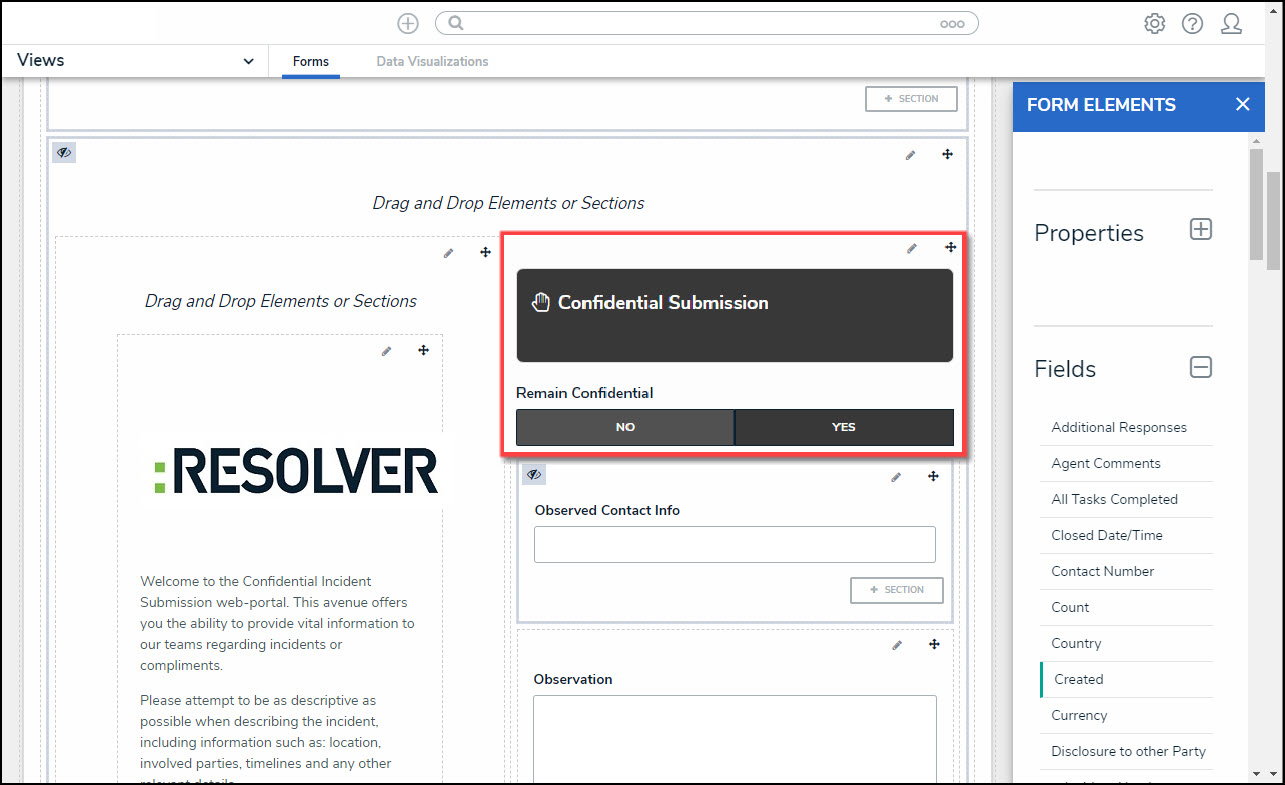
Submitter Property
- Hover your cursor over the Submitter property and click the Edit icon that appears.
![]()
Edit Icon
Configuring the Dynamic Two-way Email Pop-up
- The Edit Component Display pop-up will appear.

Edit Component Display Pop-up
- There are two ways to bypass the Two-way Email pop-up:
- Email is Required:
- Enable the Submitter Email is Required toggle switch and Two-way Email. Users will automatically be enrolled in the Two-way email feature if the Submit Email is Required toggle switch is enabled.
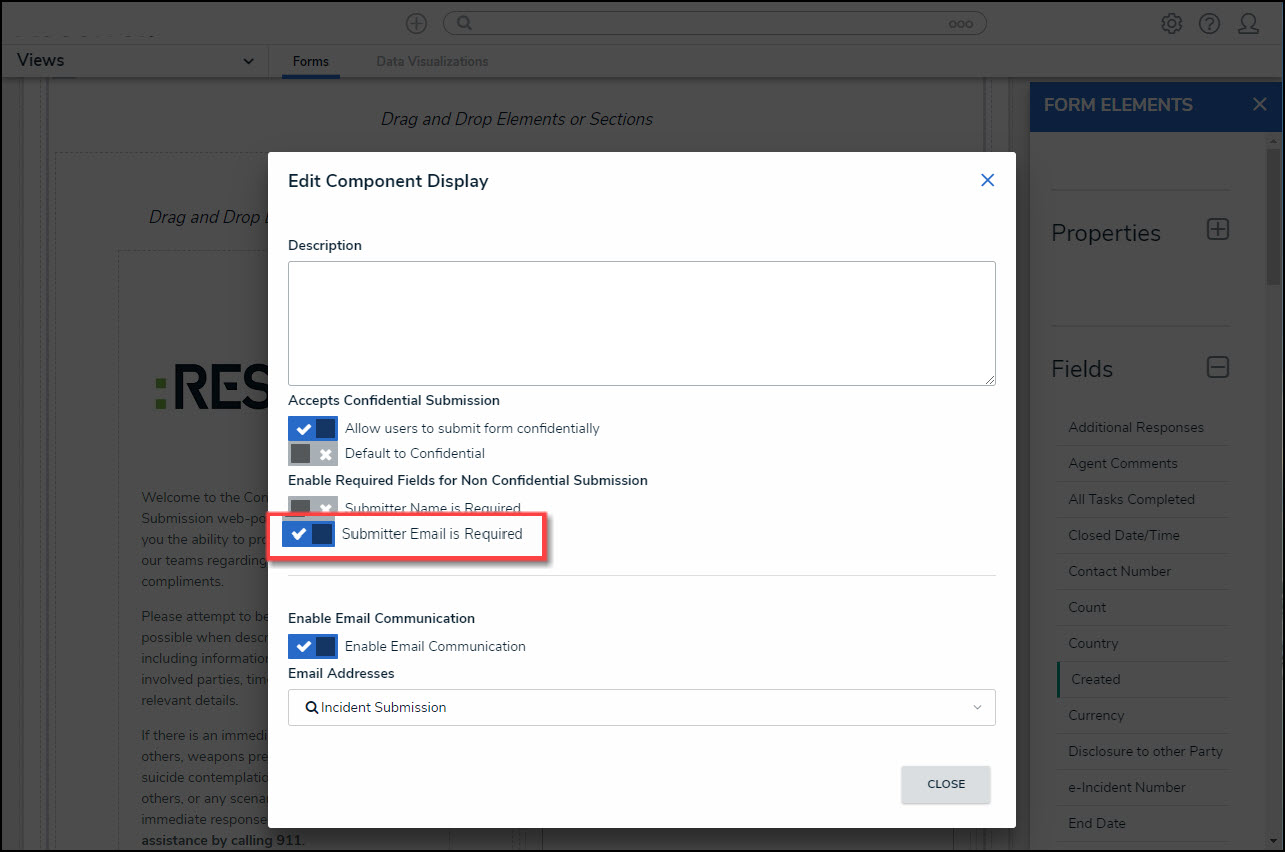
Submitter Email is Required Toggle Switch
- The Submitter is required to enter their email address on the Confidential Submissions Form.
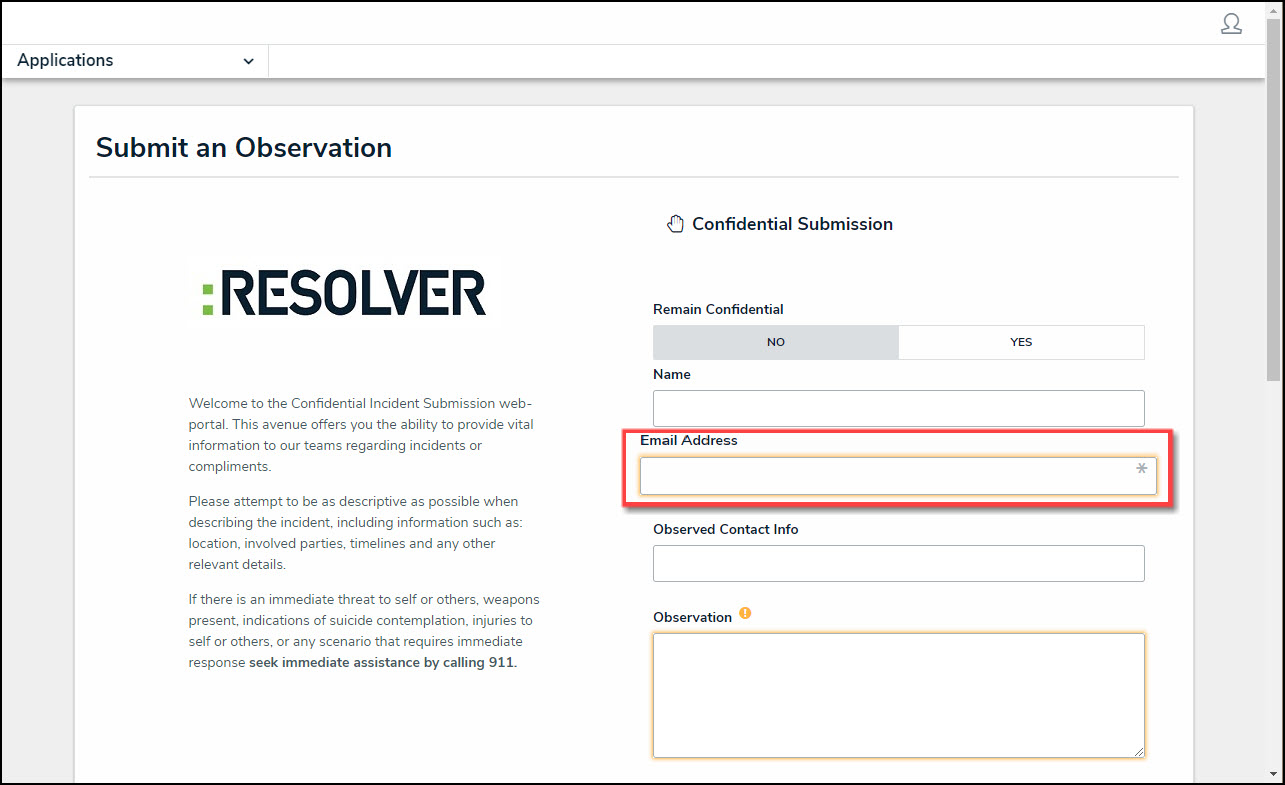
Email Address Field
- After submitting the Form, the Two-way Email pop-up will be bypassed.
- Email is not Required w/ Email:
- Disable, the Submitter Email is Required toggle switch.
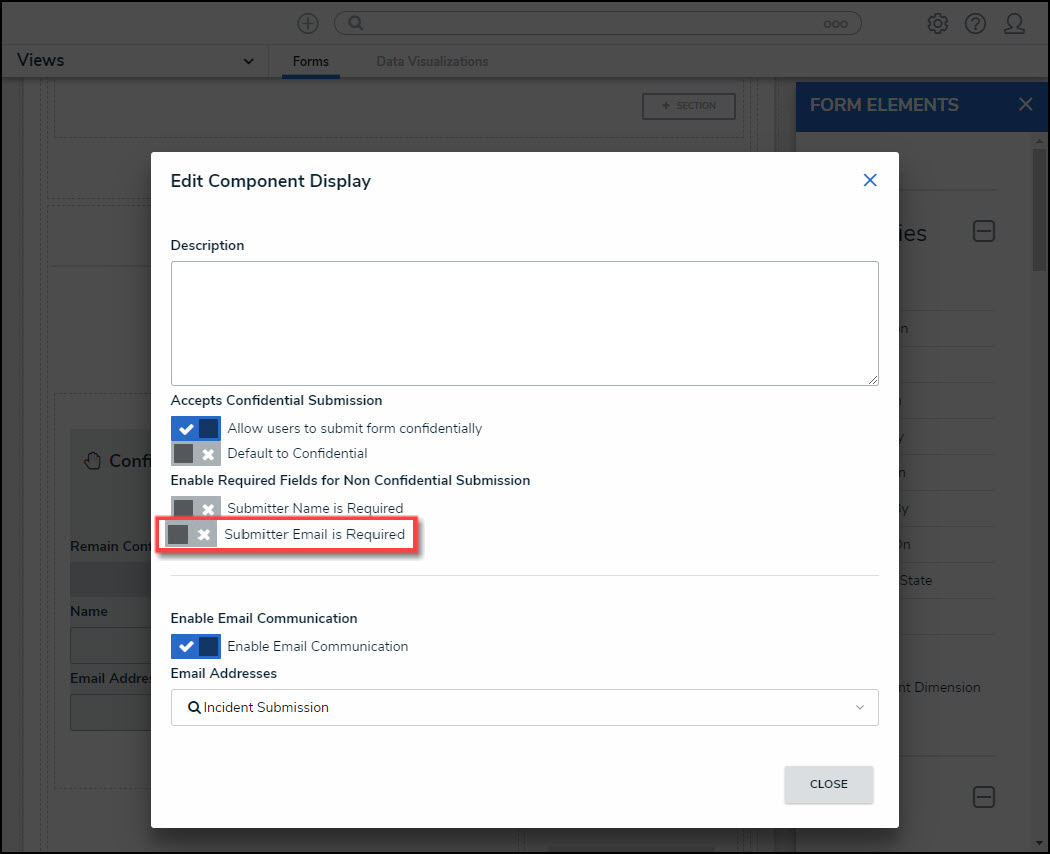
Submitter Email is Required Toggle Switch
- Enable the Two-way Email feature.
- The Submitter selects the No toggle switch on the Remain Confidential section on the Form.
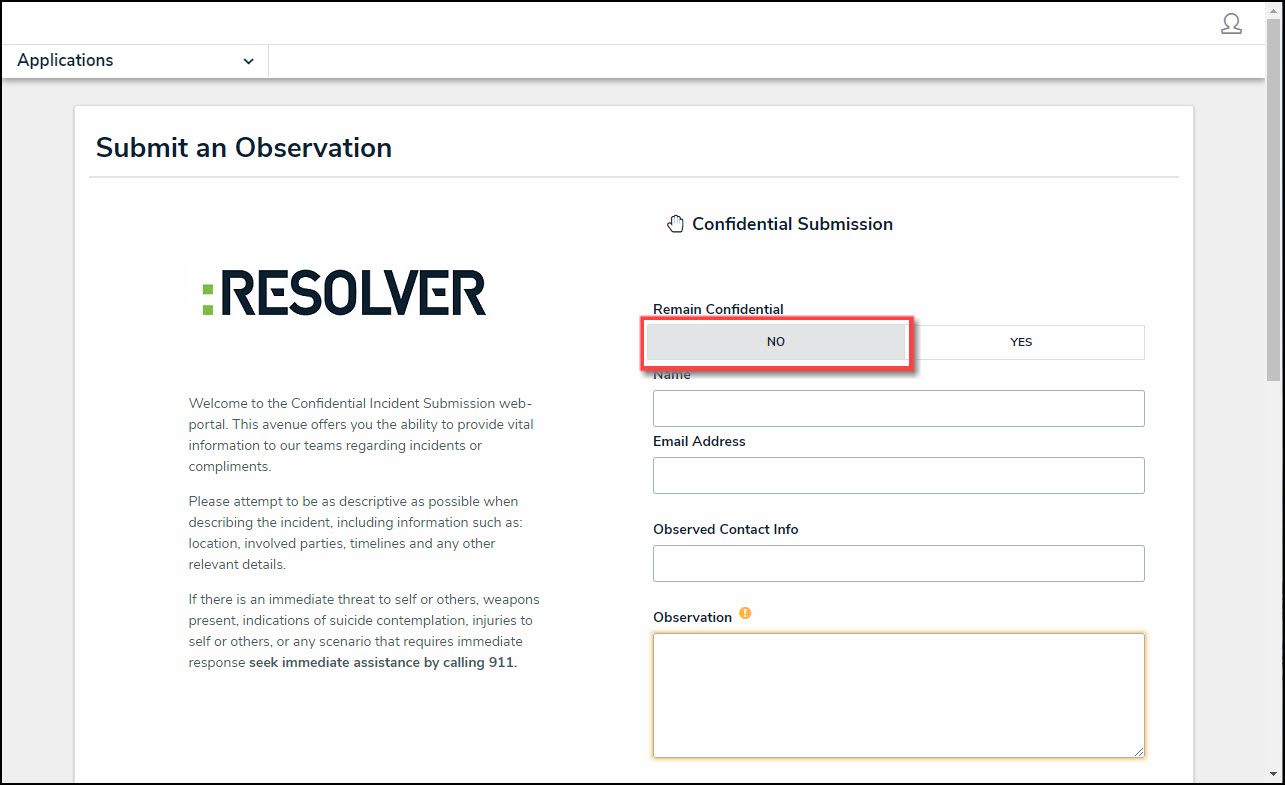
Remain Confidential Section
- The Submitter enters their email address in the Email Address field on the Form.
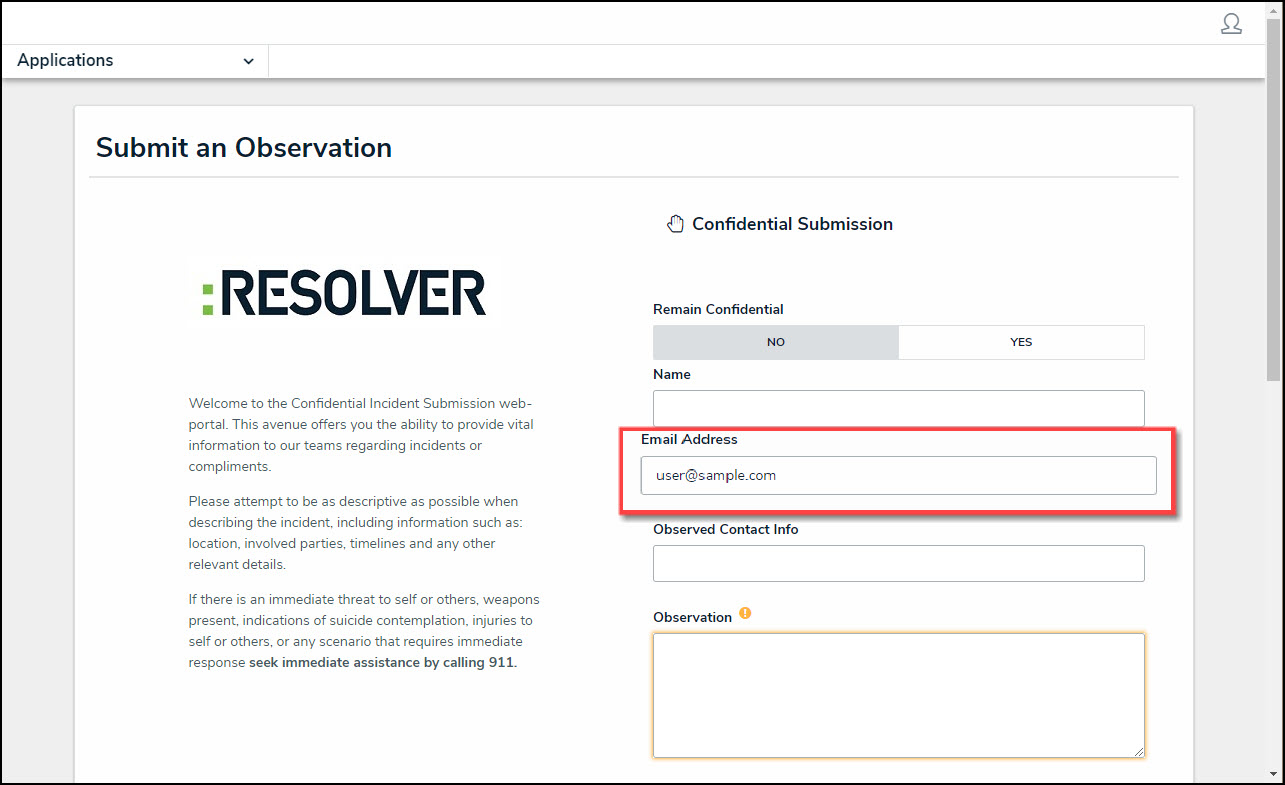
Email Address Field
- After submitting the Form, the Two-way Email pop-up will be bypassed.
- There are two ways to display the Two-way Email pop-up:
- Email is not Required w/o Email:
- Disable, the Submitter Email is Required toggle switch.
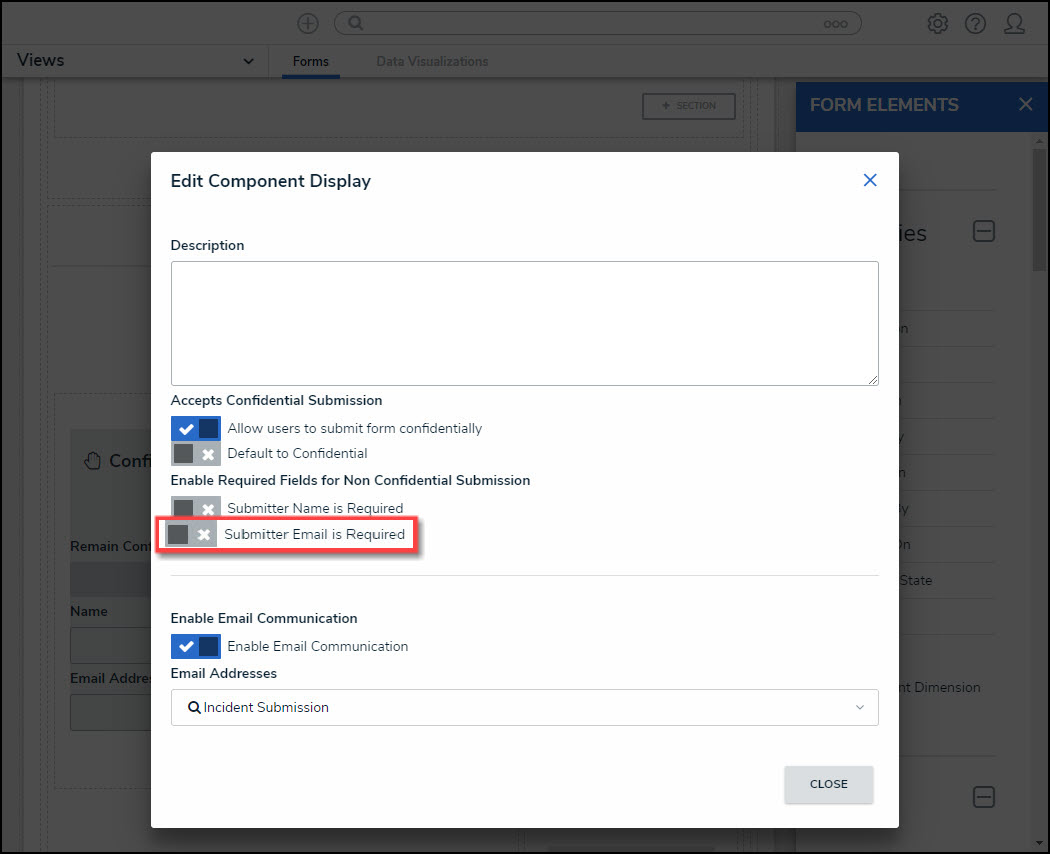
Submitter Email is Required Toggle Switch
- The Submitter selects the No toggle switch on the Remain Confidential section on the form.
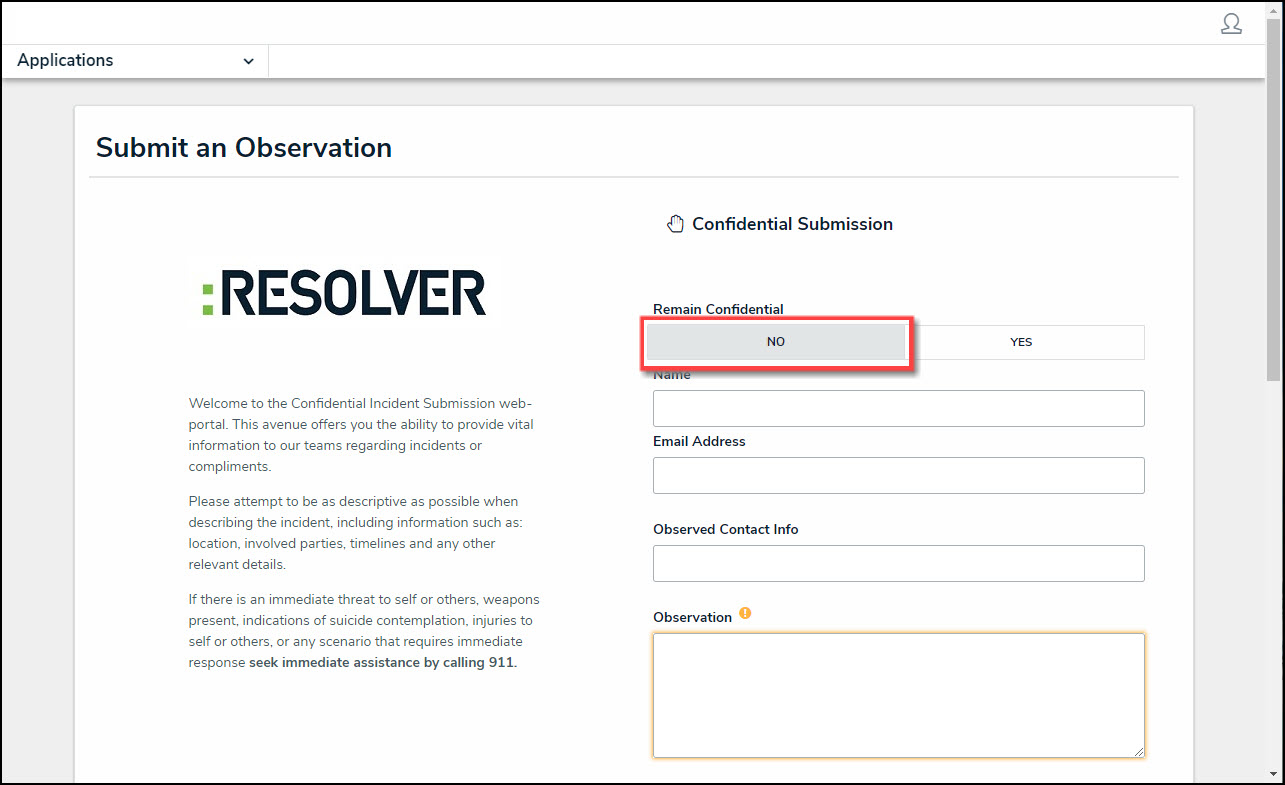
Remain Confidential Section
- The Submitter leaves the Email Address field on the Form blank.
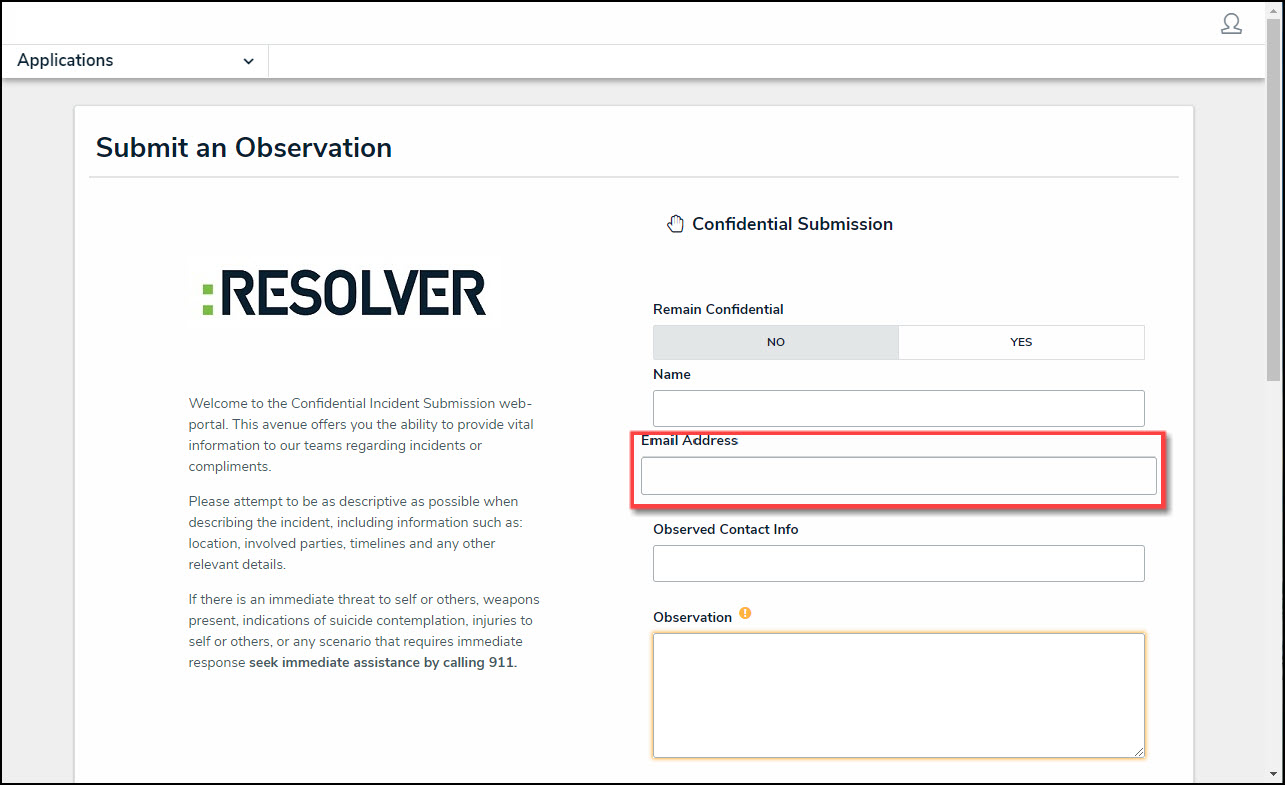
Email Address Field
- After submitting the Form, the Two-way Email pop-up will appear with alternate title text (e.g., the word Confidential is removed).
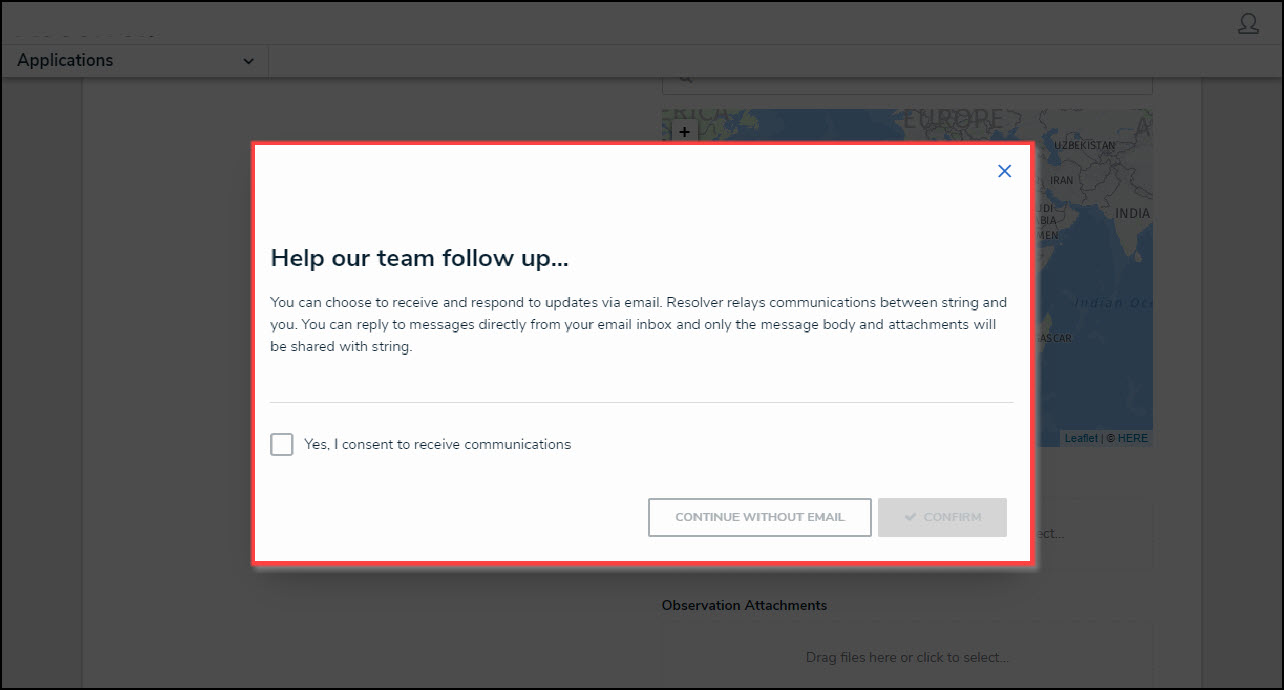
Two-way Email Pop-up
- Confidential Submitter:
- The Submitter selects Yes on the Remain Confidential section on the Form.
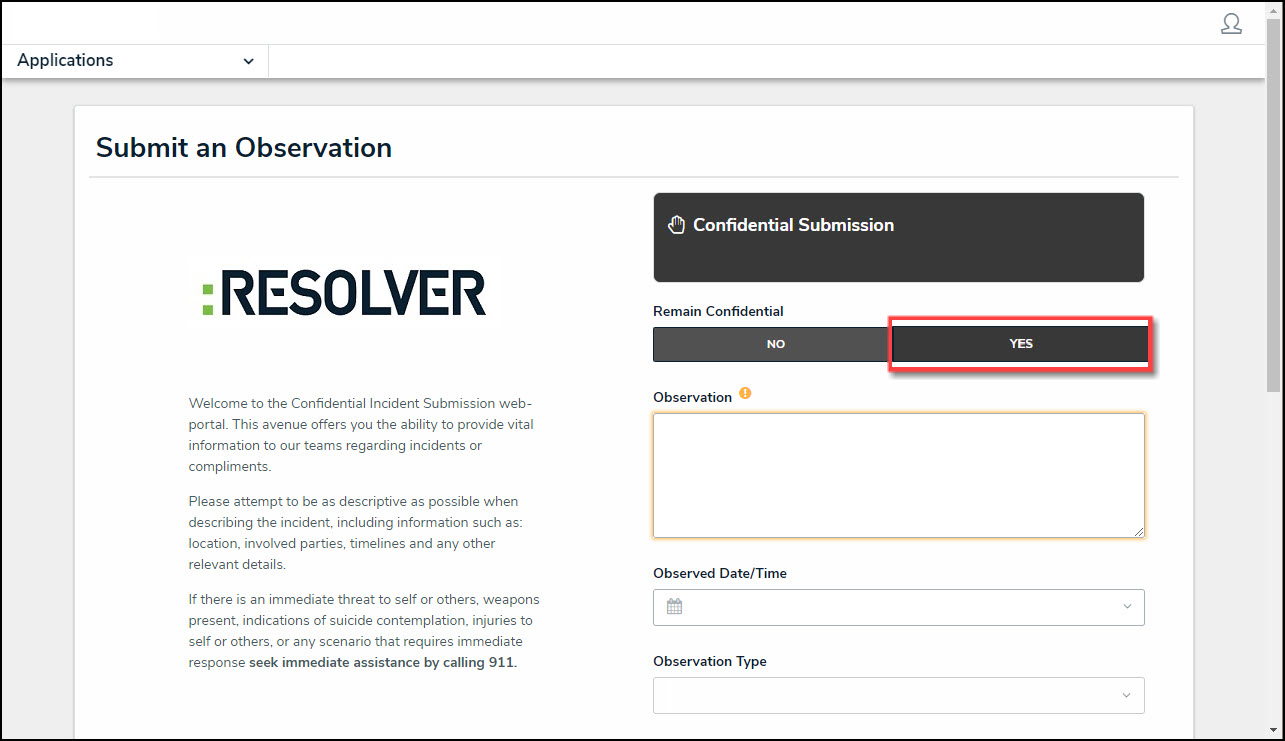
Remain Confidential Section
- After submitting the Form, the Two-way Email pop-up will be displayed.
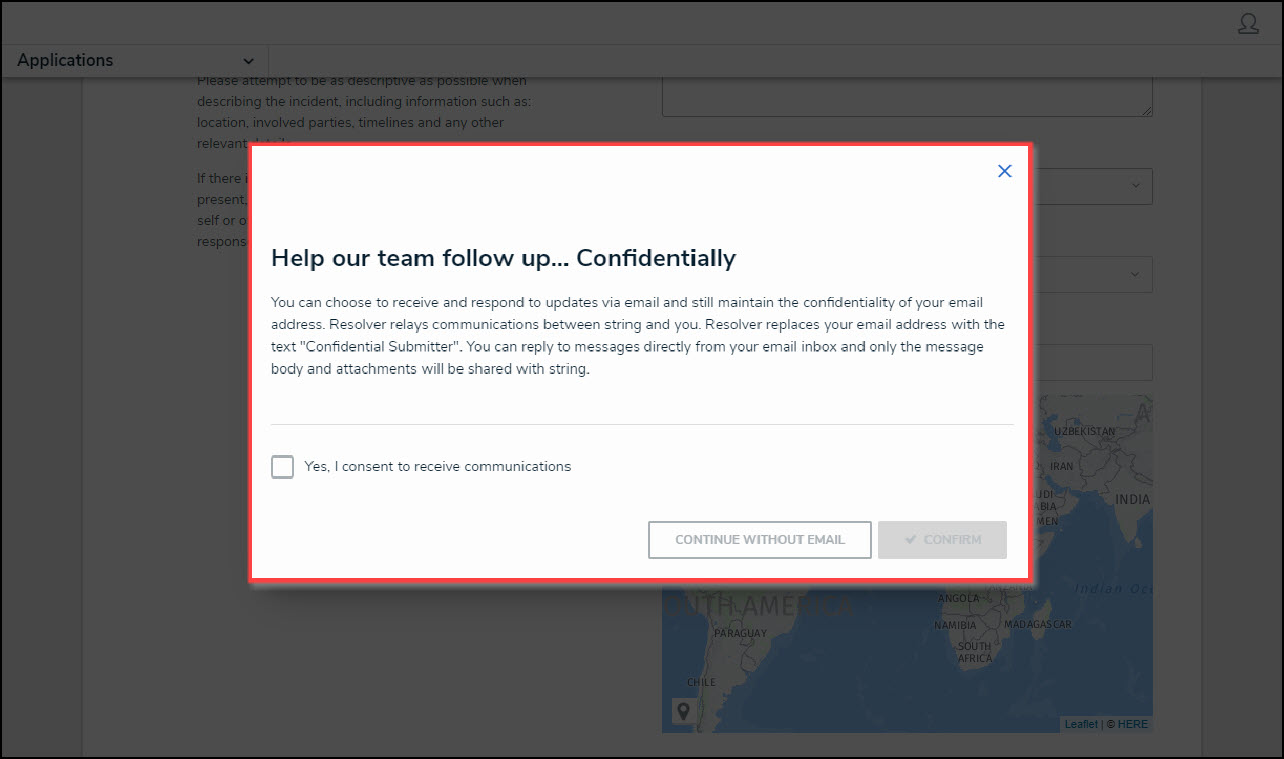
Two-way Email Pop-up