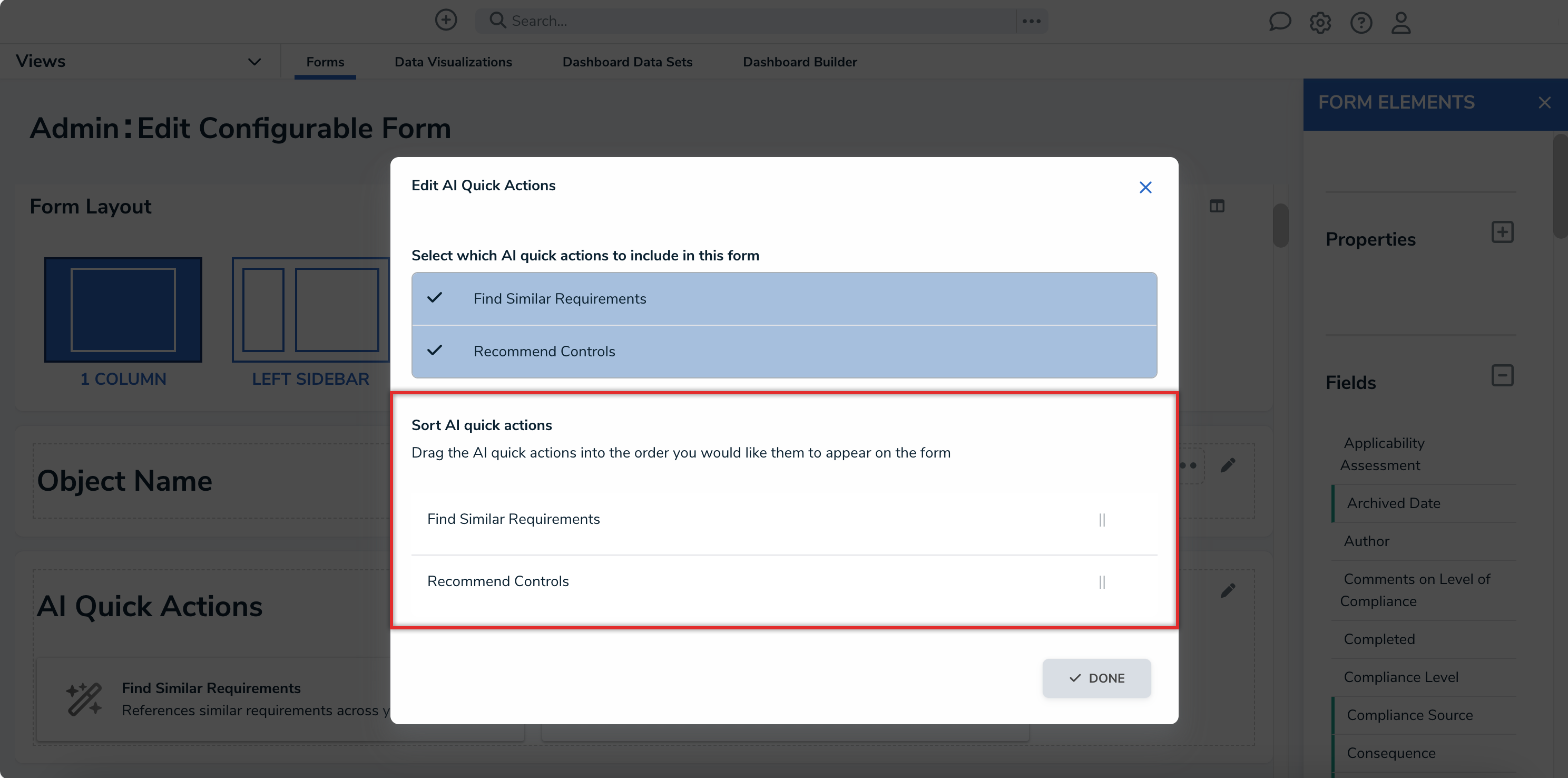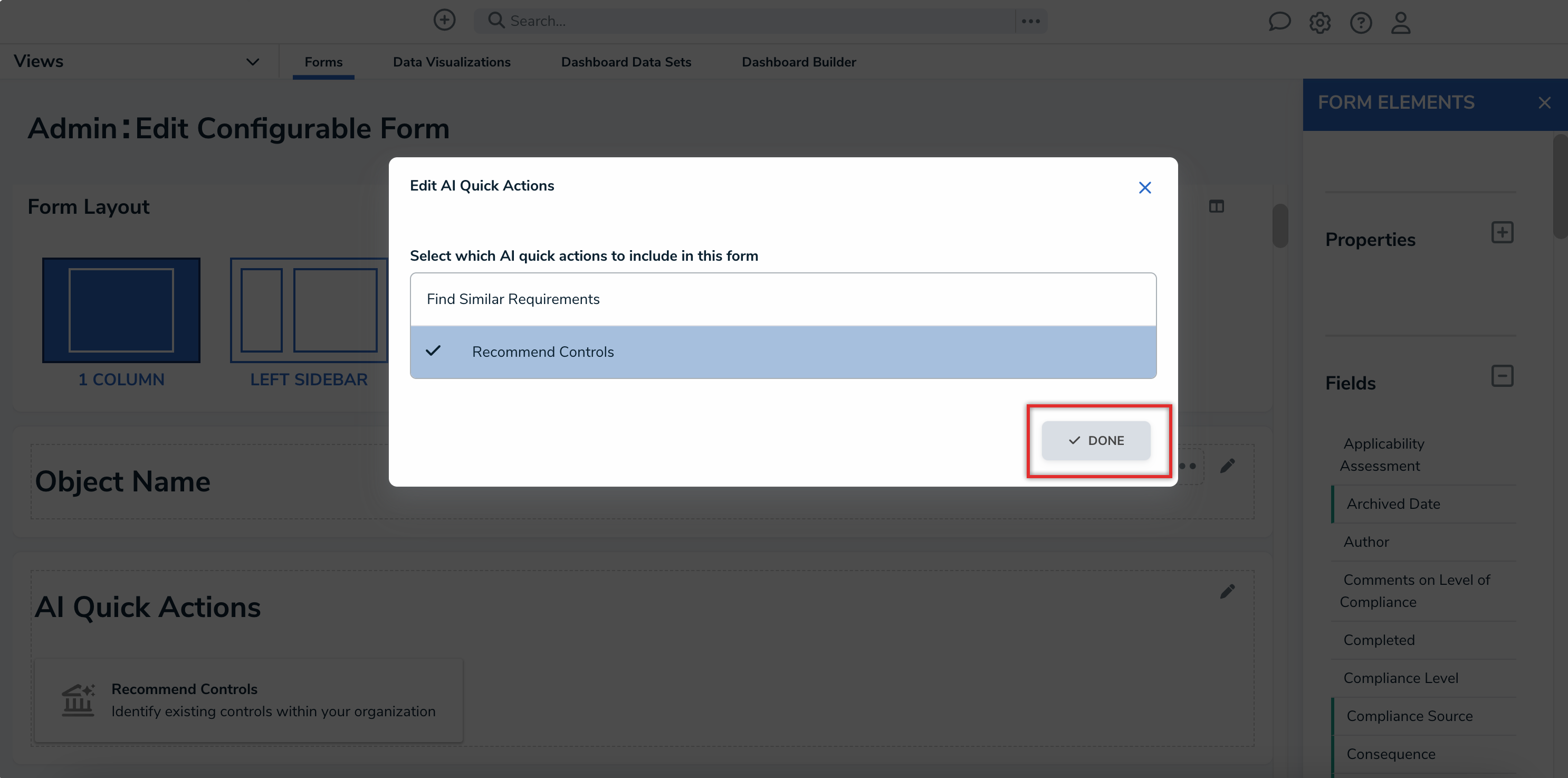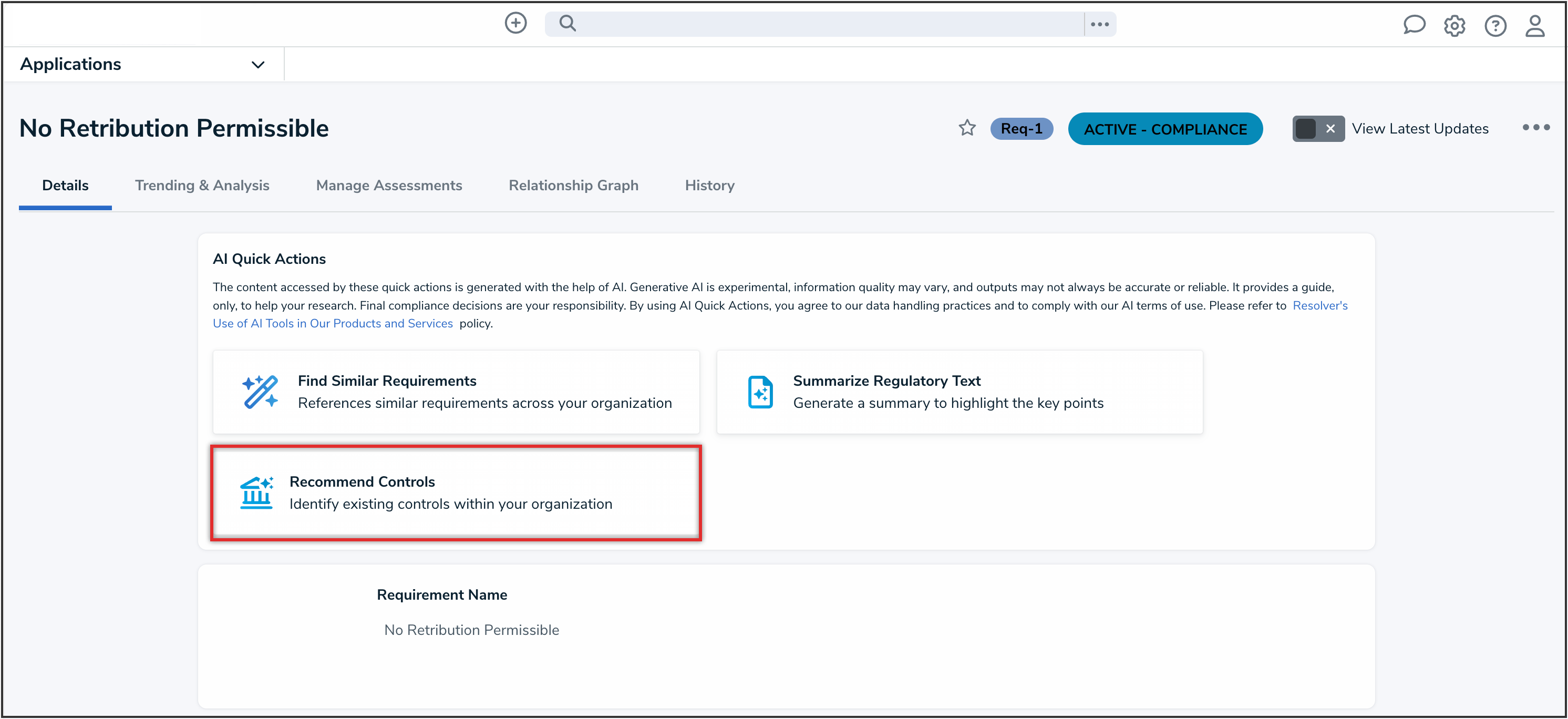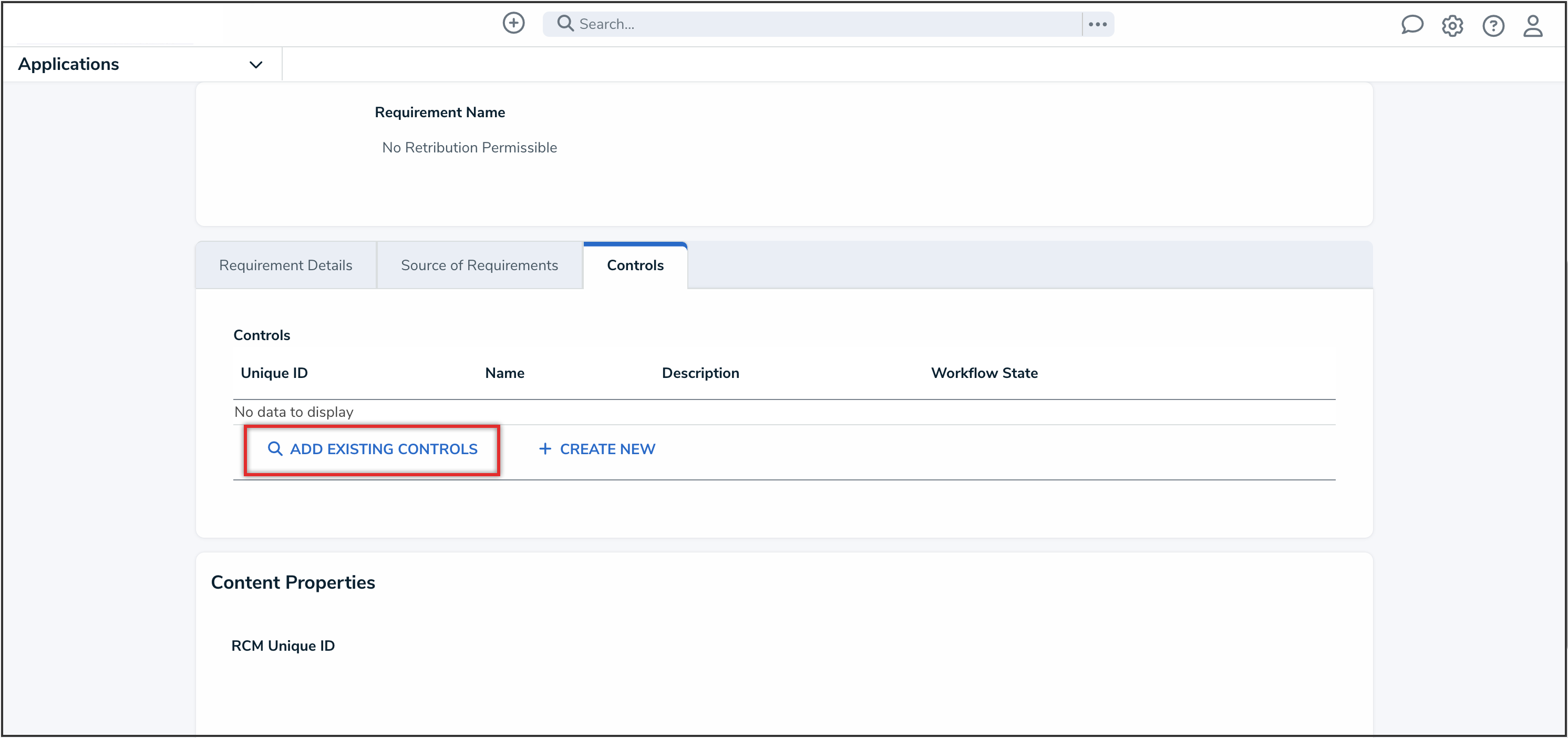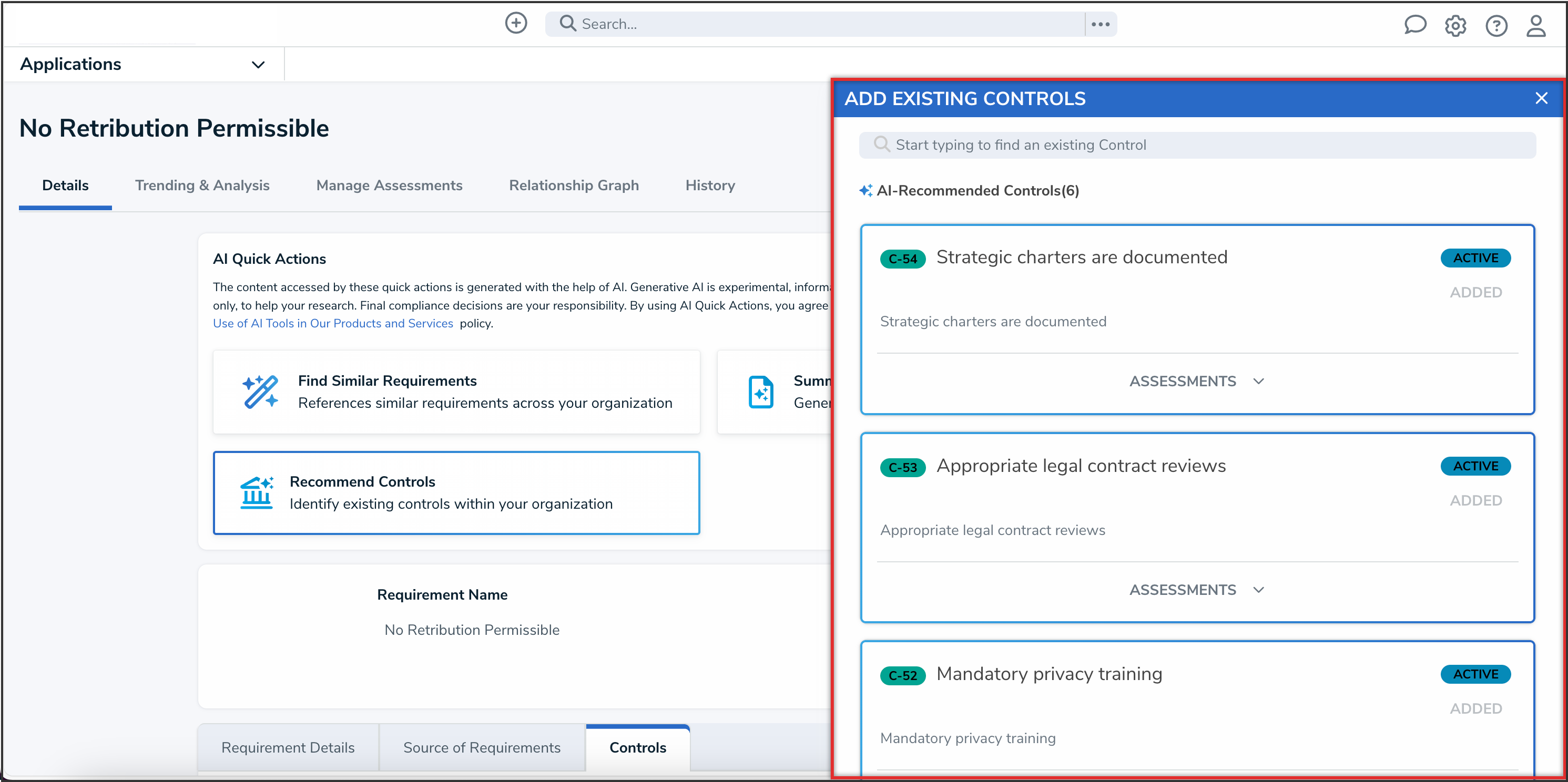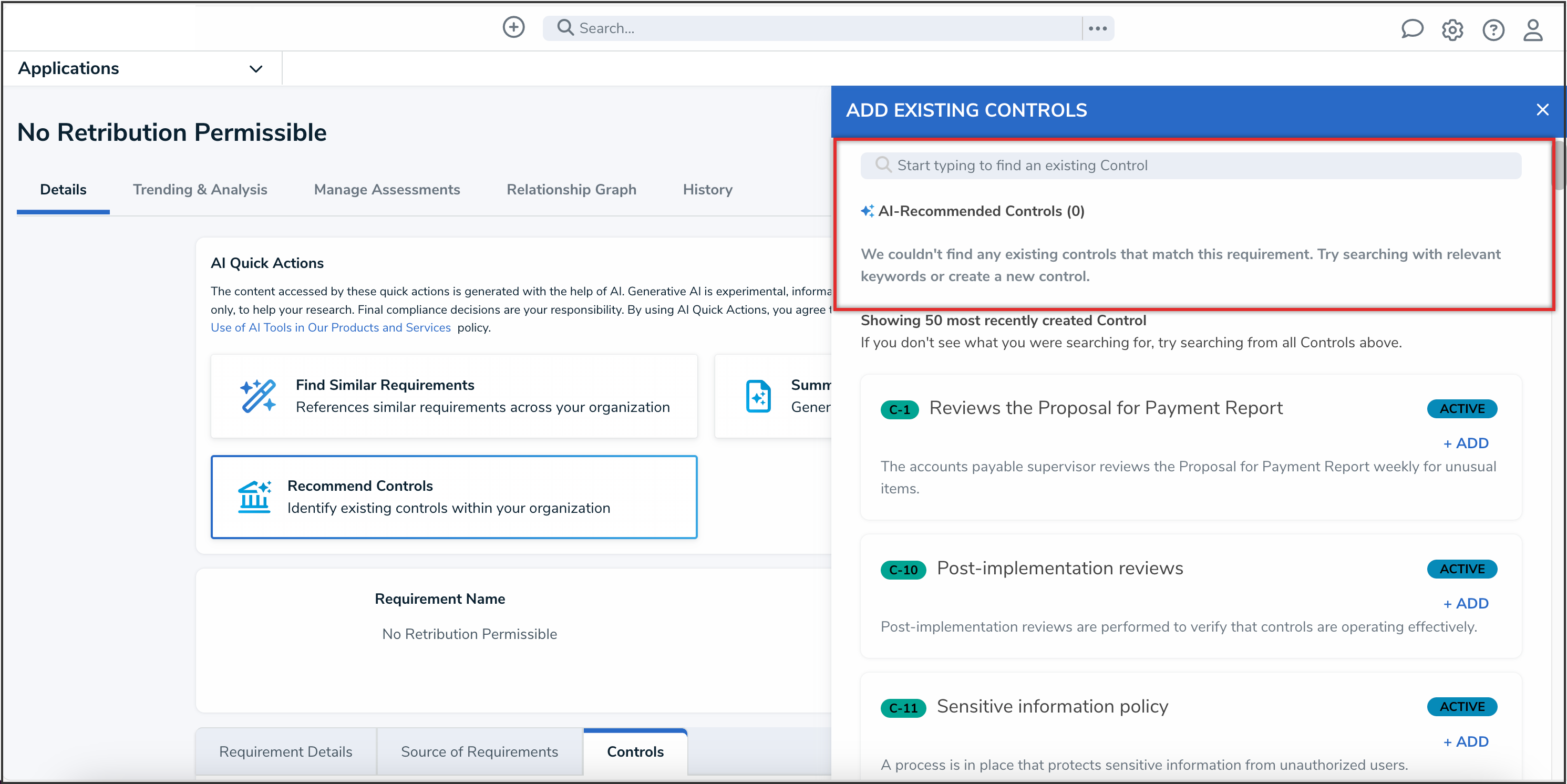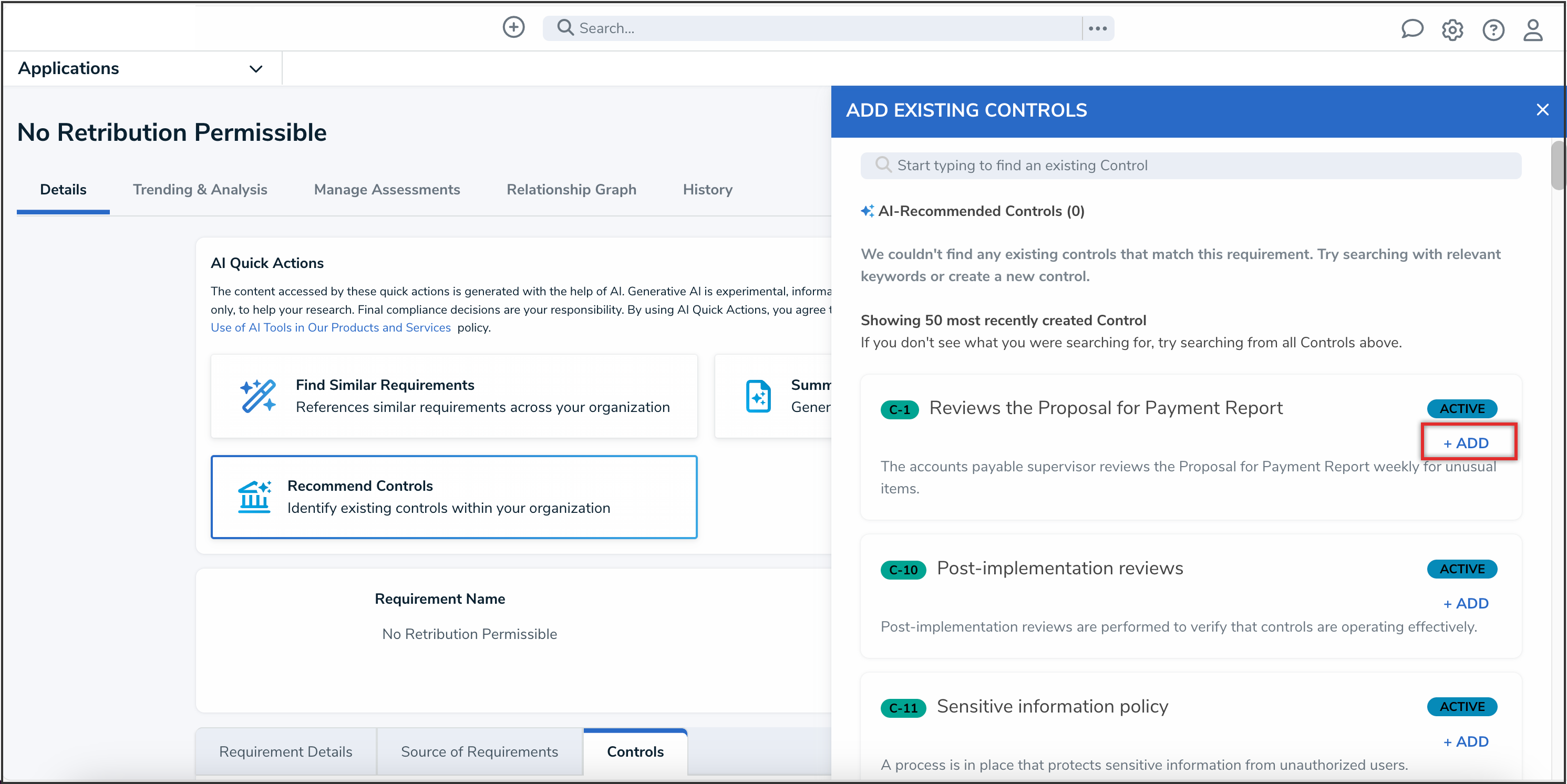Overview
AI-Recommended Controls is an AI-powered feature that allows Compliance and Risk teams to leverage AI to automatically recommend relevant operational controls for regulatory requirements or risks.
User Account Requirements
The user must have Administrator permissions to edit configurable forms.
Related Information/Setup
For more information on self-enabling this feature on your Org, please refer to the Enabling AI-Recommended Controls on an Org article.
For more information on using configurable forms in Resolver, please refer to the Configurable Forms section.
Navigation
- From the Home screen, click the Administration icon.
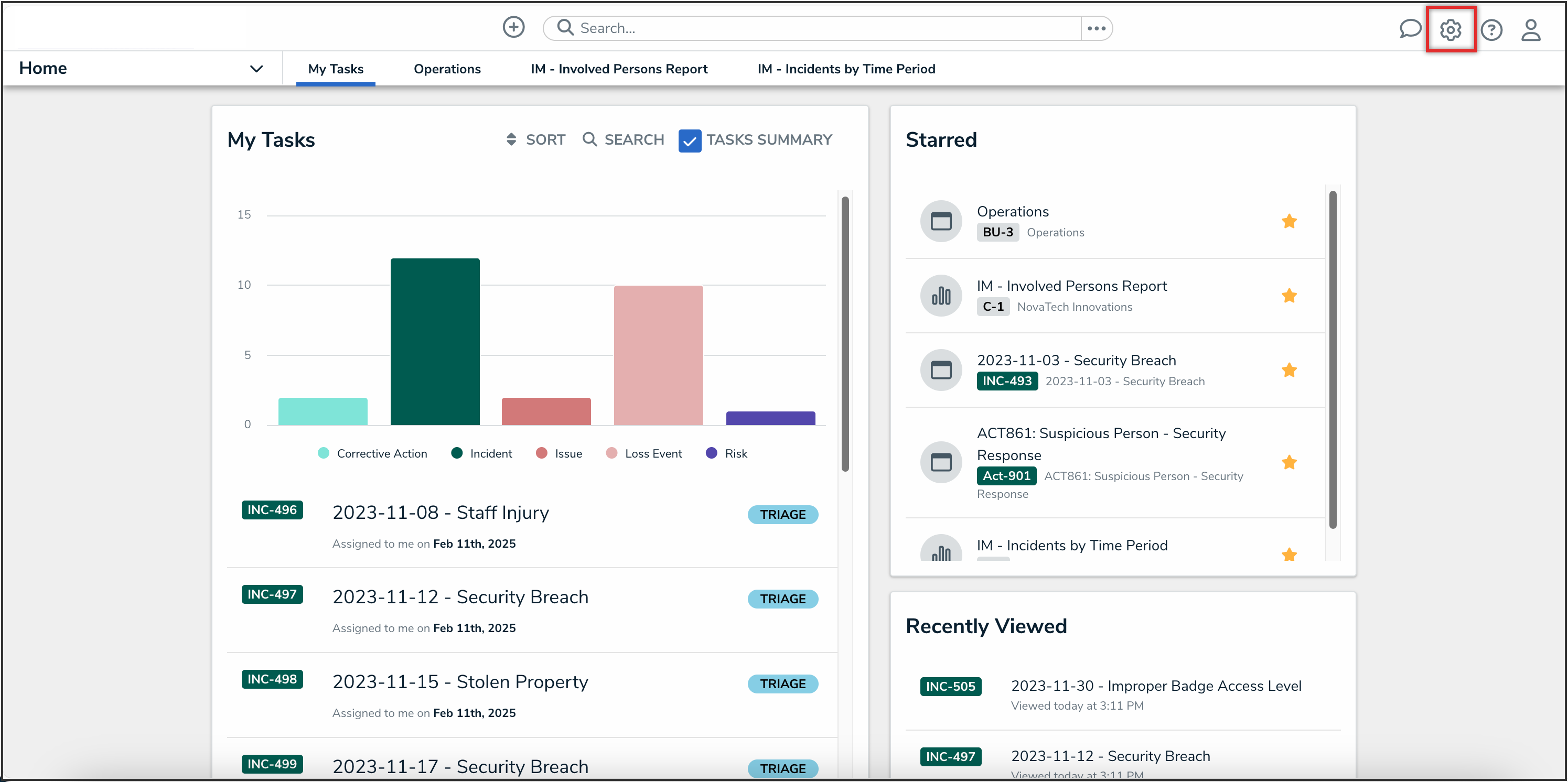
Administration Icon
- From the Administrator settings menu, click the Admin Overview link.
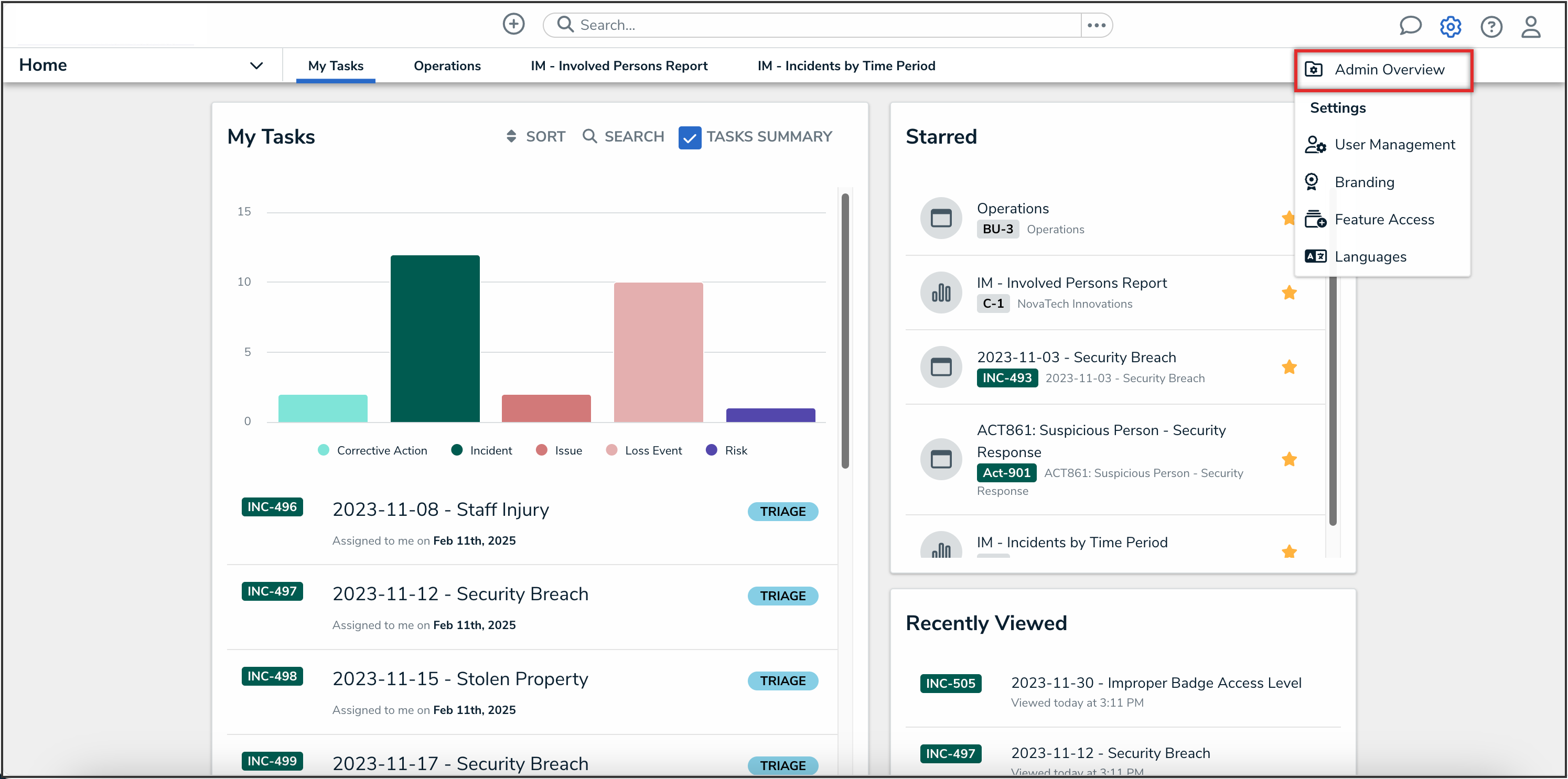
Administrator Settings Menu
- From the Admin Overview screen, click the Configurable Forms tile under the Views section.
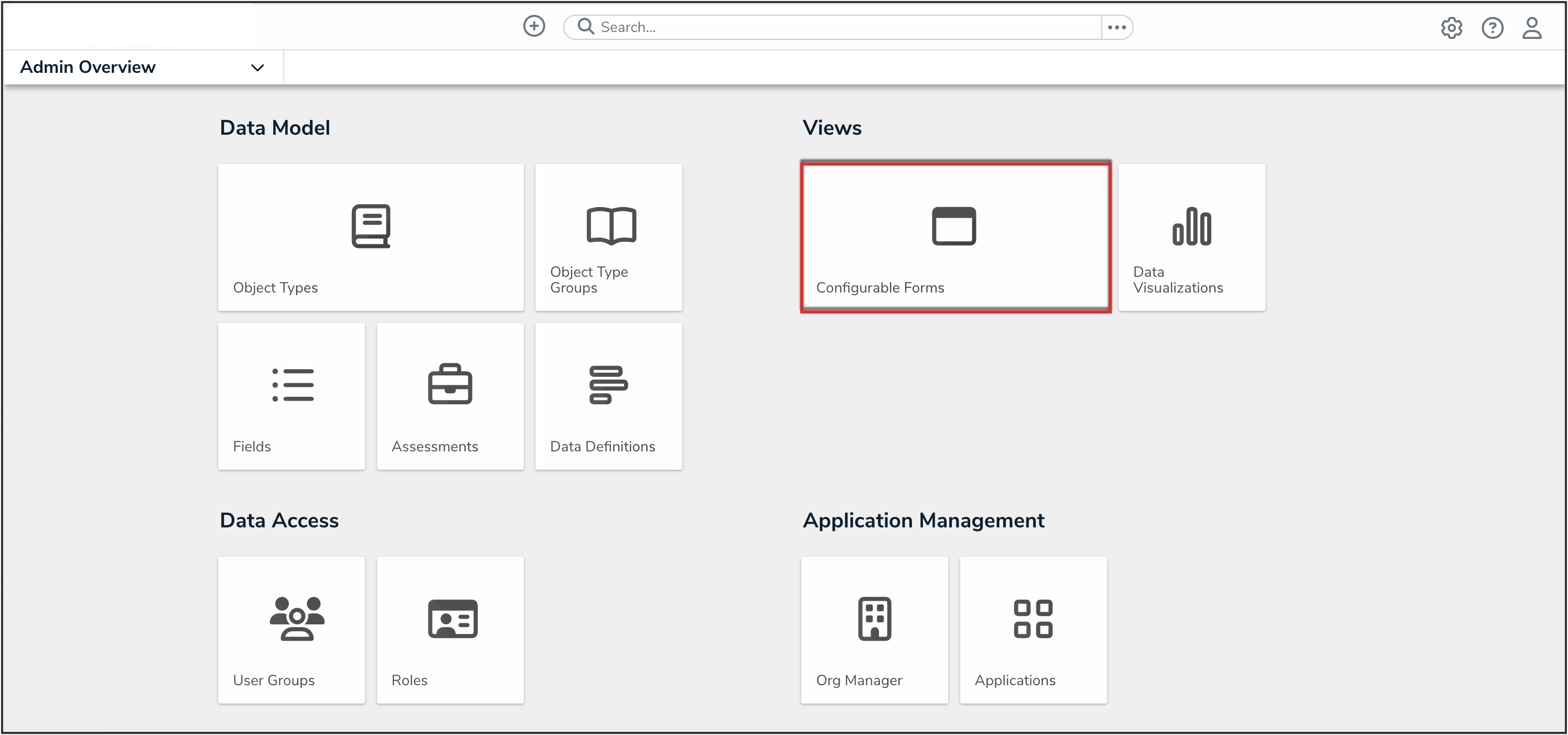
Configurable Forms Tile
- On the Configurable Forms screen, from the list of forms, click the form that you want to add Recommended Controls to.
Adding Recommended Controls to a Form
- From the AI Quick Actions section of the form, click the Edit AI Quick Actions icon.
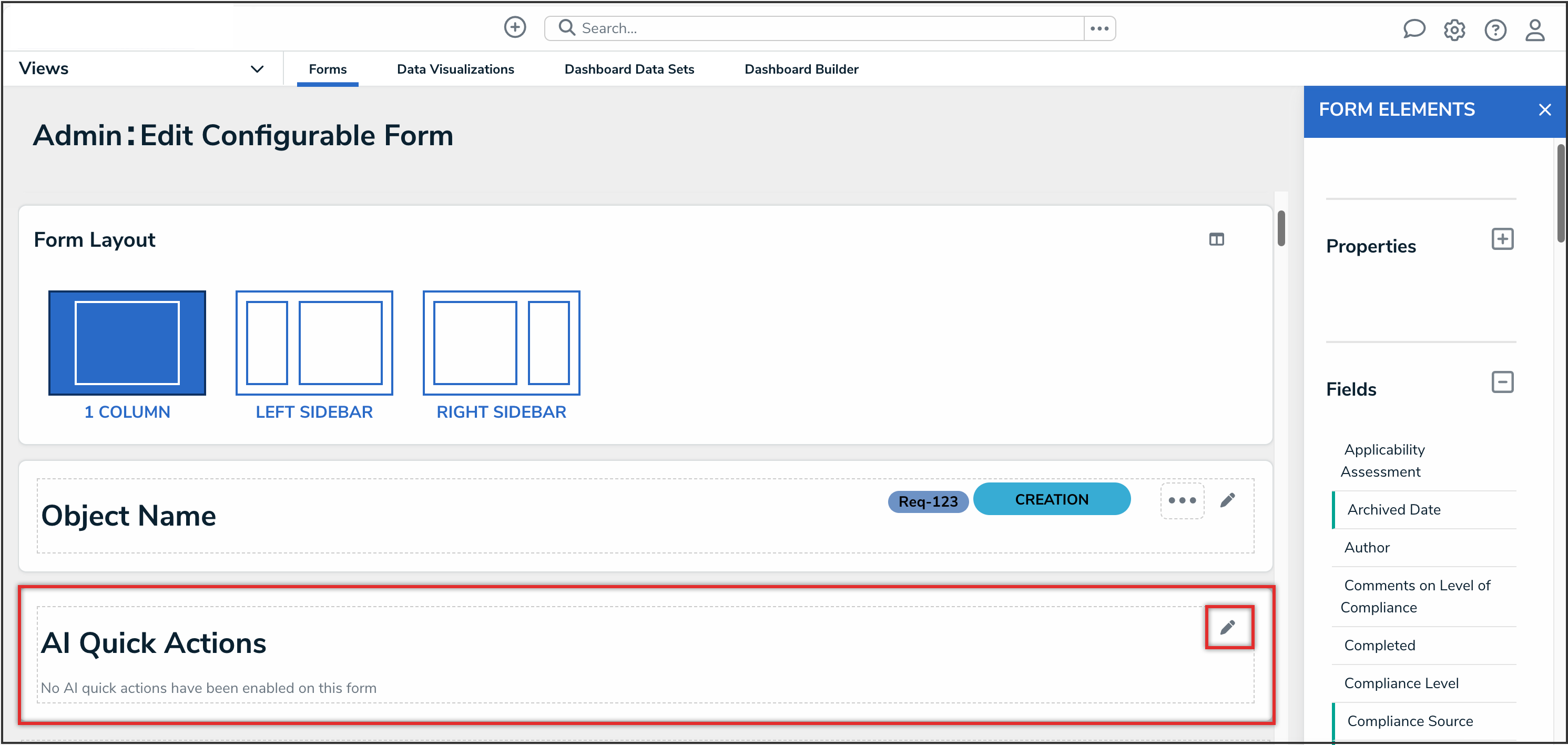
Edit AI Quick Actions Icon
- Click the Recommend Controls option to select it.
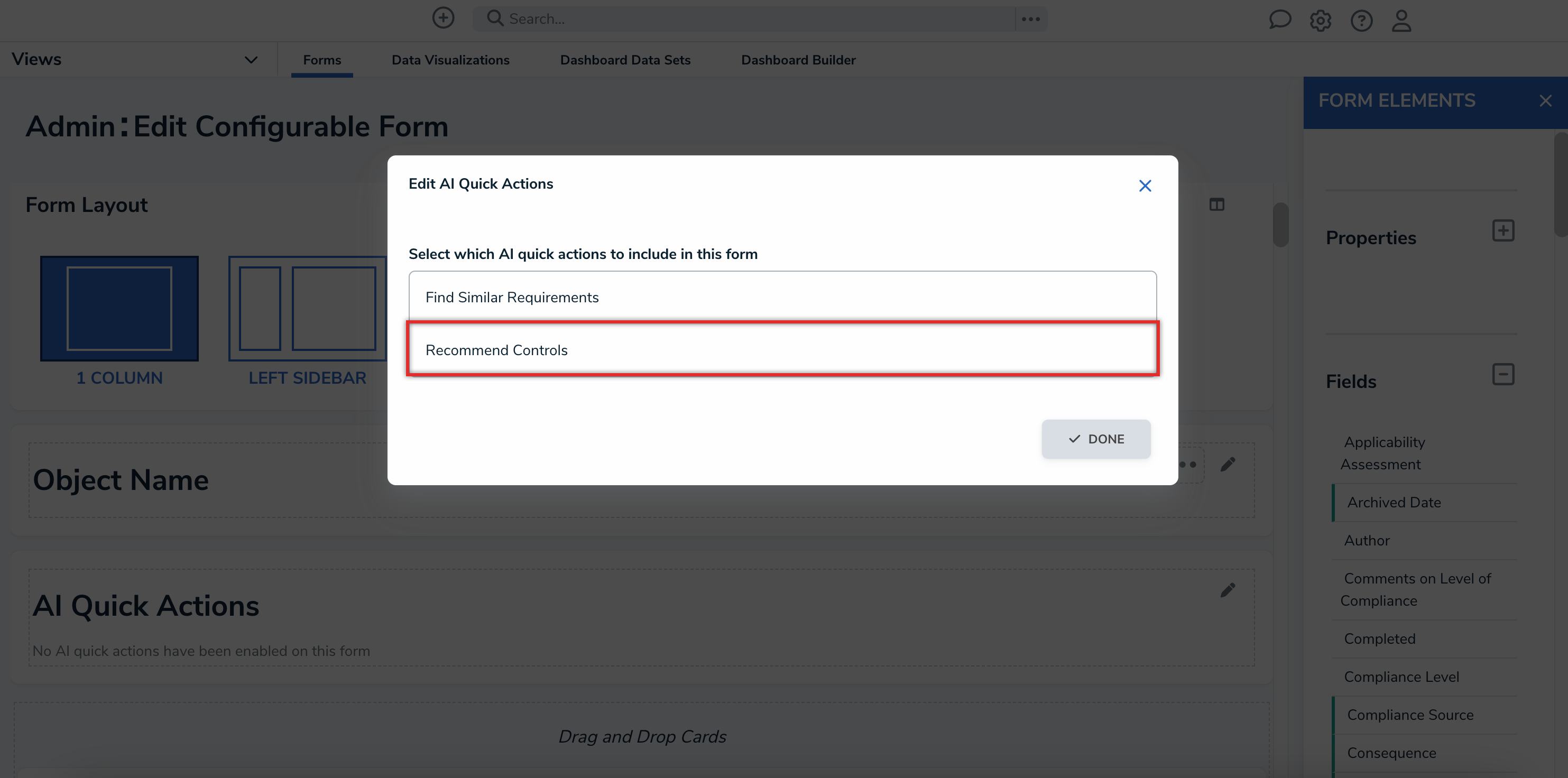
Recommend Controls Option
 Note:
Note:
The selection options are dynamic based on which AI Quick Actions are enabled on your Org. - (Optional): If there is already an AI Quick Action enabled on the form, from the Sort AI Quick Actions section, click the Reorder icon to drag the AI Quick Actions into the order you would like them to appear on the form.
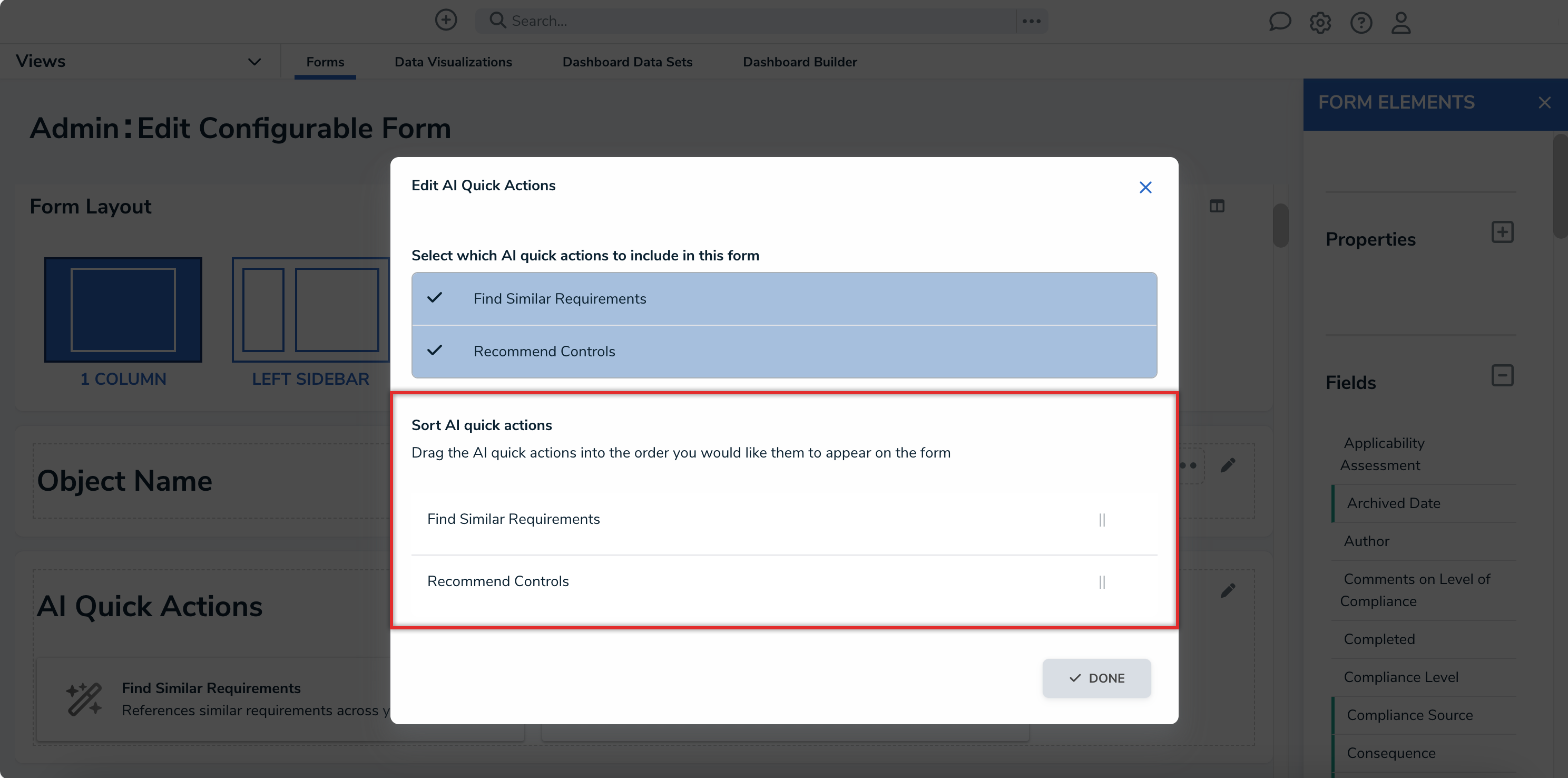
Sort AI Quick Actions Section
- Click the Done button to save your changes.
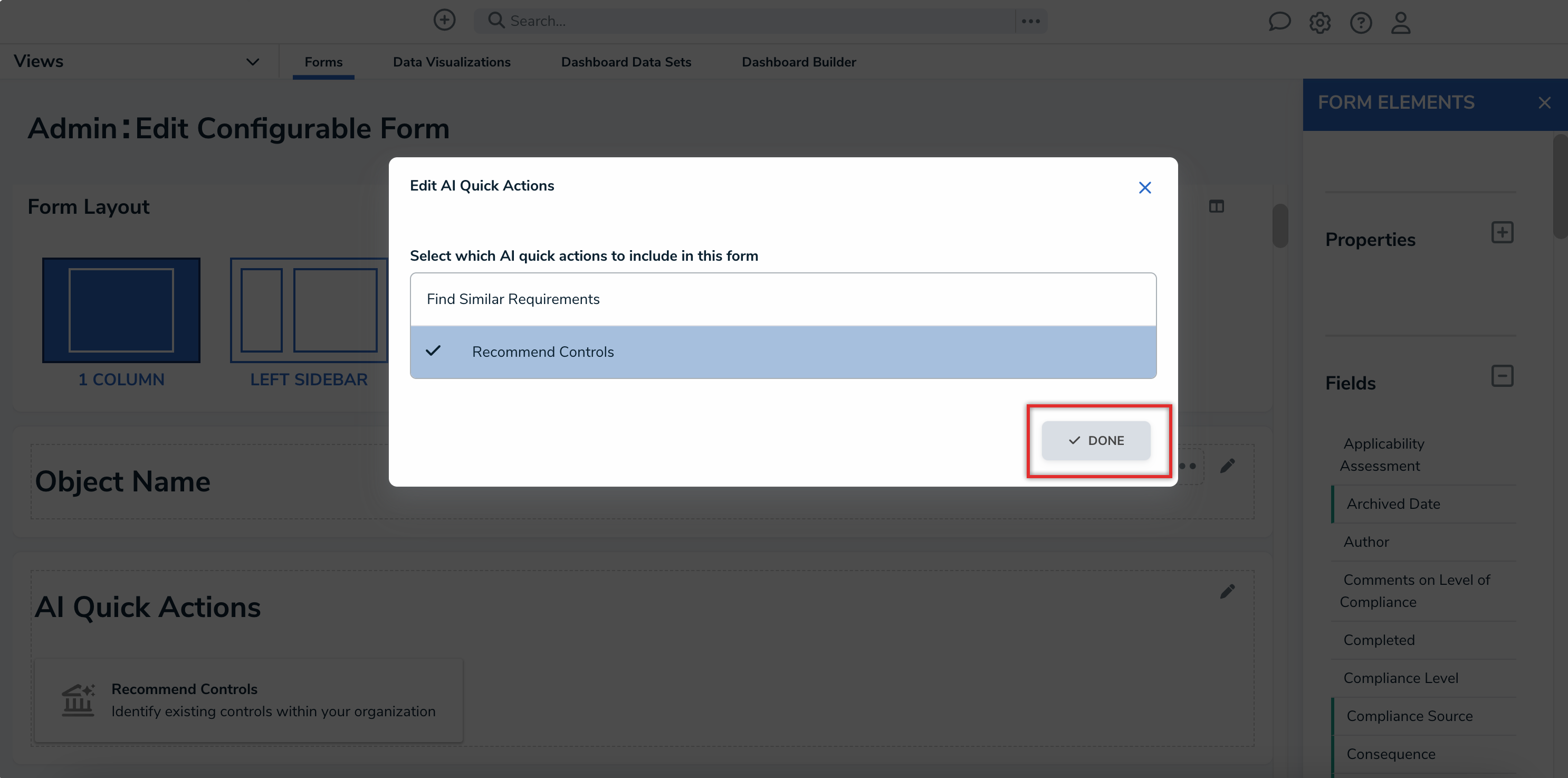
Done Button
Using Recommended Controls on a Form
- Navigate to a form that you added Recommended Controls to.
- From the AI Quick Actions card, click the Recommend Controls button.
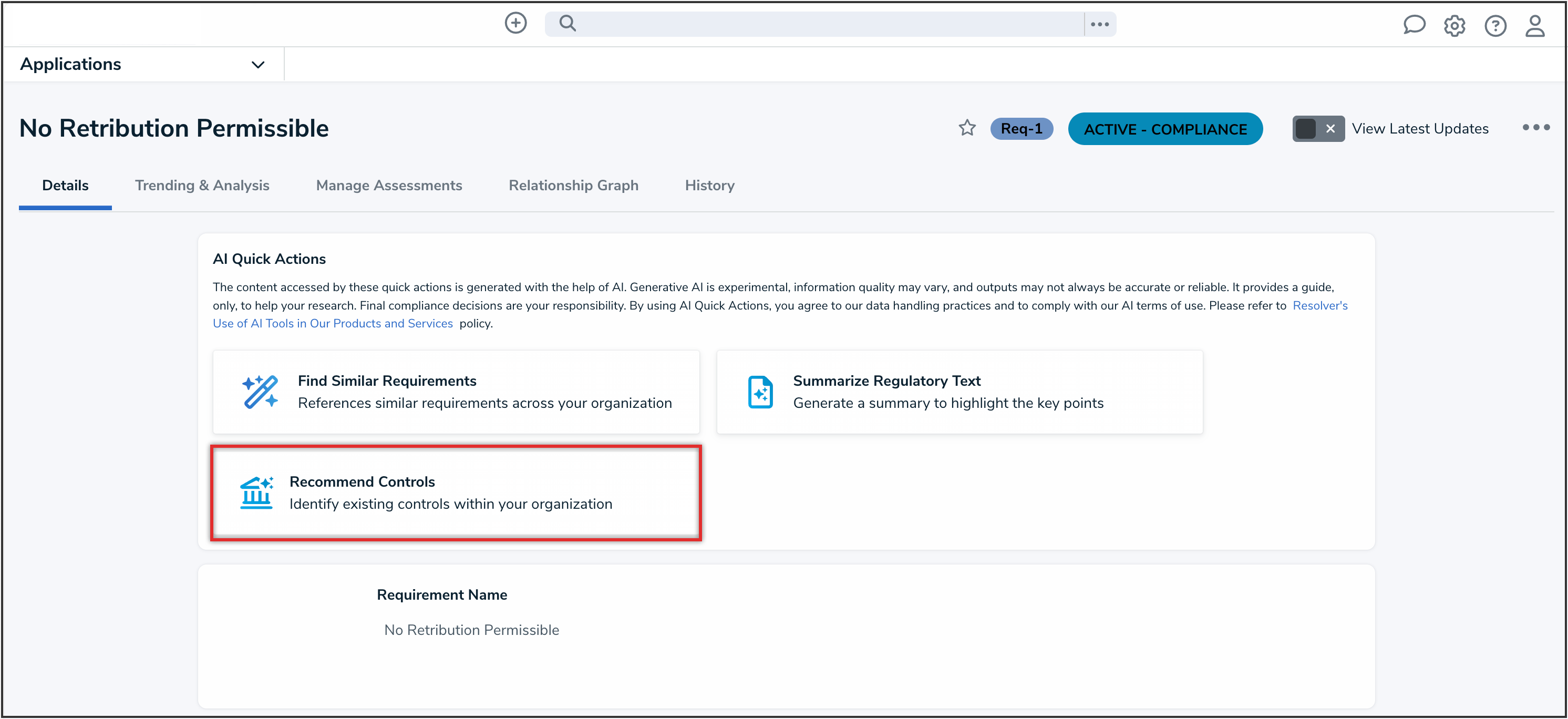
Recommend Controls Button
- Alternatively, you can access Recommended Controls from a Relationship table that has Advanced Search enabled by clicking the Add Existing Controls link.
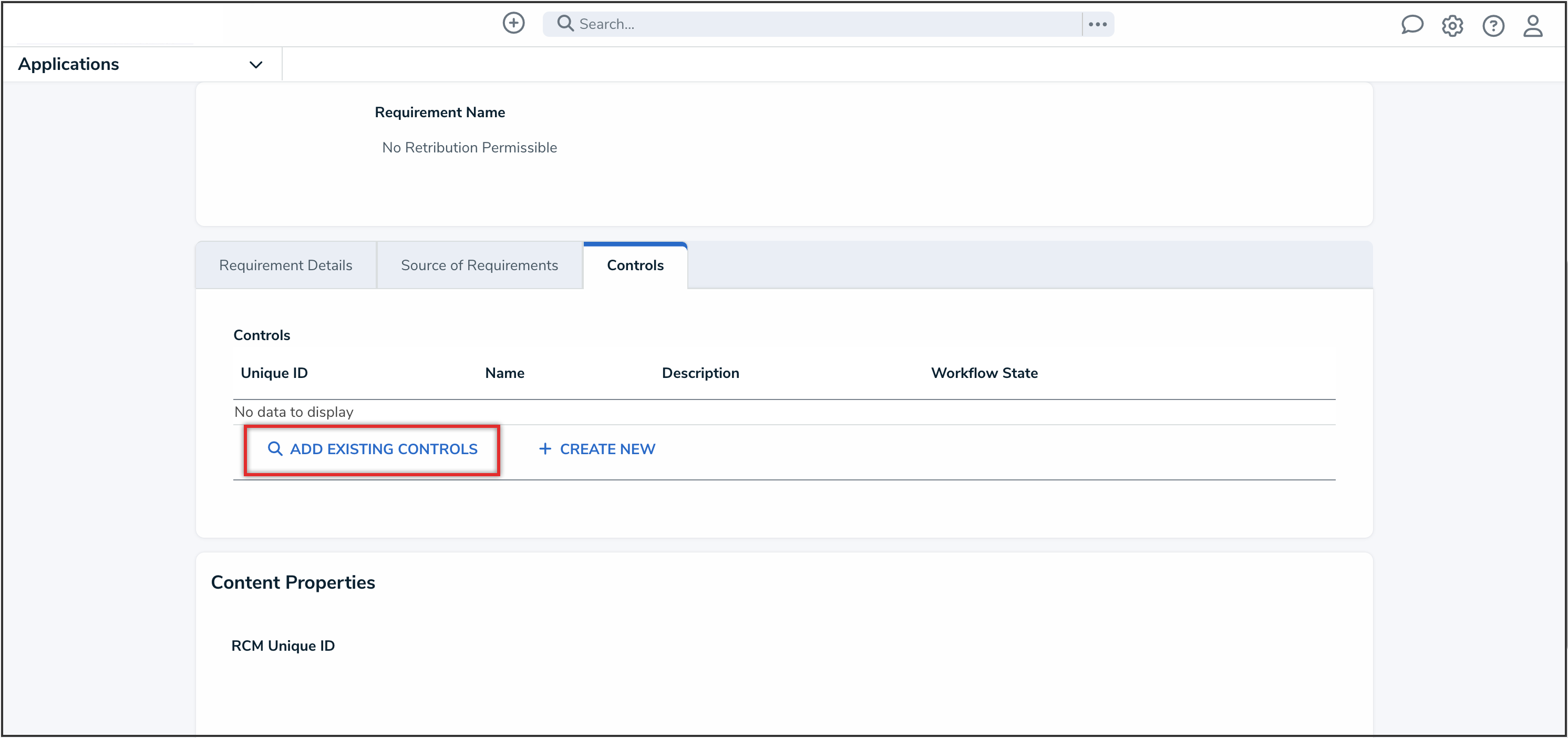
Add Existing Controls Link
- Alternatively, you can access Recommended Controls from a Relationship table that has Advanced Search enabled by clicking the Add Existing Controls link.
- An Add Existing Controls palette will display showing any recommended controls.
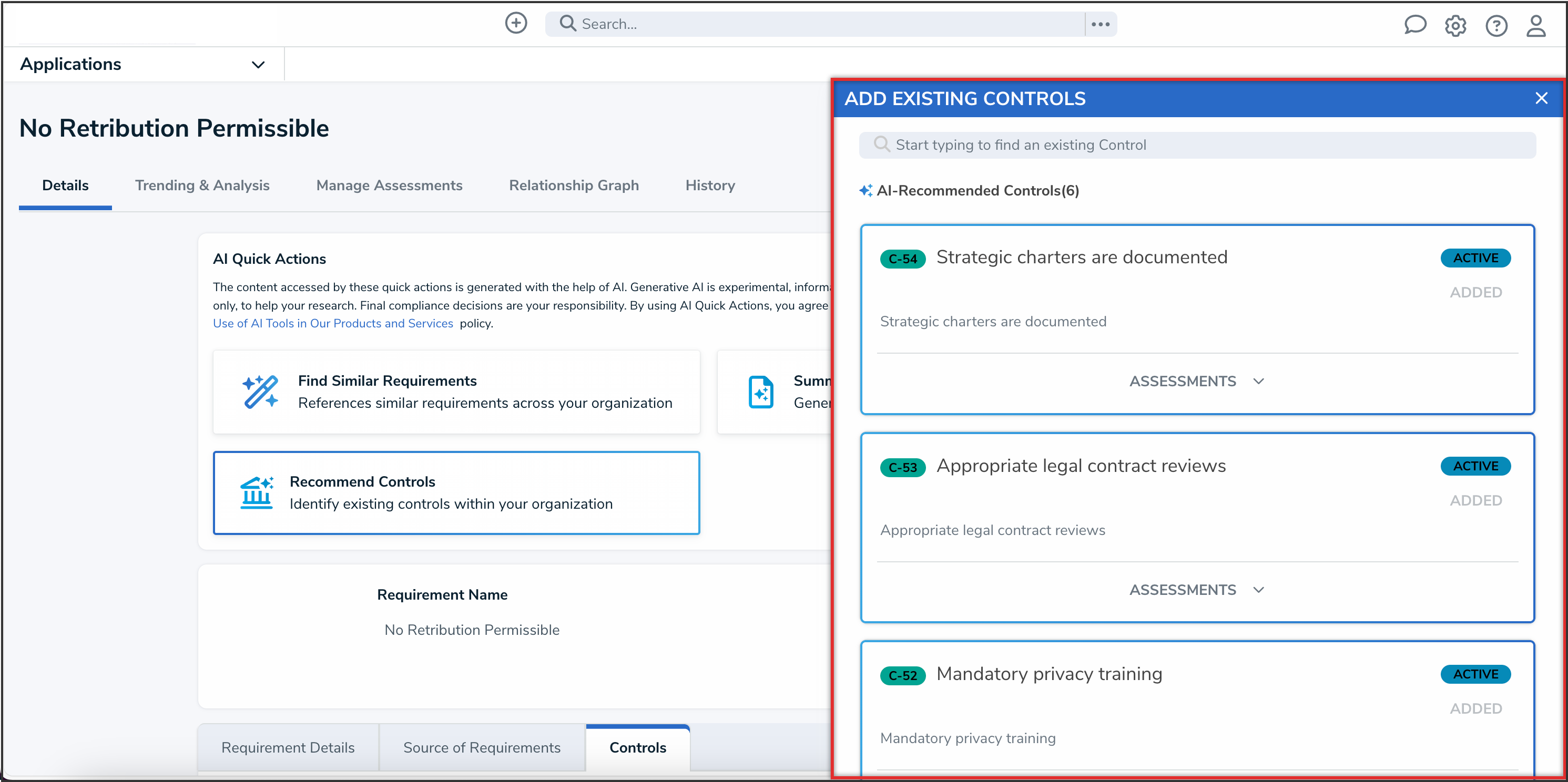
Add Exiting Controls Palette
- If there are no recommended controls, the following message will display in the palette: We couldn't find any existing controls to match this requirement. Try searching with relevant keywords or create a new control.
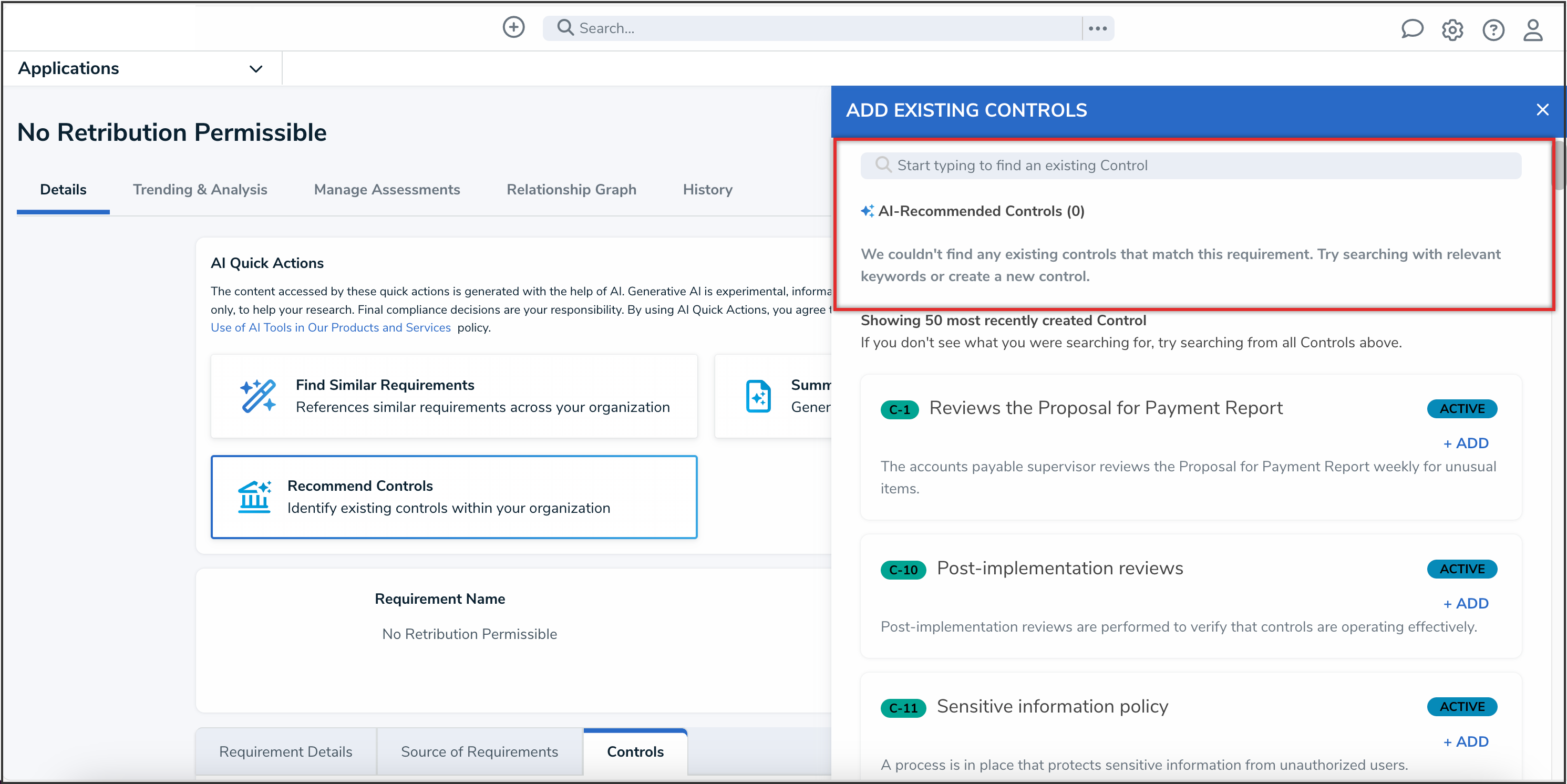
No Controls Found Message
- Click the Add button to add the control to the requirement or risk.
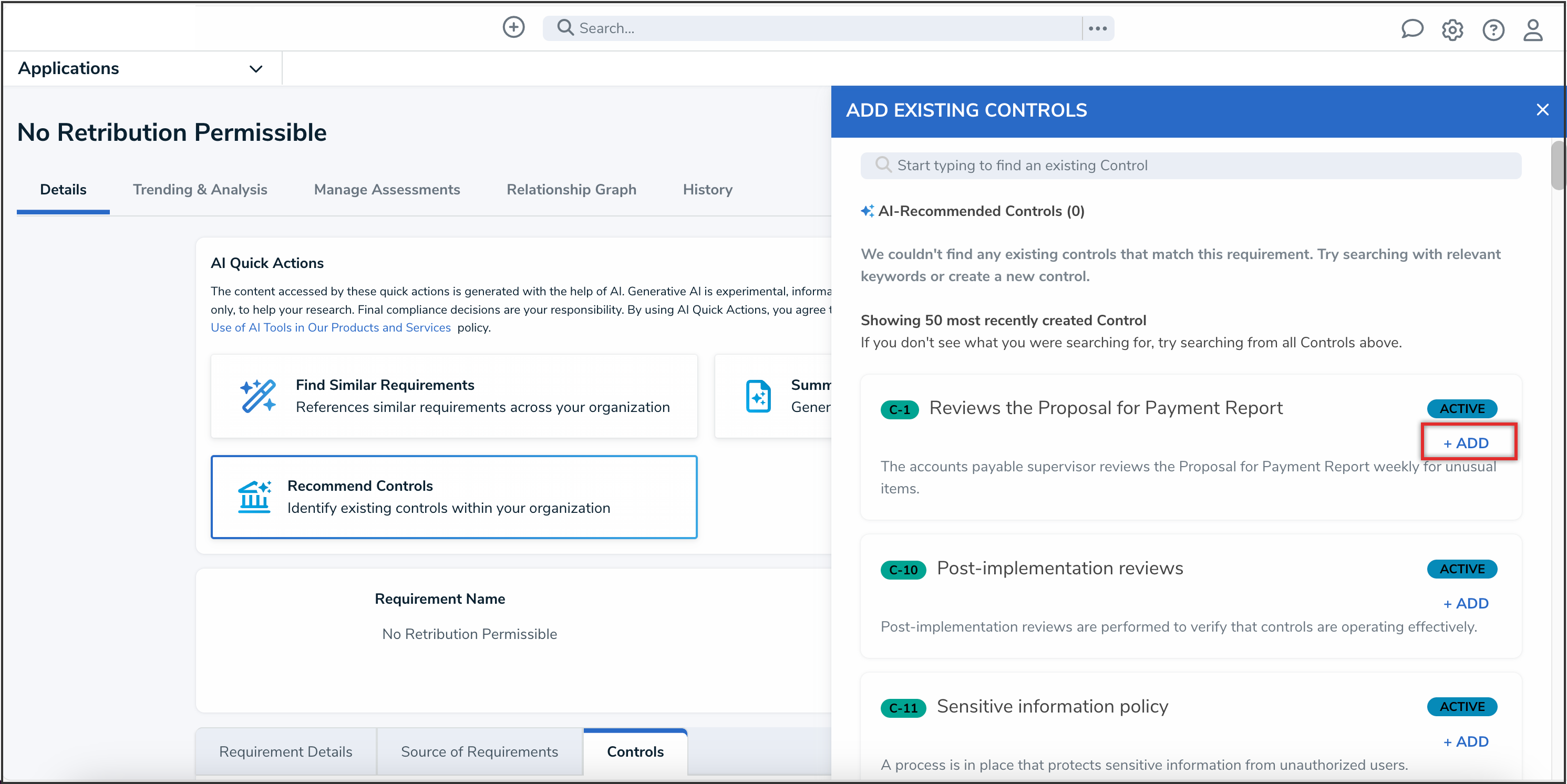
Add Button
- When a control is added, it will appear in the Relationship table, and the Add button will be greyed out and changed to the word Added.
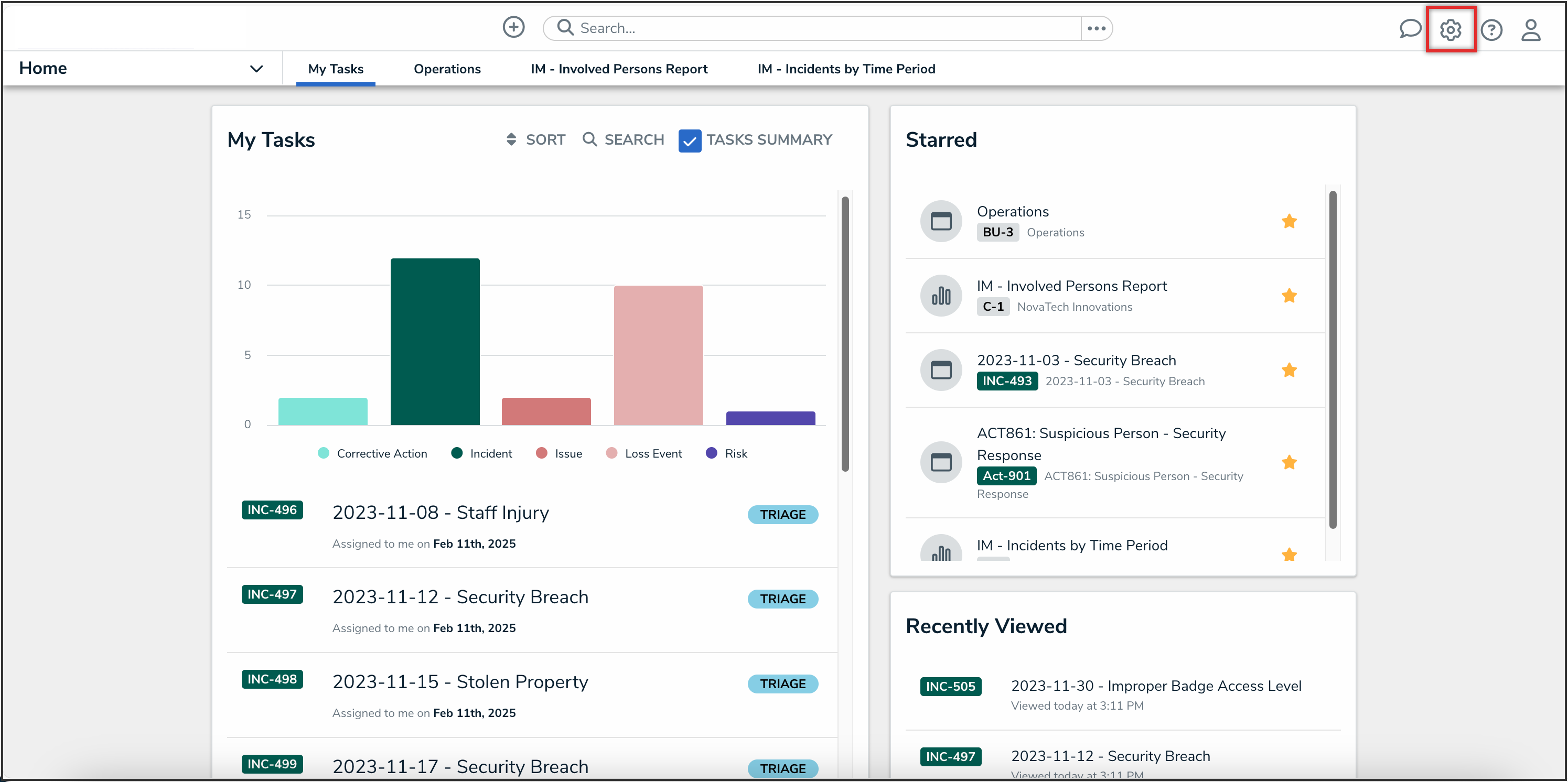
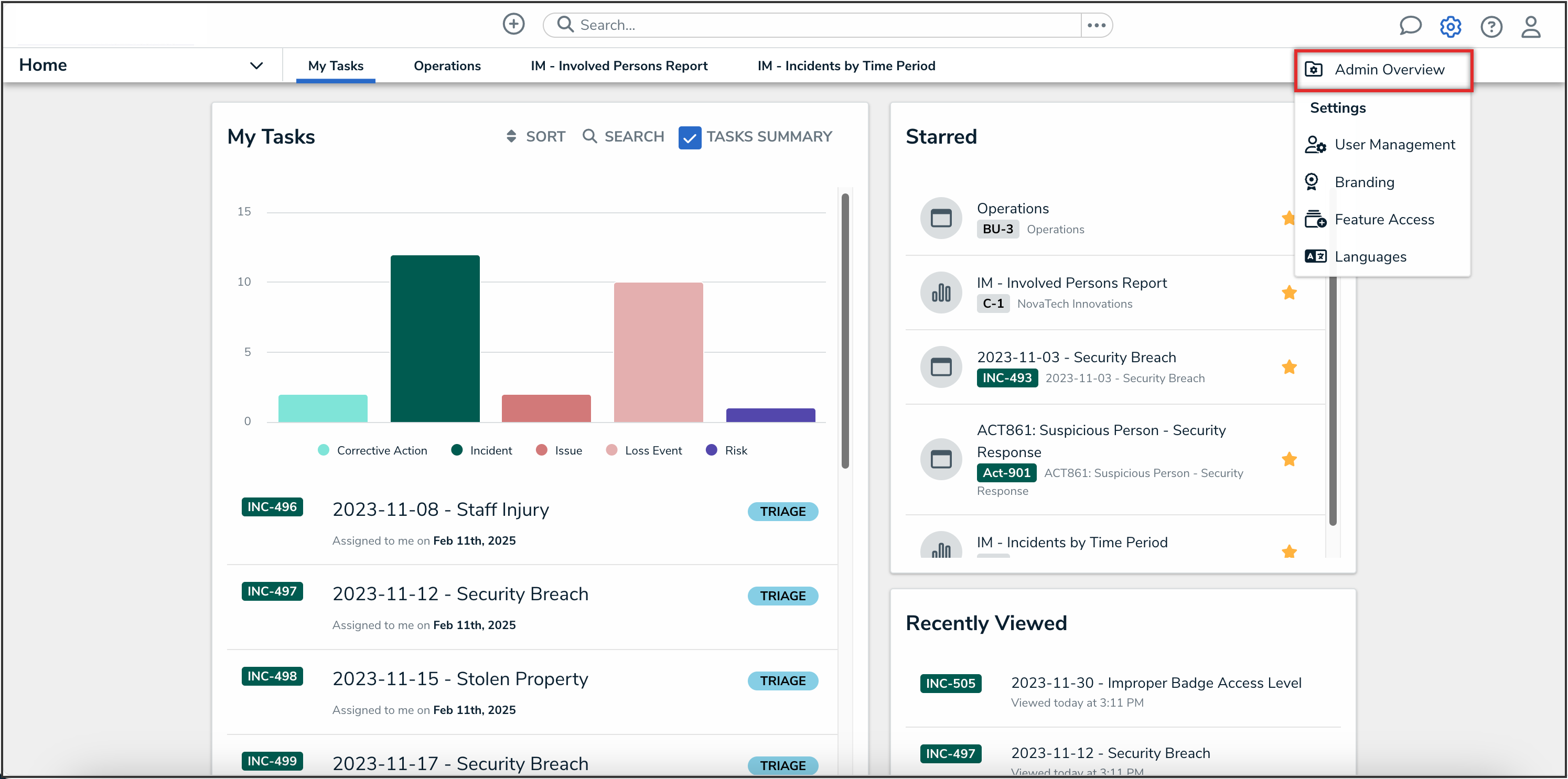
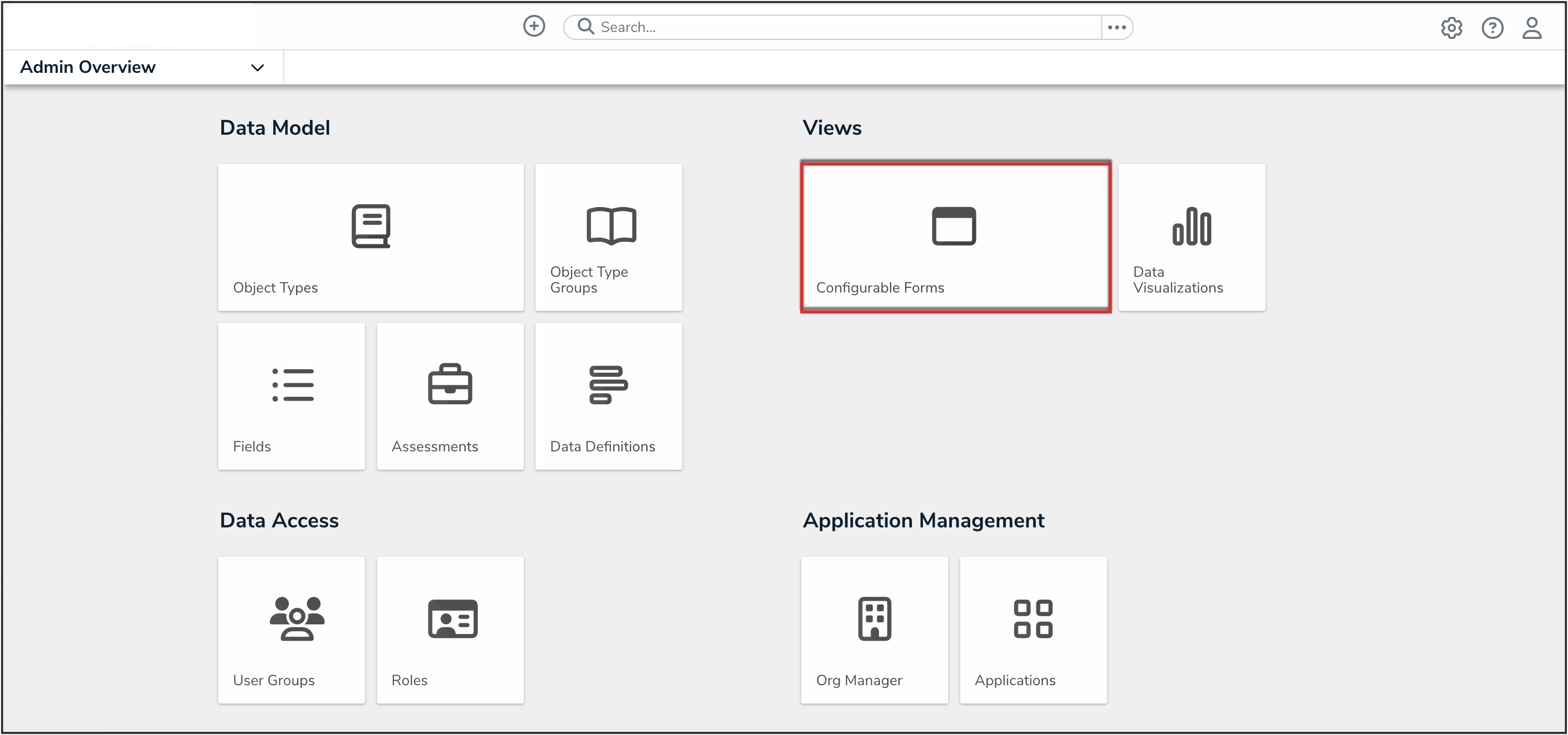
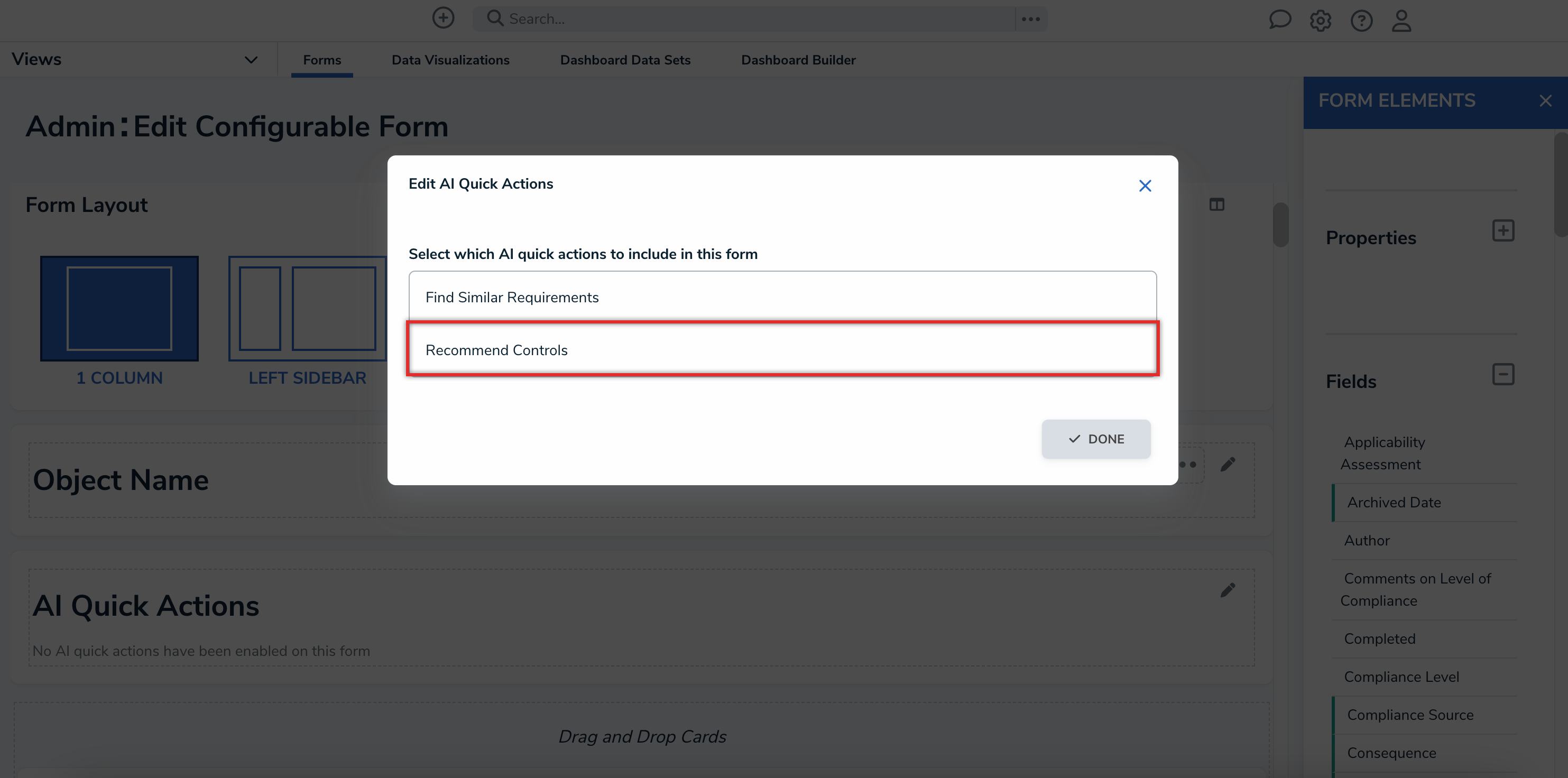
 Note:
Note: