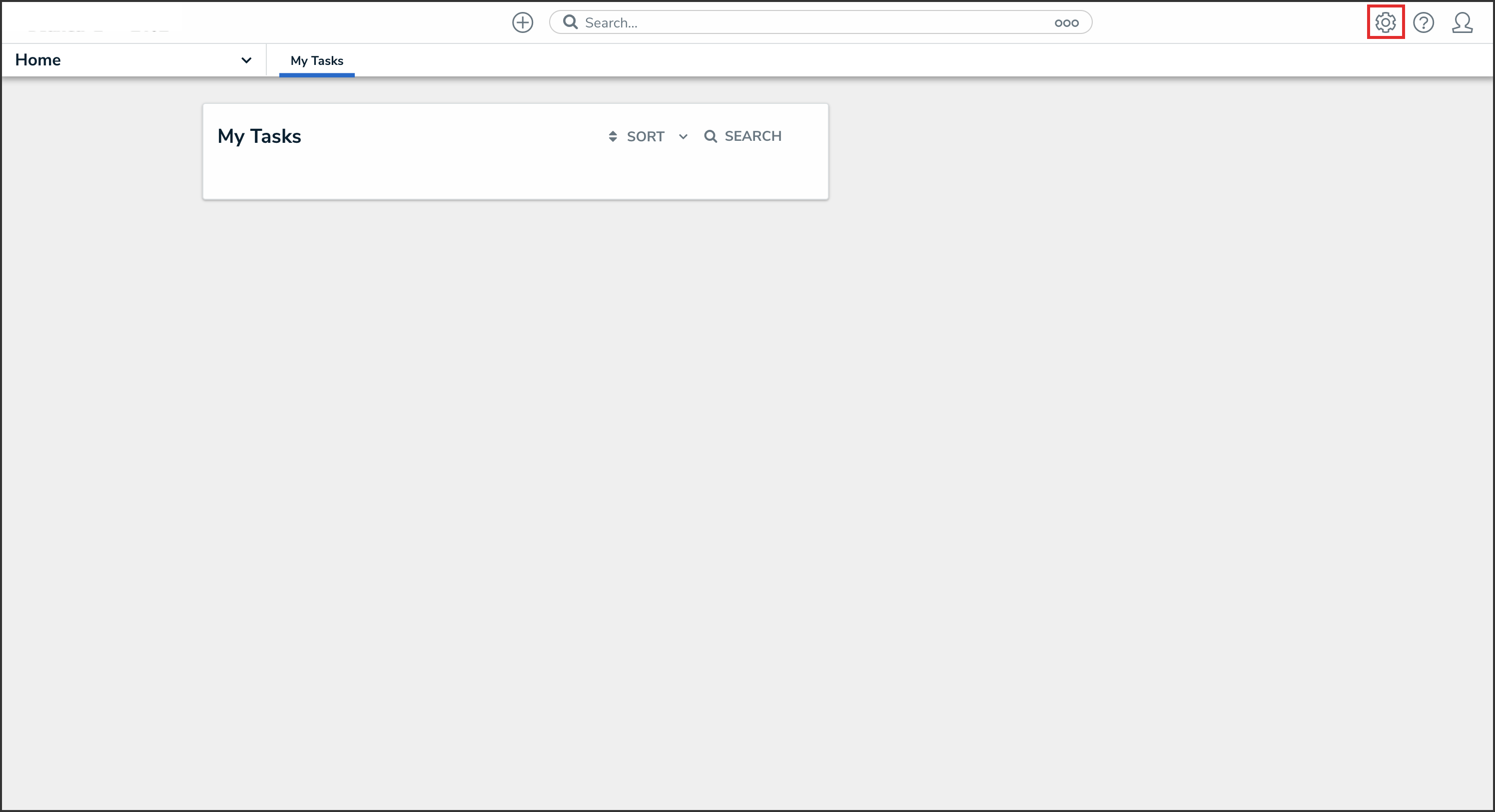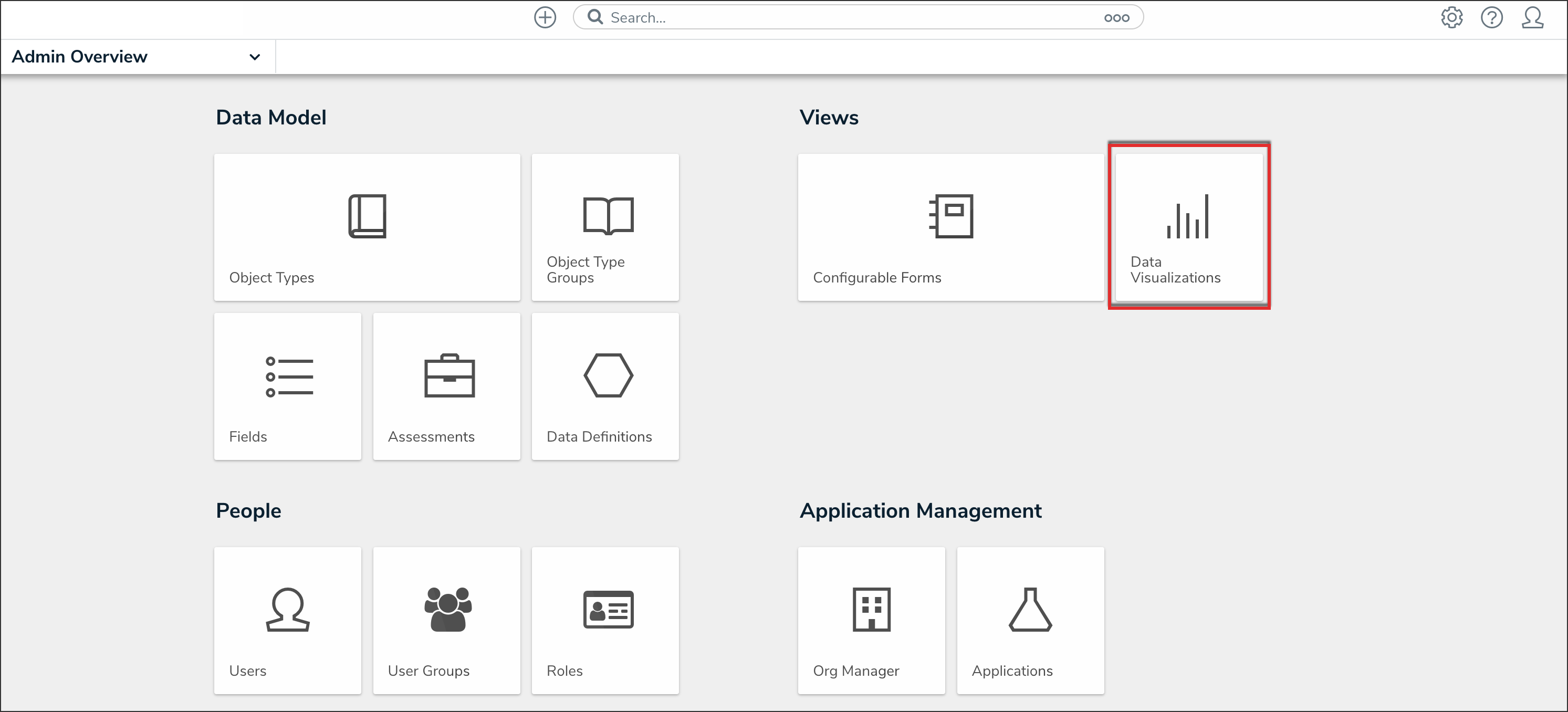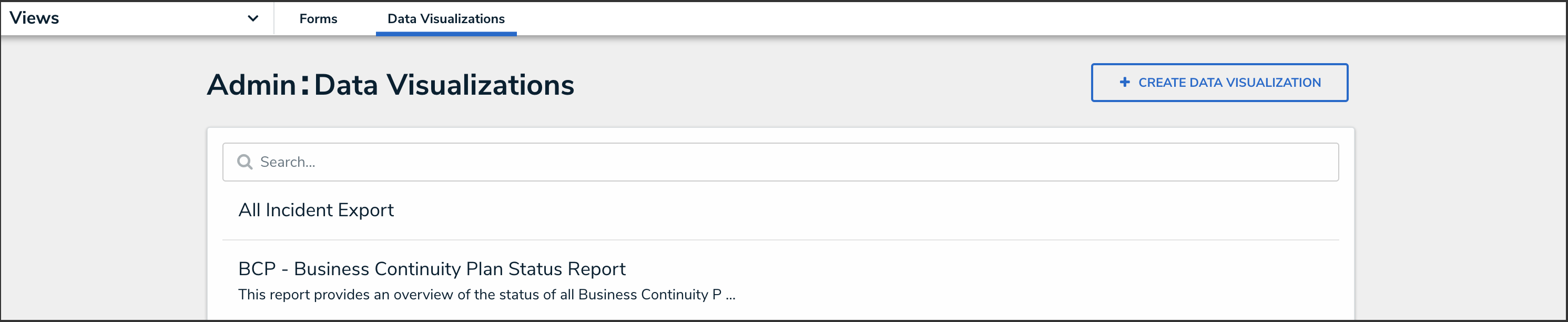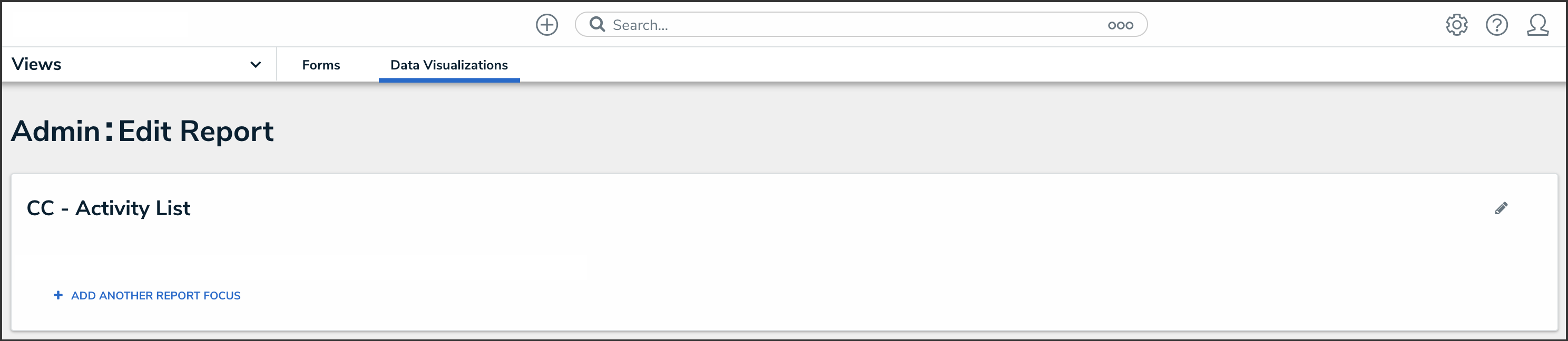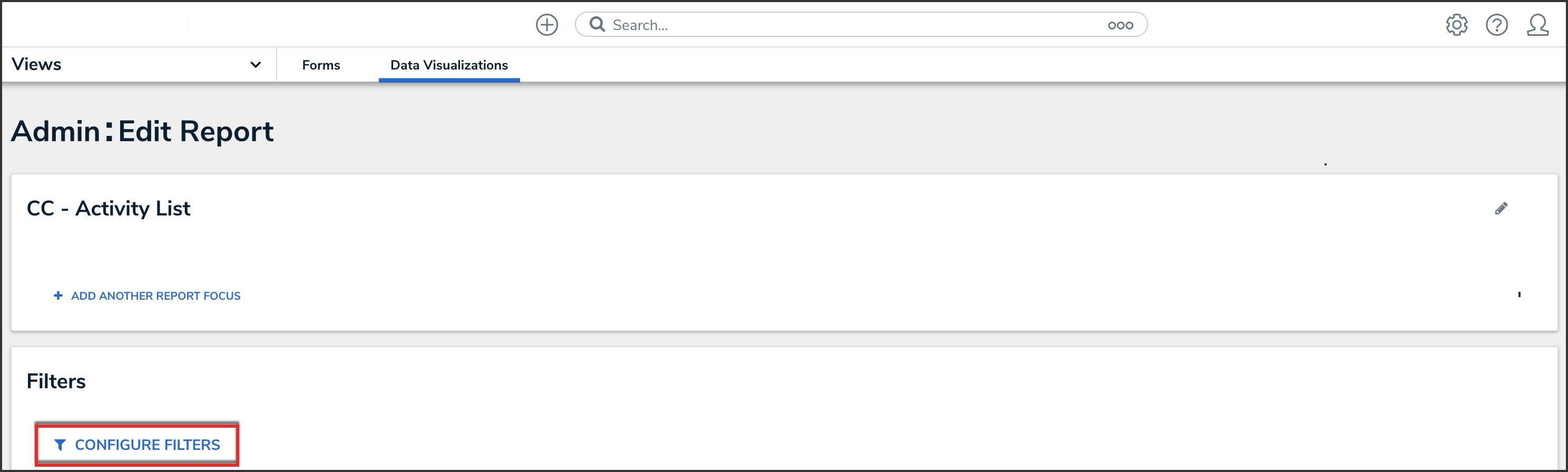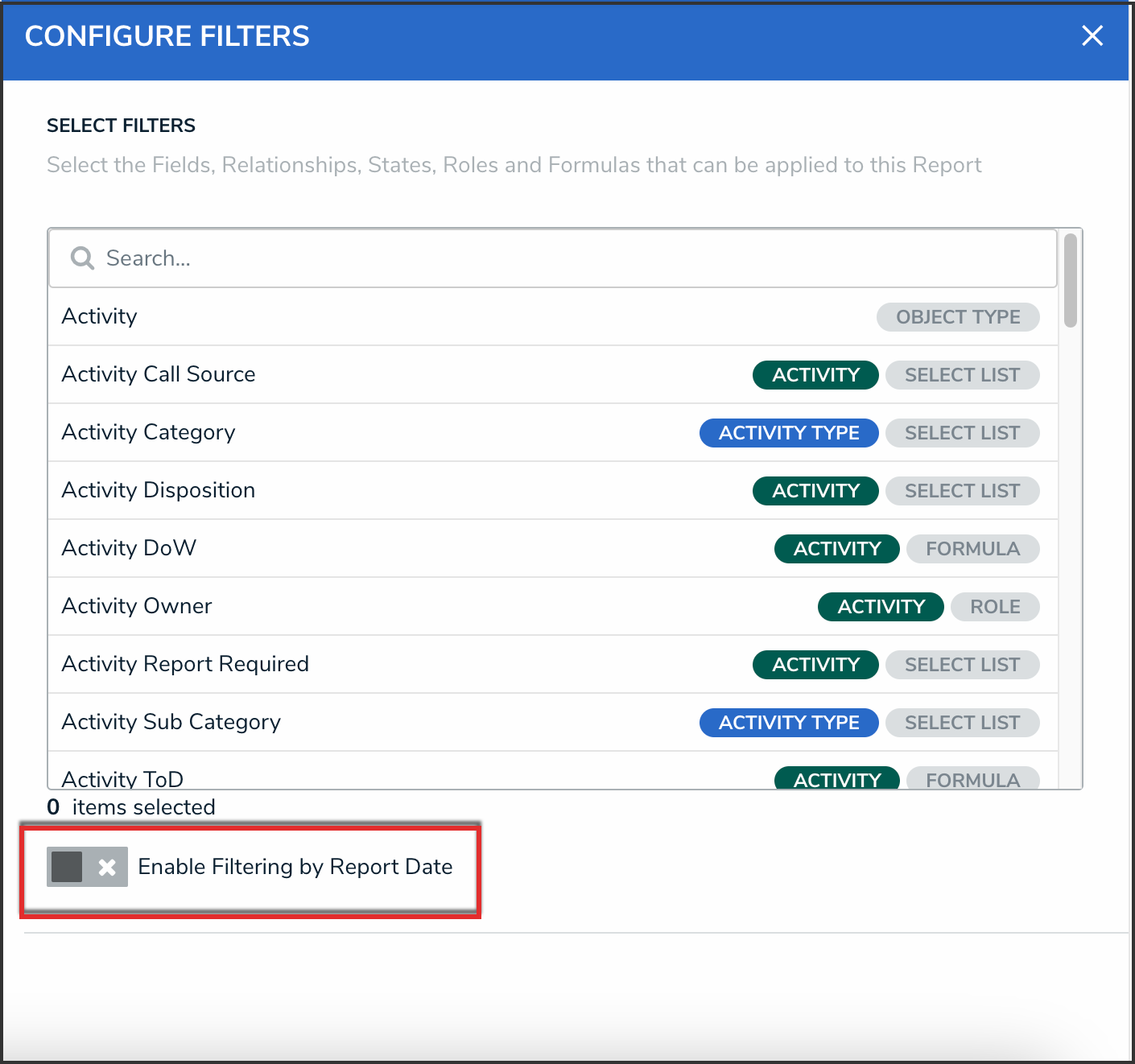Overview
The Point in Time Reporting filter allows users to view a report's historical data based on a selected date. This feature makes it possible for users with continuous assessments to view the status of assessments from previous periods (e.g., reviewing a report from a current assessment period, then rewinding the data to view results from the last quarter), or to compare and contrast non-assessment data to review the health or status trend of an organization (e.g., reviewing a report on open incidents by location, then rewinding the data to view the numbers from the previous month).
By default, Point in Time Reporting is disabled for new and existing reports.
 Note:
Note:
The date used to filter the report data is based on the current user's time zone.

A Report Displaying Historical Data
User Account Requirements
To enable Point in Time Reporting, the user must have Administrator permissions.
Point in Time Reporting data is based on present-day permissions and users can only view historical data for objects they currently have permission to view. For example, if a user previously had access to an object on January 1, but no longer has access today, the report will not include data from that object. Conversely, if a user didn't have access to an object on January 1, but has access today, the report will include data from that object.
Related Information/Setup
Please refer to Create a New Report for more information on creating a new report.
Important Notes
- To use the Point in Time Reporting feature, your organization must have an active data warehouse that contains data for the desired time period. This means that point in time reporting cannot pull data that predates your data warehouse going live.
- Report data is retrieved from the data warehouse at 23:59:59 on the selected date, based on the current user's time zone. There is currently no option to specify a specific time or alternate time zone.
- To prevent confusion when viewing historical report data, palette access to objects is disabled.
- Point in Time Reporting does not currently support:
- Deleted or historical versions of attachments.
- Location property data.
- Assessment dimension data.
- Marking the Report Date (point in time reporting) filter as required.
- Exporting historical reports to Word documents. Clicking the Word icon will export the present-day version of the report.
![]()
Word Icon
Navigation
- From the Home screen, click the Administration icon.
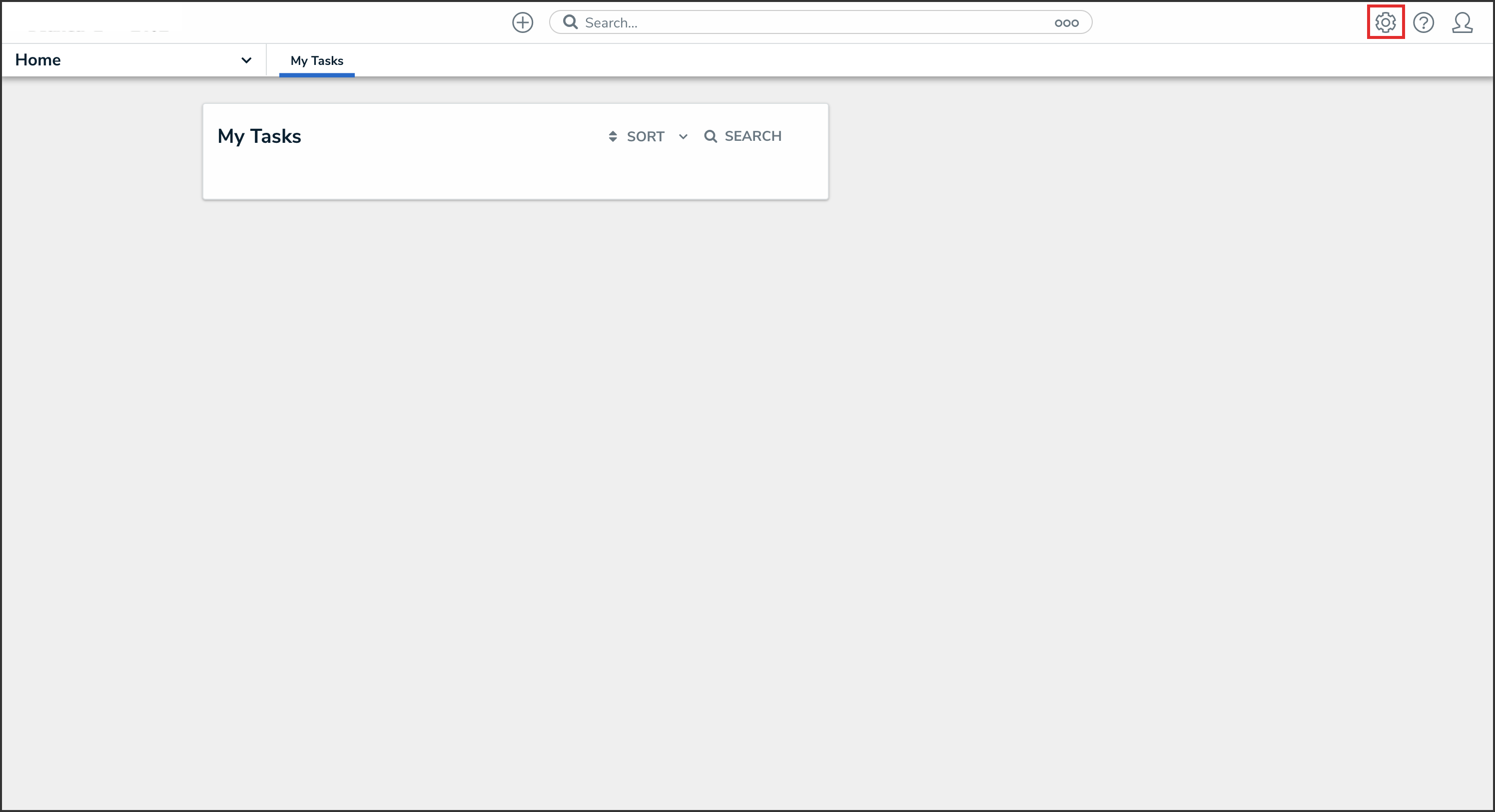
Administration Icon
- From the Admin Overview screen, click the Data Visualizations tile under the Views section.
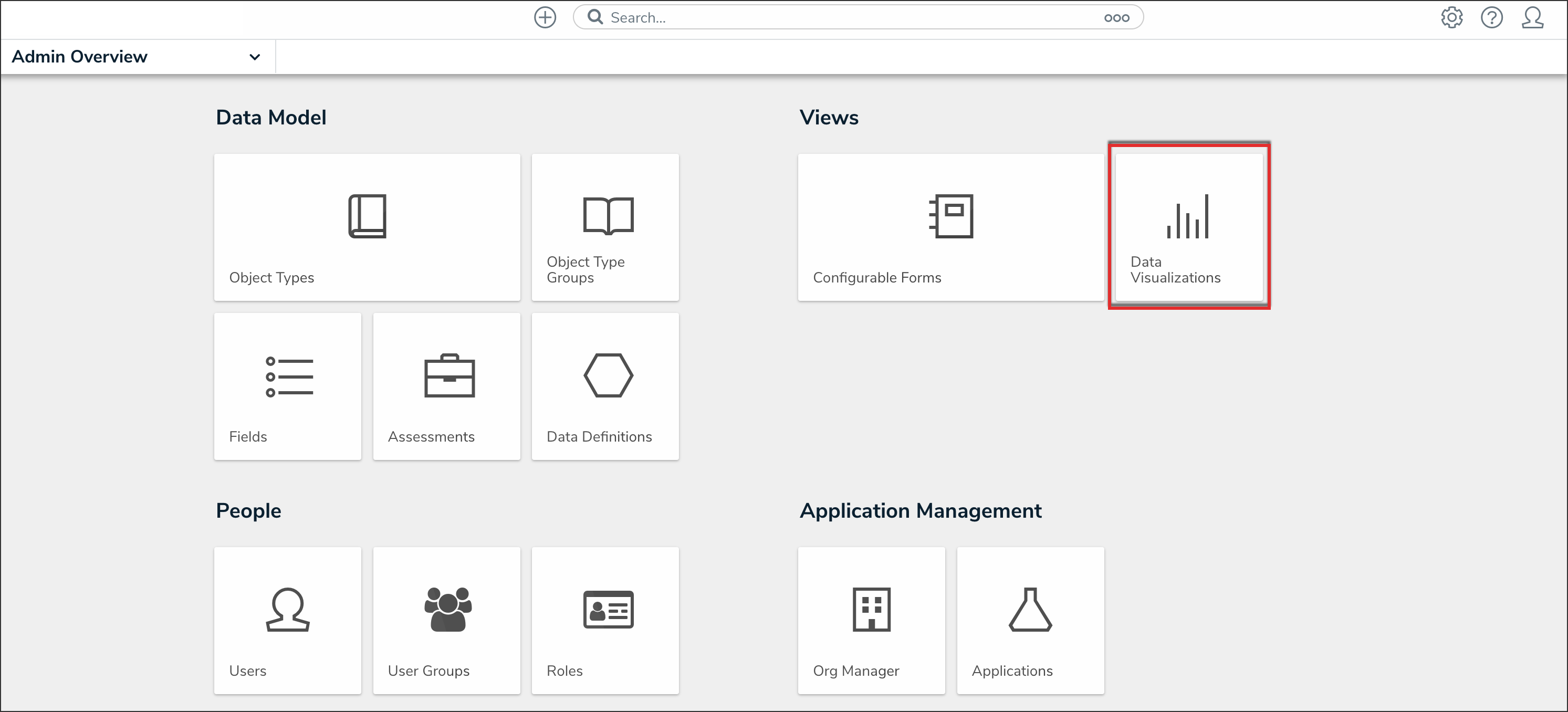
Data Visualizations Tile
From the Admin: Data Visualizations screen, enter a keyword in the Search field to narrow the Data Visualizations list and the click the Data Visualization you wish to enable Point in Time reporting for.
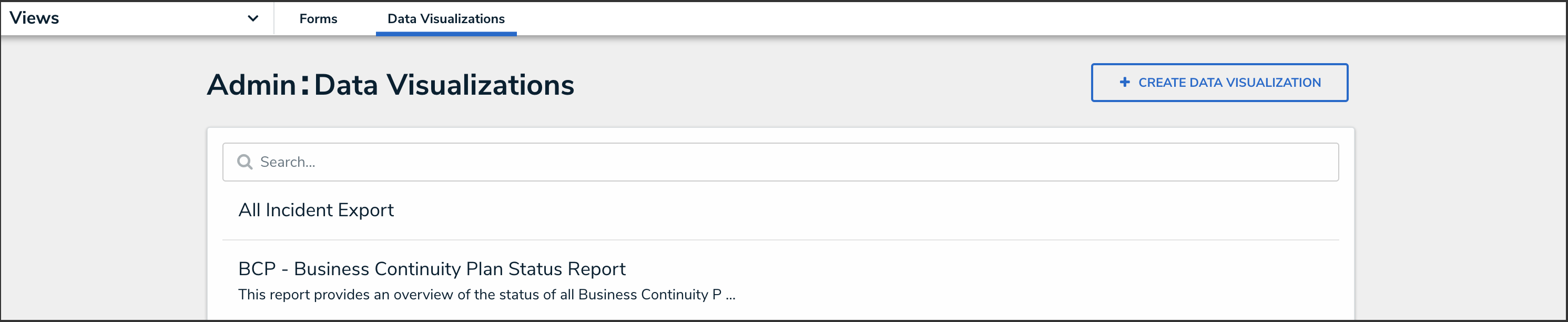
Data Visualization Name
You can enable Point in Time Reporting from the Admin: Edit Report screen.
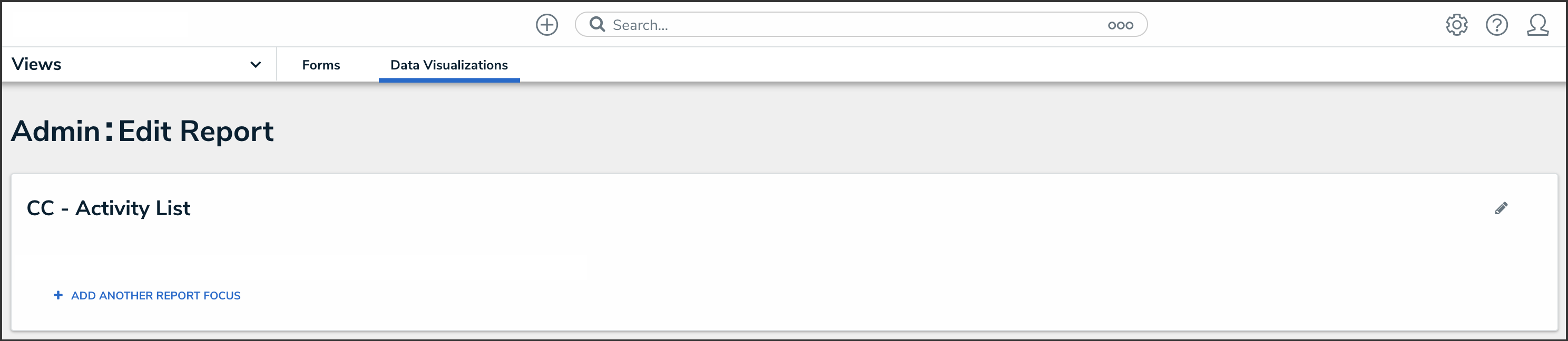
Edit Report Screen
Enabling Point in Time Reporting
- From the Admin: Edit Report screen, click Configure Filters.
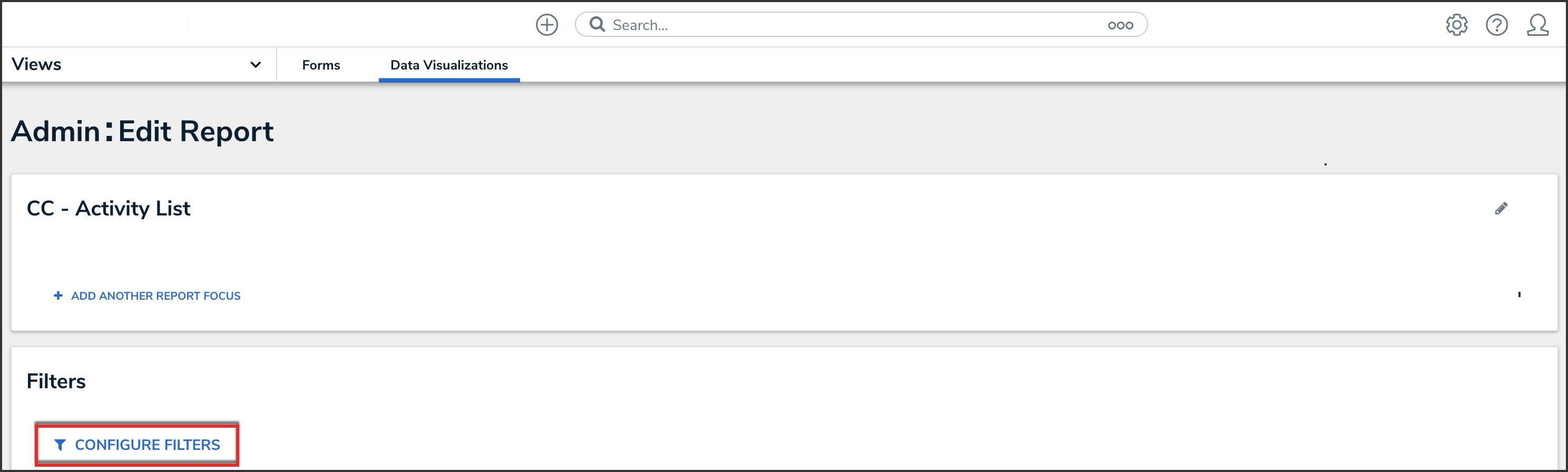
- From the Configure Filters pop-up, click the Enable Filtering by Report Date toggle switch to turn it on.
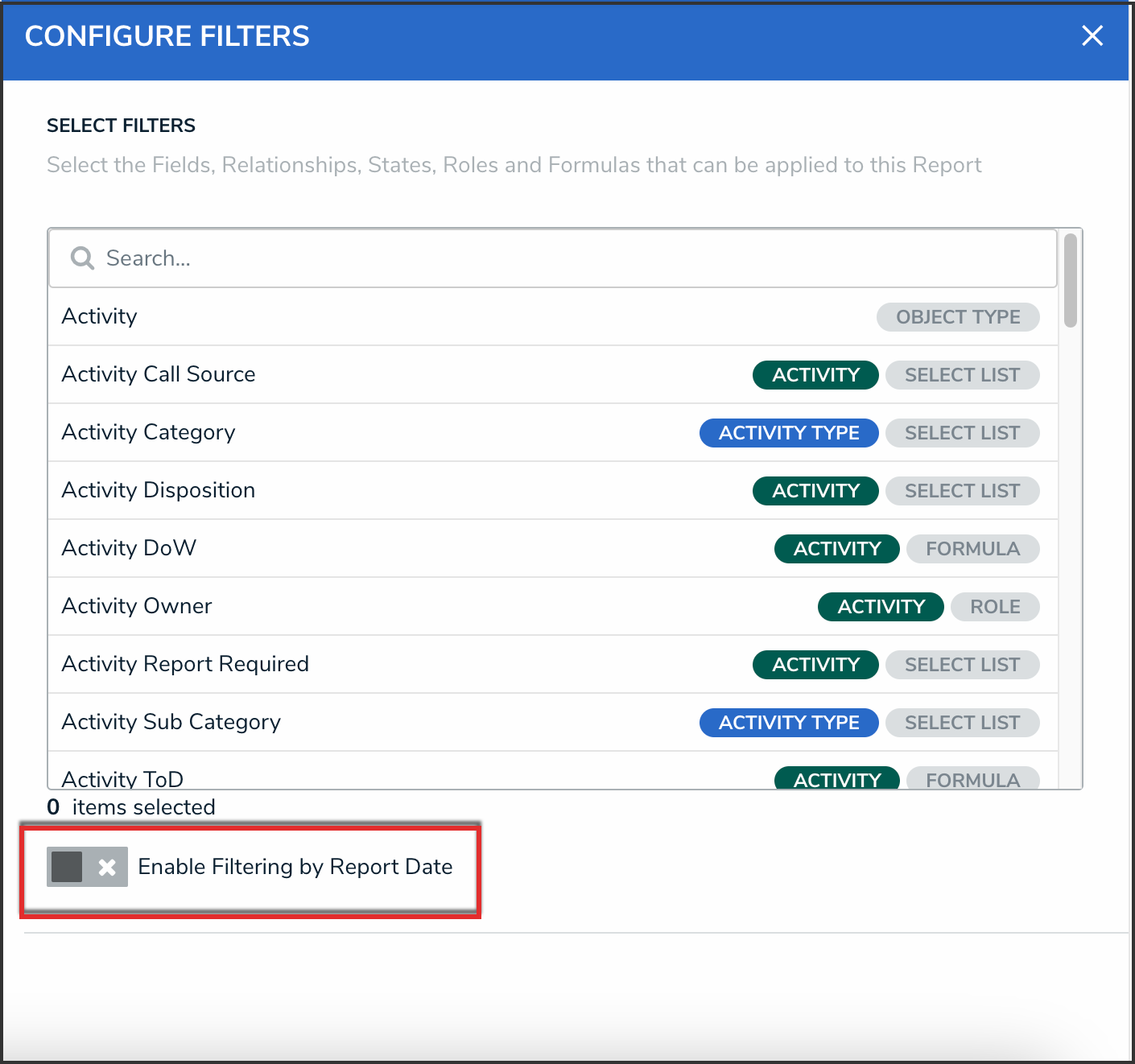
Configure Filters
Configure Filters Pop-up