Similar to the formulas used in Excel, Resolver formulas perform calculations using numeric data drawn from select lists, numeric fields, other formulas, or workflow states.
To perform the calculations on this data, administrators create variables that represent the fields, formulas, or states. These variables are then added to a code, along with an operator (a character in programming and mathematics that represents an action such as add, subtract, or multiply) and/or a function (a block of code that performs an action, such as calculating the sum of all values). If the code is valid, the formula produces a numeric result which can be used to draw conclusions (e.g. KRI Status, Estimated Damage, Net Loss, or Average Impact).
Formulas can be used in a number of components, including:
- A condition on a workflow transition to control whether an object is moved to another state;
- A configurable form as a form element with multiple display options;
- A rule on a configurable form section to control section visibility; and
- A data visualization to display formula data in a chart, table, heat map, or data grid.
Before a formula result can be displayed on a form or data visualization, it must be added to an object type as a component. Note, however, that it's still possible to pull data from formulas on a data visualization, condition, or as a variable in another formula, even if the formula results aren't displayed on a form. See Add Formulas to an Object Type for more information.
Examples
| EXAMPLE |
| When an incident involves a vehicle, a formula that estimates a vehicle’s damage as Low, Medium, High, or Very High would help managers know whether or not they should escalate the incident. To create the formula, you add a relationship that links Incidents back to the Vehicle object type, then create an “Estimated Vehicle Damage” formula that uses the Blue Book Value numeric field on the Vehicle object to estimate the severity of the damage. |
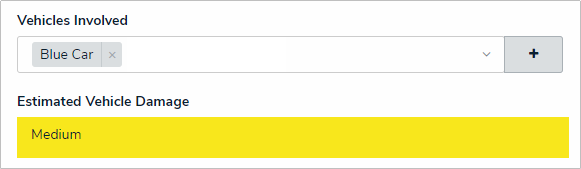
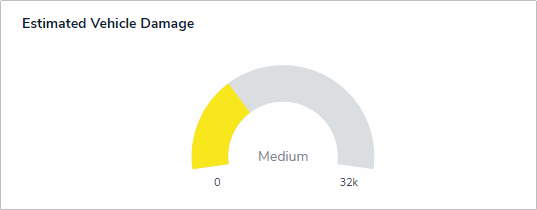
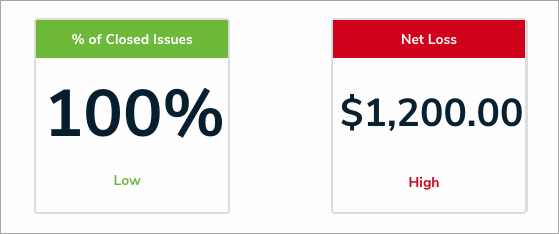 Formulas displayed as cards.
Formulas displayed as cards.
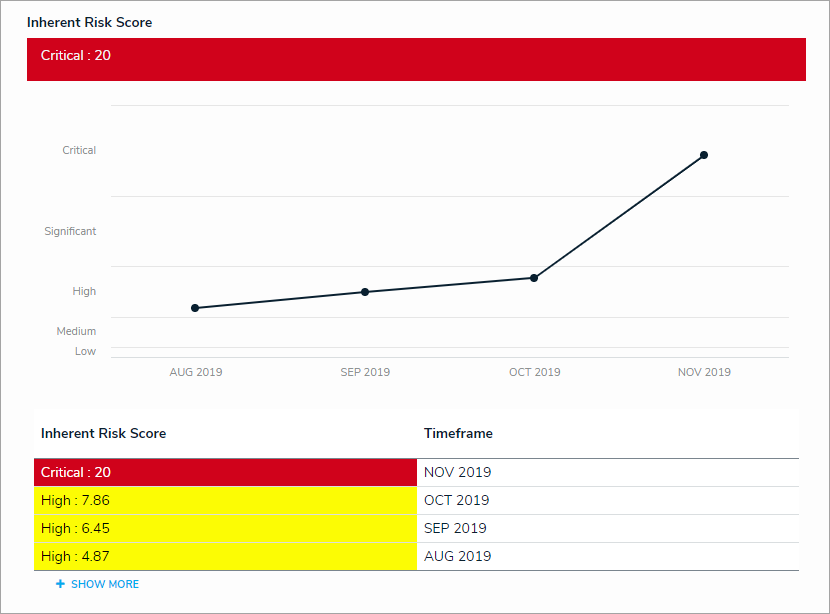 A formula displayed on a configurable form as a trending table and line graph.
A formula displayed on a configurable form as a trending table and line graph.