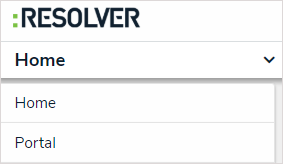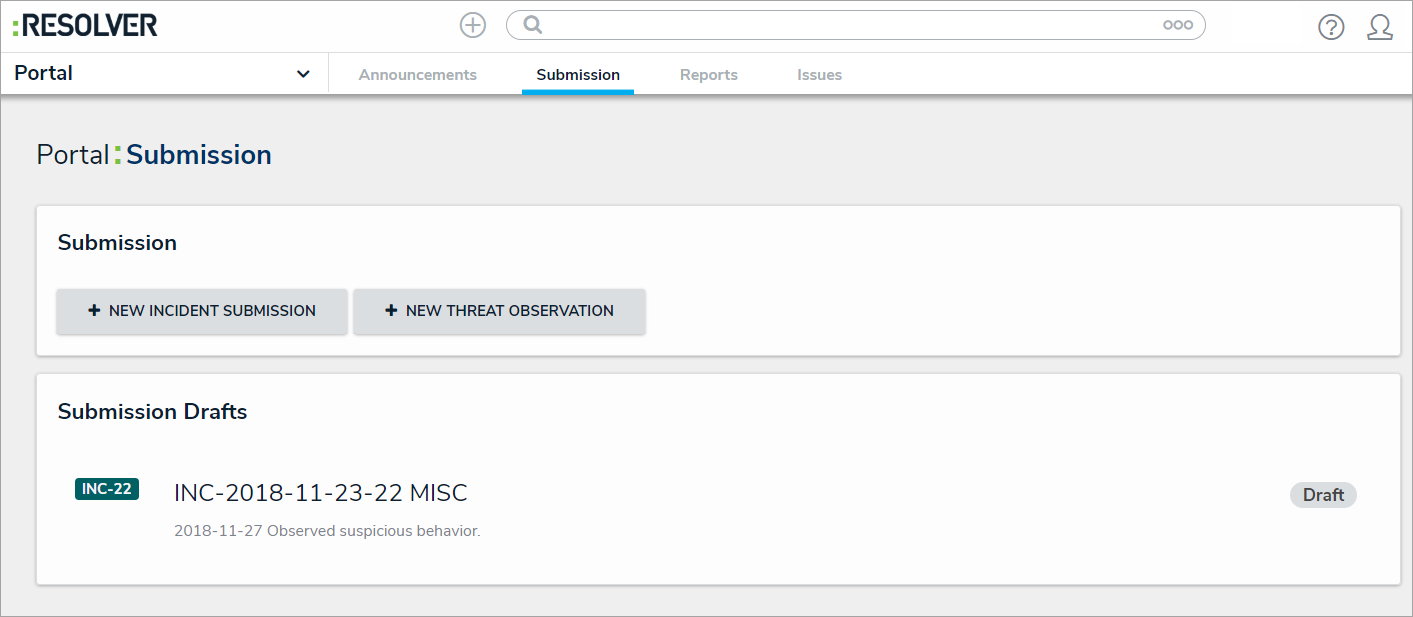If you click the Save as Draft button when submitting an incident, you can view and edit your draft in the Submission Drafts section before submitting. Any incidents that are sent back to you for review by the Incident Screener will also appear in Submission Drafts. You will receive an email notification if an incident is sent back to you for review.
To review your draft incidents:
Log into a user account that's been added to the Portal Access or Officer user group.
- Click the dropdown menu in the nav bar, then click Portal.
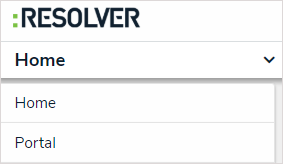 The Portal application in the nav bar.
The Portal application in the nav bar. - Click the Submission tab.
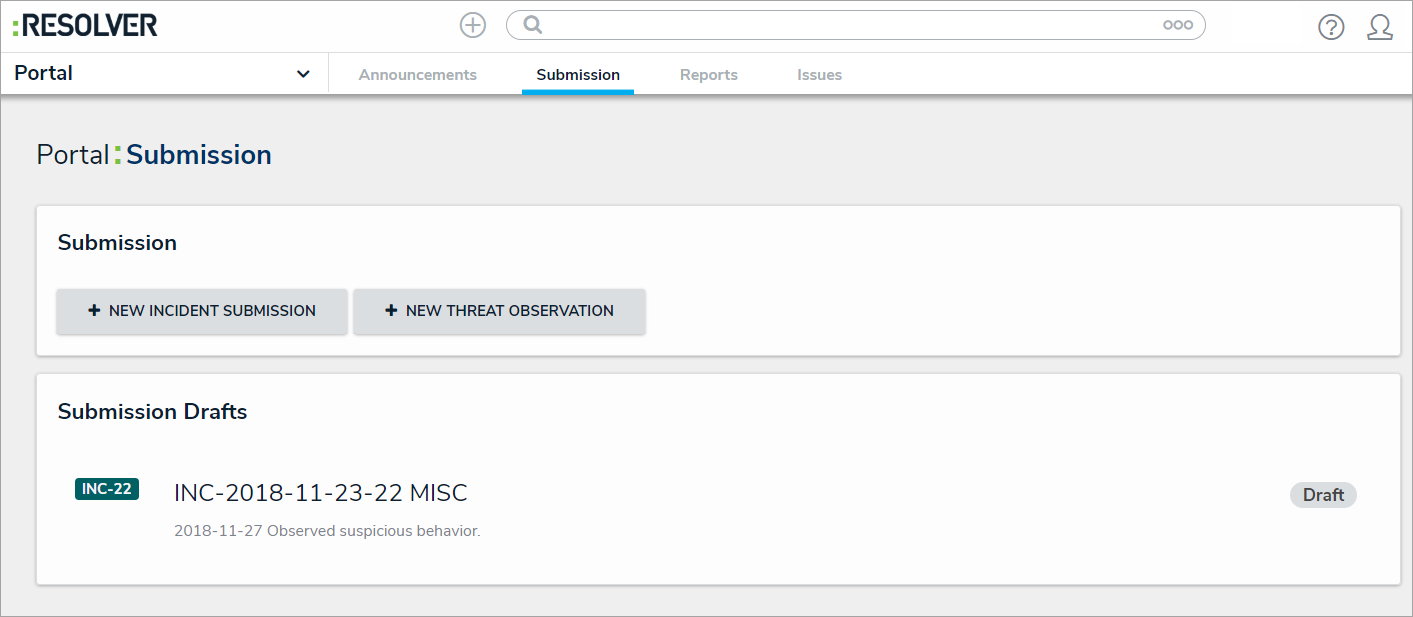 The Submission Drafts section.
The Submission Drafts section.
Click an incident in the Submission Drafts section to display the form.
Review the data in the form, including any comments made by the Incident Screener, and make your changes as needed.
- Click Submit to send the form to triage or click Save as Draft to return the form to your drafts.