The Location tab allows you to record any visited, reported, or otherwise activity-related locations. 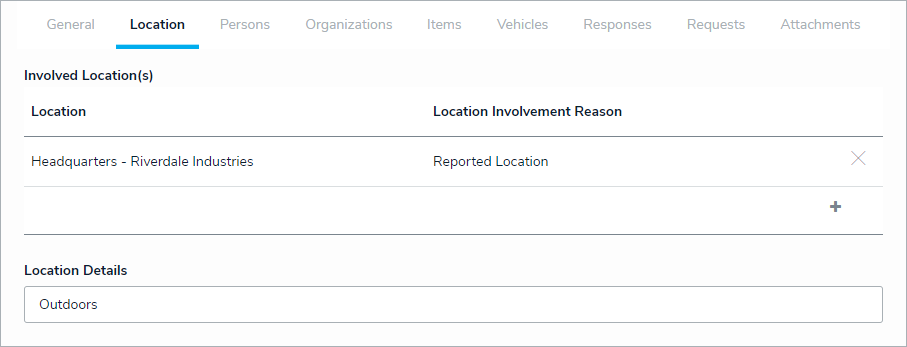 The Location tab.
The Location tab.
To add a location, click the + icon at the bottom-right of the table. You can either click Copy From Incident to take the location of the attached incident, or you can create a new location from scratch. If creating a new location, begin typing location keywords from the Location field, click to select one or more results, then select the type of location from the Location Involvement Reason dropdown menu. Type in an address or place a pin in the map to set where the location is, then select whether or not the location is the primary location in the Primary Location field. Click Create to save your changes.  The Create a New Involved Location palette.
The Create a New Involved Location palette.
To remove a location, click the X beside it in the table. To view more details about the location, click it in the table, then click it again from the palette that appears to right of the screen.
If required, you may enter additional details about the location(s) in the Location Details field. Note that if this activity was created from a dispatch with a reported indoor location, its details will appear in the Location Details field by default.