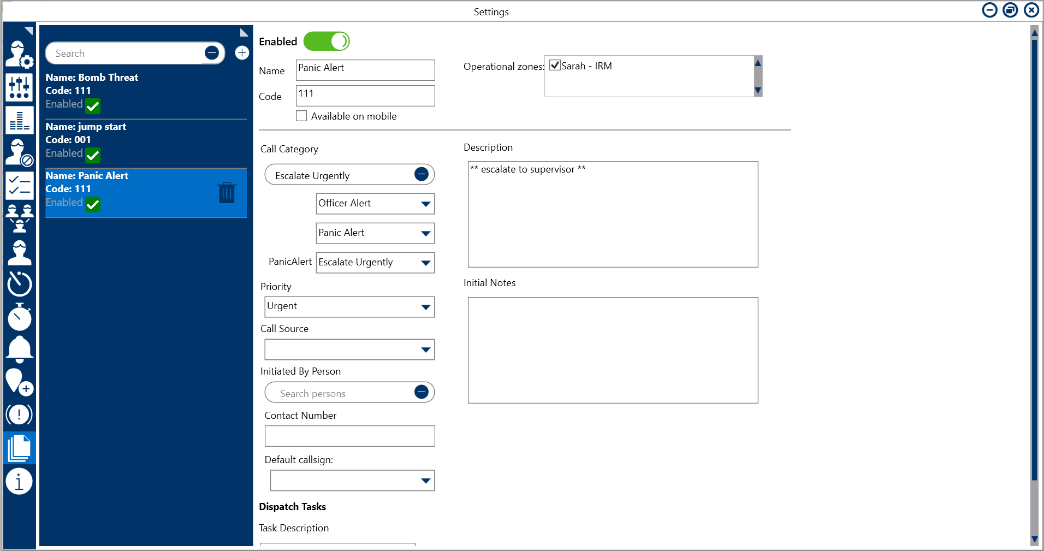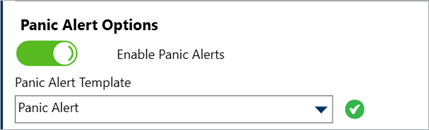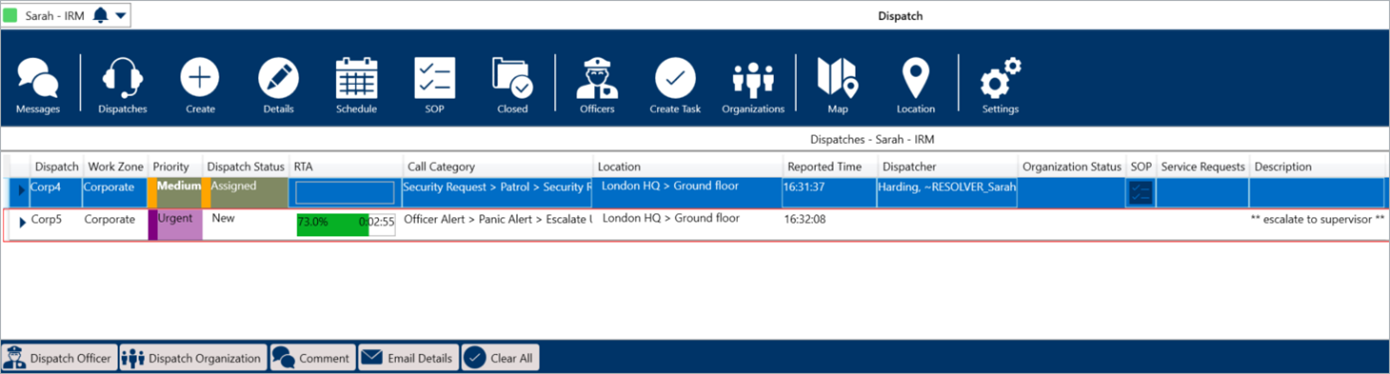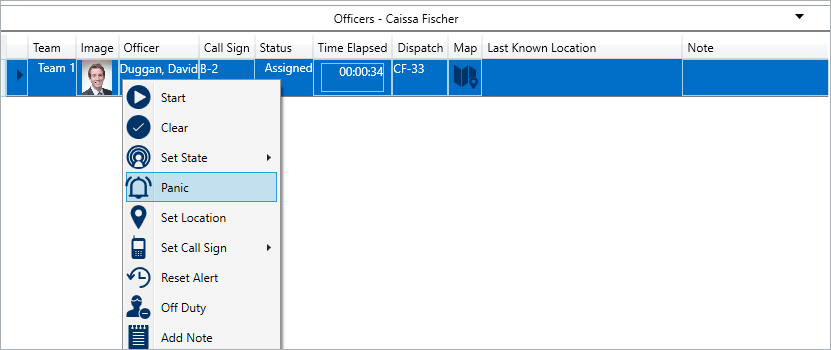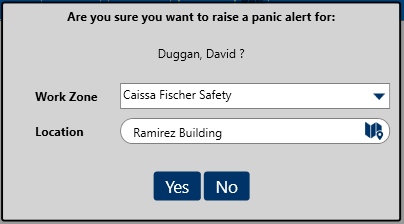The Panic Alert feature allows Dispatchers to quickly identify when an Officer in the field requires more assistance, also helping them to prioritize resources. Admins enable the Panic Alert feature in the Dispatch - Templates system settings, after creating a new template with the selected Activity Type (e.g., Active). Read more here: Create a new template.
Only Dispatchers can create templates, but a Field Officer can request urgent help by radioing in or utilizing the Officer Mobile app’s Panic Alert button. Each Officer has their own Officer Mobile log in credentials, so they will only be setting a panic alert for themselves on their device. For example, an Officer currently responding to a Task becomes under duress and needs immediate assistance to their location.
 The Panic Alert feature in Dispatch.
The Panic Alert feature in Dispatch.
To set up the Panic Alert feature:
- Open Dispatch settings > Template.
- Click + to create a new template.
- Select an activity type by entering the search term in the Call Category field or by using this field’s dropdown menu.
- Ensure that you select all three Call Category levels to dispatch it properly.
- Toggle the template’s Enable button on.
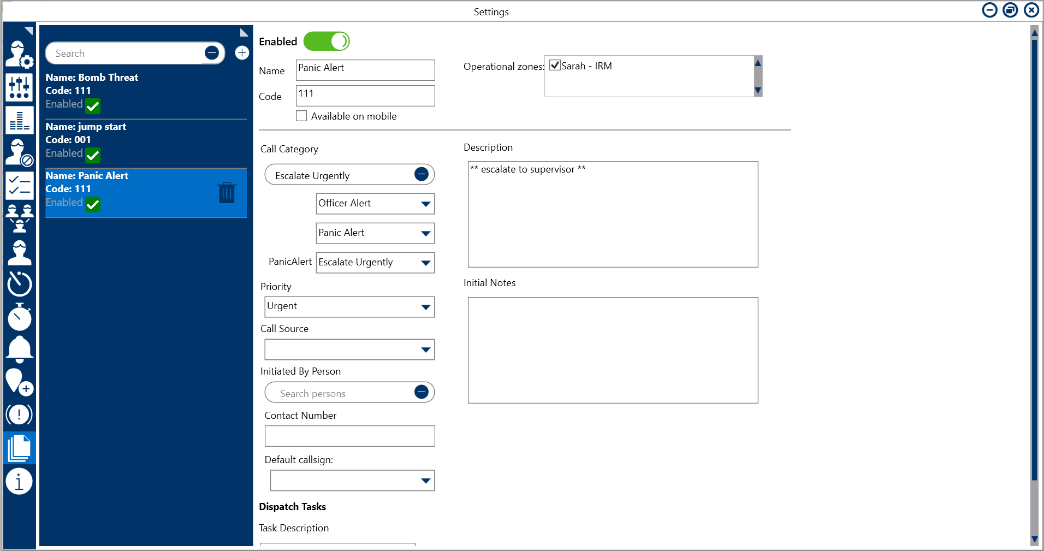 The Dispatch Settings > Templates screen.
The Dispatch Settings > Templates screen. - Once the Panic Alert template is created, open the Dispatch system settings.
- Toggle the Enable Panic Alerts button to complete the set up.
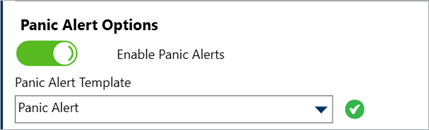 The Enable Panic Alerts button.
The Enable Panic Alerts button.
To submit a Panic Alert from Officer Mobile:
- On the Officer Mobile home screen, select the Panic Alert button.
- Enter the Panic Alert’s Work Zone and Location (e.g., Corporate HQ - London) and click Confirm now.
- When the Panic Alert moves to the Message screen, provide the issue’s details to the Dispatcher via direct messages.
- The Dispatcher can use the Messages function to communicate directly with the Officer.
- In the Dispatch panel, the Dispatch will be circled red.
- In the Officer panel, the officer record will be circled in red, and their status will be Panic.
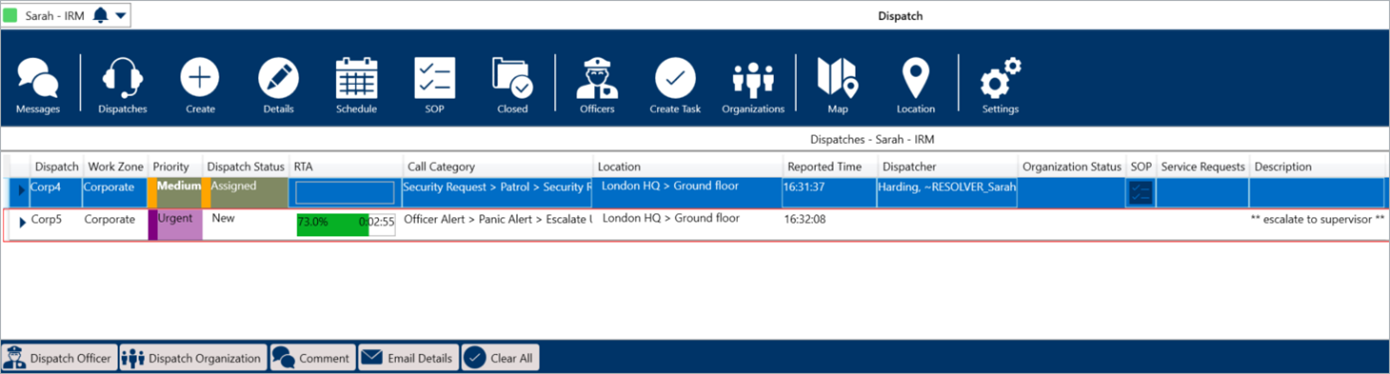 The Security Operations Center (SOC) view in Dispatch.
The Security Operations Center (SOC) view in Dispatch.
To use Panic Alert without Officer Mobile:
Panic Alert can still be used without the Officer Mobile app. For example, when an officer radios in that they need assistance while on-task, a dispatcher can create one.
- In the Dispatch SOC, right-click on the officer and select Panic.
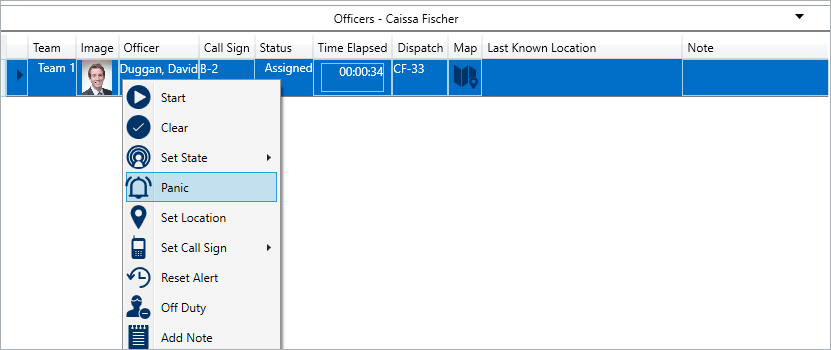 The Dispatch SOC screen.
The Dispatch SOC screen. - Select the officer’s Work Zone and location, then click Yes.
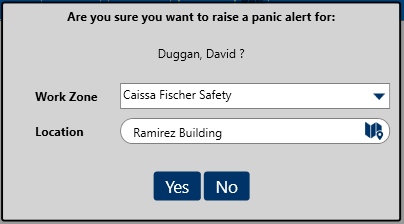 The raise a Panic Alert screen.
The raise a Panic Alert screen.- The template’s details will auto populate into the Dispatch, outlined in red.
- In Officer Panel, the officer will also be outlined in red, and status set to Panic.