Selecting a default location will determine the default location and zoom level of the Map panel when you sign into Dispatch or reset your layout, as well the zoom level of the map and default location in the Location field when creating a new dispatch.
 | If you select an indoor location point as your default location, that indoor location’s master location will be selected by default in the Create Dispatch and Schedule Dispatch panels. The master location will also be displayed on the Map panel, however, you can view the indoor locations saved to it by clicking the location pin. |
To select a default location:
Click
 Settings >
Settings >  User Settings.
User Settings.In Default Location field, enter search terms, then select the location from the search results or click the
 icon to view the map and select a location by clicking a location pin.
icon to view the map and select a location by clicking a location pin. Optional: To set the zoom level of the map on the default location:
Click the
 icon in the Default Location field.
icon in the Default Location field.Zoom the map in or out by hovering your cursor over the map and using the scroll wheel on your mouse or by clicking the
 icons in the top-left of the map.
icons in the top-left of the map.Click Set Zoom Level.
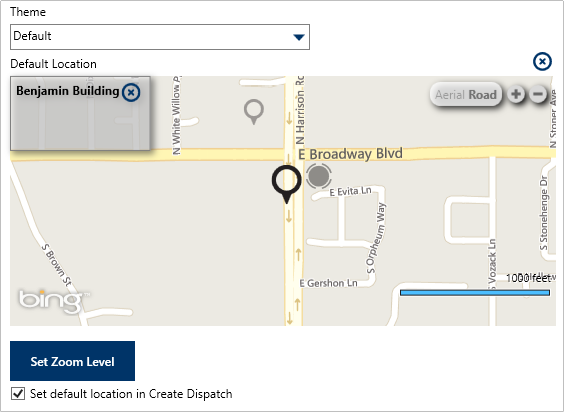 Setting the zoom level for a default location.
Setting the zoom level for a default location.
Click the
 icon to return to the previous screen.
icon to return to the previous screen.
Optional: Select the Set default location in Create Dispatch checkbox if you want this location to be selected by default when creating new dispatches.
Your new default location will not be displayed on the Map panel until you’ve logged out then logged back in or reset the layout. To reset the layout, click your username at the top-right of the home screen, then click Reset Layout.
 Settings >
Settings >  User Settings.
User Settings. icon to view the map and select a location by clicking a location pin.
icon to view the map and select a location by clicking a location pin.  icon in the Default Location field.
icon in the Default Location field. icons in the top-left of the map.
icons in the top-left of the map.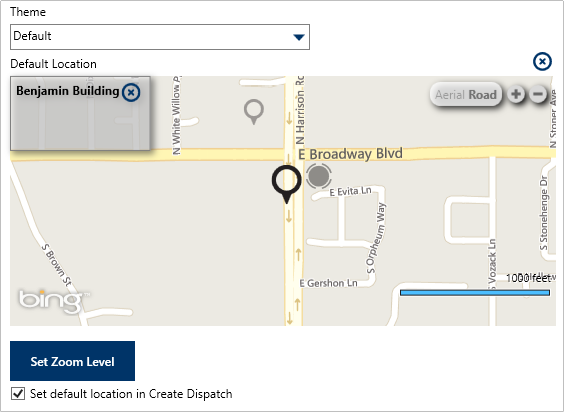
 icon to return to the previous screen.
icon to return to the previous screen.