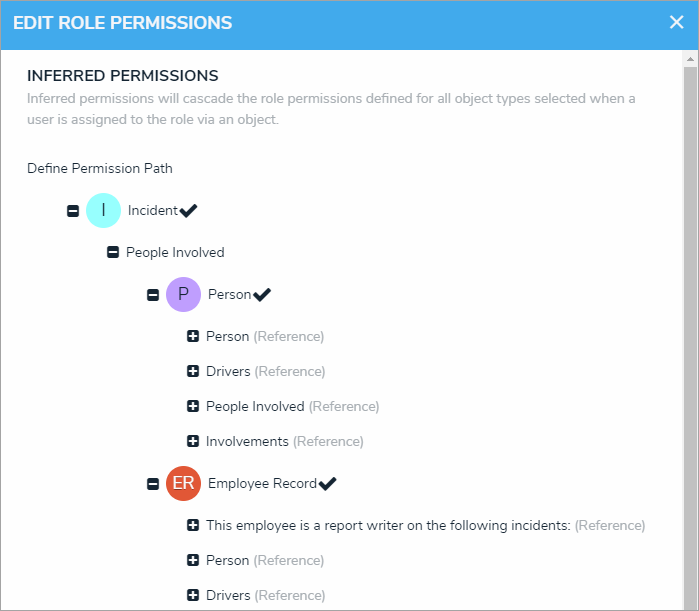To add inferred permissions on an object type:
- Click the
 icon in the top bar > Object Types in the Data Model section.
icon in the top bar > Object Types in the Data Model section. - Click the object type or enter the name of the object type in the Search field, then click it to display the Edit Object Type page.
- Add a role to the object type.
- Click the role in the Roles tab to open Edit Role Permissions.
- Click the monogram, which represents the object type you’re currently working in, to expand the node any reveal relationships and references saved to the object type.
- Click a relationship or reference to show any object types associated with that relationship or reference (e.g. clicking People Involved will show the People and Employee Record object types).
- Click an object type to place a checkmark next to it and grant inferred permissions to that object type.
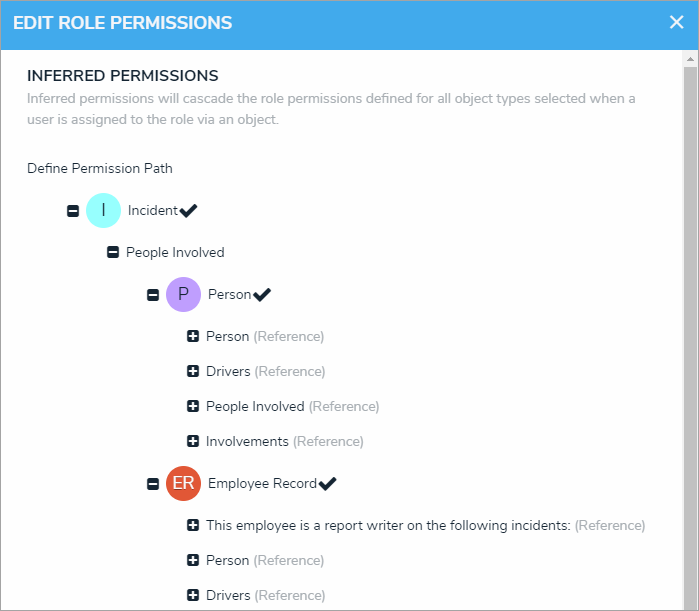
The Permission Path in an object type’s inferred permission settings. - Click Done, then Continue to confirm.
 | Inferred permissions can be edited by opening Edit Role Permissions on the object type, then selecting or deselecting the additional object types as needed. |
 icon in the top bar > Object Types in the Data Model section.
icon in the top bar > Object Types in the Data Model section.