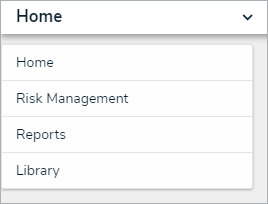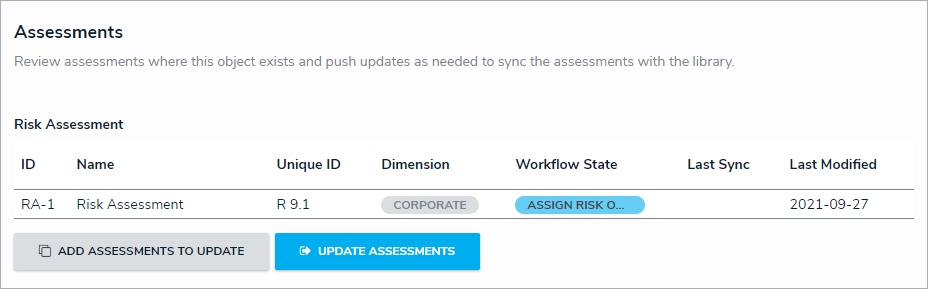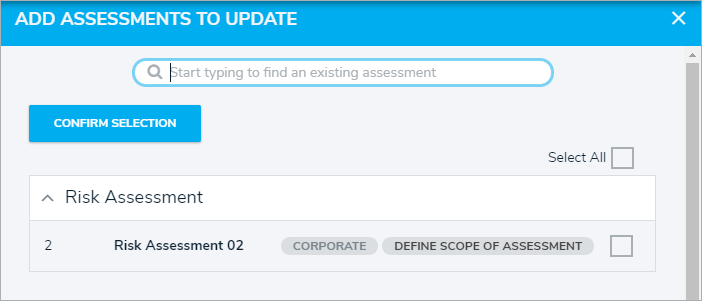The Assessments section of select object types allows users to add library objects to existing assessments. Once an assessment is scoped, a version of the object can be added and will be updated every time the user clicks the Update Assessments button.
To add a library object to the Assessments section:
Log into a user account from the Risk Team user group.
Click the dropdown in the nav bar > Library.
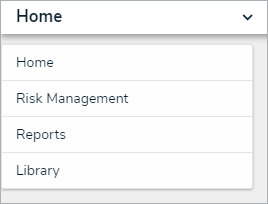 The Library application in the nav bar.
The Library application in the nav bar.
Open the desired object (e.g., a Control or Risk) and click the header tab Assessments section.
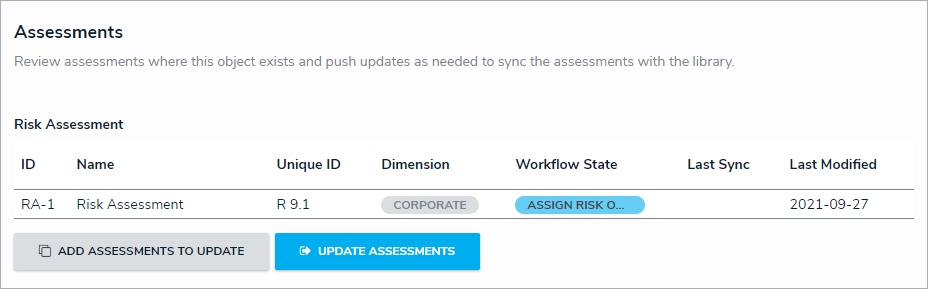 The Assessments section.
The Assessments section.
Click Add Assessments To Update to open the palette.
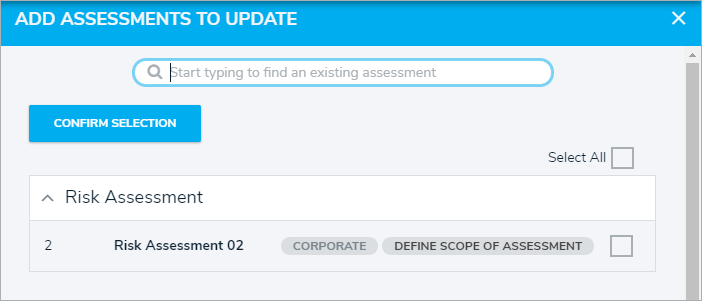 The Add Assessments to Update palette.
The Add Assessments to Update palette.
Type the name of the assessment to which you wish to add the object.
Either check the box next to each relevant assessment or check the box next to Select All to select all displayed assessments.
Click Confirm Selection.
Click Update Assessments to push the updated object to all assessments the object has been attached to.