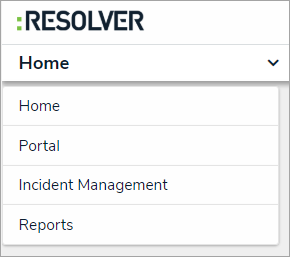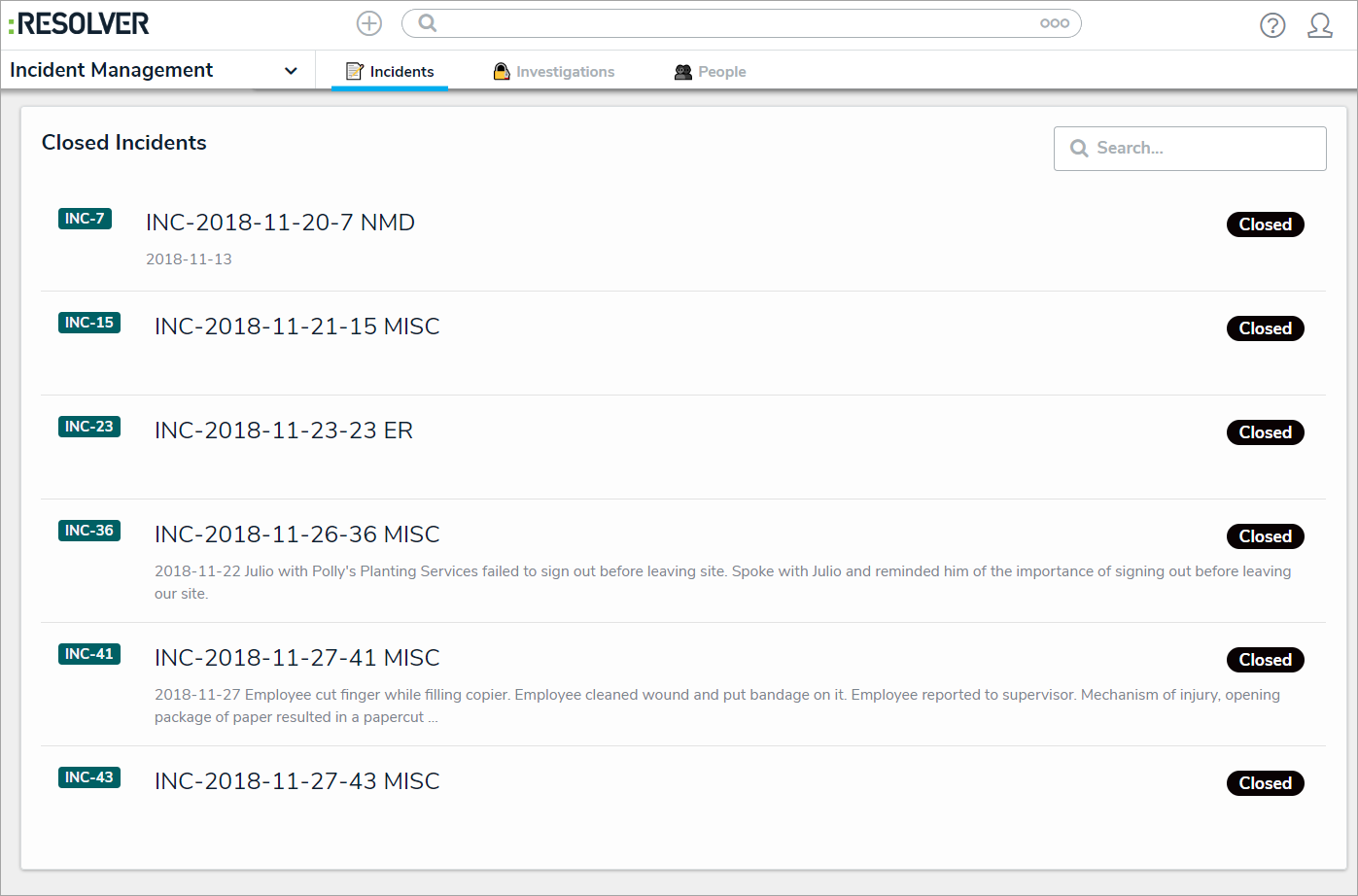Incident owners and incident investigators can close incidents. Once an incident is closed:
The Incident Owner can view and reopen any incidents they own. To edit, the Incident Owner must first reopen the incident.
- The Incident Supervisor can view and reopen closed incidents if they are named as the Incident Supervisor on the incident.
- The Incident Investigator can view and reopen any incidents they have been added to.
To reopen a closed incident:
Log into a user account that's been added to the Incident Owner or Incident Supervisor user group.
- Click the dropdown in the nav bar > Incident Management to display the Incidents activity.
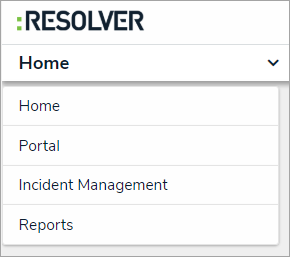 The Incident Management application in the nav bar.
The Incident Management application in the nav bar. - Click an incident in the Closed Incidents section to view the Incident Review form.
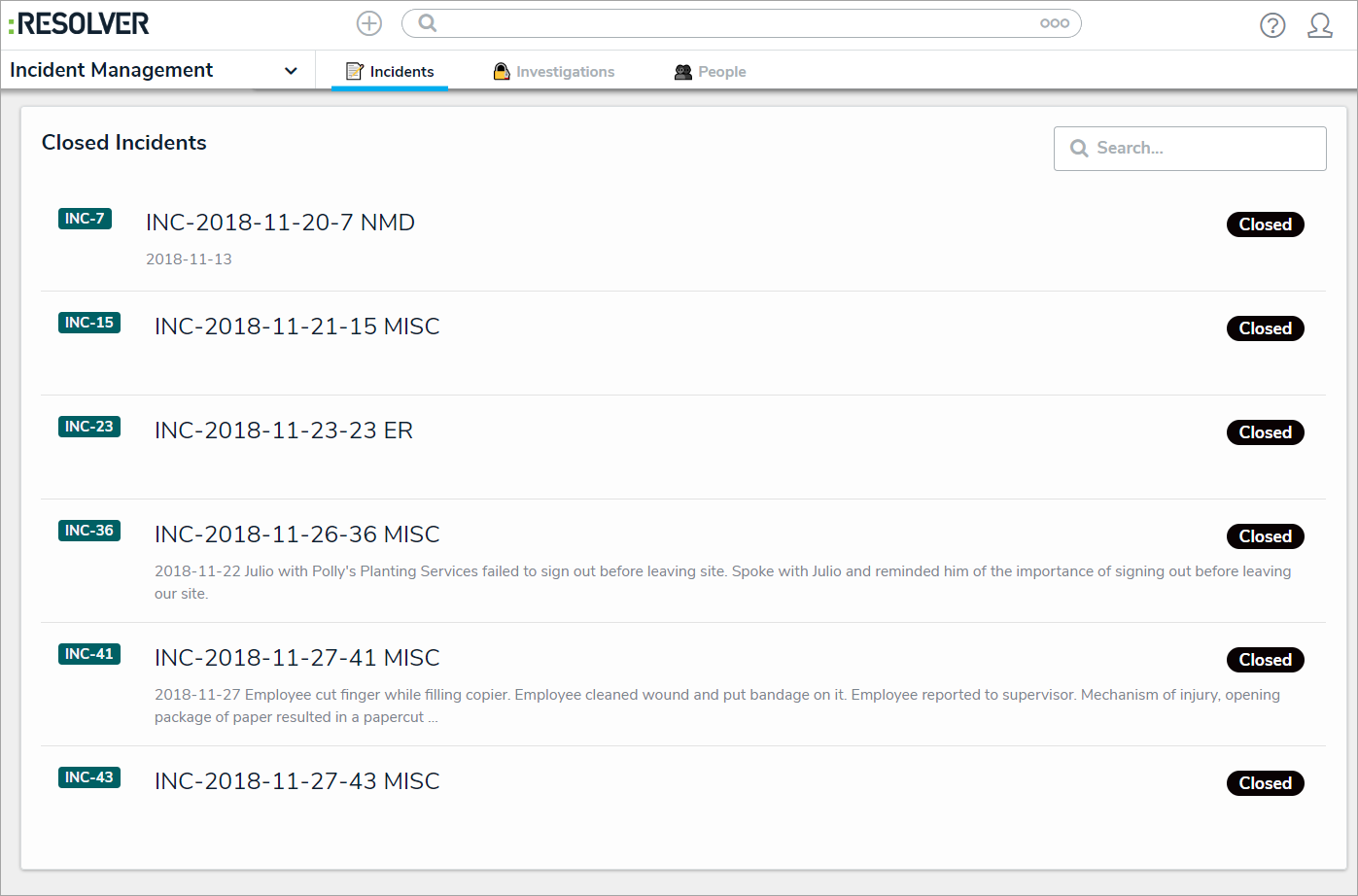 The Closed Incidents section of the Incidents application.
The Closed Incidents section of the Incidents application. - Click Reopen to move the incident to the Open state. The app will navigate to the Incidents activity, with the reopened incident in the Active Incidents section. If you are an incident owner or incident investigator, you must reopen the incident before editing. Incident supervisors cannot edit open incidents.
- Click the incident in the Active Incidents section to display the Incident Review form.
- If you are logged into a user account that's been added to the Incident Owner user group, you can edit the incident as needed. See View and Edit Assigned Incidents for more information about editing fields.
- Click one of following buttons:
Open Investigation: Sends the incident to the Investigator for review.
- Return to Triage: Sends the incident to the Incident Screener for further action or review.
- Close Incident: Closes the incident because no further action is required.