When creating an assessment, you must first select an object type to use as the focus, which determines which object types you can select when creating a data definition.
The data definition allows you to choose which additional object type(s) an assessment’s data is drawn from using the focus object type’s Data Path. The Data Path displays all the relationships and references associated with the focus object type, so you can select any related object types that you may want in the assessment. When object types are selected through the data definition, you can configure or create new workflows for them, flag them as reference data, or link objects from previous assessments to avoid creating duplicates.
To categorize the assessment data, the following dimensions (assessment context) can be added:
- Object Type Dimensions: Allows users to add existing object types outside the data definition to the assessment as context (e.g. Business Unit). Users cannot create new objects through object type dimensions but can view or edit the objects when scoping the assessment.
- Custom Dimensions: Similar to a select list, this dimension type appears on an assessment as a dropdown menu with options that you define in the Custom Dimension settings.
Both custom and object type dimensions appear on assessment forms as required fields, however, users are required to complete only one dimension before scoping. If scoping has not been enabled on the assessment, all dimension fields must be completed before the assessment is created. Any selections made in the dimension fields cannot be modified once the assessment has been saved.
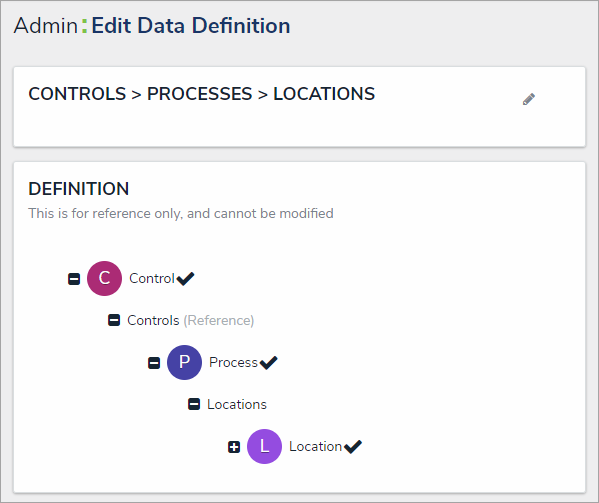 The data path of a definition. The selected object types in the path determine which dimensions can be added to an assessment.
The data path of a definition. The selected object types in the path determine which dimensions can be added to an assessment.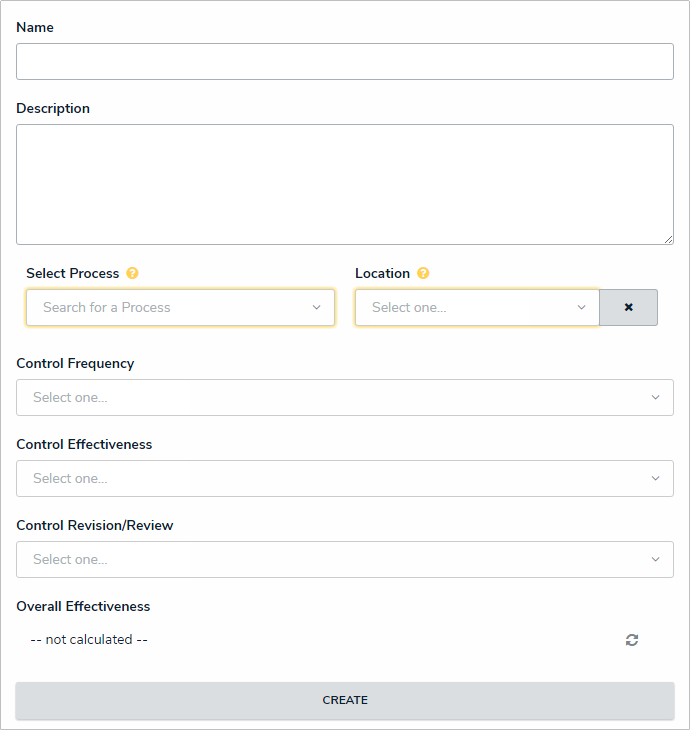
 | You can check if an object type is associated with any data definitions by going to Administration > Object Types, clicking the object type to open the Edit Object Type page, then reviewing the Related Data Definitions section in the Overview tab. You can also view all the data definitions in your org in the Data Definitions section in Administration. |