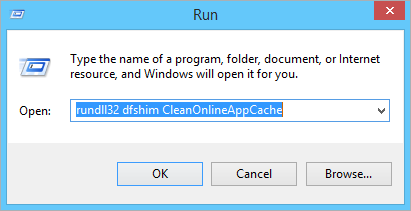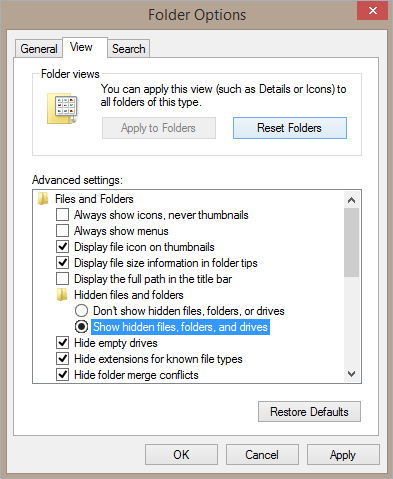When login, connection, or other errors occur for unknown reasons, the issue can often be resolved by deleting local data on your computer.
Notes:
Before deleting any data, close all Core and Dispatch-related processes.
The steps outlined below must be completed on each client machine.
- The steps below also apply should you wish to uninstall Dispatch from your computer.
To use the command prompt:
Close all running applications.
Right-click the Start/Windows icon in the bottom-right corner of your screen.
Click Run.
Type or paste rundll32 dfshim CleanOnlineAppCache in the the Run dialog.
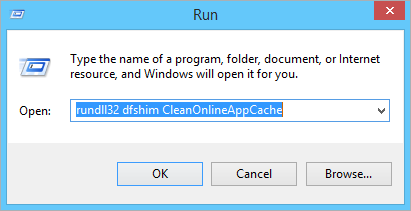 The Run dialog.
The Run dialog.Click OK.
Additional Solutions
If the above steps didn't resolve the issue(s), you may need to delete additional folders.
Open File Explorer.
Enter the C:\ProgramData path into the address bar of File Explorer then press Enter on your keyboard.
Delete the Dispatch.Resolver folder.
If you don't see the Dispatch.Resolver folder:
Open Control Panel.
Click Appearance and Personalization > Folder Options.
Click the View tab.
Under Advanced settings, select the Show hidden files, folders, and drives radio button.
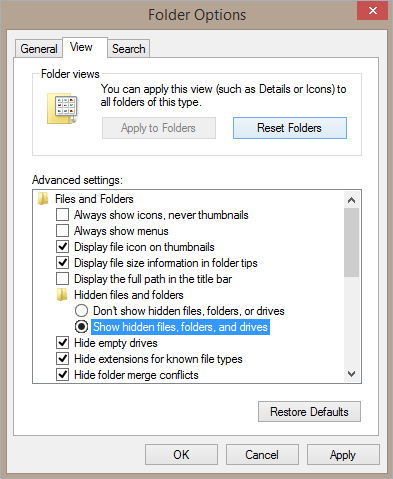 The advanced settings of Folder Options.
The advanced settings of Folder Options.Click OK.