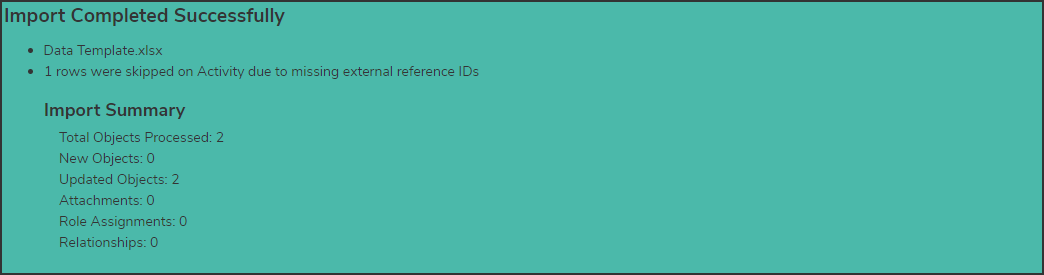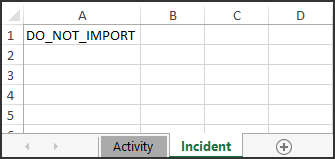25.3 Features
Portal Agent
 Note:
Note:
If you are interested in learning more about this feature and enabling it on your Org, please contact your Customer Success Manager.
The Portal Agent, the first feature of Resolver's new Intake Agent solution, is a generative AI agent that allows Confidential Portal users to submit incidents via a chat experience. The agent will prompt submitters to provide critical information needed for the investigation, make inferences from the information provided, and process the submission.
The Portal Agent is designed to streamline incident reporting and investigations for Orgs by ensuring all necessary data is collected efficiently and accurately. Unlike the traditional Portal collection method, the Portal Agent actively prompts users to provide any missing details, ensuring reports are comprehensive. Once all required information is gathered, Resolver automatically creates and links relevant objects and data, reducing manual effort and enhancing data organization. Even when users are unable to provide complete details or abandon sessions, the Portal Agent captures as much information as possible, automatically generating incident objects in Resolver. This ensures Orgs maintain full visibility of all reported incidents, regardless of report completeness, empowering Orgs to gather more data, make informed decisions, and improve the efficiency of their investigative processes.
The Portal Agent has been developed using best practices in Security & Investigations for the Incident Management application to ensure accuracy and efficiency. It intelligently categorizes incident details provided by submitters based on a classification data point configured by the user. Orgs utilizing the Portal Agent will need to review and provide context on their incident types and other lookup data to maximize the efficiency of this process. This feature strikes a balance between customizability and structure, allowing Orgs to tailor the tool to their needs while maintaining standardized, reliable data collection.
After the feature flag is turned on, the Portal Agent can be self-enabled from the Feature Access screen by turning on the Enable Portal Agent toggle switch. To begin using the feature, the associated workflows, permissions, and forms must be configured.
AI-Recommended Controls
The AI-Recommended Controls feature is an AI-powered feature that allows Compliance and Risk teams to leverage AI to automatically recommend relevant operational controls for regulatory requirements or risks. This allows them to:
- Save time by automating the process of finding relevant controls
- Reduce duplicate data by preventing the creation of redundant or overlapping controls
- Improve confidence that all obligations or risks are fully addressed
- Increase consistency by recommending controls proven effective in similar scenarios
- Minimize knowledge gaps by reducing reliance on institutional knowledge, and instead, embedding historical mapping into the product
- Improve onboarding by helping new team members easily understand and reuse established controls
- Promote completeness through ensuring all relevant controls are considered
This feature builds on the text embeddings model used for the Requirement Similarity feature. Using this technology to find similar requirements, that similarity search is then extended to their linked controls to surface relevant control recommendations.
AI-Recommended Controls can be self-enabled from the Feature Access screen, and can then be added to the AI Quick Actions card of a configurable form.
 Note:
Note:
Requirement Similarity must be enabled to use AI-Recommended Controls.
Supporting Documentation
Please refer to the following articles for more information on AI-Recommended Controls:
User Audit Trail Retention Period
 Warning:
Warning:
The User Audit Trail Retention Period automates the removal of User Audit Trail entries by permanently deleting data from within your Org’s hosted environment. Resolver will not be able to recover any data that is deleted using this functionality. The organization assumes full responsibility for the decision to enable the User Audit Trail Retention Period and the subsequent deletion of User Audit Trail data, including compliance with their organization's own data retention policies and legal obligations. Such deletion will also override any data retention obligations previously agreed with Resolver. Your organization should have adequate data backup procedures and file copies to ensure that none of your desired records are accidentally lost. For more information on the types of events that will be deleted, please refer to the User Audit Trail Events & Filters article.
The User Audit Trail now supports a data retention period, allowing organizations to define how long User Audit Trail data should be kept. This enhancement helps ensure compliance with data privacy and retention policies.
Key Details
- Retention periods are defined in days (e.g., 365 days) and configured by Resolver Support.
- Records older than the specified retention period are automatically purged daily.
- Once a retention period is set, a message will display in the User Audit Trail indicating to Administrators that a retention period has been defined and is active.
- Purged User Audit Trail records are permanently deleted and not recoverable.
 Note:
Note:
There is no requirement to set a retention period for your Org. If you wish to set up User Audit Trail Retention Period, please contact Resolver Support.
Supporting Documentation
Please refer to the Enabling the User Audit Trail Data Retention Period article for further information on enabling a User Audit Trail data retention period on your Org.
Data Import Updates
The latest update to Resolver’s Data Import tool introduces significant performance improvements, enabling faster and more efficient handling of data transformation, validation, and the attachment of images and documents. These enhancements support the continued scalability of bulk data imports and integrations.
Key improvements include:
- Optimized import performance for large datasets
- Improved error messaging on failed jobs
- Clearer job summaries
 Note:
Note:
The user experience of the Data Import tool remains unchanged. Users leveraging the Data Import API will not need to make changes to their existing integration tooling.
Along with increased import performance, the update to Data Import adds several enhancements to the base functionality, such as:
- Automatic skipping of rows with missing external reference IDs: on the successful completion of an Excel data import, the user will now receive a message indicating if any rows were skipped on any worksheets within the file due to missing external reference IDs. If there are multiple worksheets within the import file, a message will be displayed for each sheet with skipped rows. The message will indicate the number of skipped rows and the name of the worksheet where they are skipped. Imports can then be corrected and attempted again to ensure all data is imported correctly.

- Import Summary: an Import Summary will now be included at the end of the message on a successful data import, providing counts for the import. The counts include total objects processed, new objects created, updated objects, attachments, roles assigned, and relationships created.
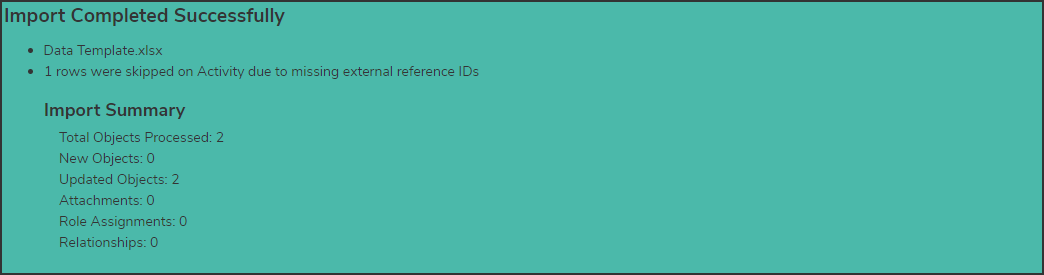
- Skip a worksheet on an Excel data import: Data Import users will now have the ability to selectively skip worksheets in an Excel workbook when performing a data import by entering the phrase “DO_NOT_IMPORT” in cell A1 (0,0) of each worksheet they wish to be skipped. No data will be imported or validated from skipped worksheets. Upon successful completion of the import, the skipped worksheets will be displayed in the import completion message.
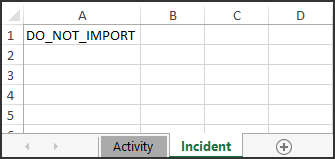

Supporting Documentation
Please refer to the following articles for more information on Data Imports:
Improved Relationship Search Accuracy
We’ve upgraded the search functionality in Relationship and Reference fields for type dropdown menus and tables to align with the match criteria and ranking logic used in Activity View search. This update makes it easier to find and link relevant objects as relationships or references within forms.
Users can search by the following types of fields and properties:
- Object unique ID
- Object name
- Object description
- Text fields
The following improvements have been made to the way users can search for relationships and references:
- Keywords must include at least 3 characters except when searching for a unique ID user can enter less than 3 characters.
- If the search box is empty, up to 50 of the most recently created related objects will be displayed.
- Searching with quotes will only return exact phrase matches for the keyword in quotes. Searching without quotes will return all possible matches in the search ranking order explained below.
- Search results are ranked to show the most relevant matches at the top, using the following order:
- Matches for unique IDs
- Exact matches to the object name
- Exact matches to the object description
- Exact matches to text field values
- Partial matches to the object name
- Partial matches to the object description
- Partial matches to text field values
- Fuzzy matches to the object name
- Fuzzy matches to the object description
- Fuzzy matches to text field values
- Search results with a fuzzy match mean that the keyword is similar to the object name, description or text field value. Fuzzy matches will depend on the character length of the keyword, per the following:
- Keywords with 1-2 characters, return exact matches only
- Keywords with 3-5 characters, return matches with variation in 1 character (for example, searching for Bill will also return Bil)
- Keywords with more than 5 characters, return matches with variation in 2 character (for example, searching for aprovel will also return approval)
- The maximum number of results displayed in Relationship dropdown menus and tables with basic search has been increased to 50.
The following enhancements have been made to the relationship search palette:
- A Loading search results… indicator message while the results are being prepared for display.
- The total number of results will be displayed.
- Pagination will appear for more than 100 results.
- Exact and partial matches will be highlighted in grey.
- If the search returns objects that have clones, the results will continue to show the object’s clones in a dropdown.
- If a cloned object does not have a parent object and matches the search criteria, the search result will continue to show the cloned object.
Benefits
- Search results on Relationship and Reference type dropdown menus and tables are now more relevant and easier to scan, reducing the time spent looking for the correct record.
- Improved search reduces the chances of creating duplicate records, keeping your data accurate and trustworthy.
Supporting Documentation
Please refer to the Searching Relationships and References article for further information on searching relationships and references.
Improved Confirmation for Regenerating Portal Login URLs
To help prevent accidental changes, a confirmation pop-up now appears when an Administrator clicks the Regenerate URL button on the Portal URL Settings: Edit Portal URL screen. This added step ensures the action is intentional and helps safeguard against unintentional updates to the Portal login URL.
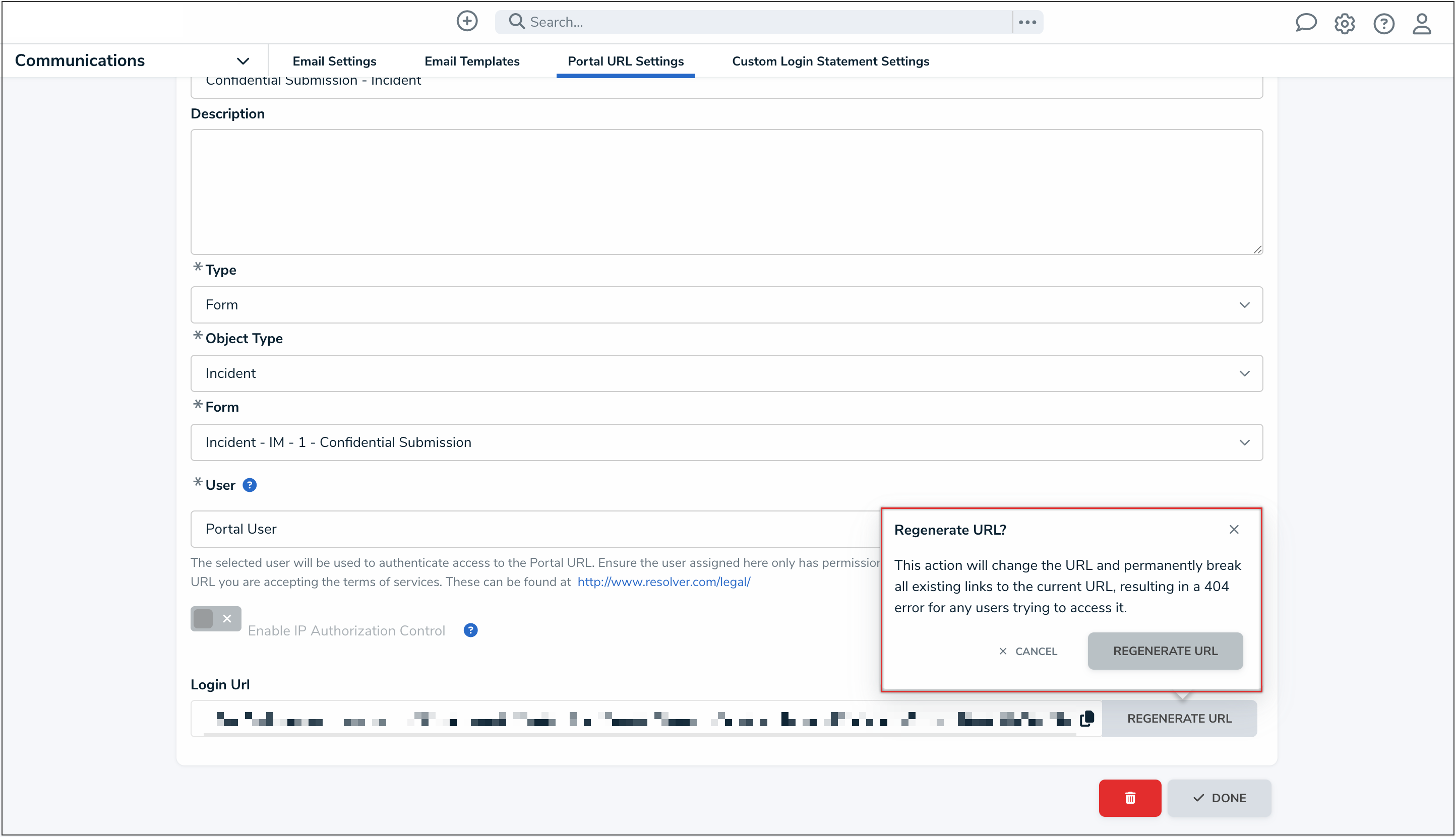
 Note:
Note:
This update does not change how the URL is generated, only the user experience around confirming the action.
Formula Cards to show Labels Only
We've updated the appearance of formula cards when the Label option is selected in the Display section of the formula editor. Now, only the label is shown, removing the previously displayed numerical value for a cleaner, more focused view.
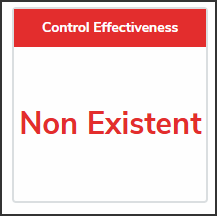
Default Sorting for Relationship Tables
We’ve introduced a new default sorting ability for relationship and reference tables on forms to help users streamline how they view and interact with data. The default sorting can be set using properties and all field types.
Default sorting options depend on the relationship’s properties or fields selected to show on the table, and can be arranged in ascending or descending order.
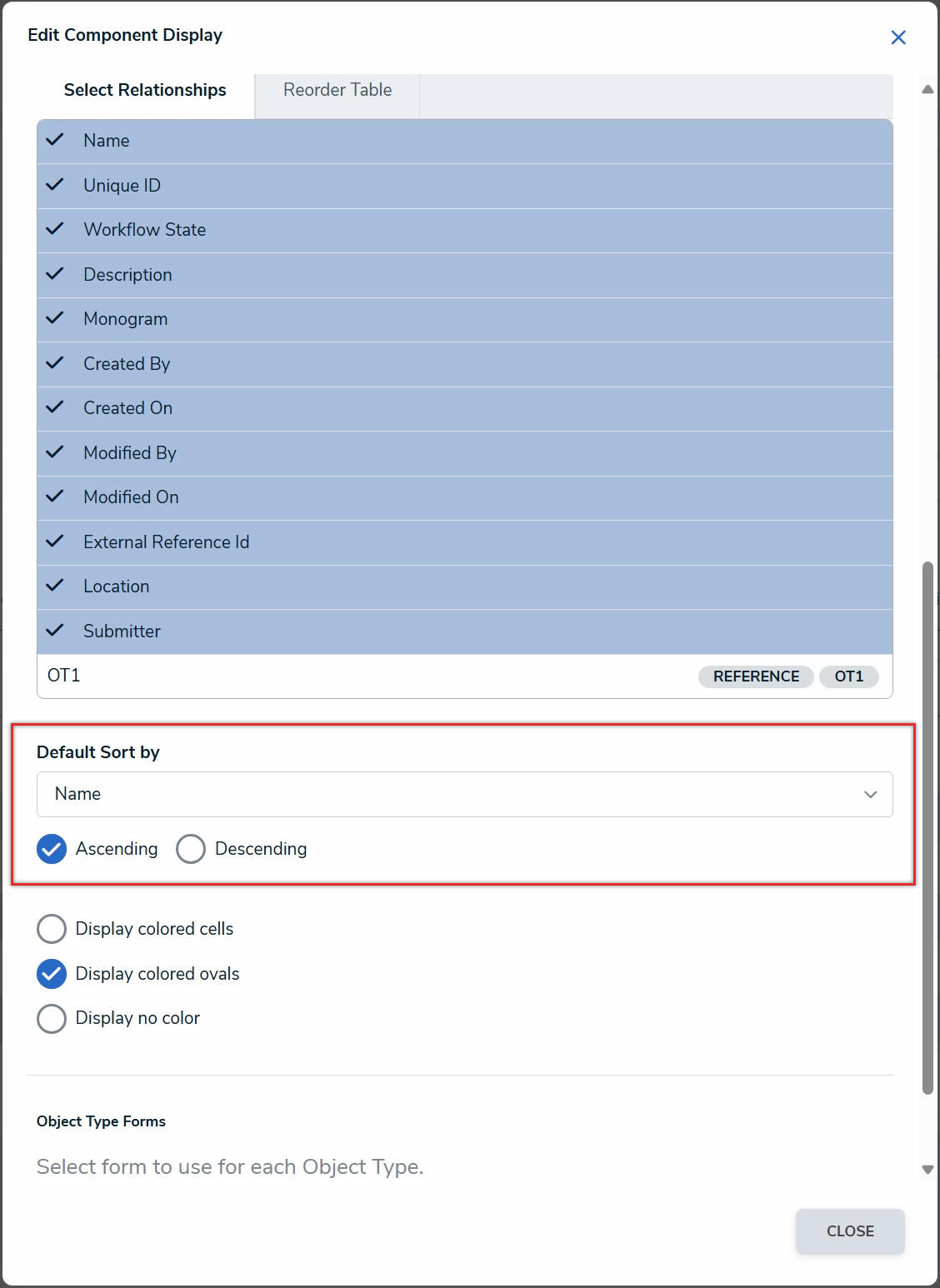
Improvements to Assessment Scoping Filters
Administrators now have greater control over how filters are displayed during assessment scoping. From the Admin: Edit Assessment screen, an Administrator can configure which filters appear for each object type, helping users focus on the most relevant items when confirming the scope of an assessment.
Supporting Documentation
Please refer to the Configuring Filters for Scoping Assessments article for further information on adding filters to an assessment scope.
Improved Hierarchical Object Selection in Filtered Assessment Scoping
We've improved the logic for object selection when filters are applied during assessment scoping. Now, if a parent object is selected while a filter is active, only the visible related (child) objects will be included in the assessment scope, ensuring a more accurate and streamlined selection process.
UX Improvements
UI Modernization
We’ve refreshed Resolver’s visual design to reduce clutter and align with modern design standards.
Highlights of the update include:
- Cleaner, more consistent page headers
- Rounded buttons for a softer look
- Softer shadows
- New cool greys
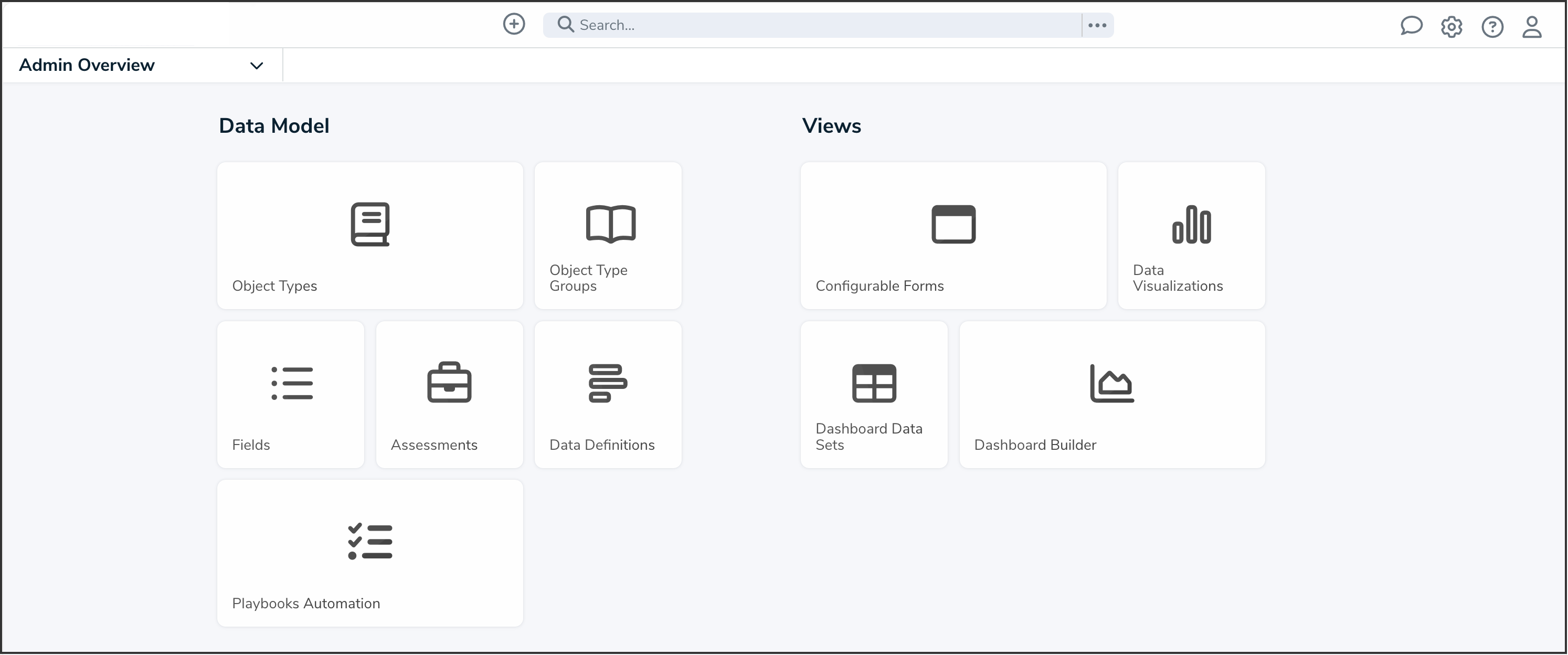
Improvements
- Report titles are now wrapping, left aligned, with reduced white space.
- To prevent malicious use, the end point POST /data/messages/{id}/reply will now return 403 if called by a Portal user.
Bug Fixes
- Email addresses for the same user can now be updated via Org export/import without causing a db unique constraint violation error or duplicate user records.
- When an AI Quick Action is opened from a palette, the user will be redirected to viewing the object in the original palette in a full form view and the object in the AI Quick Action will now be viewed in the palette.
- Pages will now display with the correct page width after closing the Regulatory Summarization or Requirement Similarity palettes by navigating to another page or palette.
- The regulatory text summary will no longer appear at the bottom of the Find Similar Requirements palette.
- Resolved the issue where an email message that contained a quoted reply/thread, then all text starting from the first instance of the word On to the end of the email content was removed.
- Portal of type Activity can now be updated to Secure Access Portal successfully.
- Fixed an issue that allocated space for form tabs when the tabs are designed to not show on form.
- Fixed an issue where clicking on More or Less Attachments for an object also opened the palette.
- Fixed an issue where the due dates on the Home page for the Due within 7 days filter didn’t appear to work for items that are in the future past the 7 days.
New Content Translations
Please review the file below for all new content translations added to the system.
Release 25.3 Translations Update List.xlsx
If your organization is utilizing the Language Translation feature, please download a new Language template (for your required language) and filter the Language column (last column) by empty cells, indicating new content. Any empty cells in the Language column must be translated, and the Language Template file must be uploaded to the system for changes. For further information, please refer to the Add a Language article.