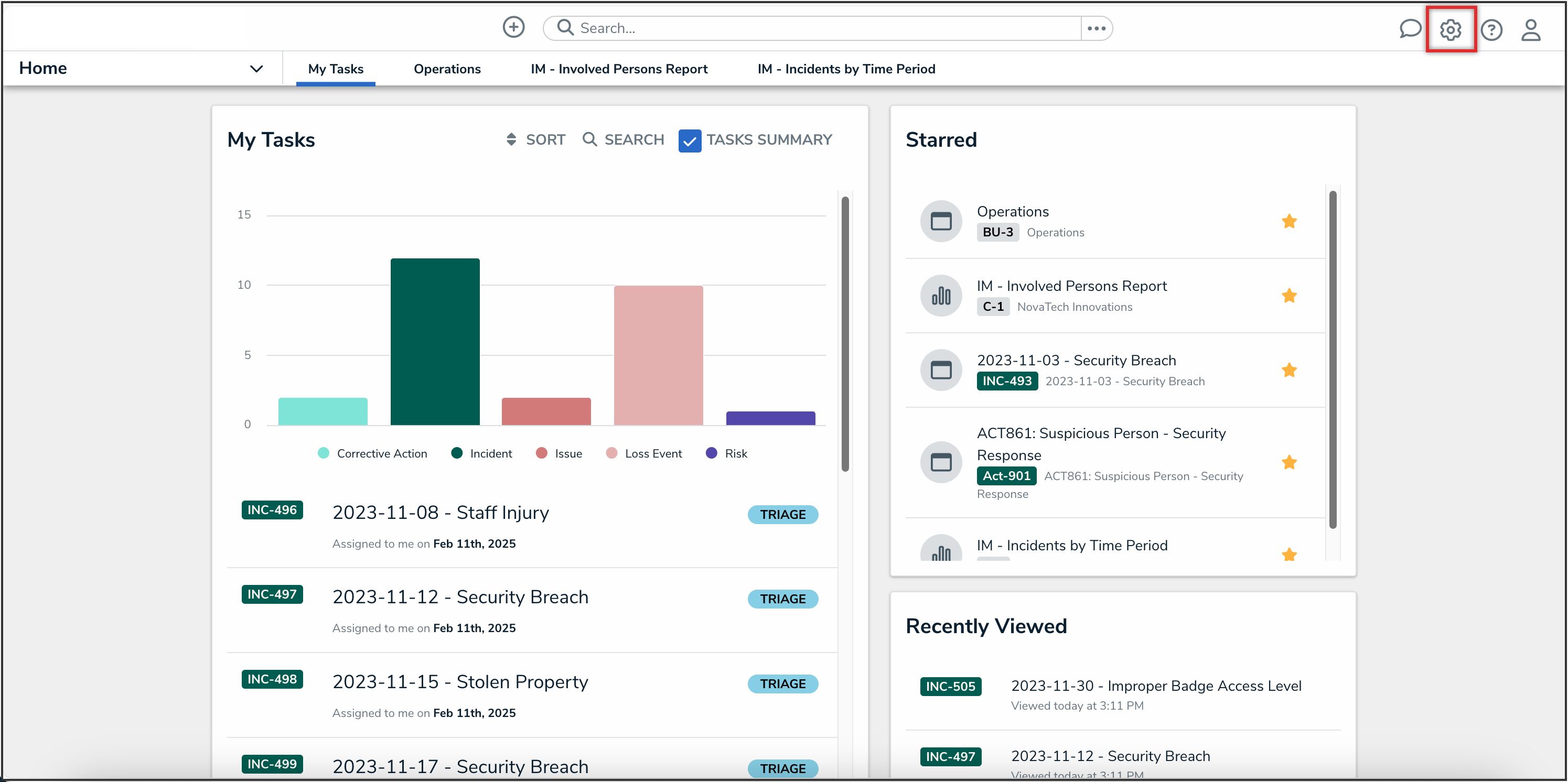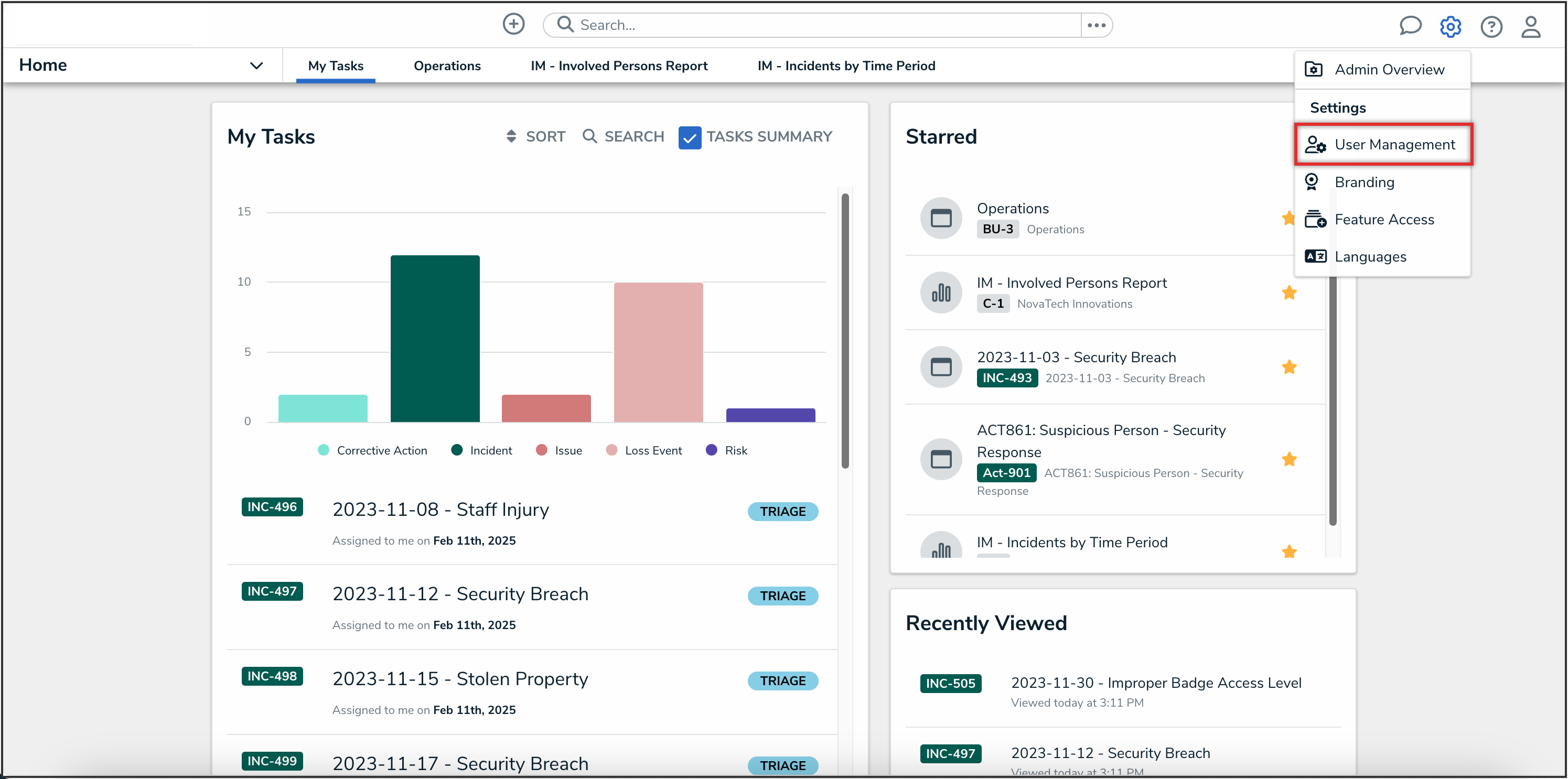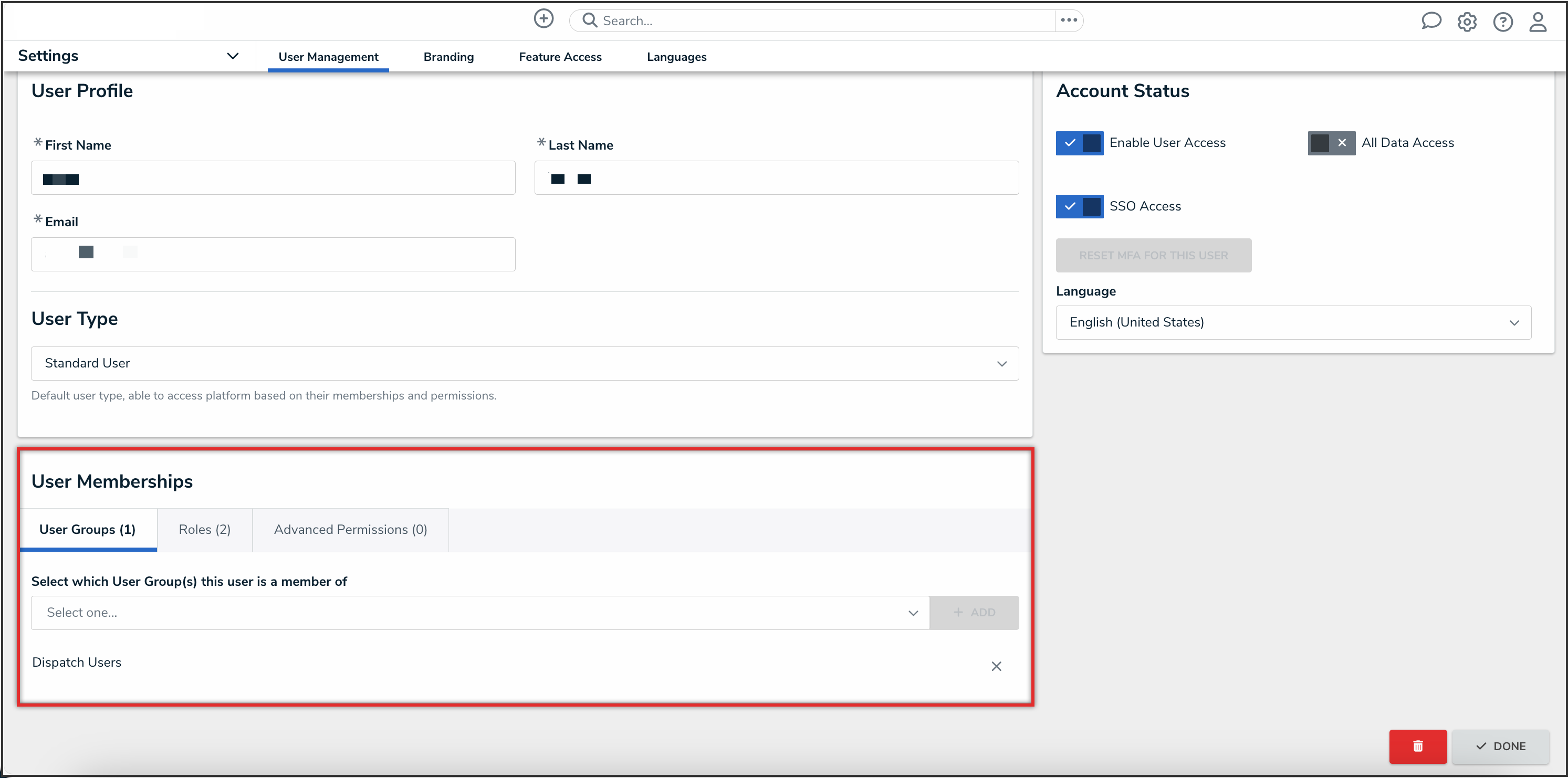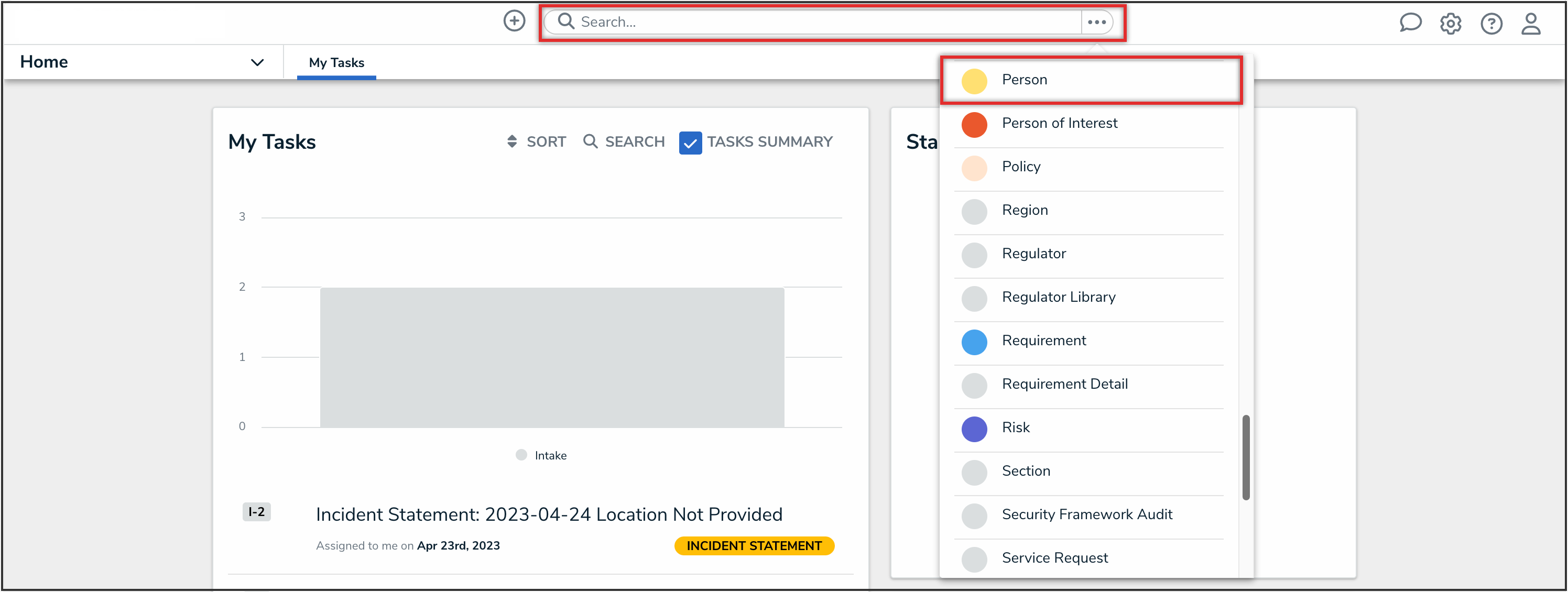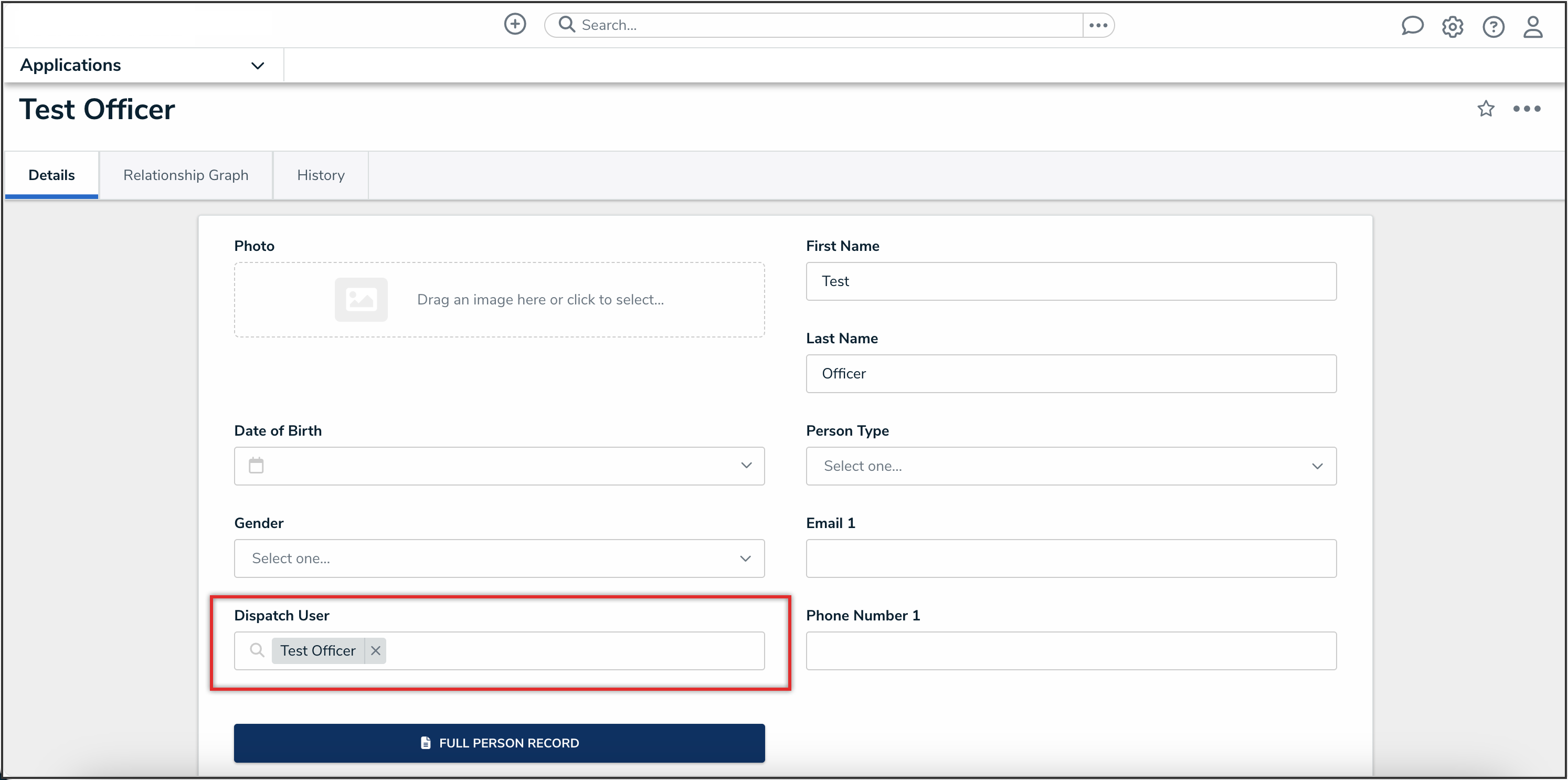Overview
Users may encounter the following error message in Command Center if their account is not linked to a Person object: Missing Link: The relationship for the <field> <object> could not be linked to <name> as it appears to not exist.
This error typically occurs when Command Center tries to associate a Dispatch user with a Person object in Resolver, but cannot find a matching record.
Example
Missing Link: The relationship for the Call Taken By Person could not be linked to Doe, John as it appears to not exist.
In this example:
- Call Taken By is the field in Dispatch.
- Person is the object type.
- Doe, John is the user’s name as set in Resolver.
 Note:
Note:
If the Missing Link error message is related to a non-Person object, such as Business Units, Items, Locations, etc., or if you're unable to resolve the issue using the guidance below, please contact Resolver Support for assistance.
Related Information/Setup
All Resolver and Dispatch users require a user account. For further information, please refer to the Create a New User article.
Solving the Missing Link Error
- From the Home screen, click the Administration icon.
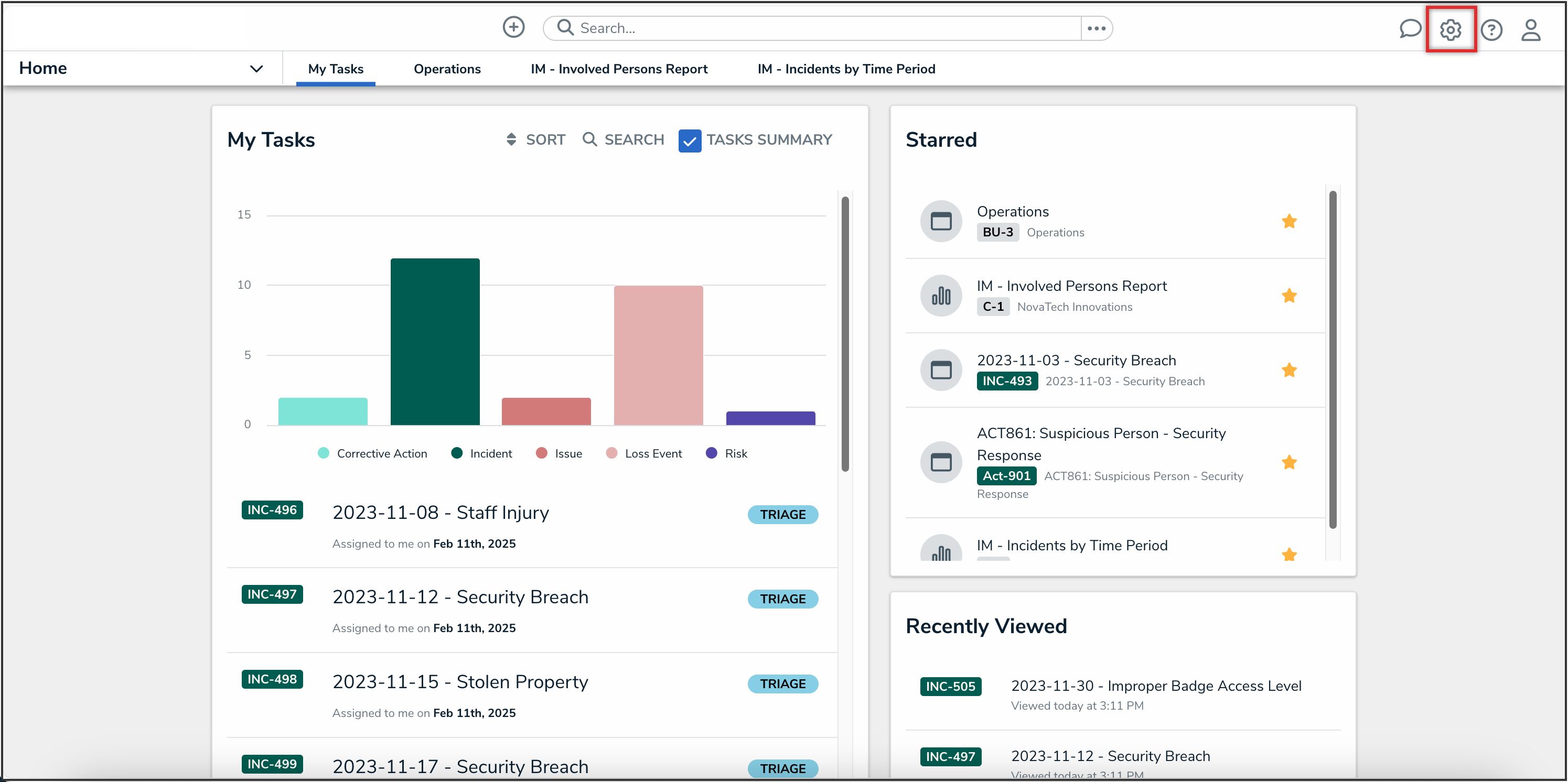
Administration Icon
- From the Administrator settings menu, click the User Management link.
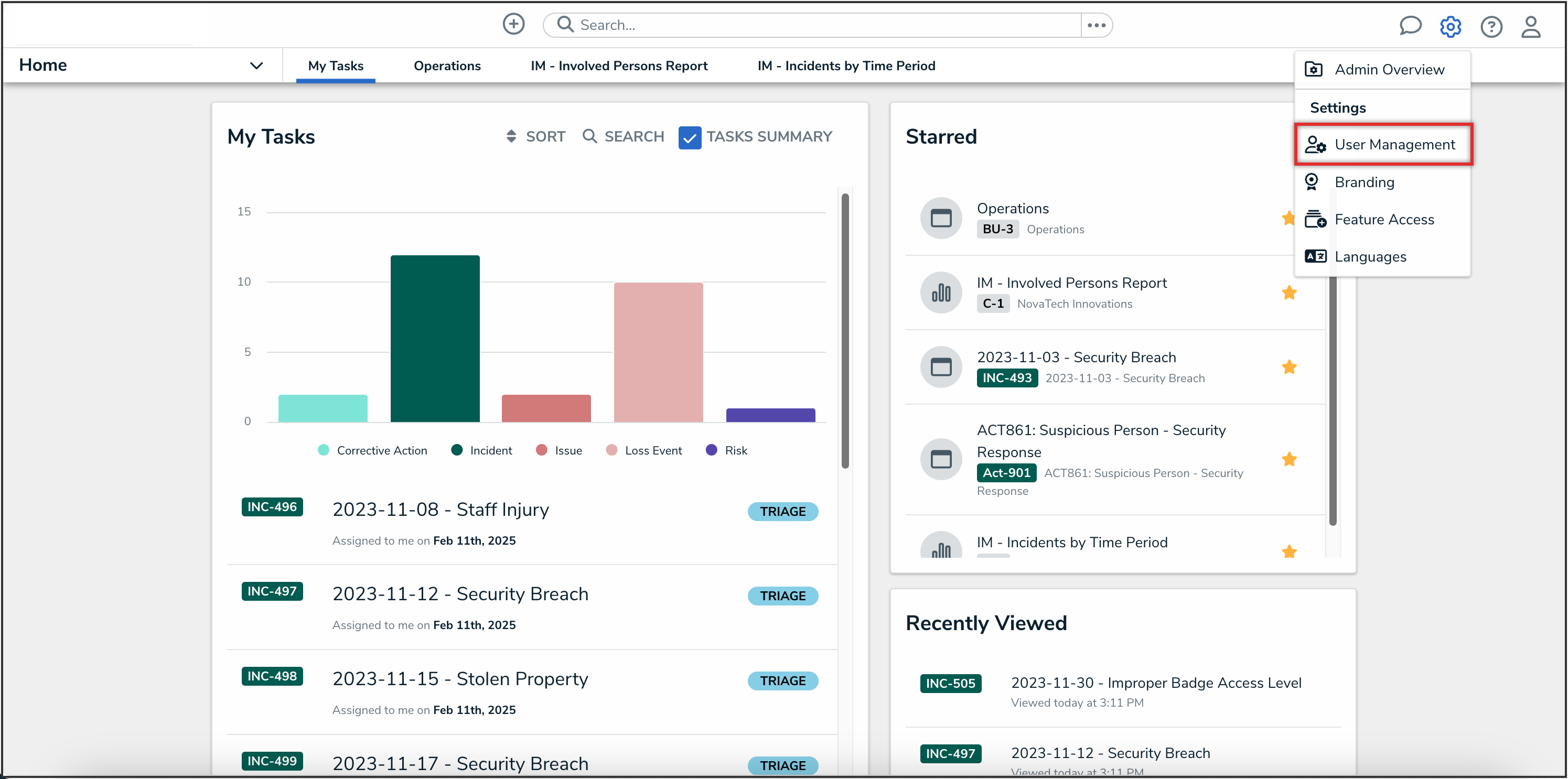
Administrator Settings Menu
- On the User Management screen, from the list of users, click the user whose account you want to check.
- In the User Memberships card, from the User Groups tab, confirm if the user is part of the Dispatch Users user group.
- If the user is not part of the Dispatch Users user group, please refer to the Assigning a User to a User Group Through the User Profile article to add them.
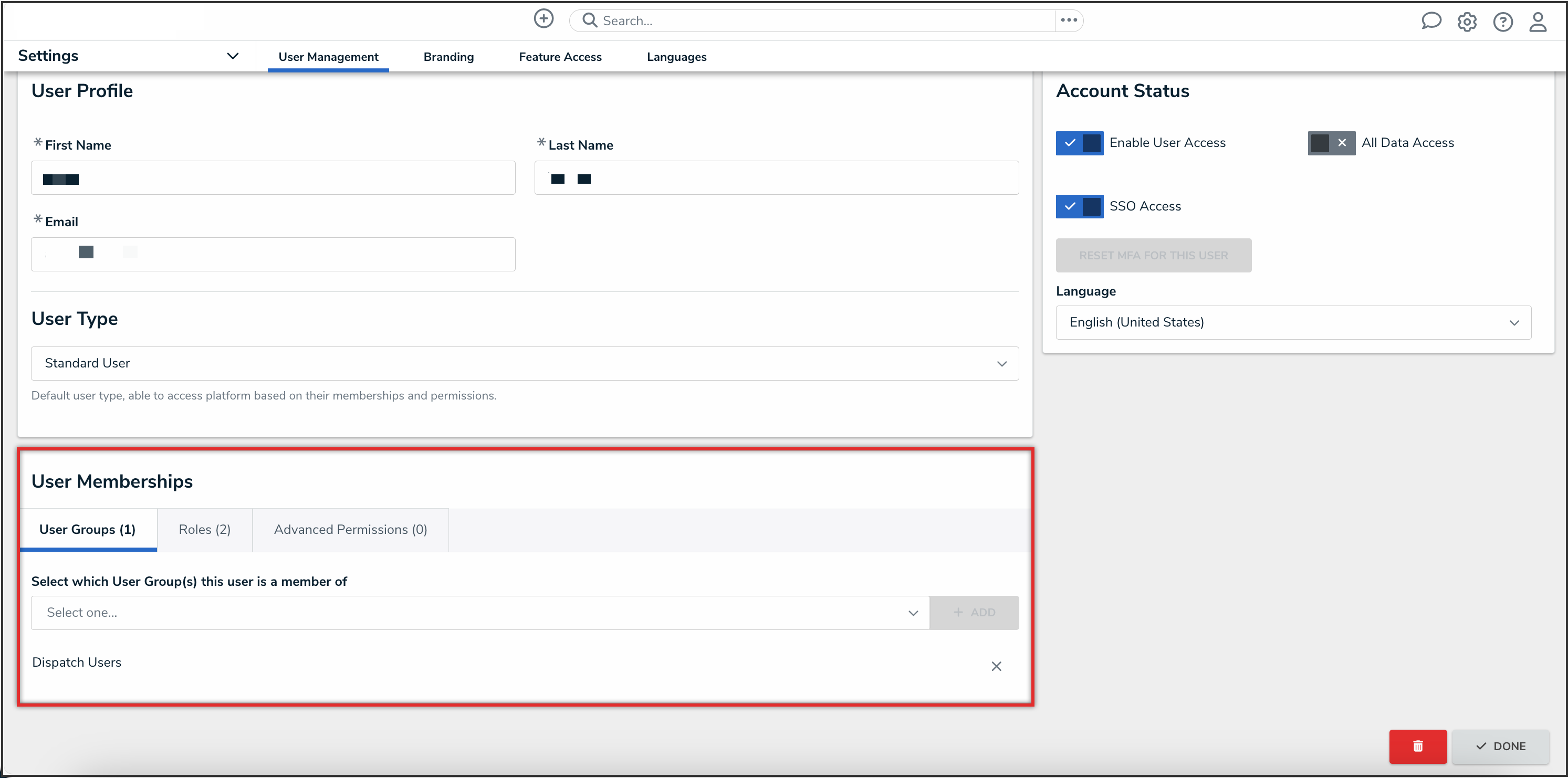
User Memberships Card
- From the Home screen, search for the Person object associated with the user.
- If a Person object hasn’t been created for the user, please refer to the Create a New Dispatch User article to create one.
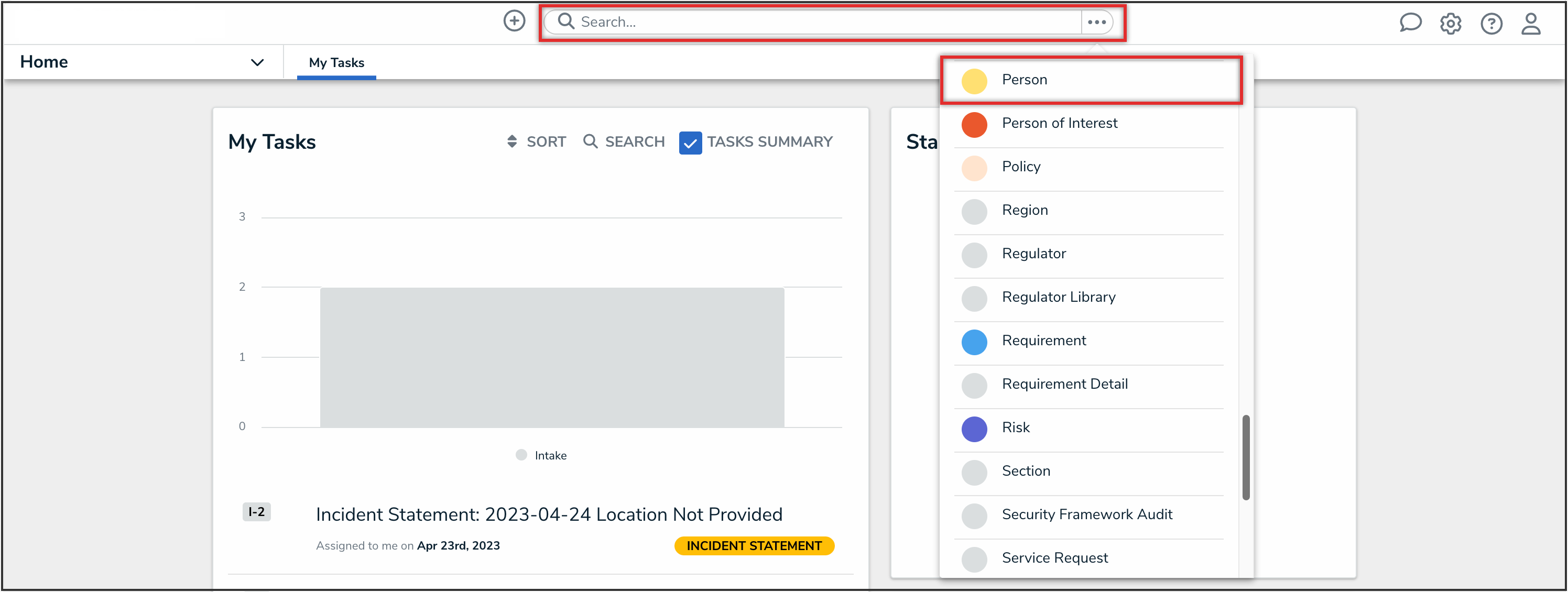
Search
- From the user's Person object, ensure that the user's name appears in the Dispatch User field on the form.
- If the user name in the Dispatch User field is incorrect, delete the current user, begin typing the name of the correct user, and select it from the list.
- If the user name in the Dispatch User field is empty, begin typing the name of the user and select it from the list.
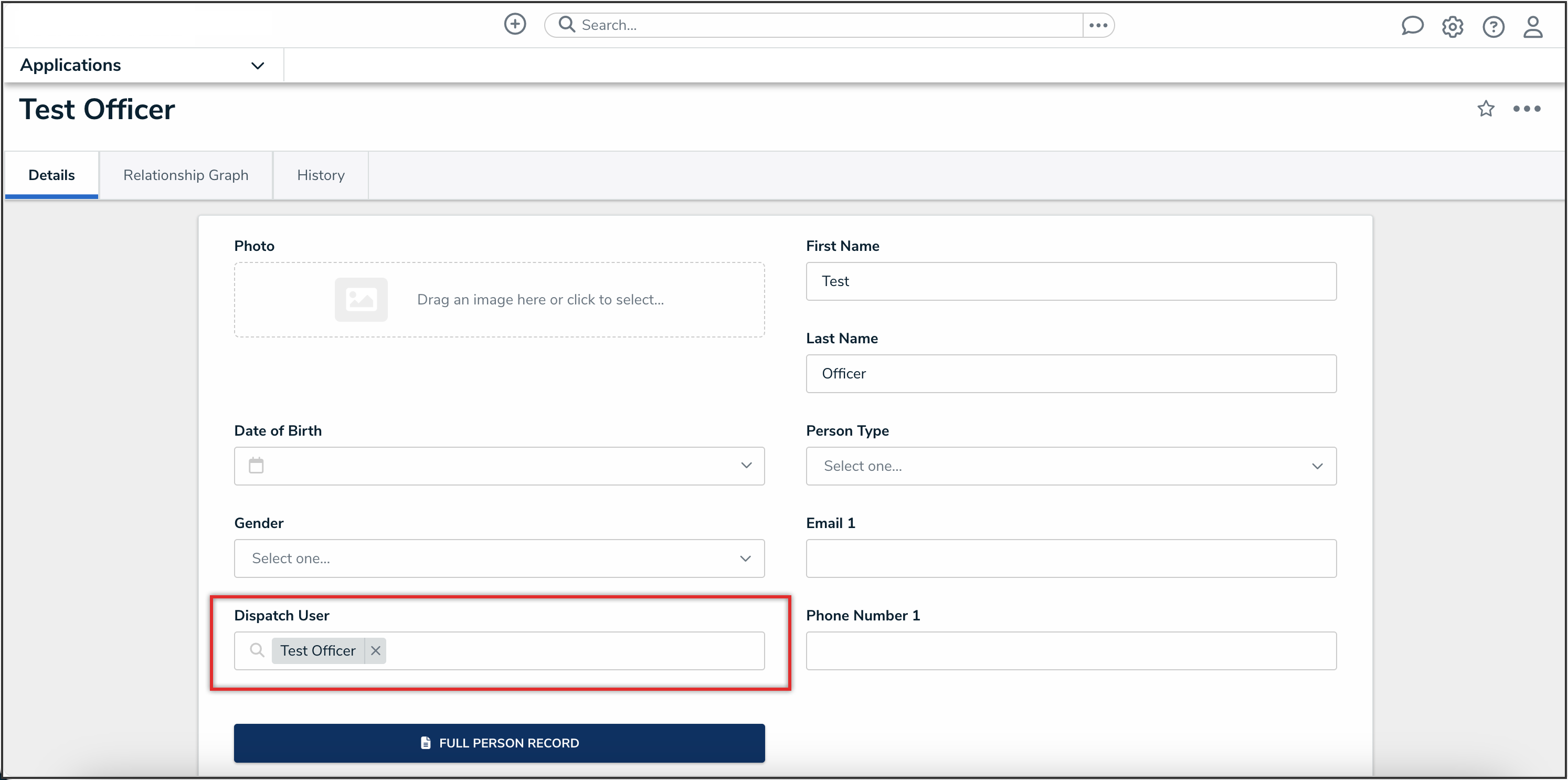
Dispatch User Field
Once these steps are complete, the system will begin applying these changes for newly created Activity objects.
Important Notes
- To prevent the Missing Link error from occurring in the future, we recommend following these steps for every new Dispatch user you add to Resolver:
- Once the above solution is applied, the Missing Link message will no longer appear for new Activity objects associated with the user. However, existing Activity objects which display the Missing Link message will not be updated.
- You may notice that reports that contain Person objects may update after the above solution is applied to accurately display the data in your Org.