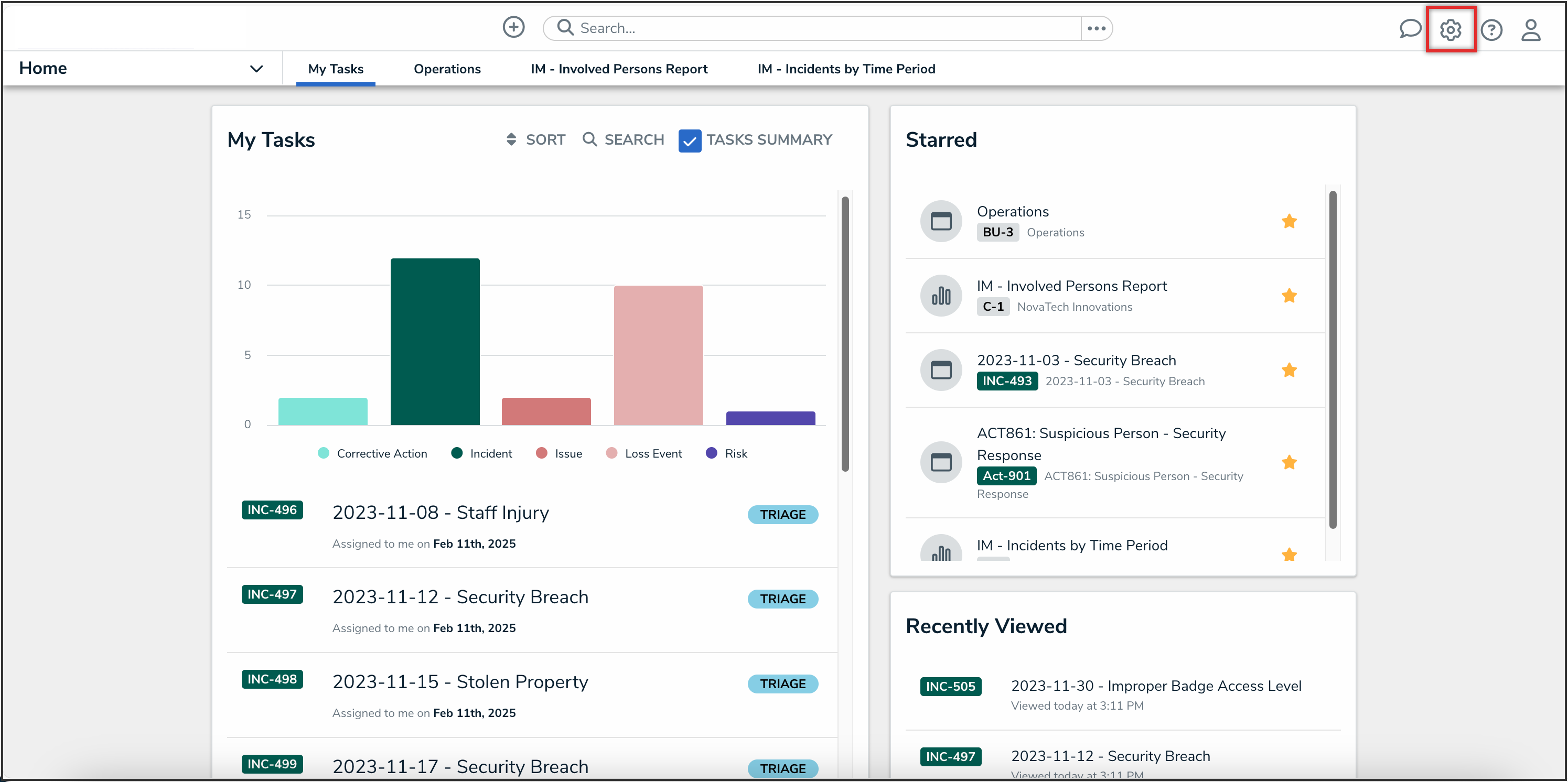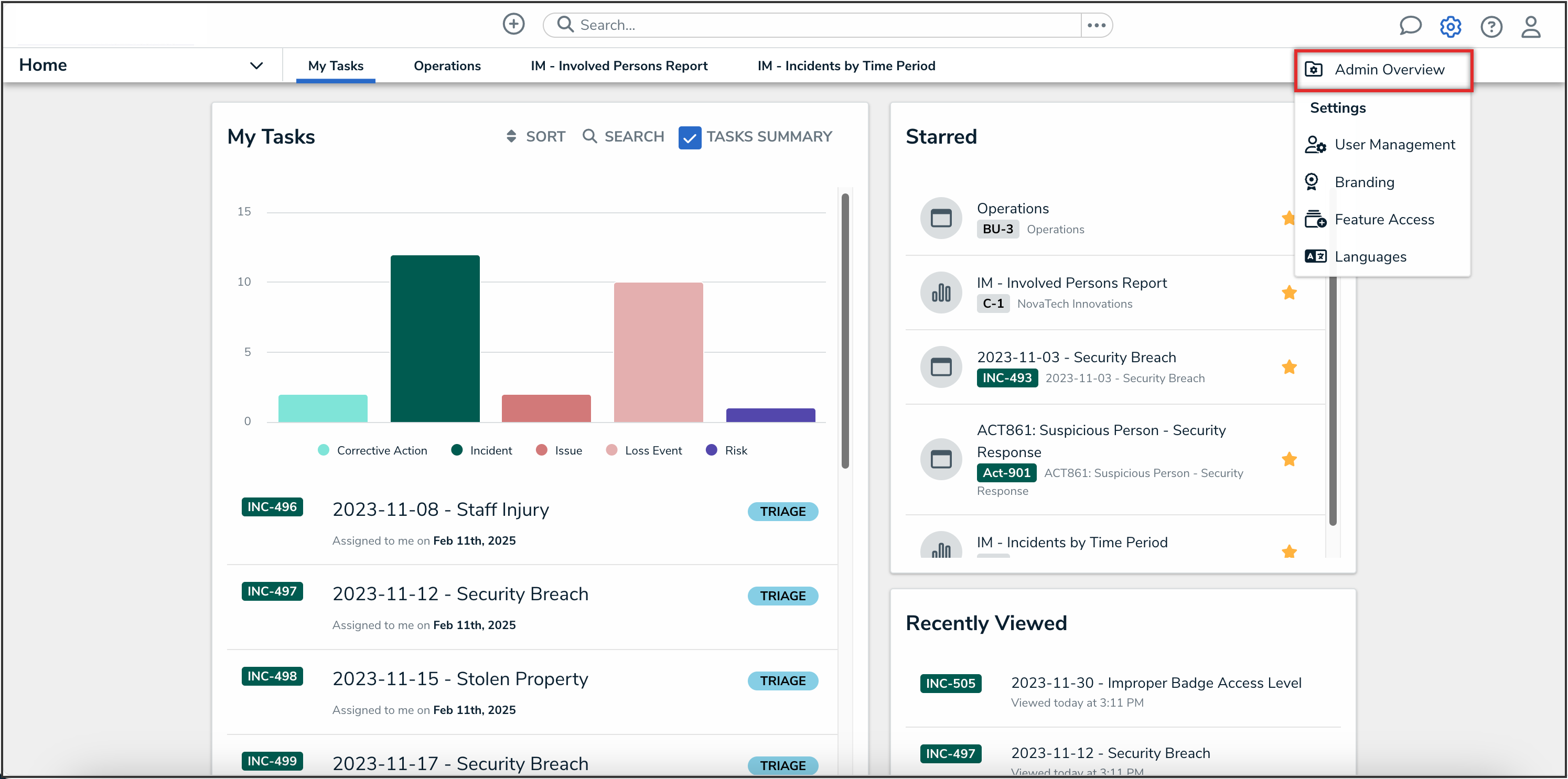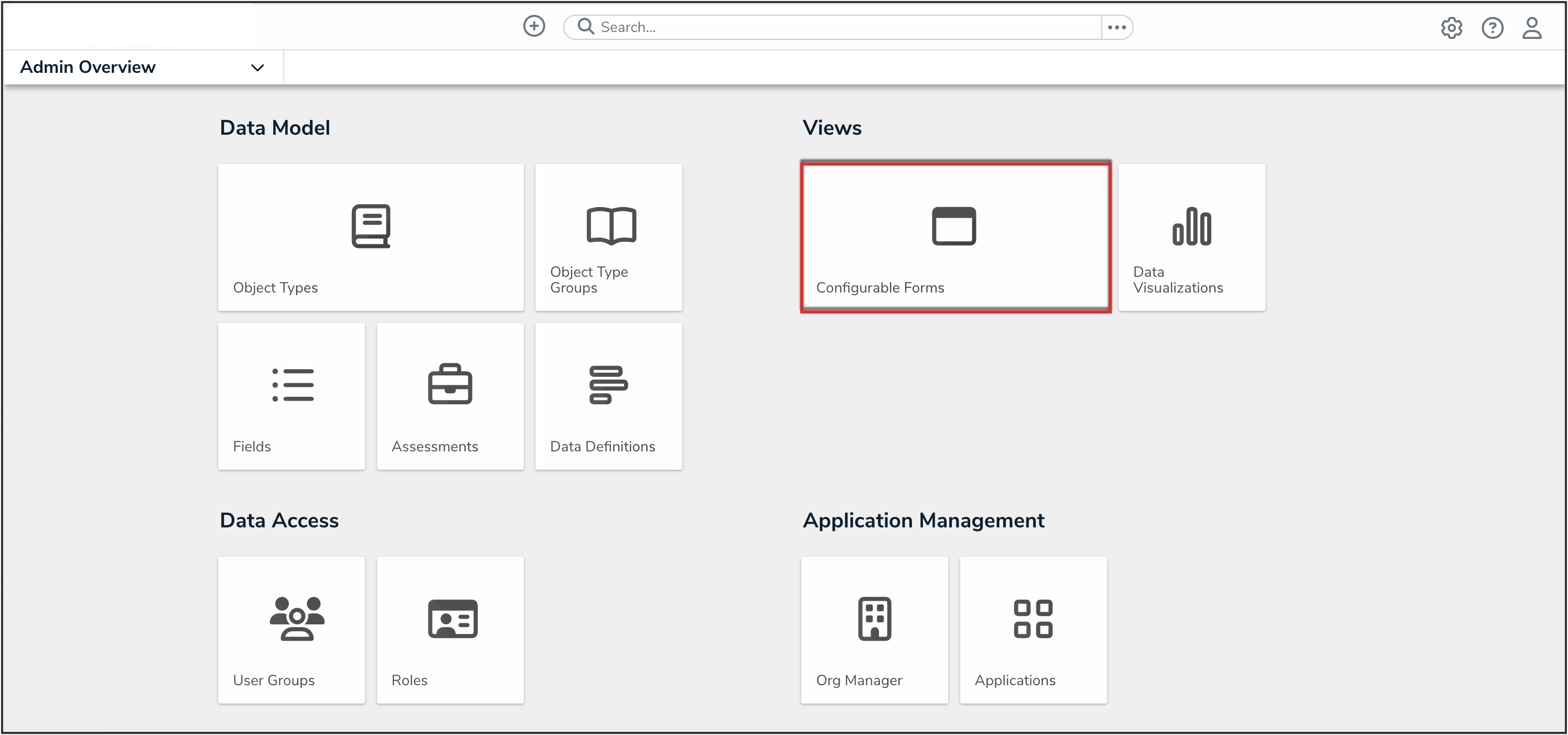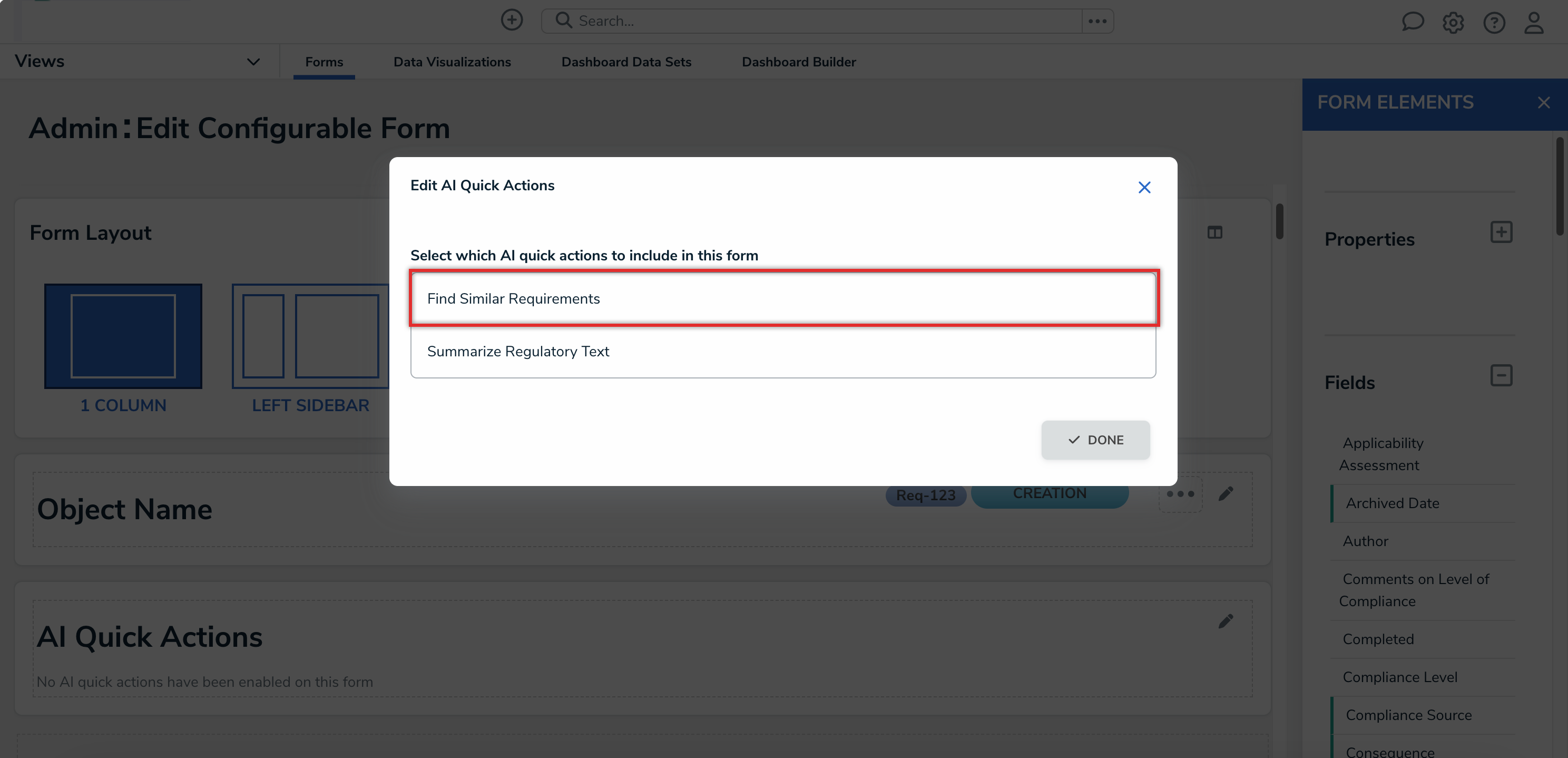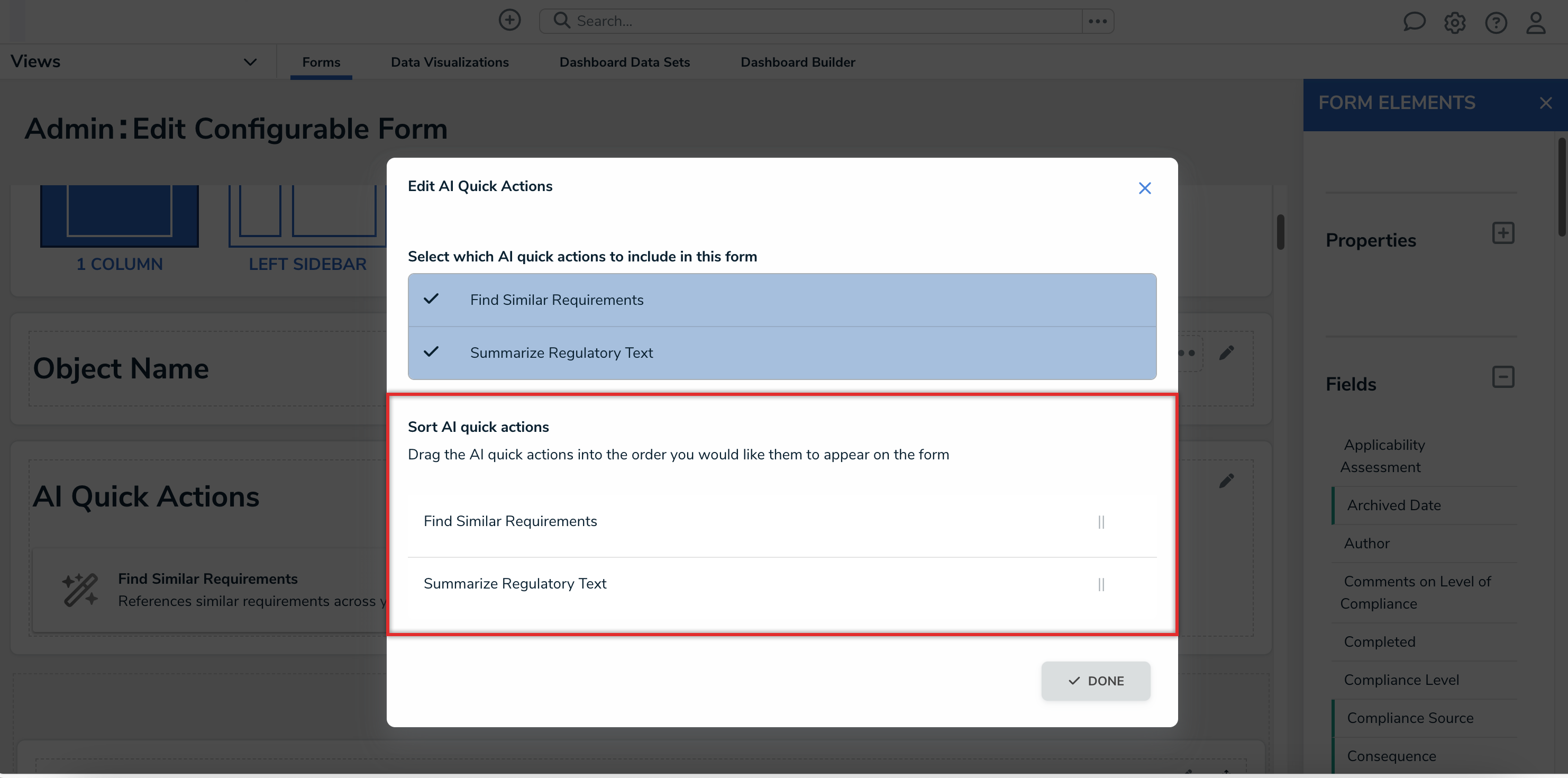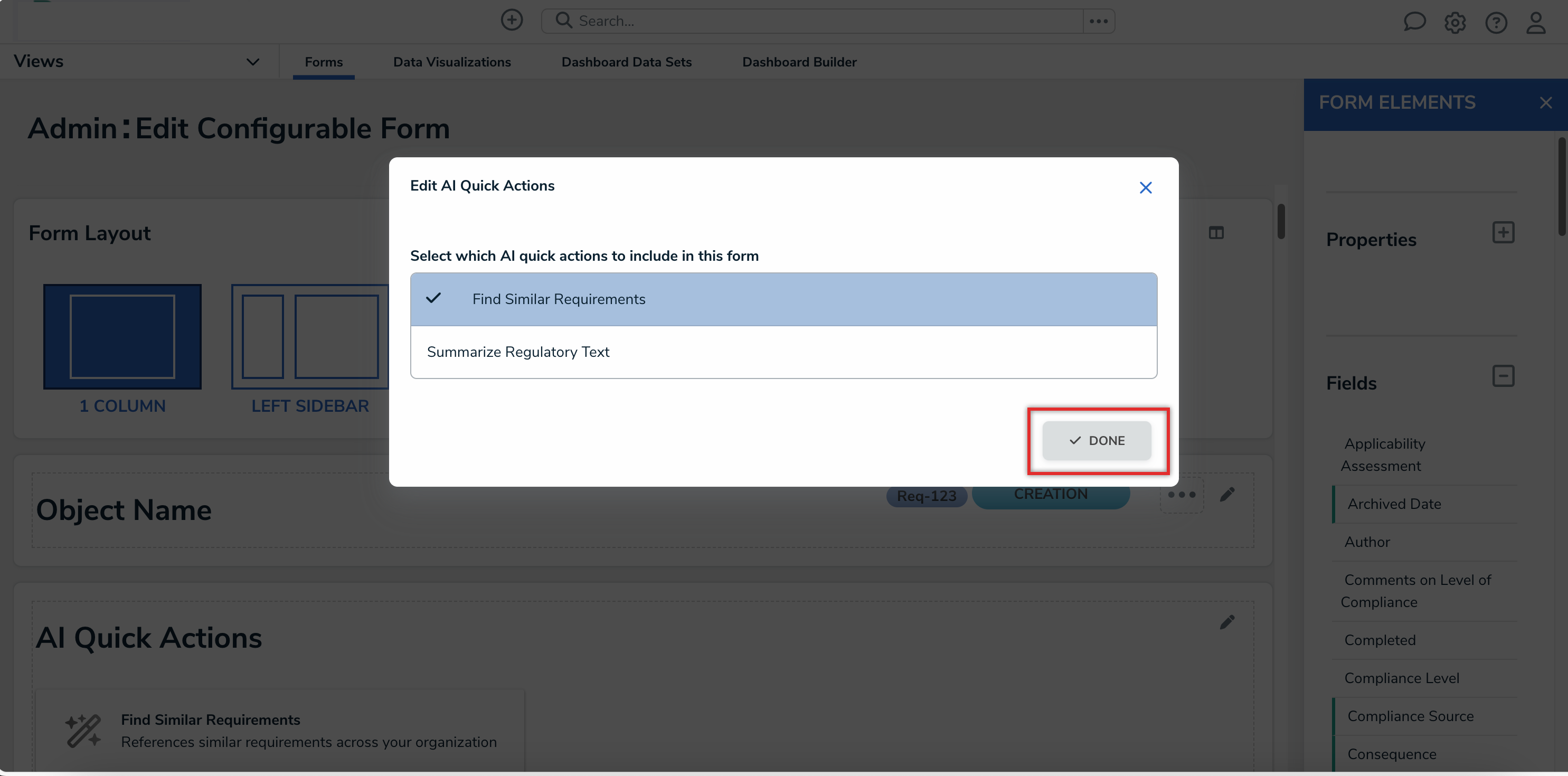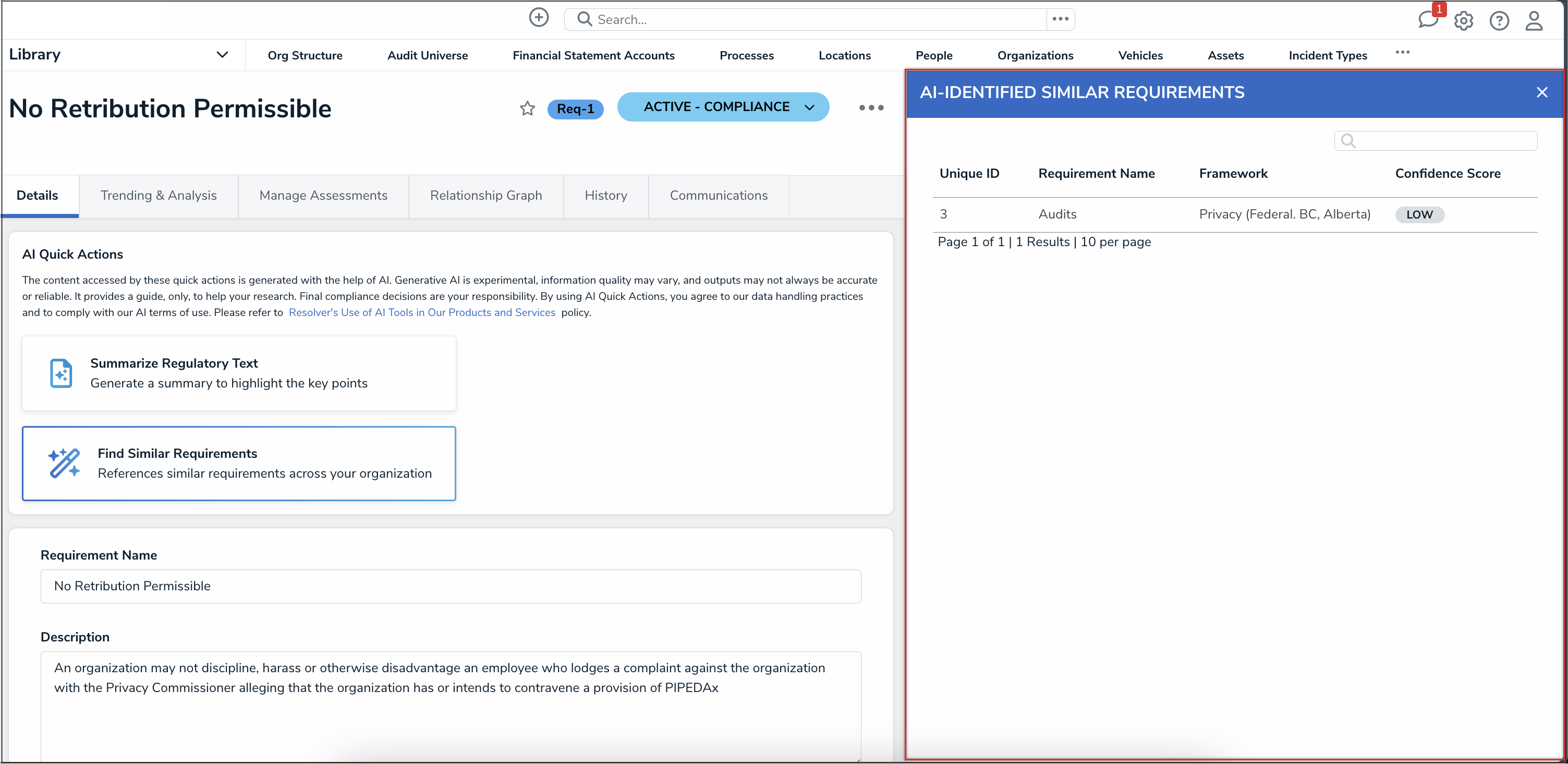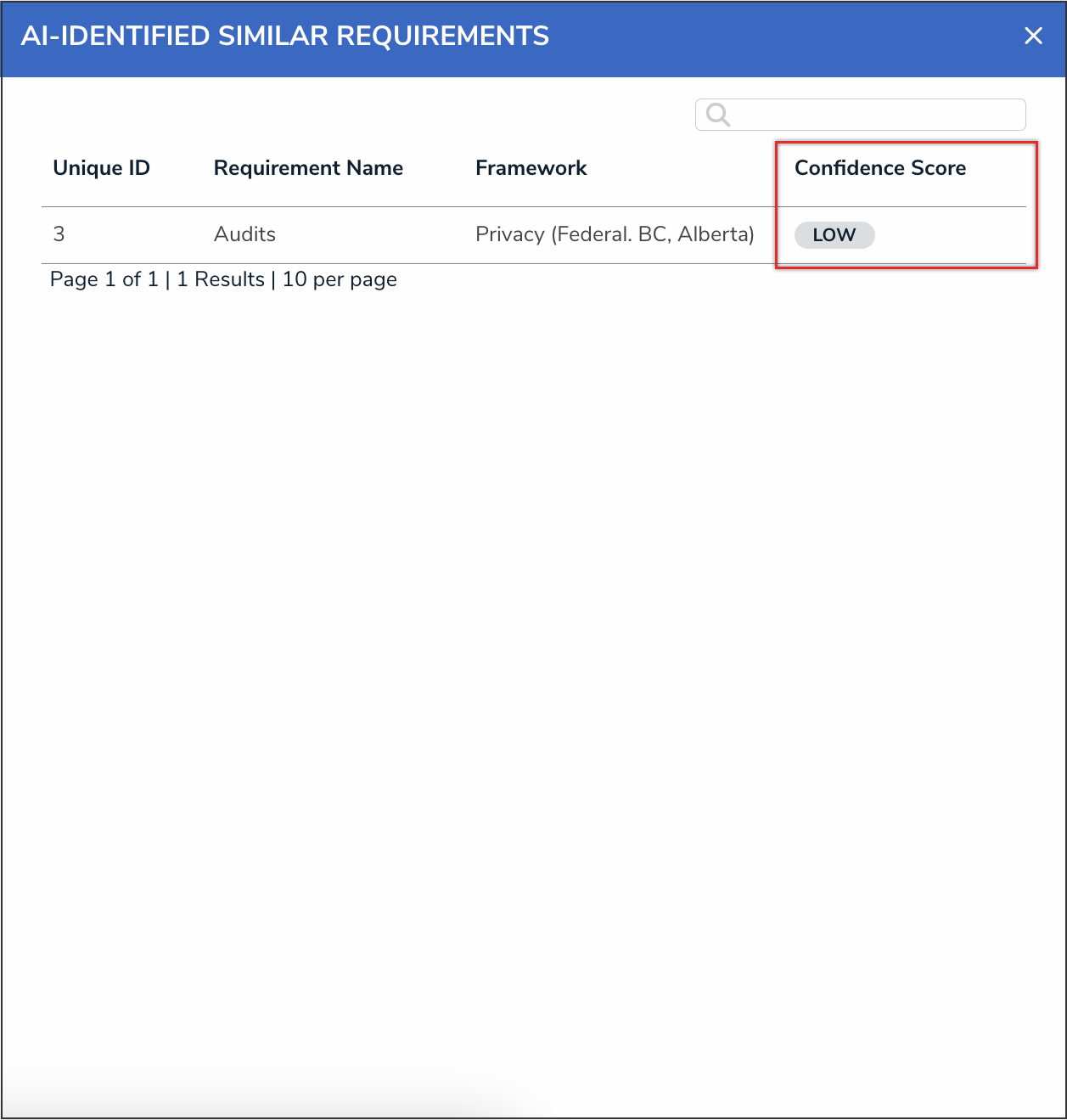Overview
The Requirement Similarity feature is an AI-powered feature that allows Compliance teams to identify similar regulatory obligations (requirements) both within the same framework and across different frameworks.
User Account Requirements
The user must have Administrator permissions to edit configurable forms.
Related Information/Setup
For more information on self-enabling this feature on your Org, please refer to the Enabling the Requirement Similarity Feature on an Org article.
For more information on using configurable forms in Resolver, please refer to the Configurable Forms section.
 Tip:
Tip:
Please refer to the Requirement Similarity Information Sheet for internal use, including sharing with your InfoSec or Legal teams if there are concerns about AI usage, and for a deeper understanding of the feature’s technical details.
Navigation
- From the Home screen, click the Administration icon.
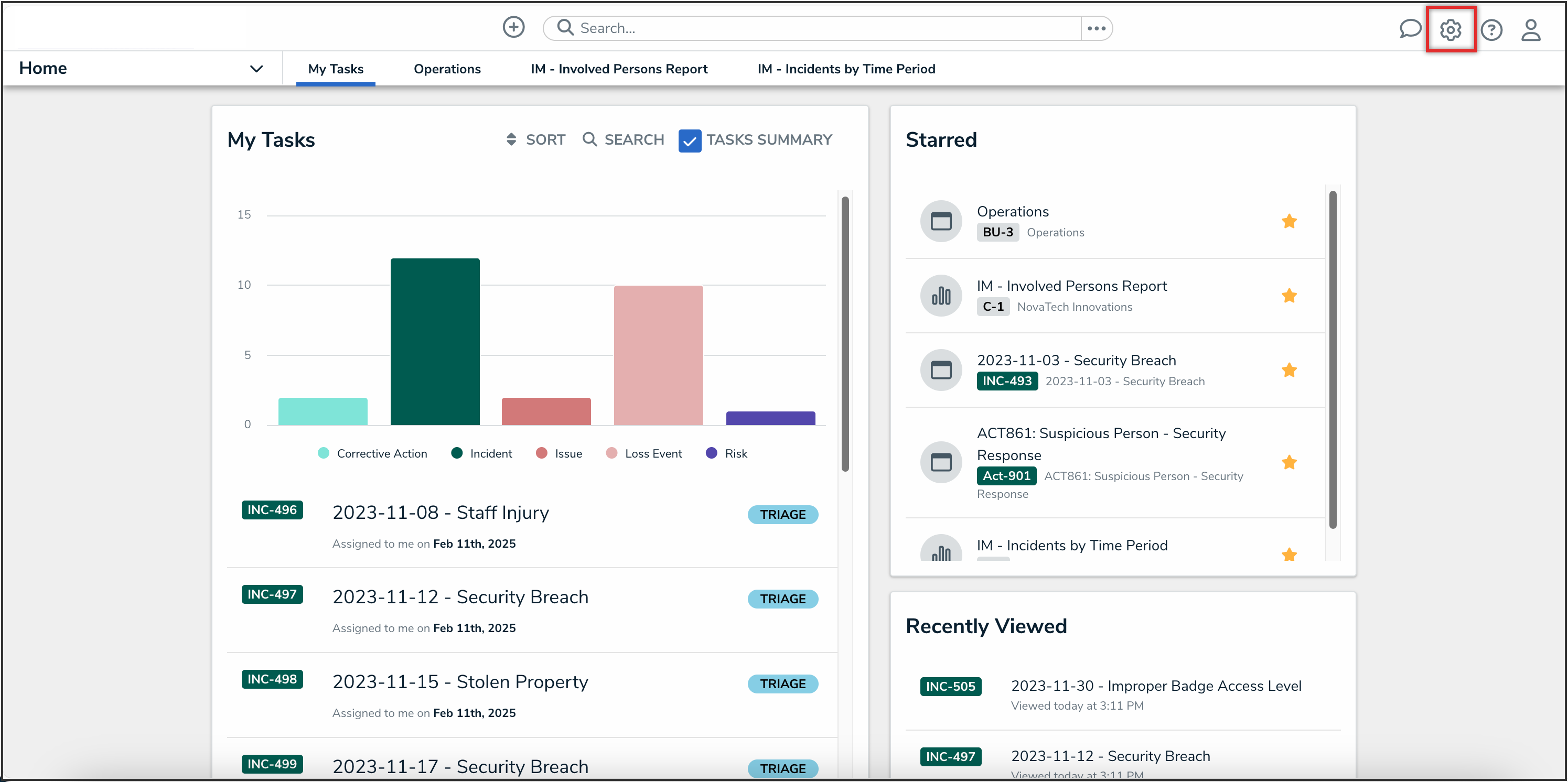
Administration Icon
- From the Administrator settings menu, click the Admin Overview link.
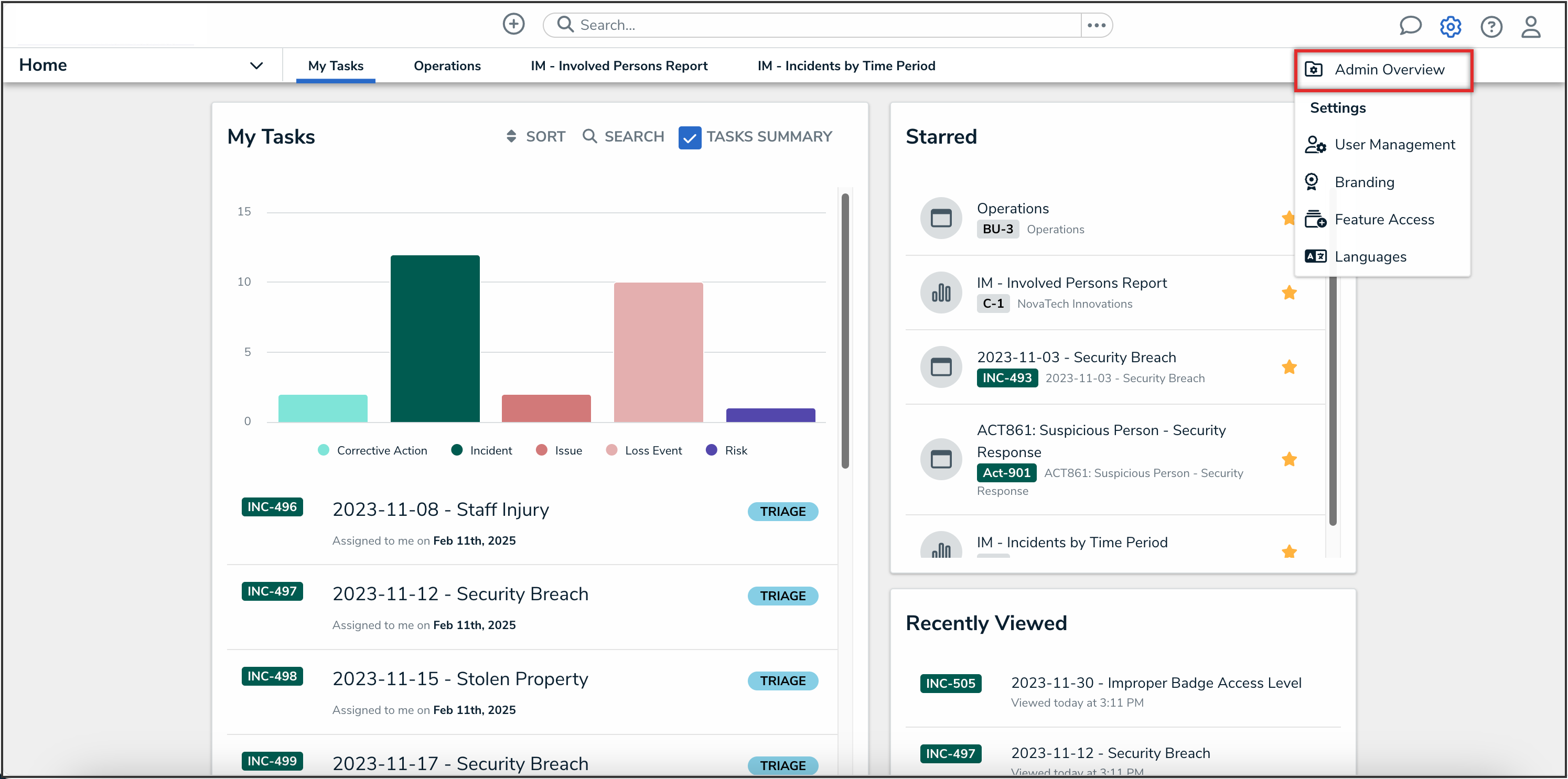
Administrator Settings Menu
- From the Admin Overview screen, click the Configurable Forms tile under the Views section.
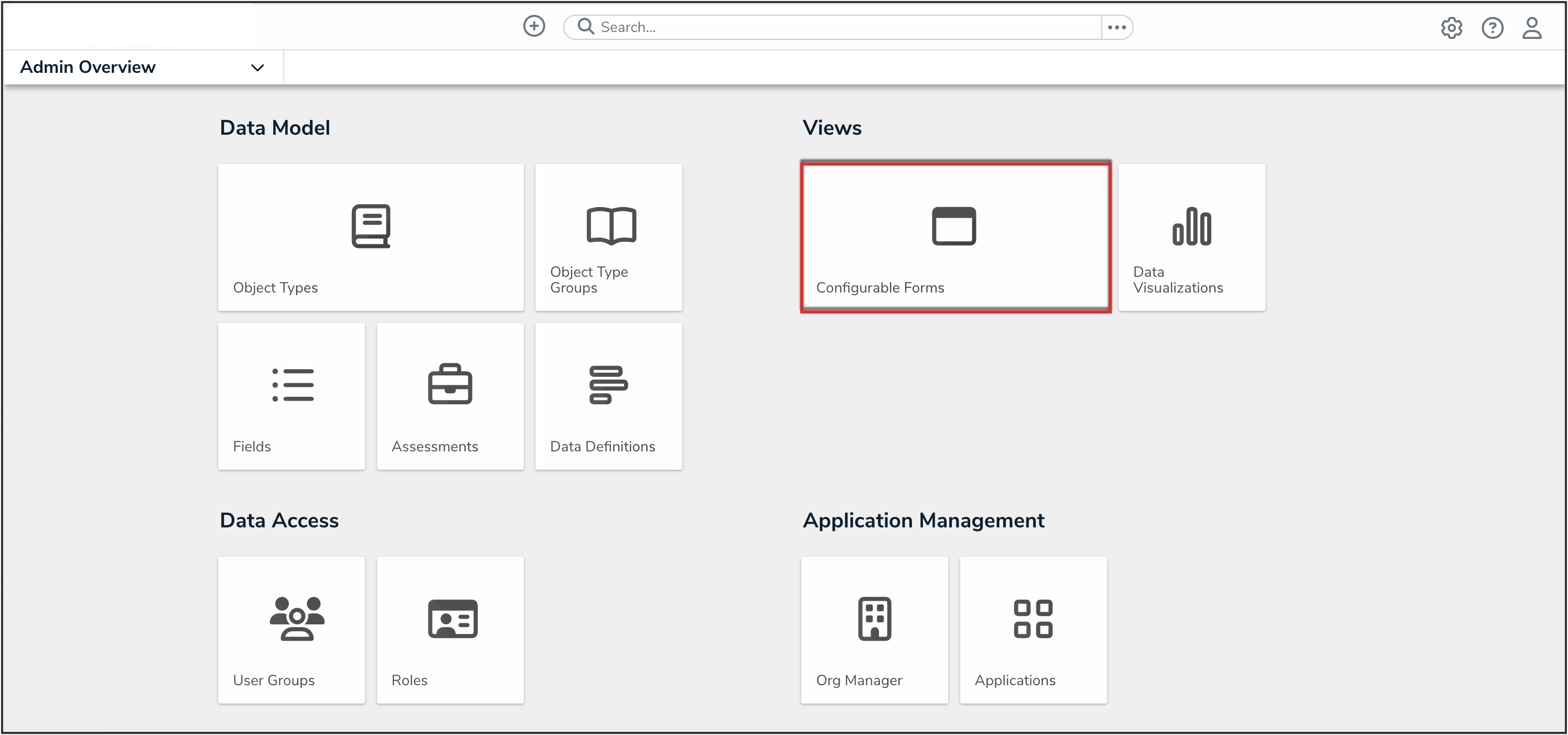
Configurable Forms Tile
- On the Configurable Forms screen, from the list of forms, click the form that you want to add the Requirement Similarity feature to.
Adding the Requirement Similarity Feature to a Form
 Note:
Note:
The Requirement Similarity feature only applies to Requirement object types.
- From the AI Quick Actions section of the form, click the Edit AI Quick Actions icon.
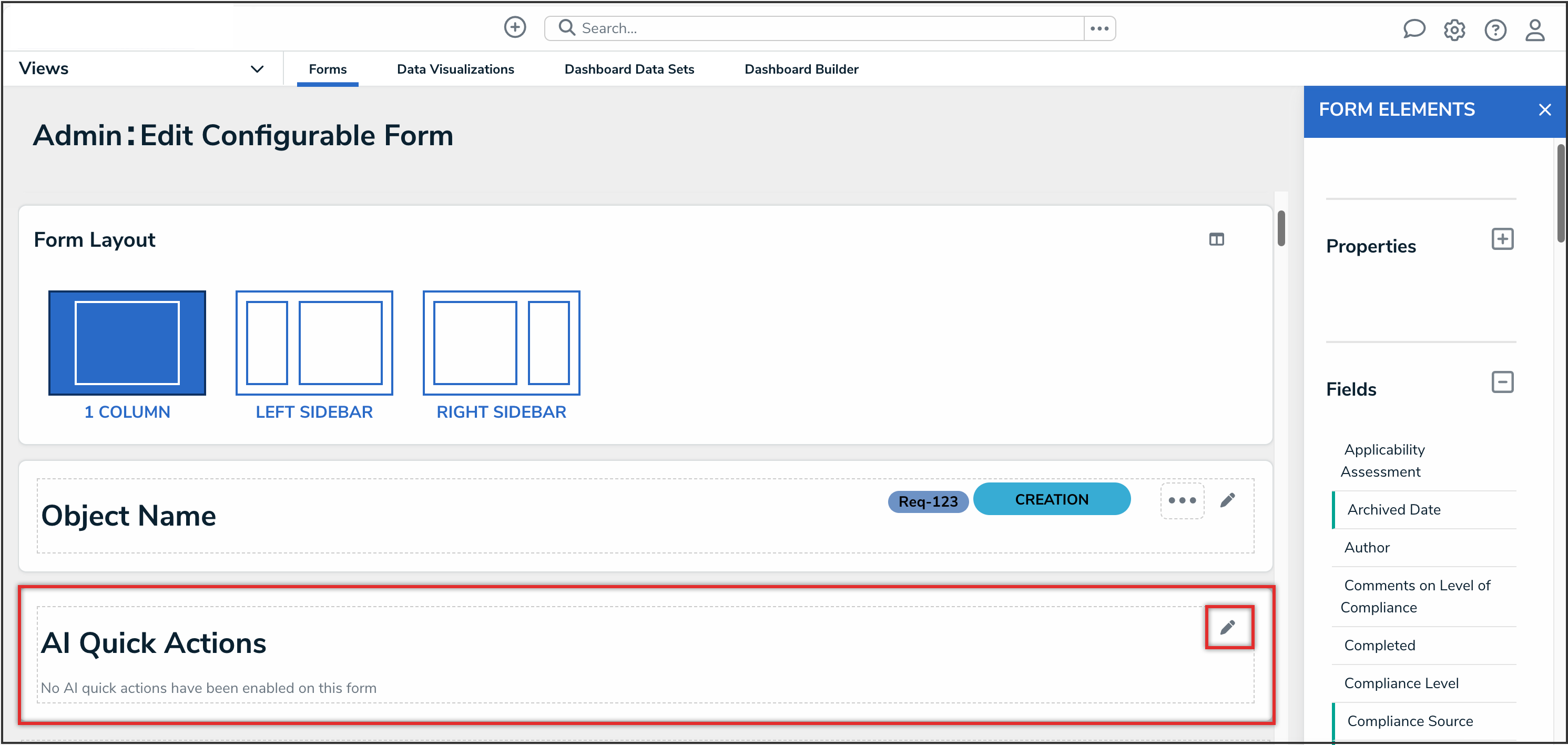
Edit AI Quick Actions Icon
- Click the Find Similar Requirements option to select it.
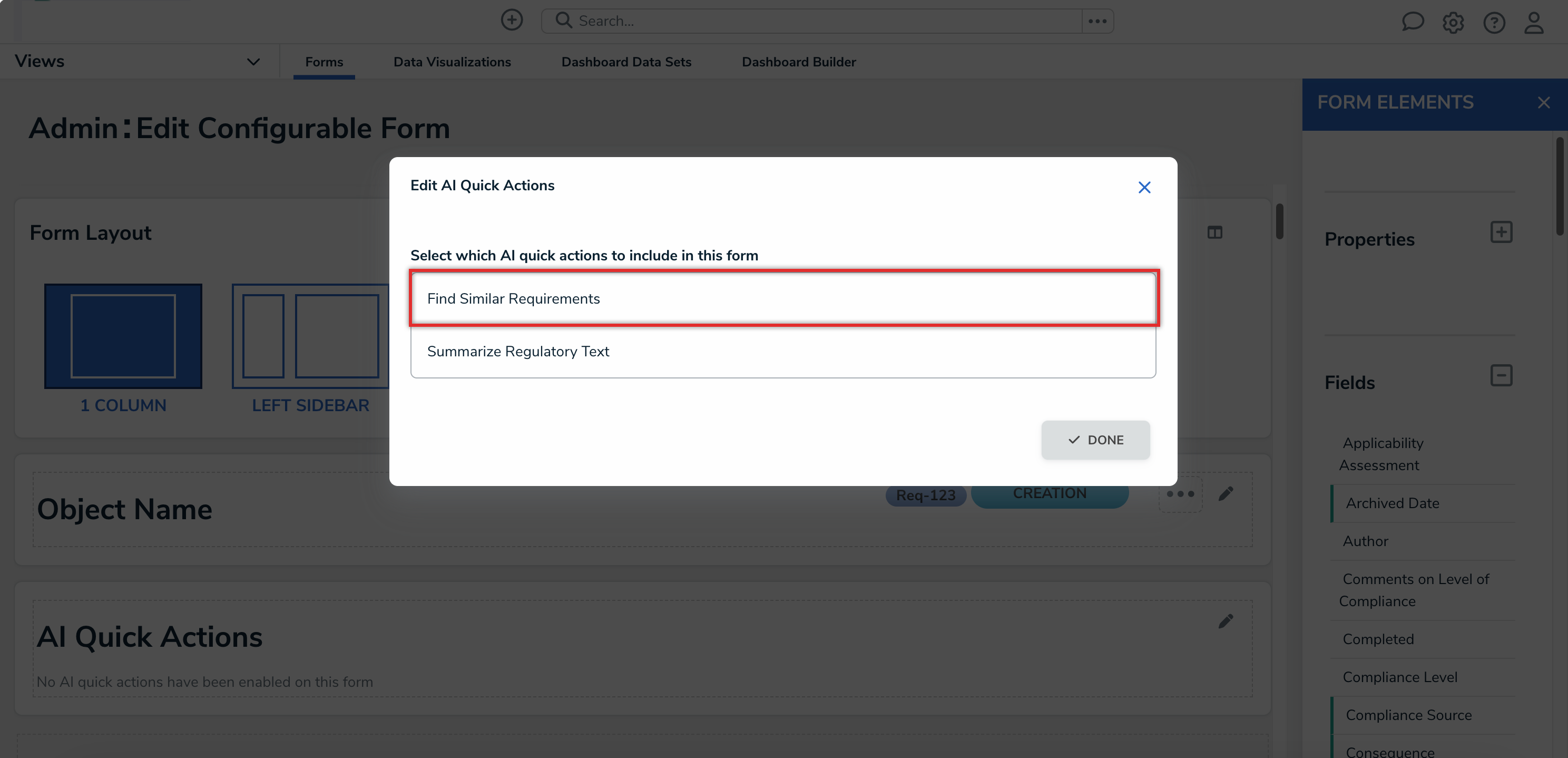
Find Similar Requirements Option
 Note:
Note:
The selection options are dynamic based on which AI Quick Actions are enabled on your Org. - (Optional): If there is already an AI Quick Action enabled on the form, from the Sort AI Quick Actions section, click the Reorder icon to drag the AI Quick Actions into the order you would like them to appear on the form.
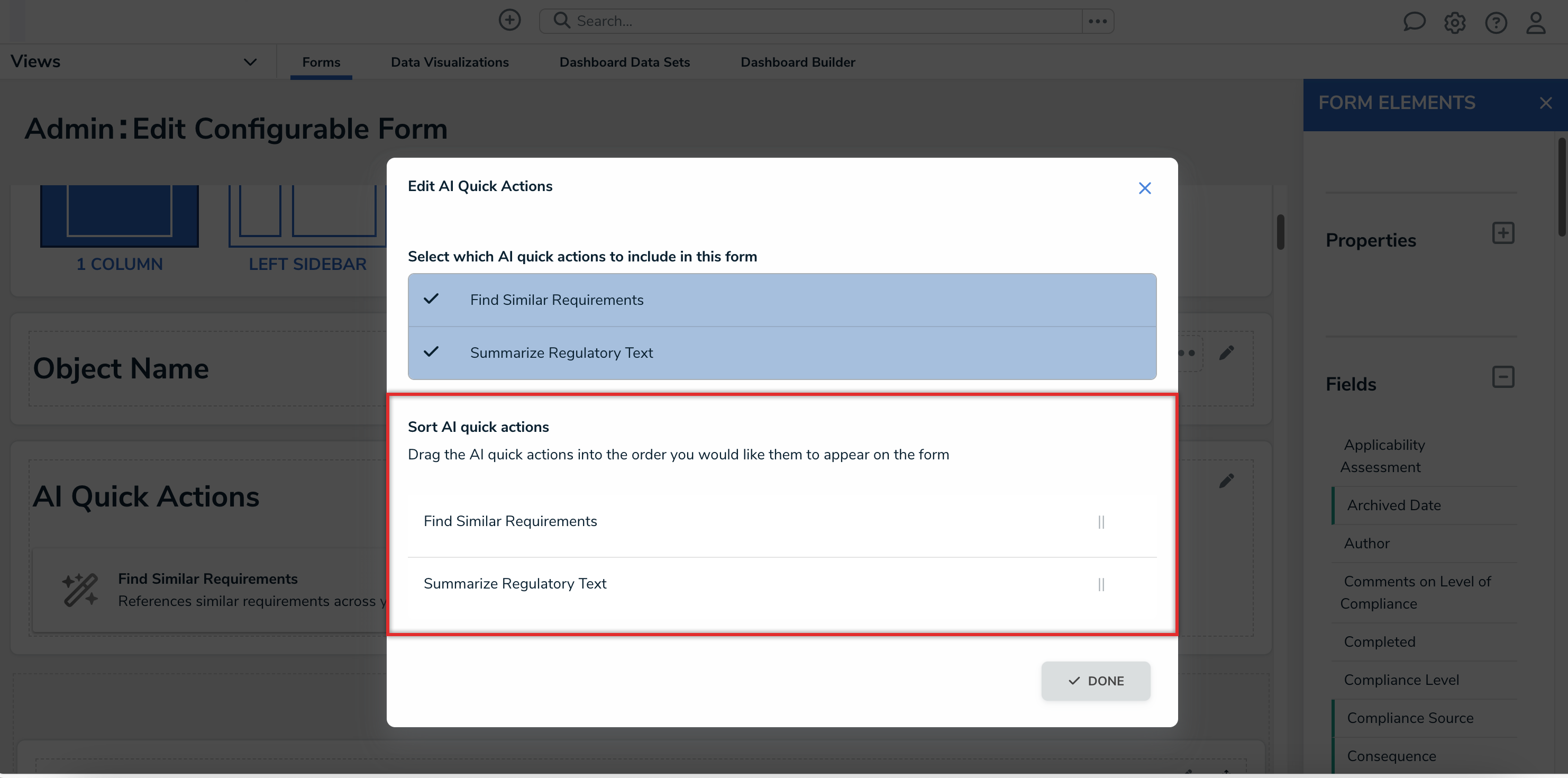
Sort AI Quick Actions Section
- Click the Done button to save your changes.
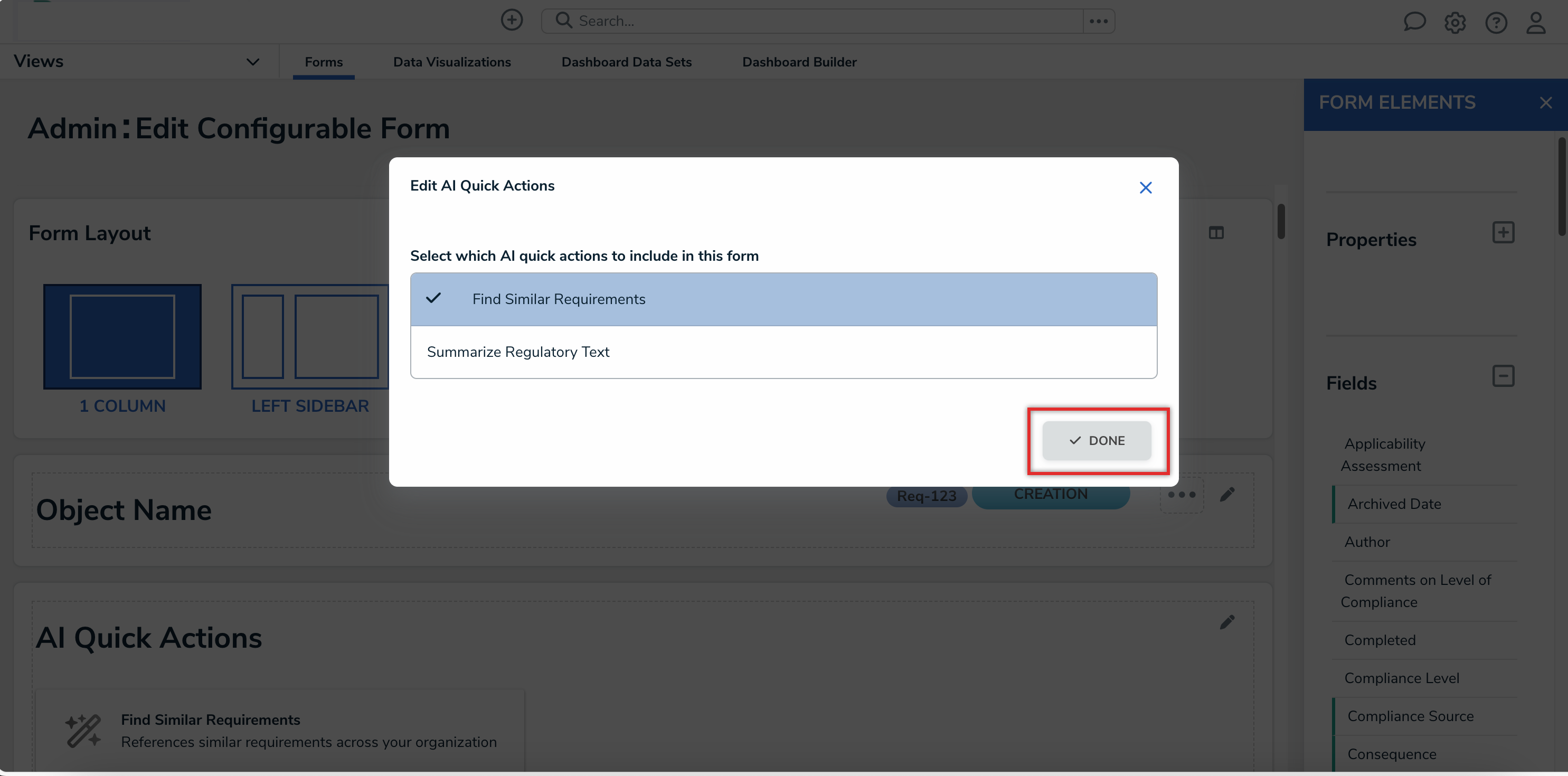
Done Button
Using the Requirement Similarity Feature on a Form
- Navigate to a form that you added the Requirement Similarity feature to.
- From the AI Quick Actions card, click the Find Similar Requirements button.

Find Similar Requirements Button
- An AI-Identified Similar Requirements palette will display showing any similar requirements.
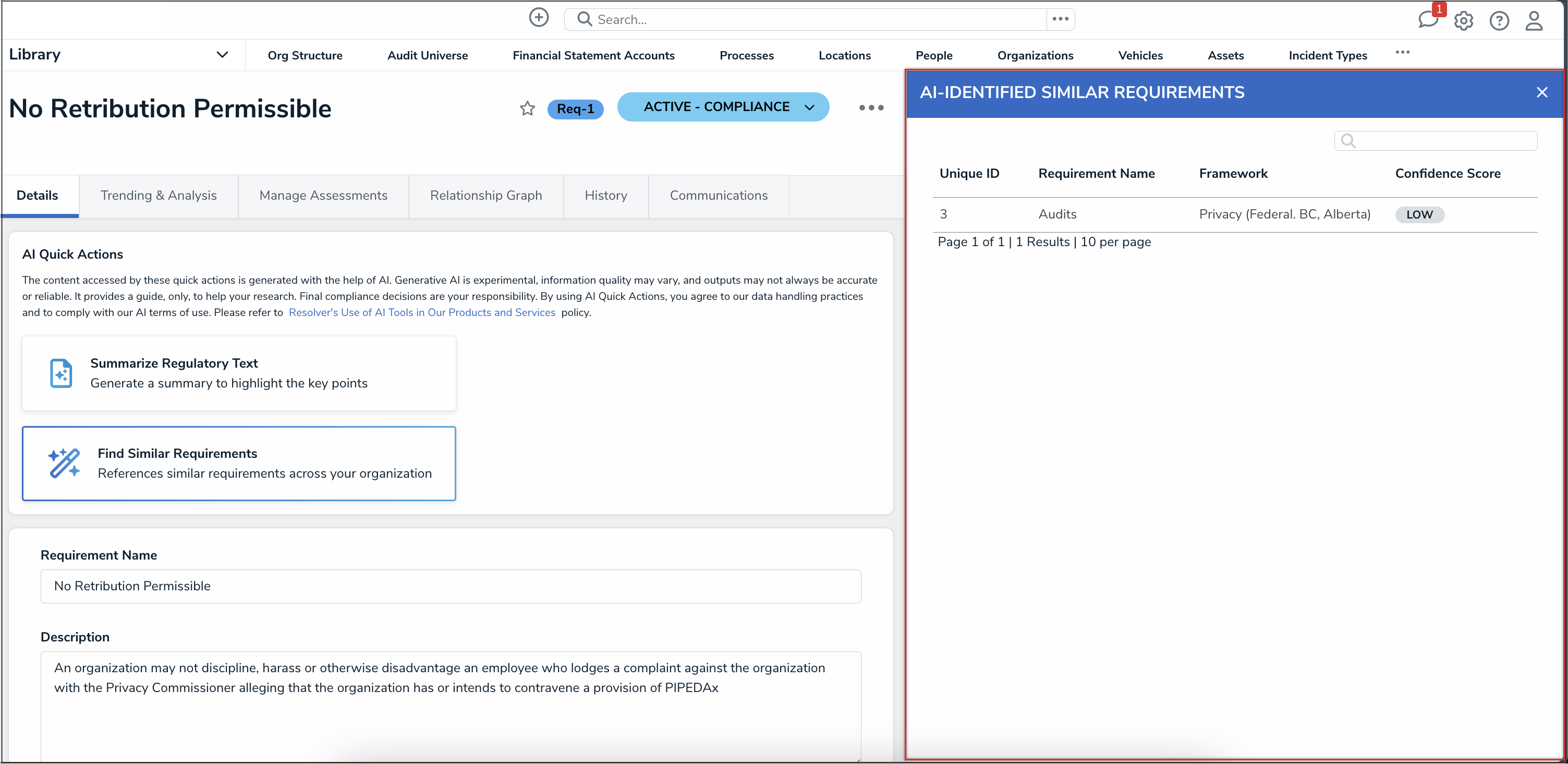
AI-Identified Similar Requirements Palette
- If there are similar requirements available, they will be assigned a confidence score of Low, Medium, or High based on the similarity score.
- Low = 0.4 - 0.59
- Medium = 0.6 - 0.79
- High = 0.8 - 1.0
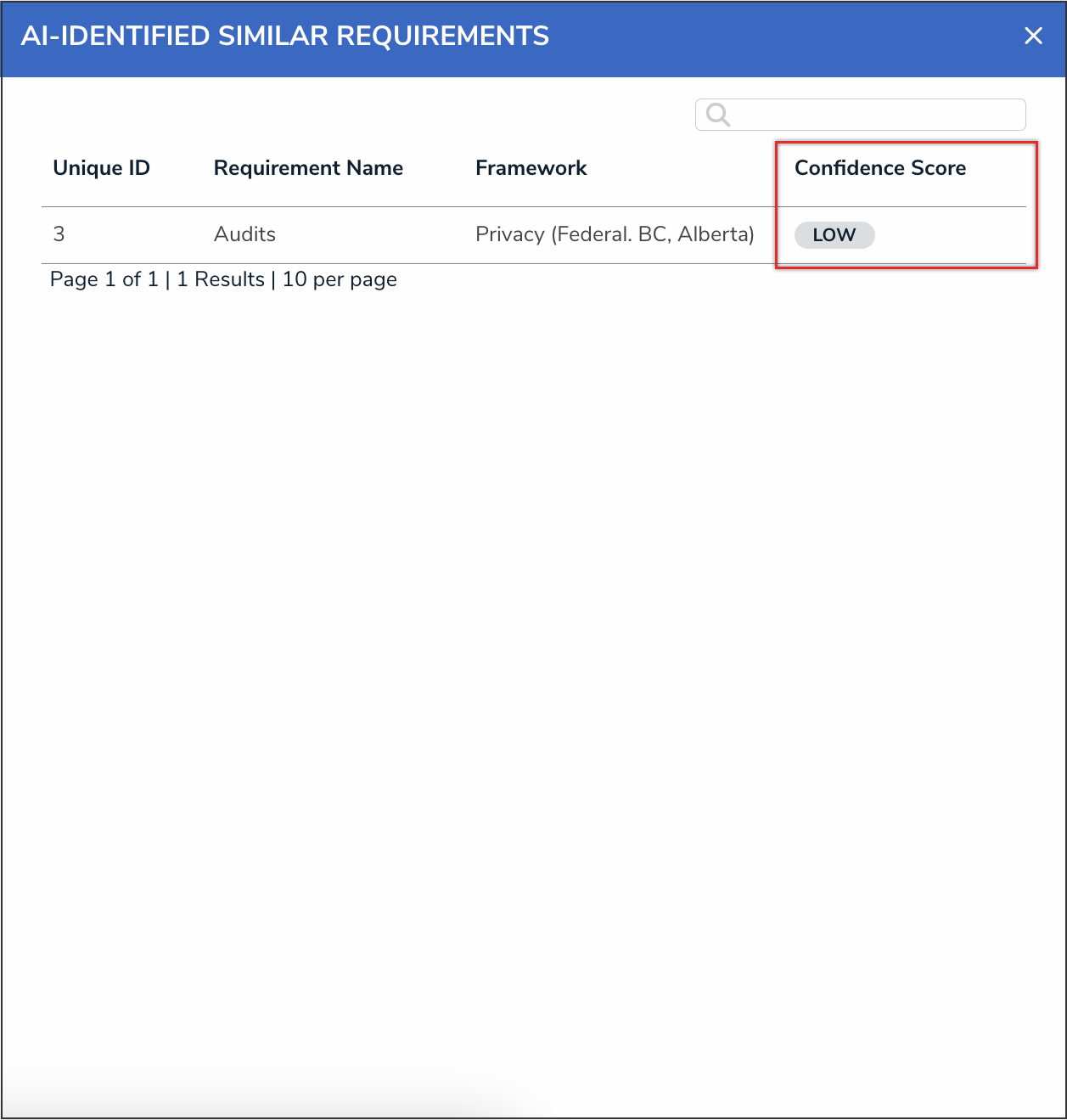
Confidence Score Field
If there are no similar requirements, a No similar requirements found message will display in the palette.