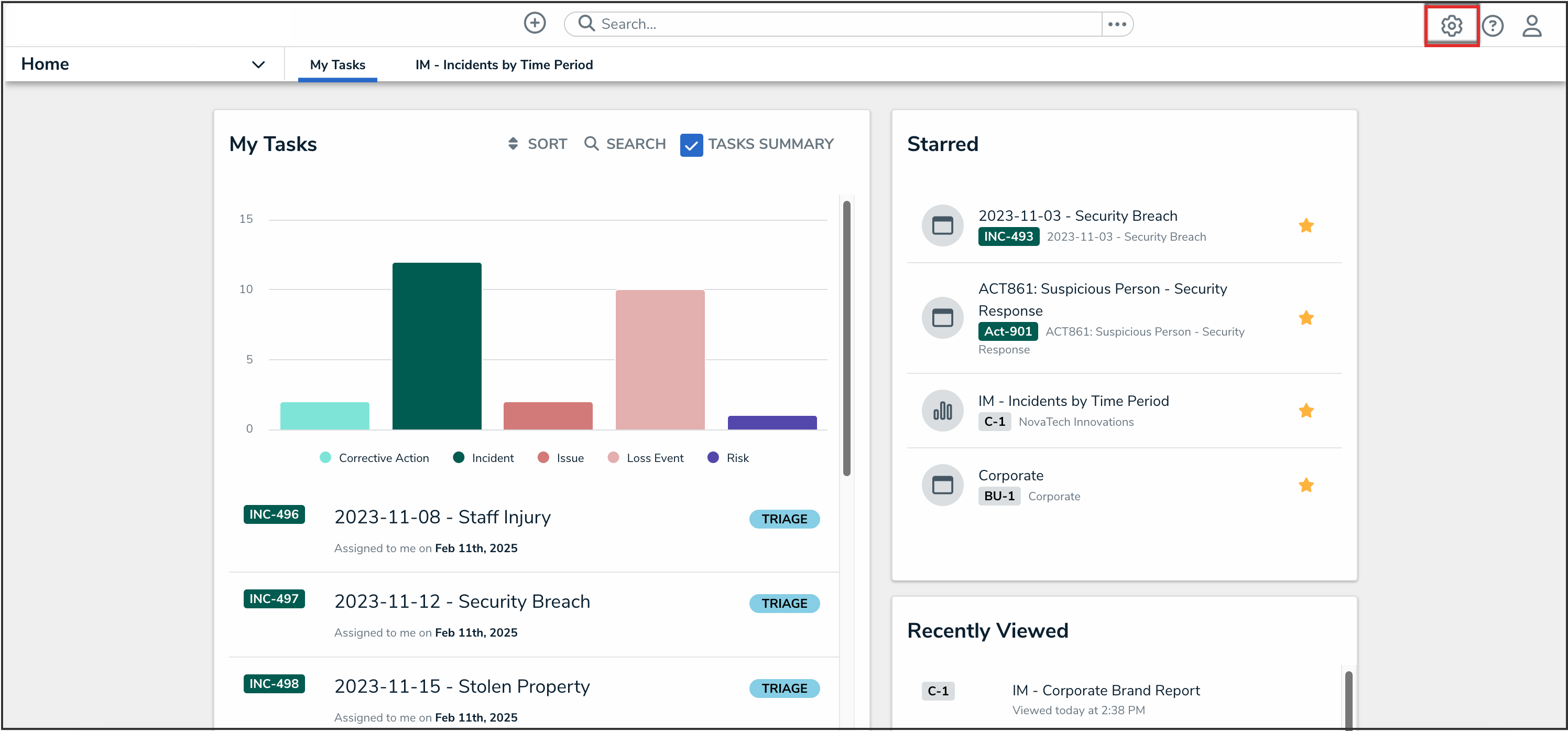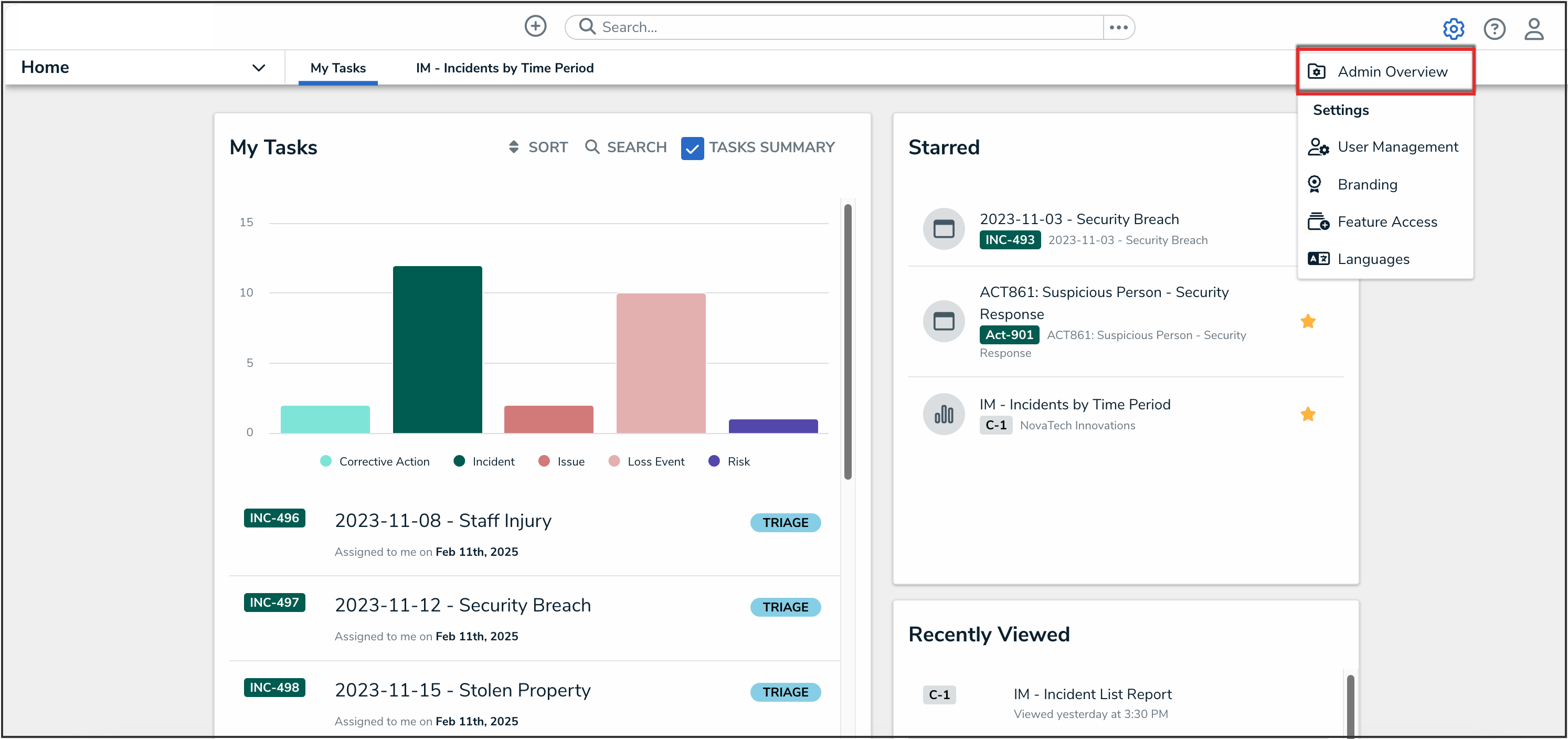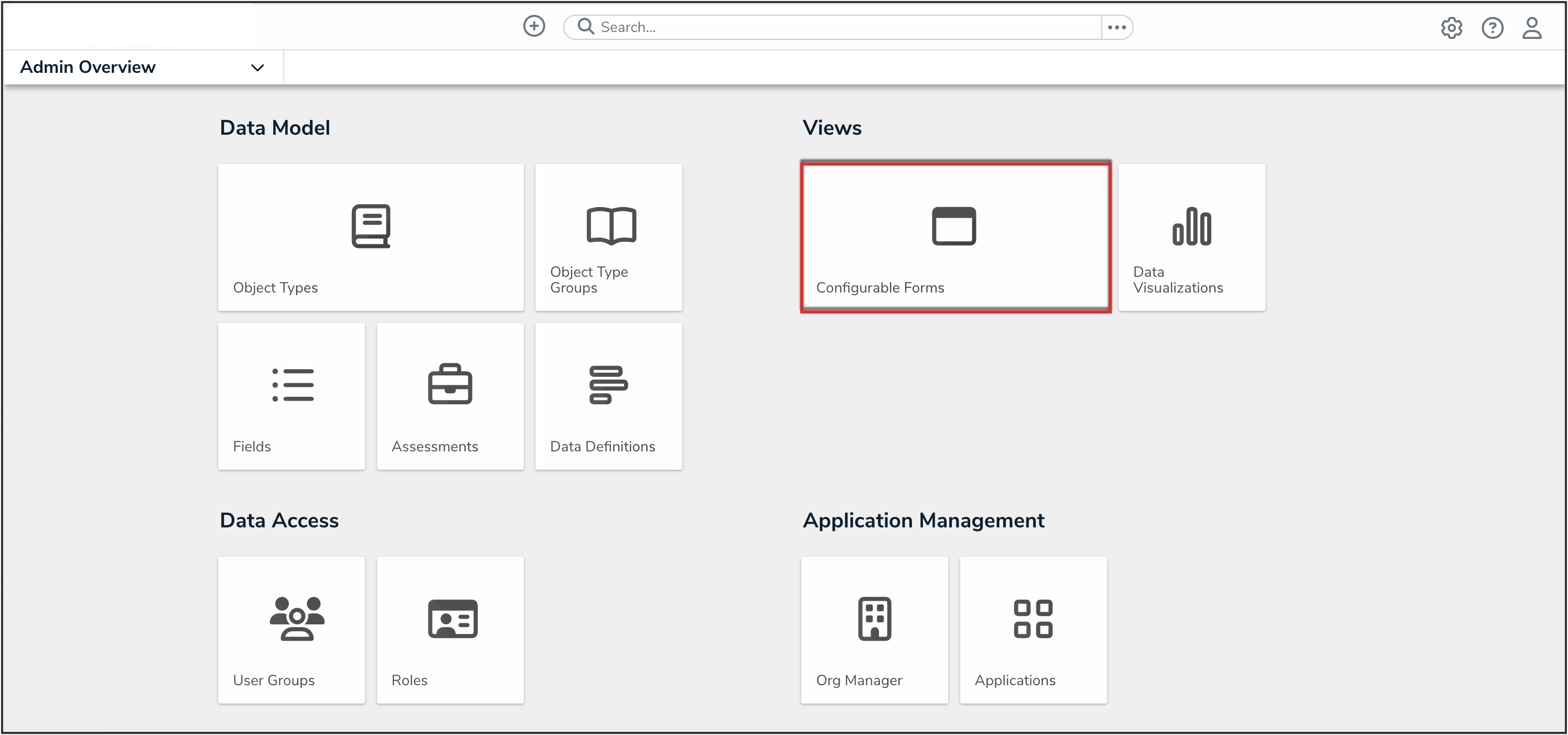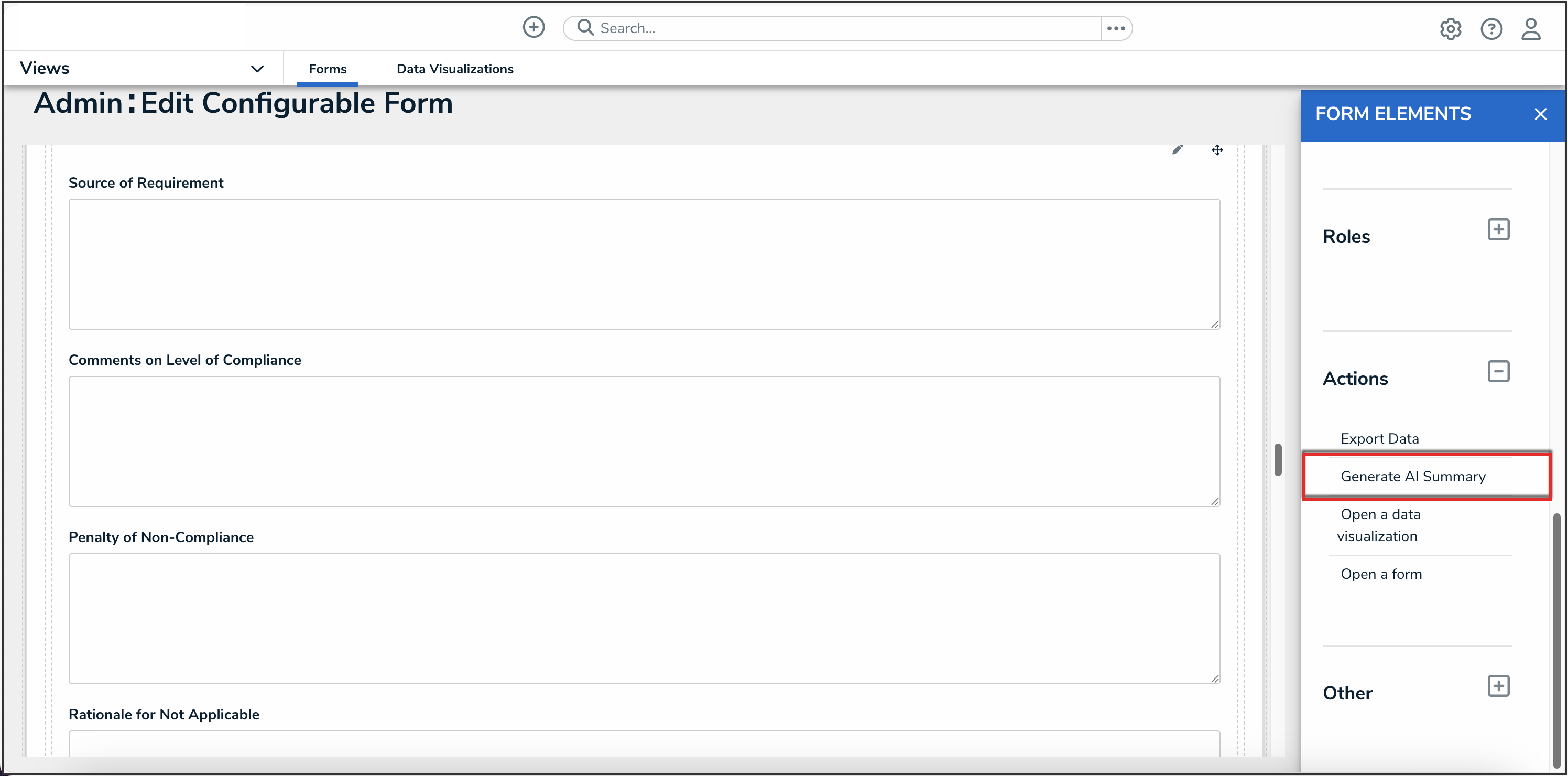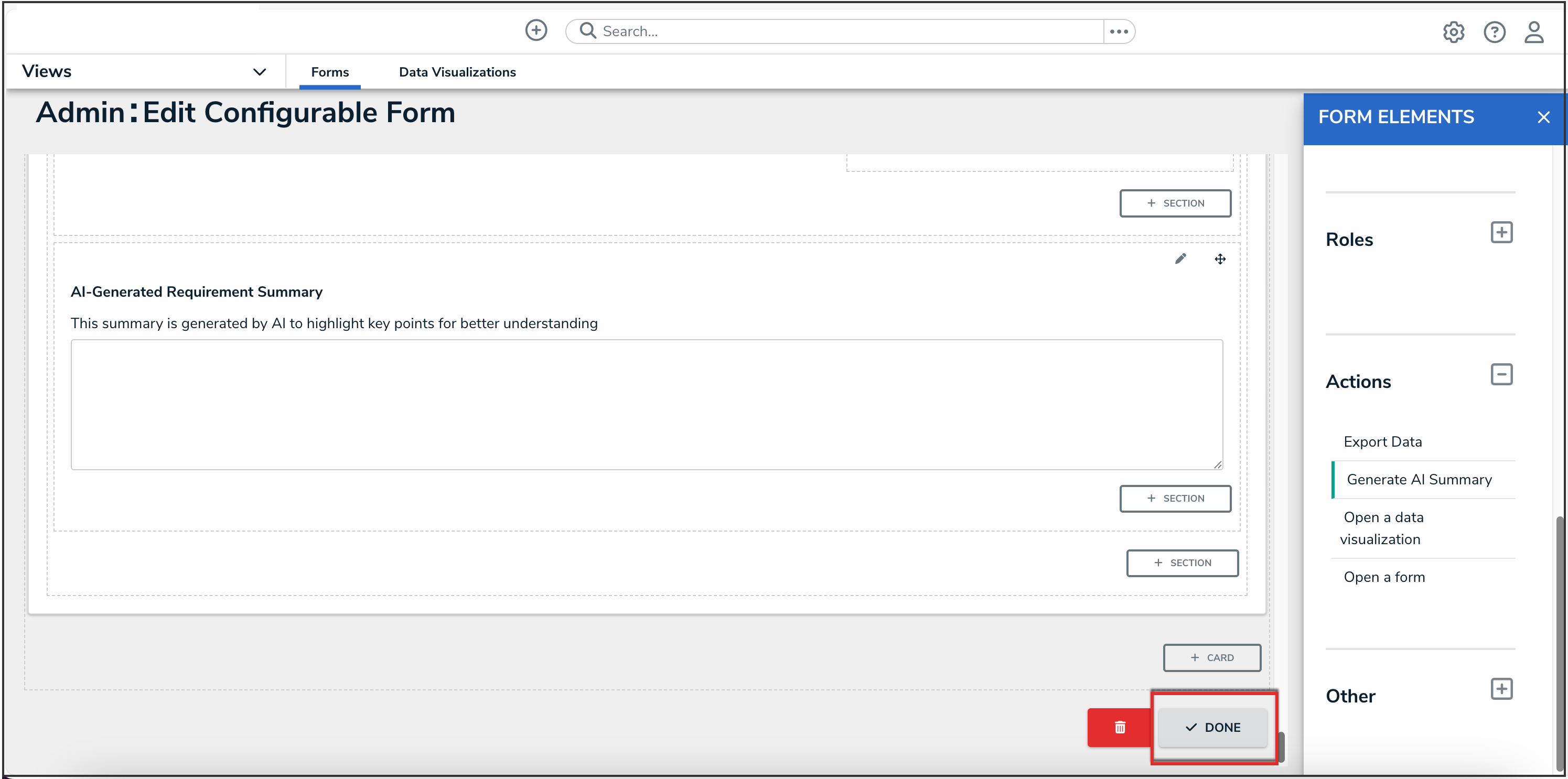Overview
The AI-Generated Requirement Summary feature uses AI/ML to summarize regulation statements, making them easier for users to interpret and understand.
User Account Requirements
The user must have Administrator permissions to edit configurable forms.
Related Information/Setup
For more information on self-enabling this feature on your Org, please refer to the Enabling the AI-Generated Requirement Summary Feature On an Org article.
For more information on using configurable forms in Resolver, please refer to the Configurable Forms section.
Navigation
- From the Home screen, click the Administration icon.
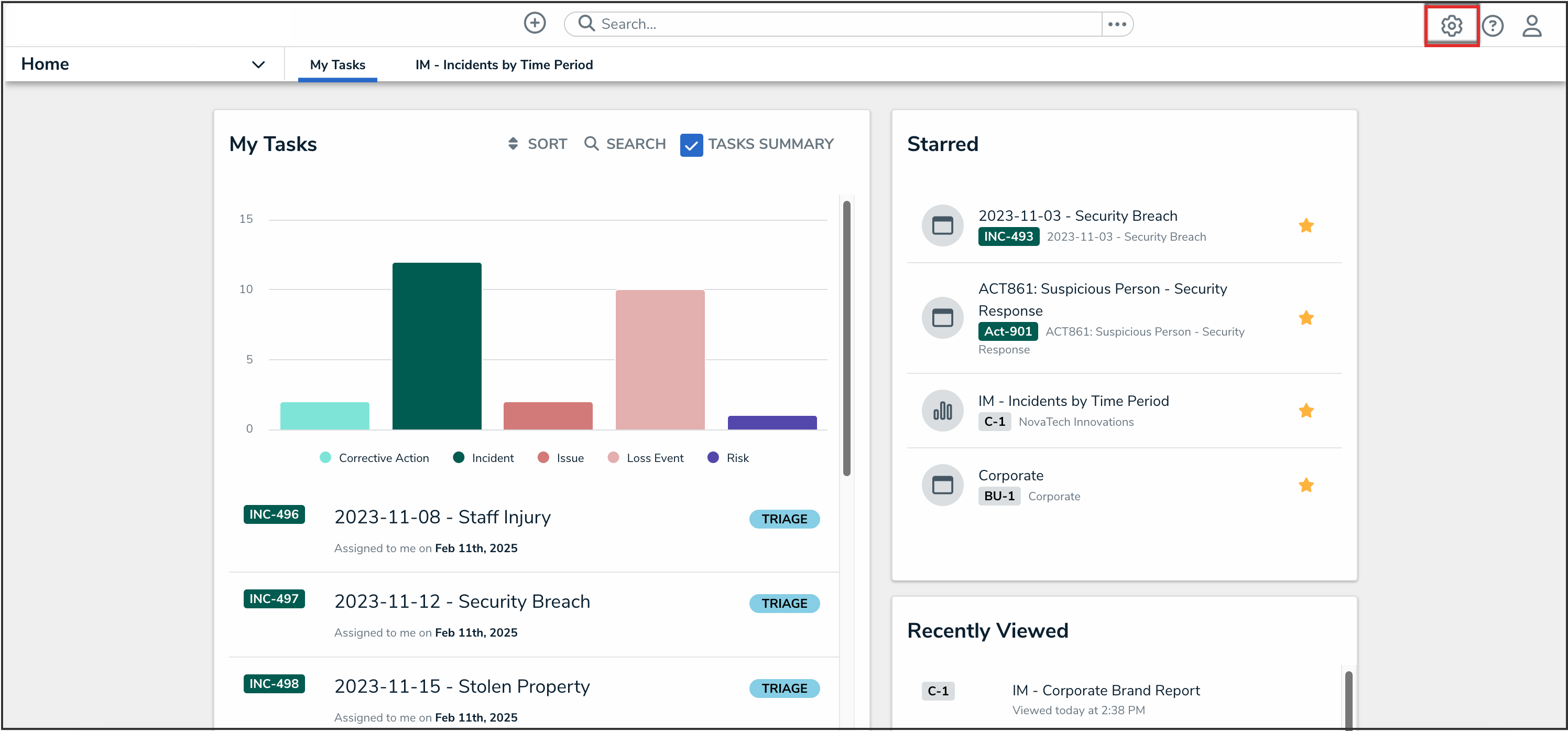
Administration Icon
- From the Administrator settings menu, click Admin Overview.
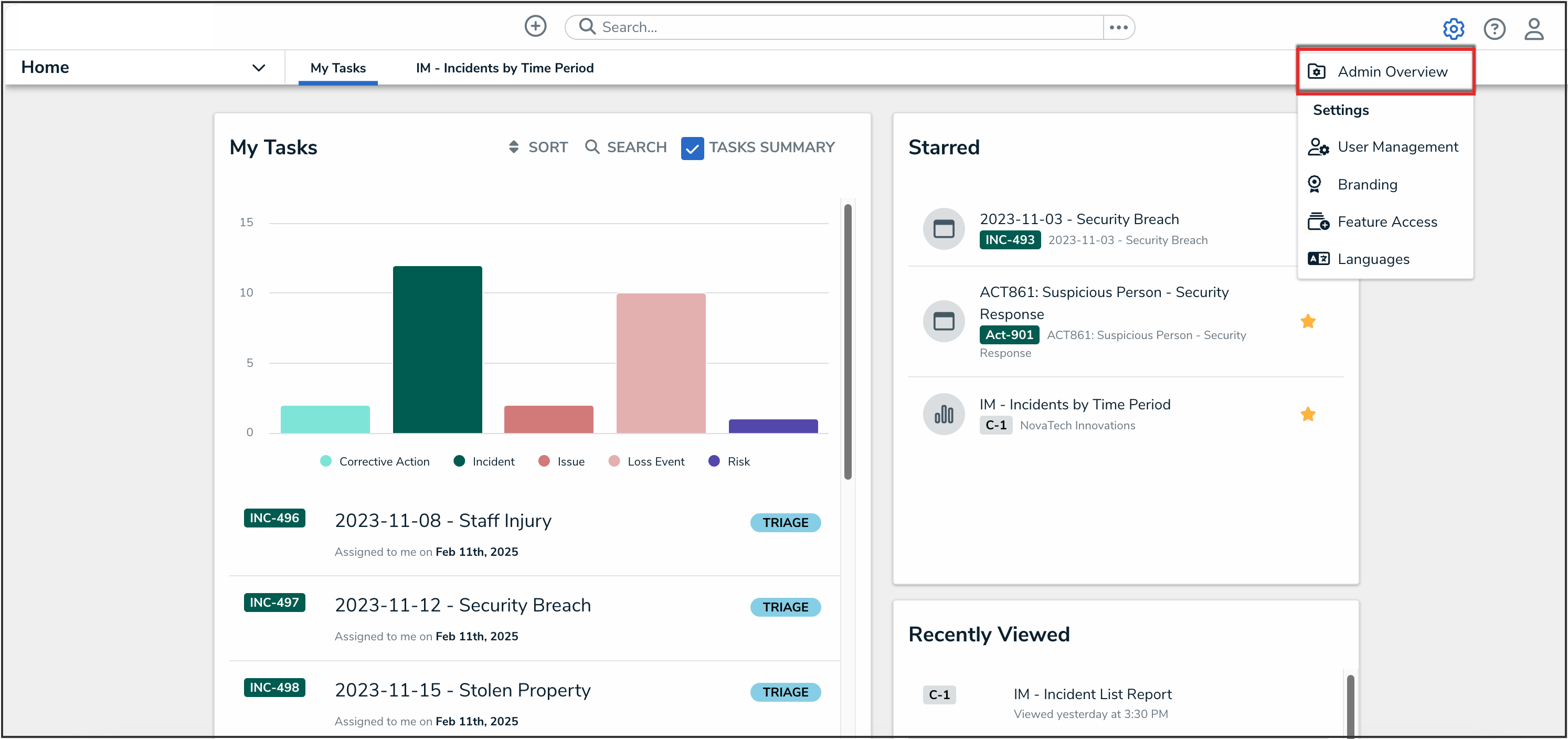
Administrator Settings Menu
- From the Admin Overview screen, click the Configurable Forms tile under the Views section.
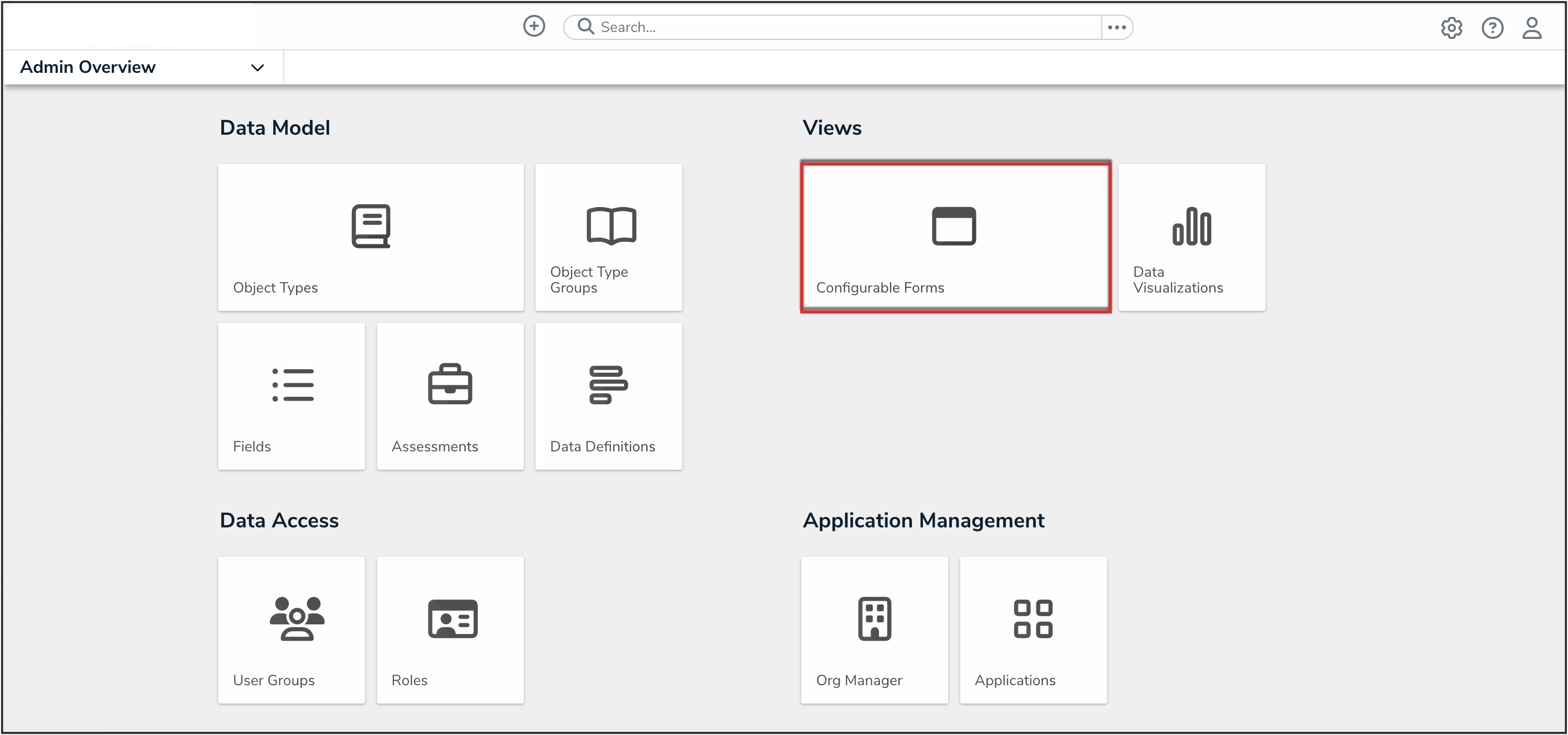
Configurable Forms Tile
- On the Configurable Forms screen, from the list of forms, click the form that you want to add the AI-Generated Requirement Summary feature to.
Adding the Generate AI Summary Feature to a Form
 Note:
Note:
The Generate AI Summary feature only applies to Requirement object types.
- From the Form Elements palette, under the Actions sections, drag and drop the Generate AI Summary element on to the form.
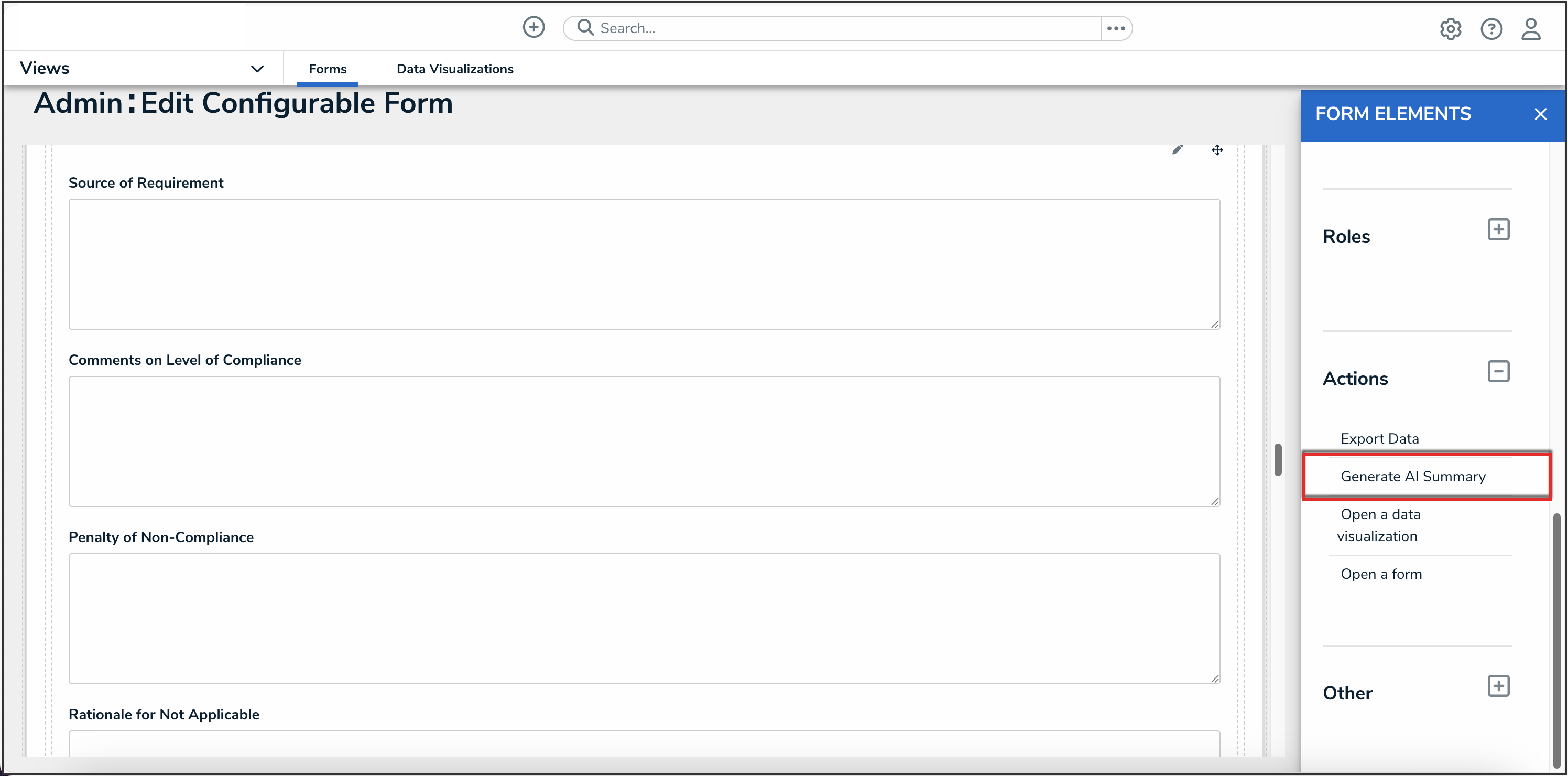
Generate AI Summary Form Element
- Click the Done button to save your changes.
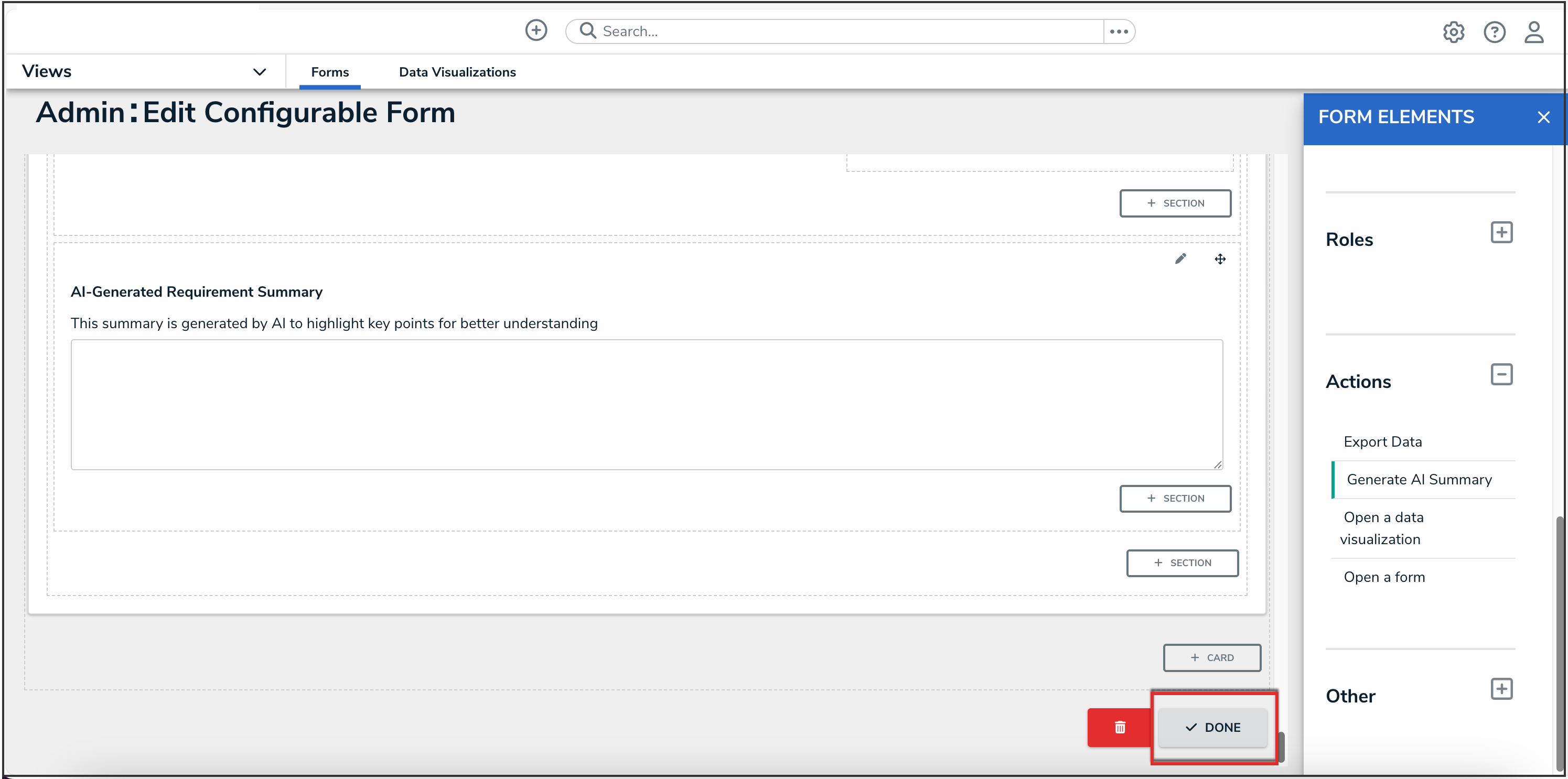
Done Button
Important Notes
- The summary cannot be edited by a user.
- The summary doesn't persist amongst users; this means that each user who reviews a form will have to generate their own summary.
- The summary is not eligible to be exported on to reports.
- The summary is not available in an Org’s Data Warehouse.