23.3.2 Release
Improvements
- Incremental data set syncing will no longer occur when a data set is published to prevent interrupting the data set publishing process.
- Permission paths will use linear scaling for larger Organizations when updating to prevent process slowdowns.
- Builder numbers are validated to ensure that the pages are not assigned the wrong number, causing dashboards to get stuck and preventing publishing, unpublishing, or editing.
Bug List
- Users can delete an ISU object without receiving an error notification indicating that the ISU object cannot be deleted.
- When entering a value in a Text field or property and the browser's back button is selected, the values entered will remain in the focus object. They will not transition to the next object that appears when the browser's back button is selected.
23.3.1 Features
Dark Mode
The Dark Mode feature alters Resolver's user interface (UI) color scheme, predominantly dark colors instead of light ones. Dark Mode provides users with an alternative visual style that is easier on the eyes in low-light conditions.
 Warning:
Warning:
Screen elements may display initially surrounded by a white halo or unexpected color. Refreshing the screen will remove this effect.
The Dark Mode feature will default based on the user's browser setting (e.g., Dark Mode or Light Mode). The Dark Mode feature settings are saved in the user's browser cache. Clearing the browser cache may reset the Dark Mode feature.
Benefits:
Dark Mode offers several benefits that enhance the user experience:
- Reduced Eye Strain: The darker color scheme reduces the contrast between the screen and the surrounding environment, making it easier on the eyes during extended usage.
- Aesthetics and Personalization: Users find Dark Mode visually appealing.
- Accessibility: Dark Mode can improve the readability of text and reduce glare.
Limitations:
- Dashboards: Dark Mode colors are currently not supported by dashboards. This enhancement is expected to be implemented in early 2024.
- Logos: It is important to test how visible your organization’s logo is in the Resolver, using Dark Mode or Light Mode.
- User profile settings: Dark Mode settings are cached to the browser, not the User's Profile. Users using different devices to access Resolver will notice that their default Dark Mode settings may differ.
- Impersonation Mode: Dark Mode is currently not available when impersonating another user.
Impacted Area:
- Resolver UI
Please refer to the Enabling Dark Mode article for information on Setting the Resolver UI to Dark Mode.
Pull Data Values via Reference
Users can add context to an Object using the Pull Data Values option on the Type dropdown menu on the Edit Trigger pop-up within a Workflow Trigger, using a relationship or reference.
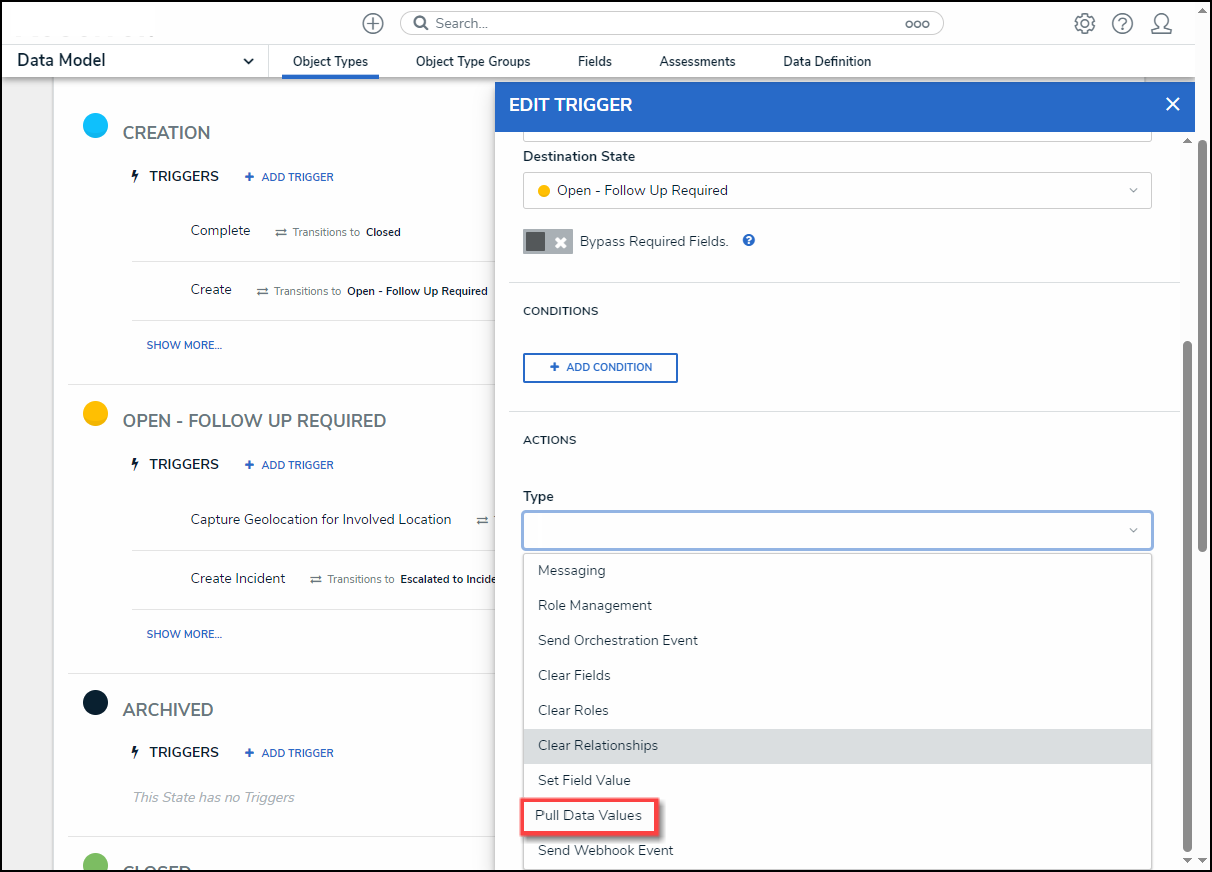
Pull Data Values Option
Benefits:
- Improve user Efficiency
- Logical flow of the application
Impacted Areas:
- Edit Trigger Pop-up
Please refer to the Creating a Workflow Trigger to Pull Data Values by Reference article for information on Pulling Data Values by Reference.
Expand/Resize the Navigation Tree
The Navigation Tree on the Risk Assessment - Navigation Tree screen can be resized up to 50% of the screen. Hover over the Navigation Tree's border, and a double arrow icon will appear, indicating that you can resize the section.
Benefits:
Allows users to expand the Navigation Tree to see more information on the tree or decrease its size to view more of the Risk Assessment.
Impacted Area:
- The Navigation Tree on the Risk Assessment - Navigation Tree screen
Change Accept to Acknowledge & Add Privacy Link (include translations)
The Accept button on the Privacy Policy screen that appears before accessing the Confidential Portal has been changed to Acknowledge. It links the user to the Privacy Policy link at the bottom of the screen.
Benefits:
By selecting the Acknowledge button, the user acknowledges that they read and understood the Privacy Policy at the bottom of the screen by clicking the Privacy Policy link.
Impacted Area:
- Confidential Portal
Color Defaults on Tables are Set to Display Colored Ovals
We changed the color defaults on Tables from Display colored cells to Display colored ovals.
Resolver recommends using Displayed color ovals on the Forms Builder (standard forms) and Reports (data visualization).
 Note:
Note:
Current configurated reports and relationship tables will remain unaffected by the change, and only new reports and relationship tables will use colored ovals as the default.
Impacted Area:
This change can be seen on the Edit Table pop-up within Data Visualizations.
Assessment Launch Usability Improvements
The following improvements were added to the Risk Assessment creation process:
- We rebranded the color scheme to align with new branding guidelines.
- Added the Indeterminate State to the Navigation Tree.
- Removed redundant screens and modal from the Scoping screen.
Benefits:
Improves the Risk Assessment creation process usability and reduces, friction resulting in a smoother, more customer-friendly UI.
Impacted Area:
- The Risk Assessment creation process
UI for Reordering Workflow States
Administrator users can reorder a Workflow's States by clicking the Reorder button on the Admin: Object Types screen. The Administrator can click a state on the Reorder pop-up screen and drag and drop it in a new position within the Workflow.
Benefits:
The Reorder Workflow States function allows Administrators to reorder the position of the States within a Workflow without having to delete a State.
Impacted Area:
- Admin: Object Types screen
Please refer to the Reordering a Workflow State article for information on how to reorder a Workflow State.
UX Improvements
Standardized Elements on the Confirmation Pop-up
We have standardized the following elements on the Confirmation pop-ups throughout the system:
- Triggers
- Title
- Message
- Buttons
Closing the Quick Create Menu Using Keyboard Functions
The Quick Create menu on the Quick Access Toolbar can be closed using the ESC keyboard button.
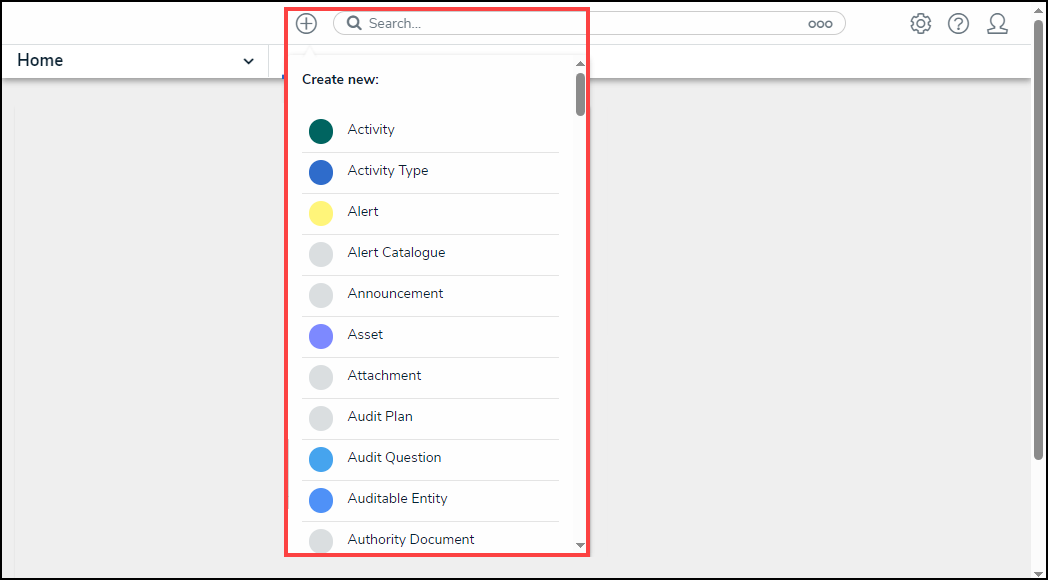
Quick Create Menu
Closing Pop-ups Using Keyboard Functions
All Pop-ups within the system can be closed using the ESC keyboard button.
New Content Translations
Please review the file below for all new content translations added to the system.
Release 23.3.1 Translations Update List.xlsx
If your Organization is utilizing the Language Translation feature, please download a new Language template (for your required language) and filter the Language column (last column) by empty cells, indicating new content. Any empty cells in the Language column must be translated, and the Language Template file must be uploaded to the system for changes. For further information, please refer to the Add a Language article.
Improvements
- Before a Dashboard Dataset is created, the system will truncate trailing spaces within the Dataset's name, preventing issues with the system locating the correct Dataset.
- A customer experienced an issue with unlinking objects from a permissions graph, which was addressed by optimizing permission paths.
Bug Fixes
- Administrators removing a column from the Assessment Results table will no longer result in an error.
- The Search field will not disappear when opening an Object from the search results list and navigating back to the report.
- The Existing Related Incident pop-up will list the 50 most recent incidents.
- When an Administrator is in Impersonation Mode, the Information Bar pop-up message will be correctly aligned.
- When editing role permissions on the Edit Roles pop-up, Object Types that appear on the Navigation Tree are controlled by new data provided by a POST API call, ensuring that the Navigation Tree data remains consistent and up-to-date regardless of state changes.
- The Confirmation pop-ups throughout the system will be translated according to the user's browser language settings.
- The Data Grid Report dropdown menu options will be translated according to the user's browser language settings.
- When quickly adding a new Object Type and adding an existing Object Type, Roles on the existing Object Type will appear in the Role field.
- When transitioning an Object using the Control Workflow button, the State options in the dropdown menu are properly aligned and legible.
- The search results list throughout the system will display the correct element details and update accordingly to reflect deleted field values.
- When Impersonating a user with advanced permissions, only the User Groups listed under the Advanced Permissions section on the Admin: Edit User screen will appear on the Admin: User Groups screen.
- Only Data Definitions starting with the Report Focus endpoint will appear on the Select a Data Series dropdown menu when adding a display (table, chart, etc.) element to a report on the Admin: Edit Report screen.
- The Data Import error messages were improved, providing a more descriptive reason why a Data Import failed.
- When exporting an existing Org and importing it over a new Org, external reference IDs are used to identify newly created ID values (e.g., Roles), ensuring they are not overridden.
- User Groups assigned to Role fields on the Access & Ownership tab will not be deleted by the system when the screen is refreshed.
- Removing a Formula with an n-depth variable will no longer cause a 500 error.
- Relationship Graphs with more than 50 Related Objects will load all Related Objects as expected.
- The Attachment Card's More Options dropdown menu overlaps the File Upload field and will be addressed in a future update.
- Searching for users will return a list of search results based on meeting specific group membership conditions and keywords based on the user's first name, last name, and email address.
- When a user's password expires, the user will be redirected to the Change Password screen when using the URL resolver.com with a subdirectory (e.g., www.resolver.com/taks).
- All scheduled triggers will be executed based on their scheduled run date.
- Orgs with SSO enabled will have an SSO Enable toggle switch on the Admin: User Edit screen.
- The Import Org will no longer allow users to upgrade to Administrator and Advanced Permissions.
- Properties and Fields in the Data Grid will appear as expected when they start with a numerical value.
- The No Color option on the Create a New Field pop-up will apply no color instead of producing an error.
- The Users search field on the Admin: Edit Roles screen will allow users to search for numeric values without causing an error or returning a blank search result.
- The Search field on the Admin: Object Type Groups screen will allow users to search for numeric values.
- The Search field on the Admin: Fields screen will allow users to search for numeric values.
- Workflow triggers will appear on forms as expected.
- The Publish and Unpublish state indicators on the Admin: Create Data Set screen will change to reflect the correct publishing state and no longer create an empty data set.
- Unicode characters are no longer permitted in a Formula's name, as they were causing Data Warehouse errors.
- Users who are not set up as Administrators and are not using the SSO (Single Sign-on) login feature will have access to Dashboards connected to an activity throughout the system.
- The Month dropdown menu on the Calendar pop-up is visible and selectable when increasing a browser's zoom.
- The Calendar pop-up uses Dynamic Location to ensure it opens using the most available space to locate where it will appear on screen, preventing the pop-up from being partially hidden and leaving elements inaccessible.
- Checkboxes and Radio buttons will appear the same across all browsers.
- Info Bars throughout the system have been updated to address text and icon alignment issues.
- The Navigation Tree has been updated to address border alignment issues.
- All Pop-ups within the system have been updated to address several alignment issues.
- Trigger icons on the Admin: Edit Workflow screen will render as expected.
- The Formula field scroll bar on the Edit Formula pop-up will appear the same across all browsers.
23.3.0 Spotlight Features
Dashboards
Our new Dashboard feature can be scheduled for enablement, for the initial launch phase. Please contact your Customer Success Manager to schedule implementation with our Services team.
Data Set Management
Resolver's Dashboard Data Set Builder allows Administrators to build and maintain the Data Set used to create Dashboards within the system. Data paths are built through the Object Types by selecting the Fields, Formulas, and Properties to create a Dashboard. The Dashboard Data Set feature also allows Administrators to perform Data Transformations and format the selected Fields, Formulas, and Properties. A Data Transformation generates new fields for a Dashboard by performing basic calculations between two or more Fields, Formulas, or Properties in the Dashboard Data Set.
Data Sets must be published within the system before they can be used to create a Dashboard. For more information, please refer to the Dashboard Data Sets category.
Dashboard Builder
Resolver's Dashboard Builder allows Administrators to build custom Dashboards using published Data Sets. For more information, please refer to the Dashboard Builder category.
Embed a Dashboard in an Activity
Administrators can embed a published Dashboard into an Activity within their Organization so other users can view the Dashboard. For more information, please refer to the Embedding a Dashboard in an Activity article.
Dashboards - Data Set Management Improvements
The following features were added to the Data Set Management feature to improve functionality further:
- Added Geolocation Data: Allows users to understand how different geographies rank against each other.
- Added Role Data: Allows users to create dashboards displaying team and individual performance.
- Added Assessment Data: Allows users to generate a link between all library objects on your data path and their assessments (clones). Users can aggregate across assessments on your Dashboard to reveal insights like Top 10 Risks or Average Risk Score by Category.
- Improved User Interface: Dynamic labels were added on the Dashboard Data Sets and Dashboards, making it easier to understand the Publish state.
- Editing Published Dashboards: Allows users to make changes to published dashboards.
Benefits:
Enhancing the Data Set Manager creates a more robust reporting feature.
Impacted Areas:
The Data Set Manager section.
23.3.0 Features
Document Management
The Document Management feature displays attachments using the Card format and adds the following features:
- File Type Icon
- File Name
- Microsoft Office
- Download Attachment
- More Options
- Preview
- Upload New Version
- Rename
- Delete
- Version History
- Upload Date, Create By, etc.
- Version Number
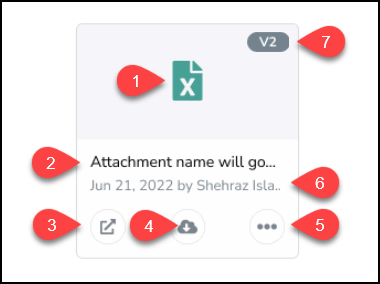
Attachment Card
 Note:
Note:
Attachments on reports and repeating forms will remain in Table format.
Benefits
The Document Management feature provides users with file storage, collaboration, version control, and streamlined workflow.
Impacted Areas
Before enabling the Document Management feature, please review all forms with Attachment fields to understand how the format change may impact the form layout.
An Administrator can enable the Document Management feature through the Admin Overview screen by clicking the Document Management tile under the Tools section. Enabling the Document Management feature will change the UI for all Attachment fields on forms to the new Card format. For more information on opting into the Document Management feature, see the Opting into Document Management & New UI article.
Limitations
- Locked Files: When opening a file using a Microsoft Office web application, the file will be soft-locked, preventing Users from manually publishing new versions, discarding changes in progress, or deleting the file. A Lock icon will appear in the top right corner of the card to indicate that the file is soft-locked. The User must open the file using a Non-Microsoft Office web application to remove the soft lock.
- Preview & Edit Online: A current Microsoft Office license is required to preview and edit a file.
- File Sizes: Users cannot edit Excel files over 25MB using Microsoft Office web applications.
- Legacy File Types: You cannot edit the following file types using Microsoft Office web applications .doc, .xls, and .ppt. If you attempt to edit these files, you will receive an error.
- Card Width: Attachment Cards require 25% width to be displayed correctly.
- Multiple Attachments: Resolver displays 2 lines of Attachment Cards. A Show All link will appear if more than 2 lines of Cards are attached, allowing users to view the additional cards.
- Reverting to a Previous Version: Previous file versions can be previewed through Resolver. However, you must download and re-upload a file to Resolver to revert to a previous version.
- Duplicate Files: Microsoft Office web applications do not allow duplicate files.
User Management - Advanced Permissions
The User Management - Advanced Permissions feature allows Administrators to provide a user with Advanced Permissions. Advanced Permissions include:
- Creating new users
- Editing users (name and address fields)
- Enabling/Disabling users
- Editing user group membership
Benefits
The User Management - Advanced Permissions feature allows for greater control and flexibility by delegating administrative tasks while maintaining enhanced security.
Impacted Areas
An Administrator can enable User Management - Advanced Permissions for a user through the Admin Overview screen by clicking on the Users tile under the Peoples section. For more information on enabling the User Management - Advanced Permissions feature, see the Enabling the User Management - Advanced Permissions Feature article.
Replace HERE™ with Google Maps™
All maps within Resolver will now use Google Maps instead of HERE.
 Warning:
Warning:
All previous Here URLs on the safe list need to be replaced with Google URLs. Please refer to the Required Domains for Resolver Functionality and Network article.
Benefits
Google Maps uses a robust, up-to-date location dataset that results in fewer missing locations (addresses).
Address Search fields will now use Google's fuzzy match, which autocompletes search values, pulling in the correct address even if the address is misspelt.
 Note:
Note:
Currently, Resolver does not support searches by place name (e.g., Eiffel Tower).
Impacted Areas
Maps within Resolver will now use Google Maps and all its associated features.
23.3.0 Minor Features
Added Support for Four Additional languages
We have added support for the following four language translations on the Privacy Policy screen, Two-way Email pop-up, Missed button, and Label Text:
- Swiss German
- Croatian
- Arabic
- Hebrew
Navigation Form - Collapse Navigation Tree
Users can now expand and collapse the Navigation Tree on Forms.
Reconfigure the Autosave Function
We have improved the way the system's autosave function behaves. The system will automatically save the content on a screen when a screen is idle for five seconds. Users will be notified when closing (leaving) a browser if they have unsaved work to save before closing the browser.
Edit Assessment Data Definitions
Users can now add additional elements to a Data Definition if it is not currently used by one of the following Assessment, Navigation Forms, Reports, Orchestration Event Actions, or Value Concatenations. System-generated messages will now indicate when additional elements can be added and when a Data Definition is used. For more information, please see the Adding New Elements to a Data Definition article.
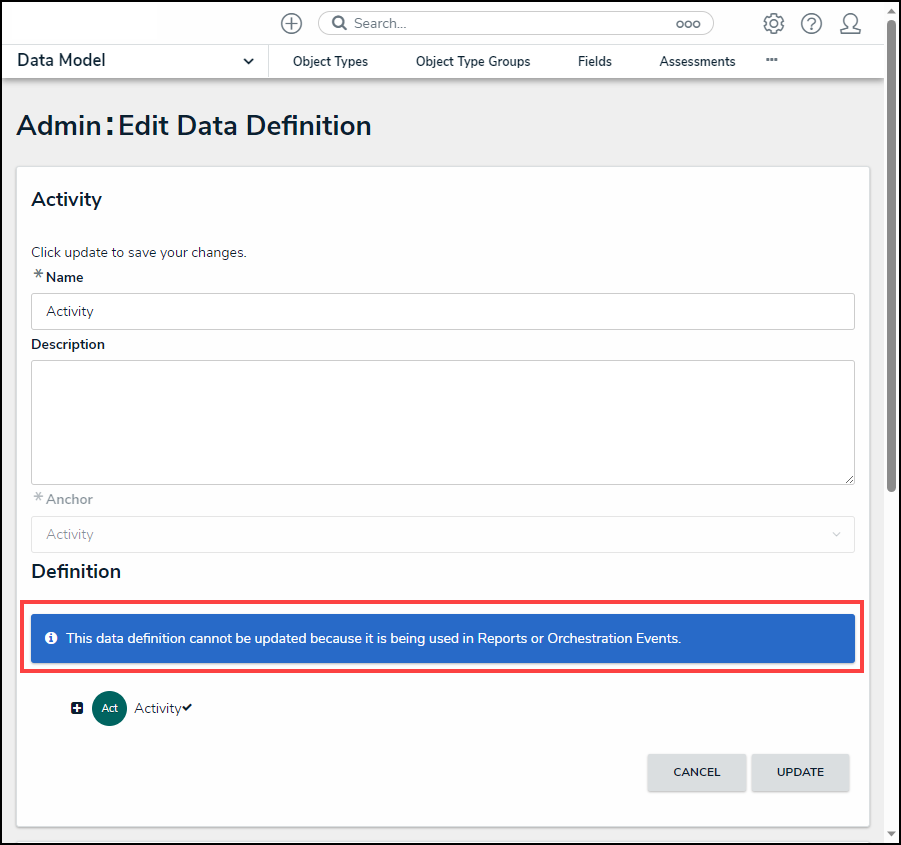
System-Generated Message
UX Navigation Options on Workflow Transitions
We have added a Transition option to the Edit Trigger pop-up to help prevent user confusion when triggering a Form Transition. An Administrator can select if a Transition to the same Form or another Form is required when a user triggers a Form Transition or if no Transition is required. For more information, please see the Edit or Delete a Trigger or Transition article.
 Note:
Note:
The Continue working with object once transition is complete? radio buttons will not appear on the Create state.
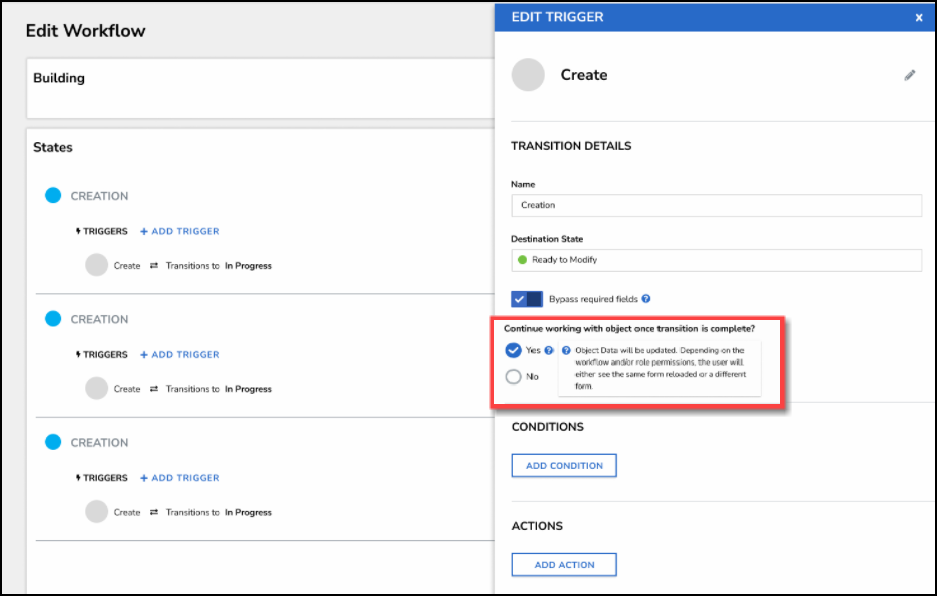
Continue Working with Object Once Transition is Complete Field
Added a Description Field to Formulas and Fields
Description fields for documenting the internal use of Formulas and Fields were added to the Adding/Editing Formula pop-up and the Admin: Adding/Editing Fields screen.
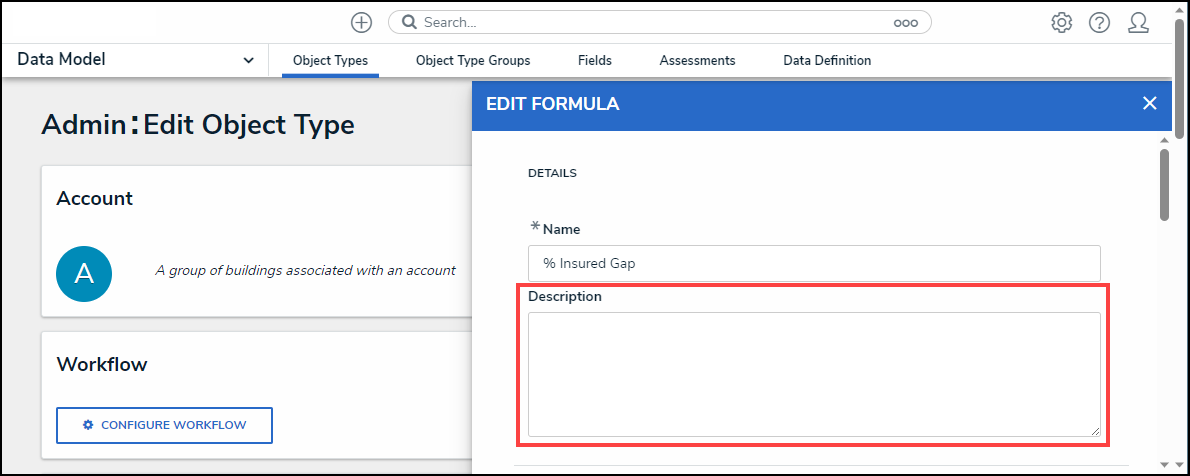
Editing Formula Pop-up
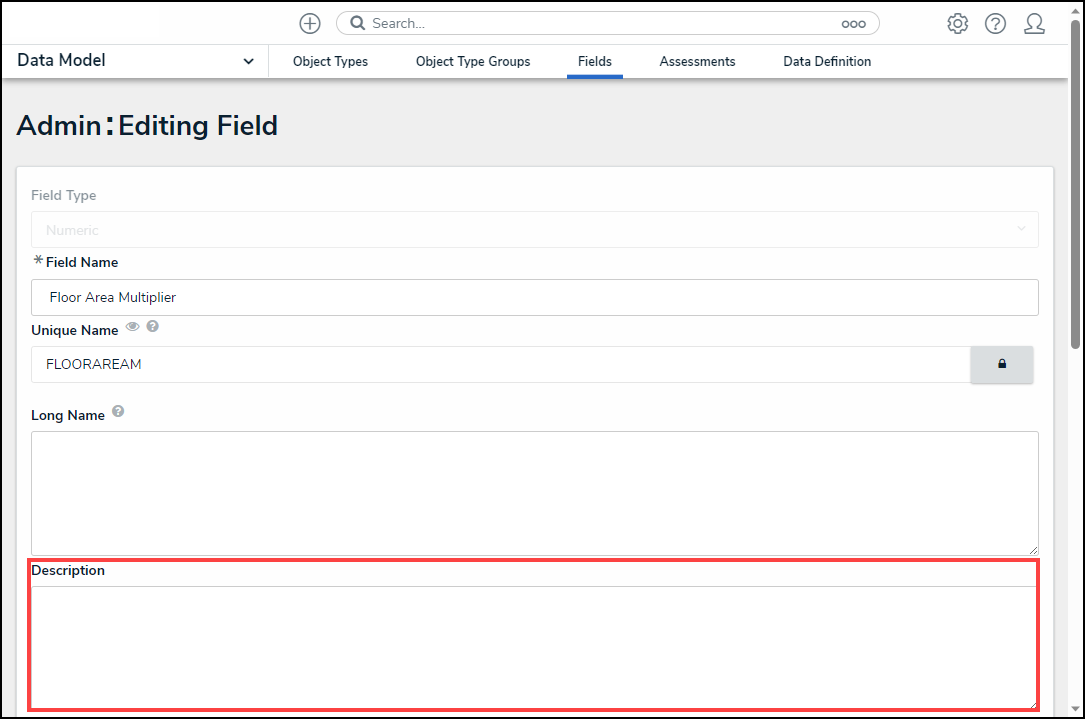
Admin: Editing Field Screen
Added Created By/On and Modified By/On Fields to the Table Element in Data Visualizations
Users can add Created On, Create By, Modified On, and Modified By data to Data Visualization Tables from the Edit Table pop-up.
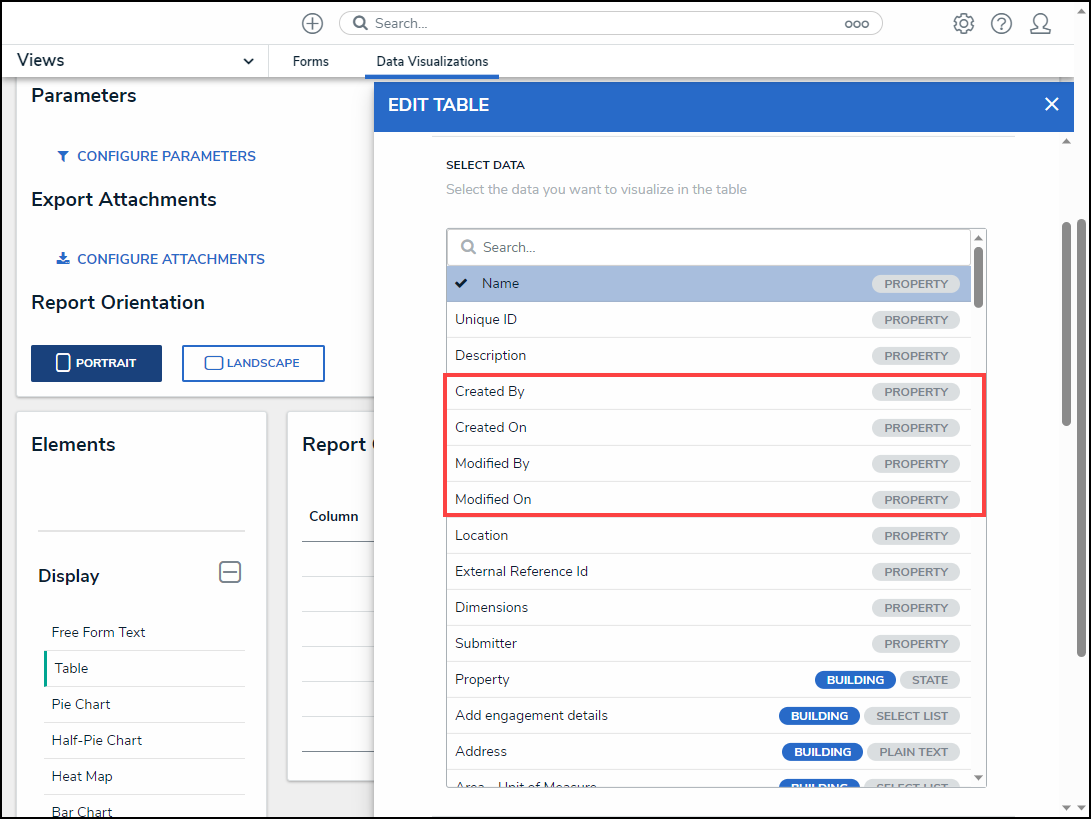
New Data Visualization Table Elements
Include Property Location Information in the Data Analytics Export
Property Location information (e.g., address and longitude and latitude coordinates) is now included within the Data Analytics Export. The Data Analytics Export can be created using Data Visualizations.
Image Files are now Supported Within the Data Import
Users can now import .JPEG, .JPG, .GIF, and .PNG files using the Data Import feature by entering the file path and name for the imported image file in the Image Attachment column on the Data Import Template. The Image Attachment column will appear for any Object Type with an Image Attachment field.
UX Improvements
Object History Timeline
The History tab was reformatted using a Timeline UI Format; timelines sort Object History events by day.
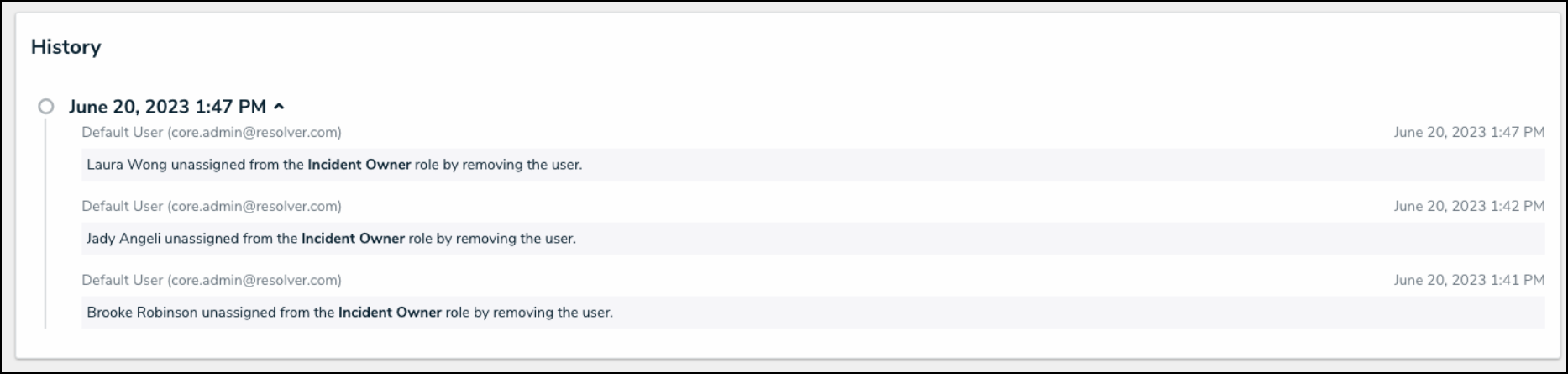
History Tab
Rich Formula Editor
The following features were added to the Rich Formula Editor on the Edit Formula pop-up to improve user experience:
- Insert Variable button
- Expandable screen mode
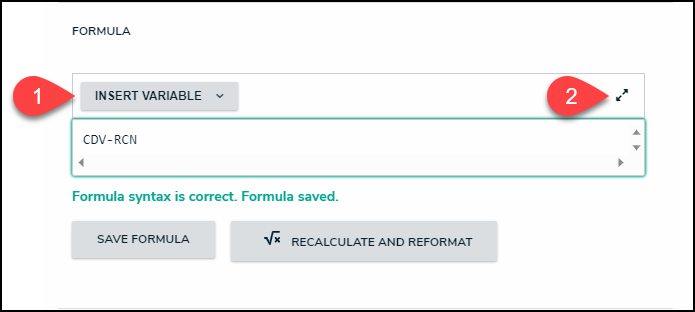
Rich Formula Editor
Pagination Arrow Alignment
Pagination numbering is aligned with the previous and next arrows throughout the system.
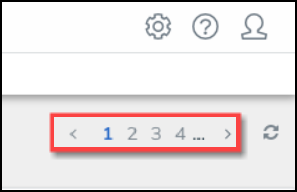
Pagination Arrow Alignment
Consistent URL Copy Button
All URL Copy functions in the system will use the same Copy icon for a more consistent user experience.
![]()
Copy Icon
Multi-line Trigger Alignment
Text wrapping was applied to Multi-line Triggers on Forms.
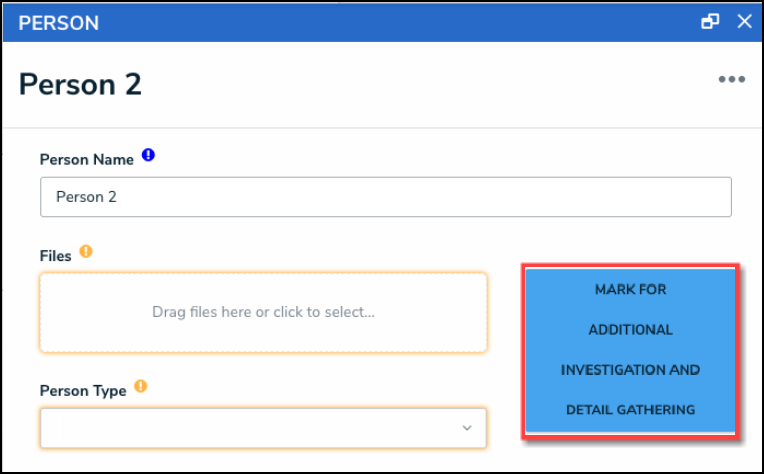
Trigger
Formula Oval Display Option on Forms
Formulas can be displayed using an Oval.
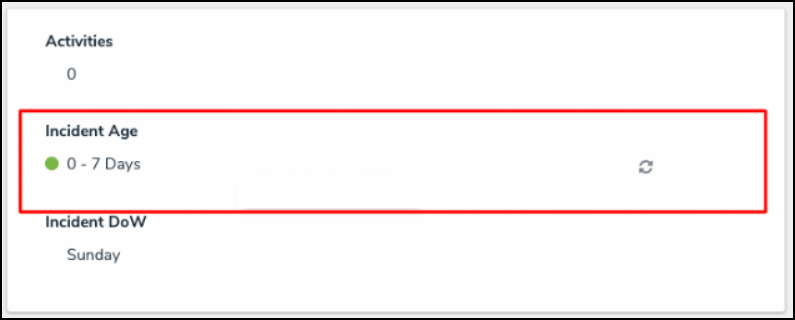
Oval Option
Search Field Added to Data Definitions
A Search field was added to the Admin: Data Definitions screen.
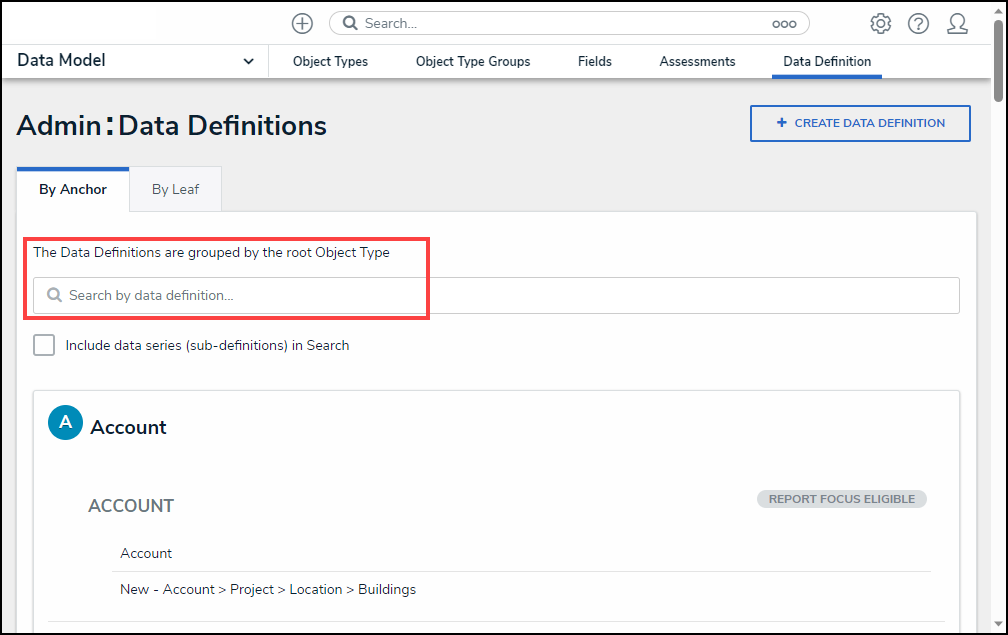
Search Field
System Fields and Icons Visual Improvements
Fields and Icons within the system now have a default size and border weight, creating a more consistent UI experience.
Improved Pop-up Text Alignment
Text in Pop-ups was aligned to prevent text cutoff and overlap, improving text readability.
Updated the Close Icon (X) on System Info Banners
The color used for the Close Icon (X) on System Info banners was updated from grey to white on red background Info banners and black on yellow background Info banners.

Info Banner Close Icon
Delete Buttons now Red
Confirmation buttons (Yes) and Delete buttons will be highlighted in red, indicating the severity of the action.

Confirmation Button and Delete Button
Confirmation Buttons Updated to Reflect Action
The Yes button on Confirmation screens was updated to reflect the requested action (e.g., Yes was replaced with Delete or Remove).
Search Pop-ups are now Highlighted
The Search field on the Search pop-up is highlighted blue, focusing more on the Search field.
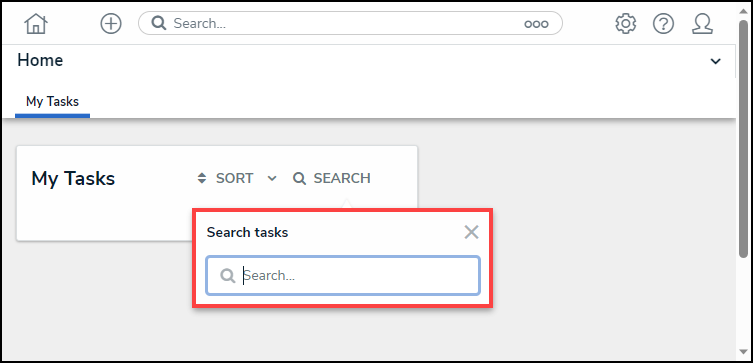
Search Field
Sections on Forms Highlighted When Require Fields Empty
Sections on Forms will now be highlighted in red, indicating that a Required field within the Section is empty and must be filled out.
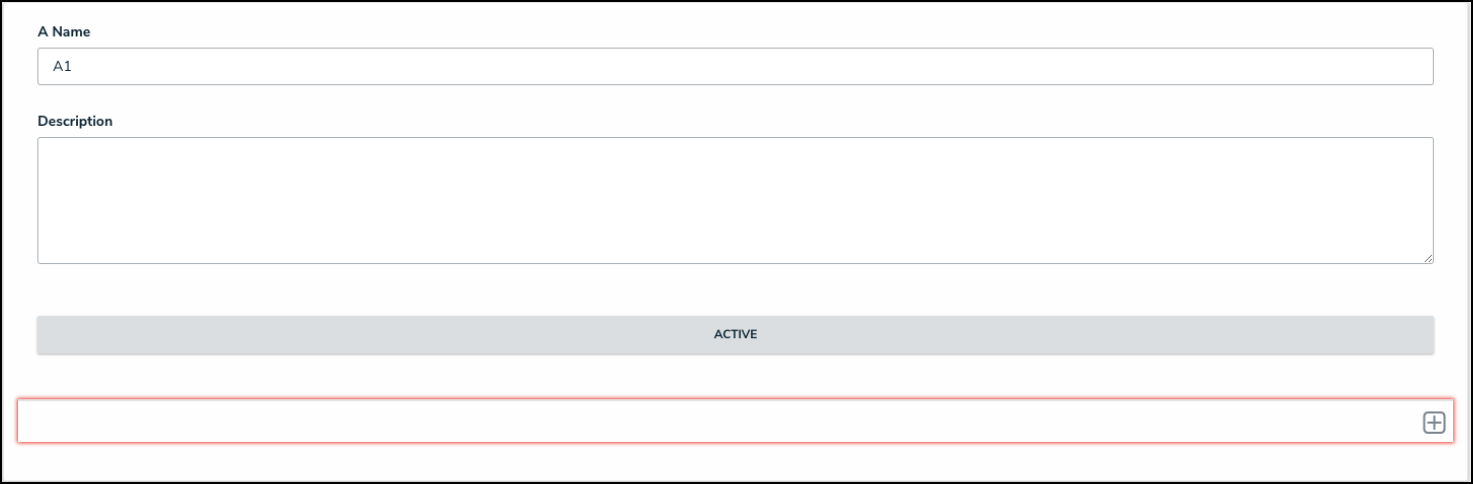
Section Highlight
New Content Translations
Please review the file below for all new content translations added to the system.
Release 23.3.0 Translations Update List.xlsx
If your Organization is utilizing the Language Translation feature, please download a new Language template (for your required language) and filter the Language column (last column) by empty cells, indicating new content. Any empty cells in the Language column must be translated, and the Language Template file must be uploaded to the system for changes. For further information, please refer to the Add a Language article.
Improvements
- When using the POST/user/features API Endpoint to enable or disable Organization features, the user must input their Organization Name in both upper and lowercase to validate the request.
Bug Fixes
- The correct file version will be downloaded when downloading an older file version using the Version History section in the Documentation Management feature.
- Files and Web Links will no longer corrupt when importing the same File or Web Links using Excel.
- Uploading a new File using the Upload New Version feature in Document Management will also update the File's name.
- Users will no longer experience the 500 error when creating an Object when the Relationship field on an Object Type is a required field.
- Location Pins can now be updated when using language translations.
- User Groups will appear in the Search results in the Access section for Reports.
- Relationships with archival data will appear in the Search results.
- Characters in the Search field that match characters in the Search results will be highlighted when searching for Users on the Admin: Users screen.
- Deleting a keyword from a Search field on a view will no longer affect the Property pills in Search results on a different view.
- When updating an Object through the JSON API import, the read-only datetime field will default to null.
- Pagination was added to the Swagger Endpoint GET/data/object/{objectId}/relationships/deep.
- Dashboard Datasets will now contain all user data.
- An issue preventing Users from adding a Lost Event Owner when searching for the User using the User's full name has been addressed.
- 503 errors will not appear on the Dashboard Data Set and Dashboard Builder screens when there are no Data Sets in the system.
- When an Involvement is created for a person, the person's name will appear in the Intel Summary List.
- The Intel Summary will display the created linkage when selecting a found entity and linking the Library record.
- The space between pop-ups and their connected pointer area was removed, creating a cleaner-looking pop-up.
- All relative state triggers will appear on a Form before the page refreshes due to initiating a trigger.
- Pagination was implemented in Data Grids to prevent column titles from overlapping when using translations.
- Tooltips were applied to all required Locations and Relationships fields.
- All highlighting was removed from the Advanced Search pop-ups (e.g., Add Existing Primary Incident Type).
- Tooltips were added to all required read-only fields.
- All empty required fields will be highlighted when triggering a Transition on a Form.
- When creating a Form, the List Item Confirmation buttons (Yes) will be highlighted in red, indicating the severity of the action.
- Compact buttons are now aligned with icons throughout the system.
- Text wrapping was applied to all pop-ups within the system to prevent text overflow.
- The Navigation Tree behavior on the Navigation Form was updated, fixing collapsing and page sizing issues.
- We have changed the Confidential User format in Pendo™, reducing duplicate records to better group user data.