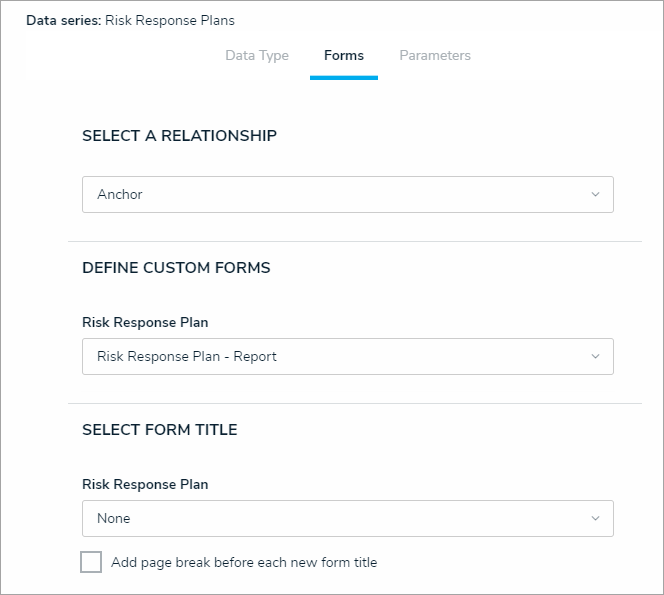Repeatable forms are reports that display object data as it was entered into a form. This allows users to view and share non-editable, printer-friendly versions of completed forms with other users. This report type makes it easy to save Risk Response Plans locally in PDF form. Read more here: Add Repeatable Forms to a Report.
To create a configurable form to use in the report:
- Click the
 icon in the top bar > Configurable Forms in the Views section.
icon in the top bar > Configurable Forms in the Views section. - Click Create Configurable Form.
- Enter Risk Response Plan - Report in the Name field.
- Select Standard Form from the Form Type dropdown menu.
- Select Risk Response Plan from the Object Type dropdown menu.
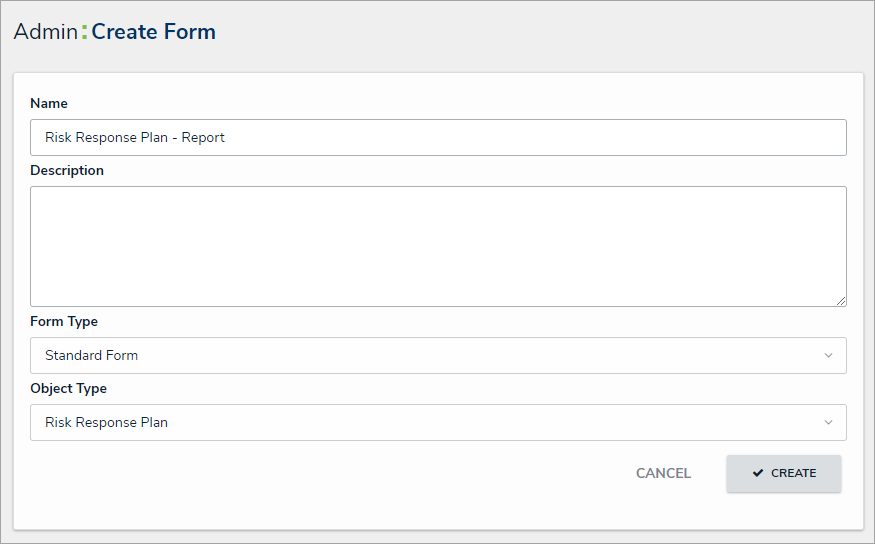 The Create Form page.
The Create Form page. - Click Create to display the Edit Configurable Form page.
- Add the following elements to the form canvas:
- Name (Property)
- Description (Property)
- Date of Last Review (Field)
- Date of Next Review (Field)
- Plan (Field)
- Plan Criticality (Field)
- Potential Impact (Formula)
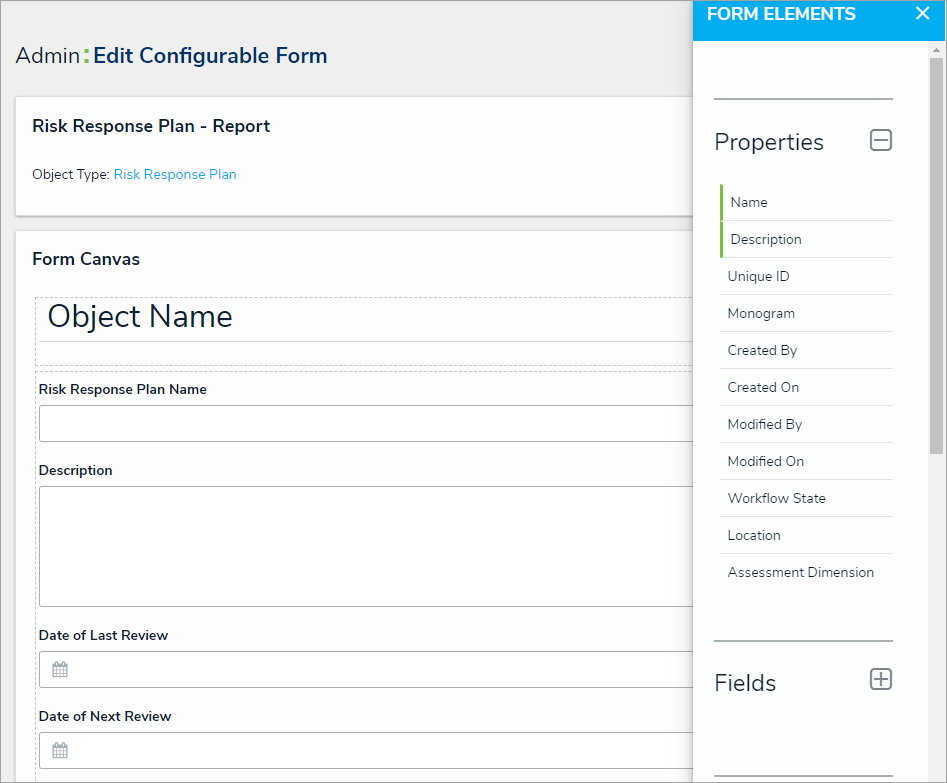 The Edit Configurable Form page.
The Edit Configurable Form page.
- Click your browser's back button when complete (Core automatically saves your changes).
To create a repeatable form report:
- Click the
 icon in the top bar > Data Visualizations in the Views section.
icon in the top bar > Data Visualizations in the Views section. - Click Create Data Visualization.
- Enter Company - Risk Response Plan Tracker in the Name field.
- Ensure Report is selected in the Type dropdown menu.
- Select Risk Response Plan from the Data Visualization Focus dropdown menu.
- Click Create to display the Edit Report page.
- Expand Display from the Elements menu to the left of the Report Canvas.
- Drag and drop the Repeatable Forms element to the Report Canvas.
- Select Risk Response Plans from the Select a data series dropdown menu, then click back on your browser to display the Edit Repeatable Form palette.
- From the Data Type tab, deselect the Select All checkbox.
- Click the Forms tab.
- Select Risk Response Plan - Report from the Define Custom Forms section.
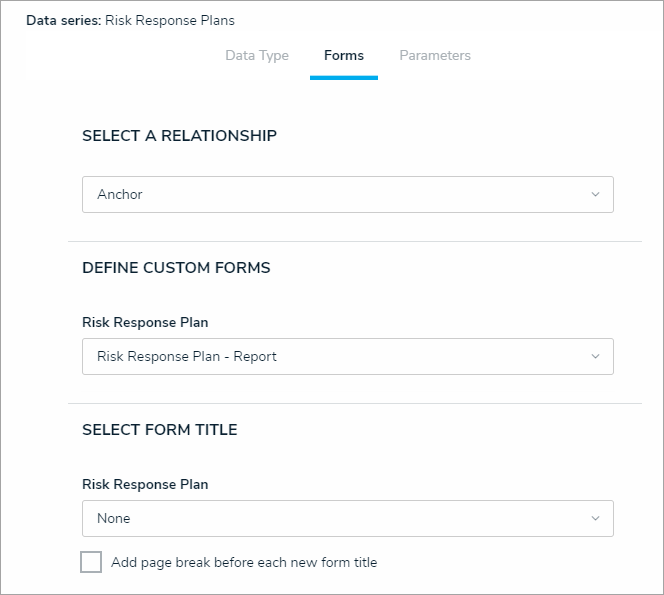 The Edit Repeatable Form palette.
The Edit Repeatable Form palette.
- Click your browser's back button when complete (Core automatically saves your changes).
| << Previous |
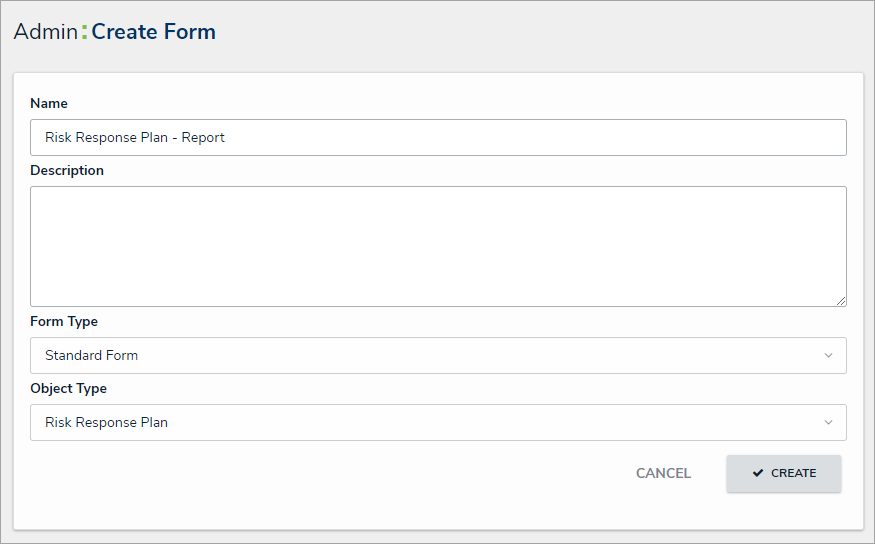
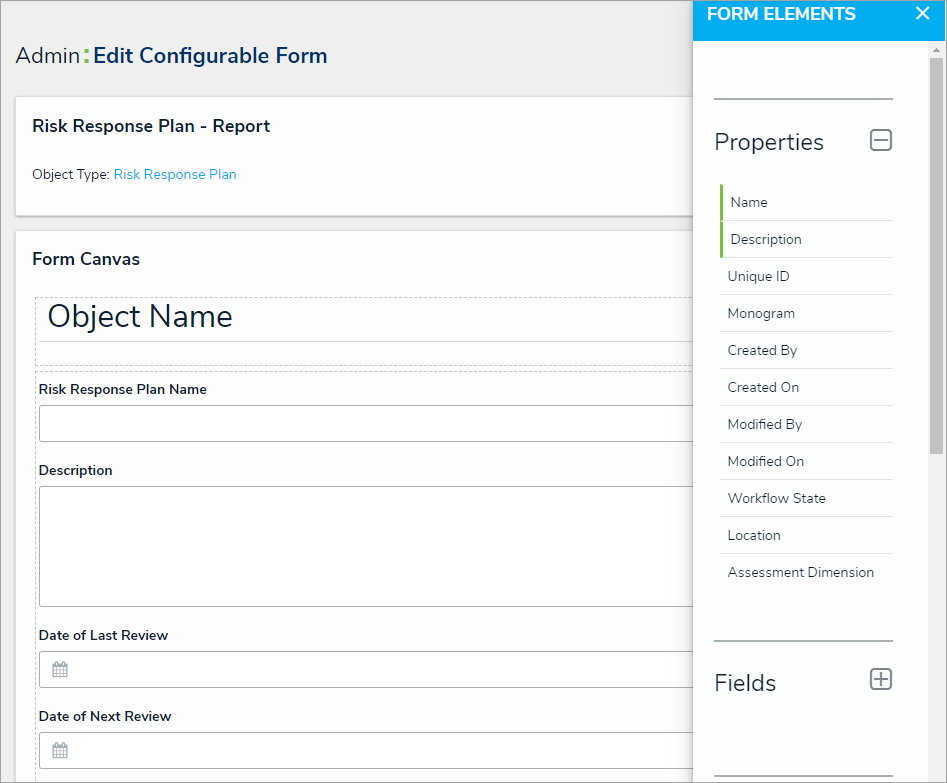
 icon in the top bar > Data Visualizations in the Views section.
icon in the top bar > Data Visualizations in the Views section.