Overview
The Two-way Email feature allows users in Resolver to reply to Object Submitters through email.
Refer to the Enable Two-way Email article to the Set up Two-way Email.
You must set up email settings to enable the Submitter property on a Form. Please refer to the Create an Email Setting article.
For more information on how to Enable the Confidential Submitter Property, please refer to the Enable the Confidential Submitter Property article.
- From the Home screen, select a Task from the My Tasks list.
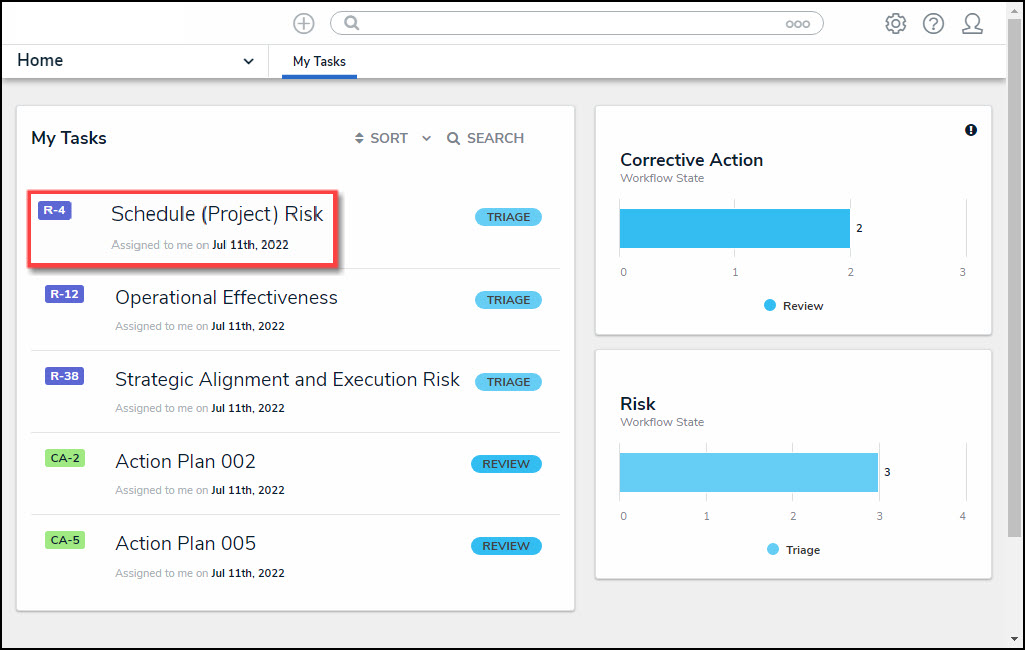
My Tasks List
- From the Form screen, click the Communications tab.
- Enter your message response in the message text box indicated by the statement Type here to send an email reply to the Object's originator.

Message Text Box
 Note:
Note:
The Send button will remain greyed out until you have entered your message in the message text box.
- Click the Send button at the bottom of the message text box.
- Both the Resolver user and Submitter will receive the reply message thread. If the Submitter chooses to remain Confidential, their Personal Identifiable Information (PII) will remain hidden.
- (Optional) Internal Users can add comments to the Comments section if Comments are selected from the Form Features section on the Edit Header Section pop-up on the Form, keeping both Comments and Emails in one place.

Comments Section