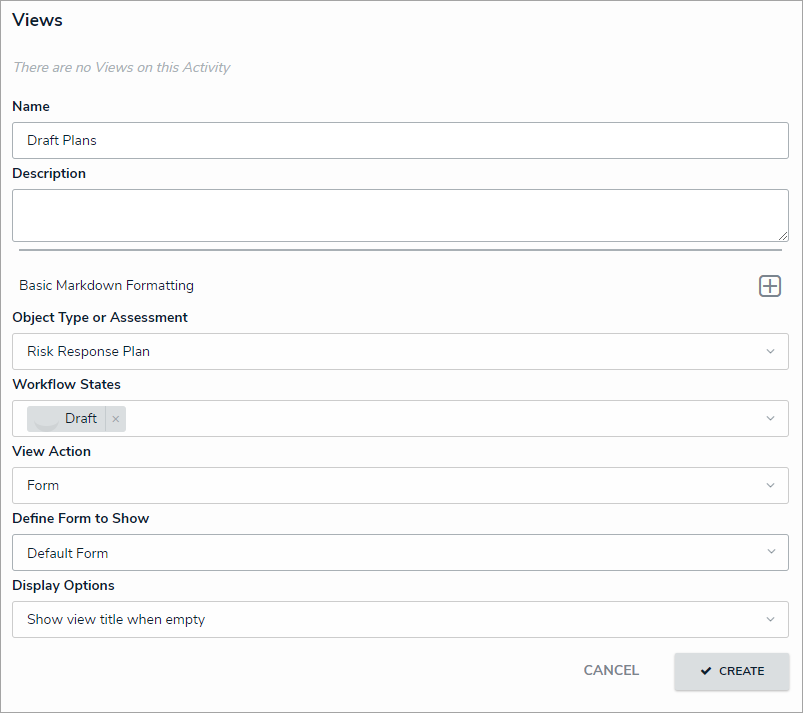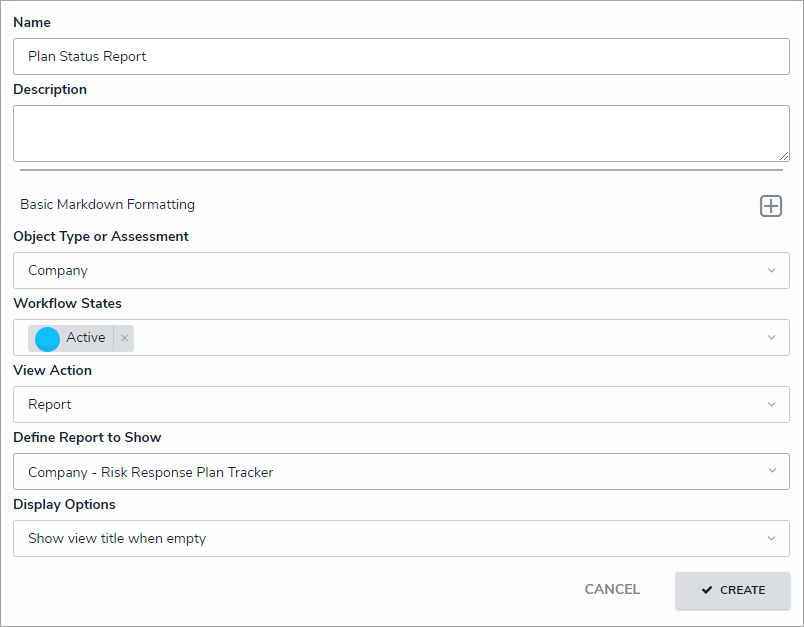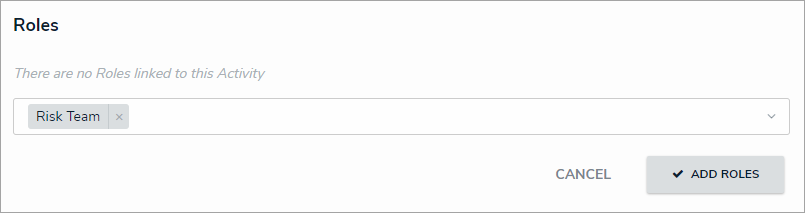Create an Application & Activities
Last Modified on 03/12/2025 10:49 am EDT
For more detailed information on applications and activities, see the Applications section in the Resolver Core Administrator's Guide.
Create an Application & Activity
If your organization currently has a Portal application, it's recommended the activity referenced in the instructions below is also created in the portal for use by the Plan Owner role.
To create an application and activity:
- Click the
 icon in the top bar > Applications in the Application Management section.
icon in the top bar > Applications in the Application Management section. - Click Create Application.
- Enter Risk Response in the Name field.
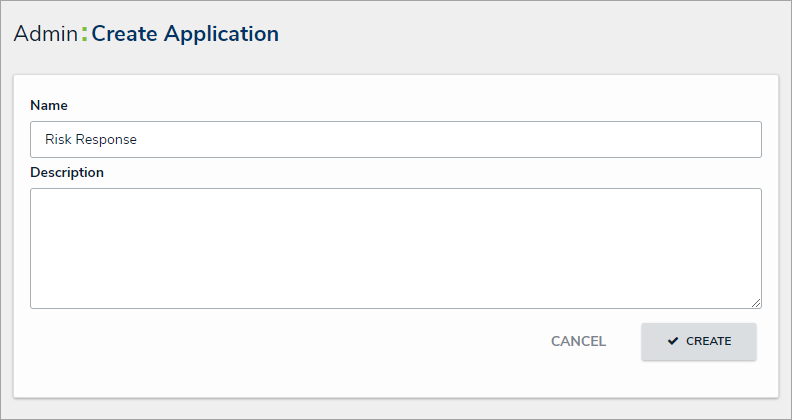 The Create Application page.
The Create Application page. - Click Create to display the Edit Application page.
- Click Create an Activity.
- Enter Risk Response Plans in the Name field.
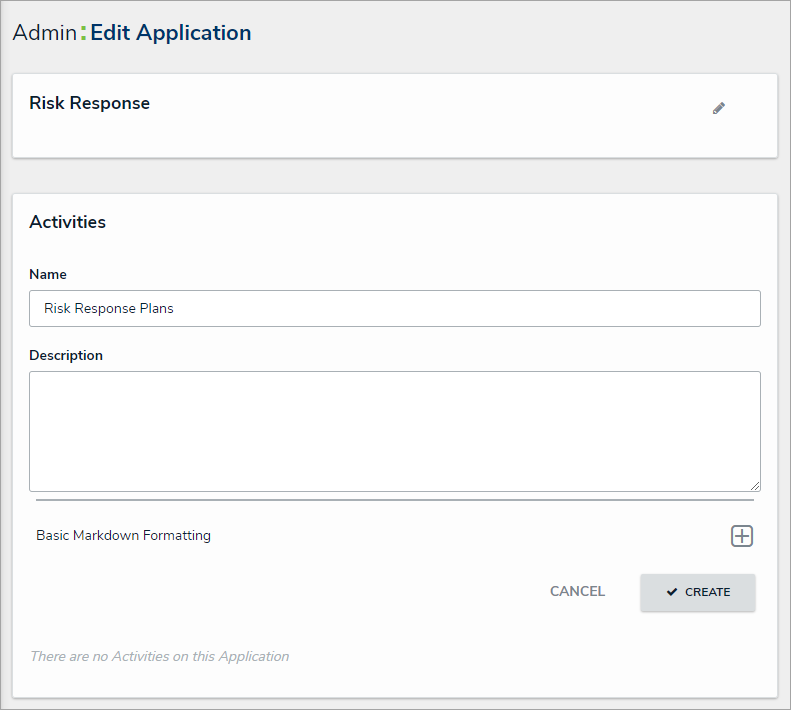 The Edit Application page.
The Edit Application page. - Click Create.
Create an Action
If creating this activity in a portal, one view for all plans in both the Active and Pending Update workflow states may suffice. In this case, these views would use the Plan Owner forms.
To create a new action:
- From the Edit Application page for Risk Response, click the Risk Response Plans activity.
- Click Add Action.
- Enter Create Risk Response Plan in the Action Name field.
- Ensure Create Object is selected in the Action Type dropdown menu.
- Select Risk Response Plan from the Object Type dropdown menu.
- Ensure Default Form is selected in the Define Form to Show When Creating New dropdown menu.

The Actions section of the Edit Activity page.
- Click Create.
Create a Form View
To create a form view:
- From the Edit Activity page for Risk Response Plans, click Add View.
- Enter Draft Plans in the Name field.
- Select Risk Response Plan in the Object Type or Assessment dropdown menu.
- Select Draft in the Workflow States dropdown menu.
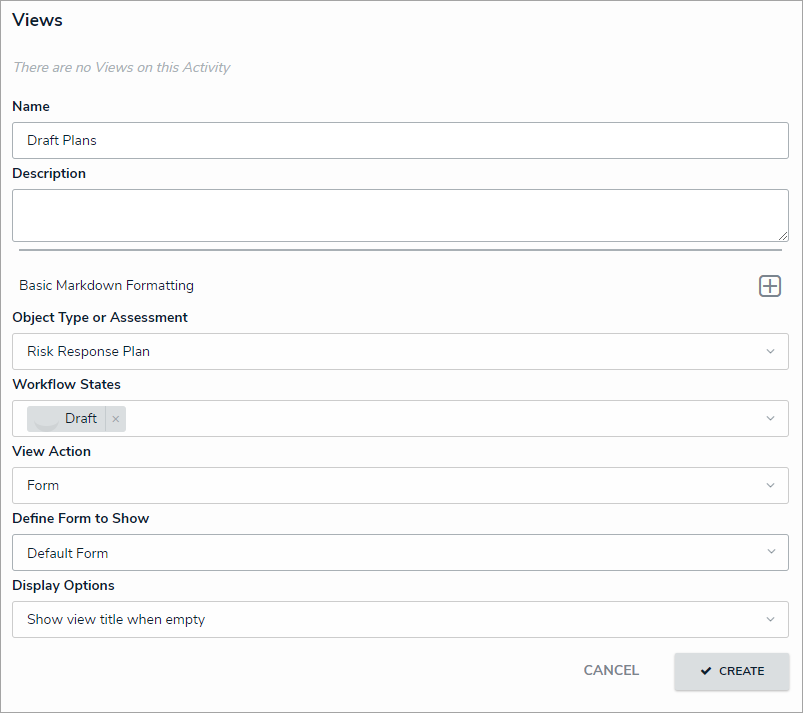
The Views section of the Edit Activity page.
- Click Create.
- Repeat the above steps to create two equivalent views for the Active and Pending Update workflow states.
Create a Report View
Note that the following report is not required in the Portal application.
To create a report view:
- From the Edit Activity page for Risk Response Plans, click Add View.
- Enter Plan Status Report in the Name field.
- Select Company from the Object Type or Assessment dropdown menu.
- Select Active in the Workflow States dropdown menu. Note that the Draft workflow state may also be selected.
- Select Report in the View Action dropdown menu.
- Select Company - Risk Response Plan Tracker in the Define Report to Show dropdown menu.
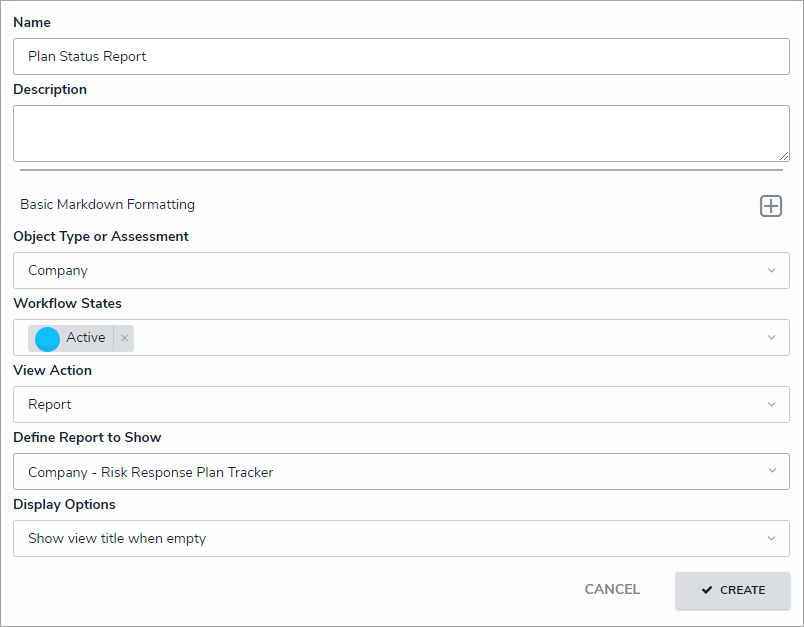
The Views section of the Edit Activity page.
- Click Create.
Add Roles to the Activity
Note that only the Plan Owner role is required in the Portal application.
To add roles to the activity:
- From the Edit Activity page for Risk Response Plans, click Add Roles.
- Search for and select Risk Team in the Roles field.
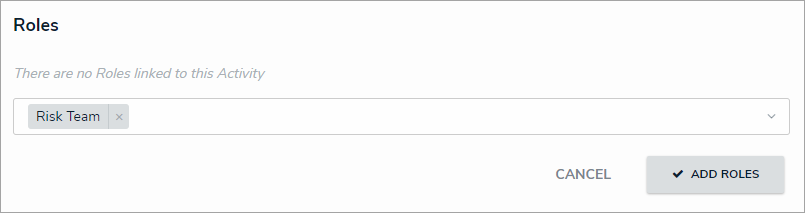
The Roles section of the Edit Activity page.
- Click Add Roles.
 icon in the top bar > Applications in the Application Management section.
icon in the top bar > Applications in the Application Management section.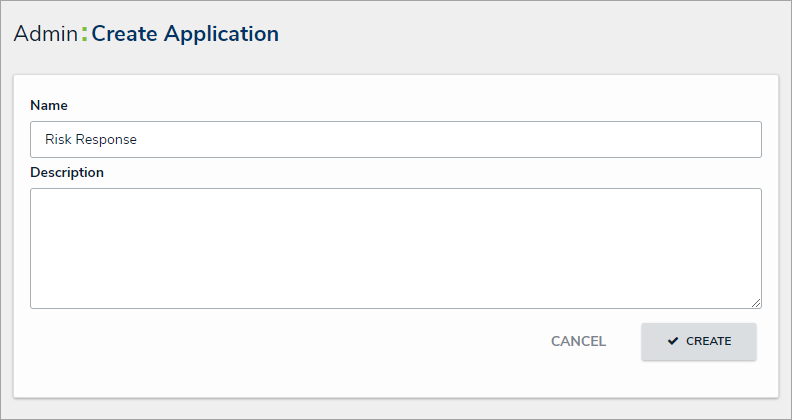 The Create Application page.
The Create Application page.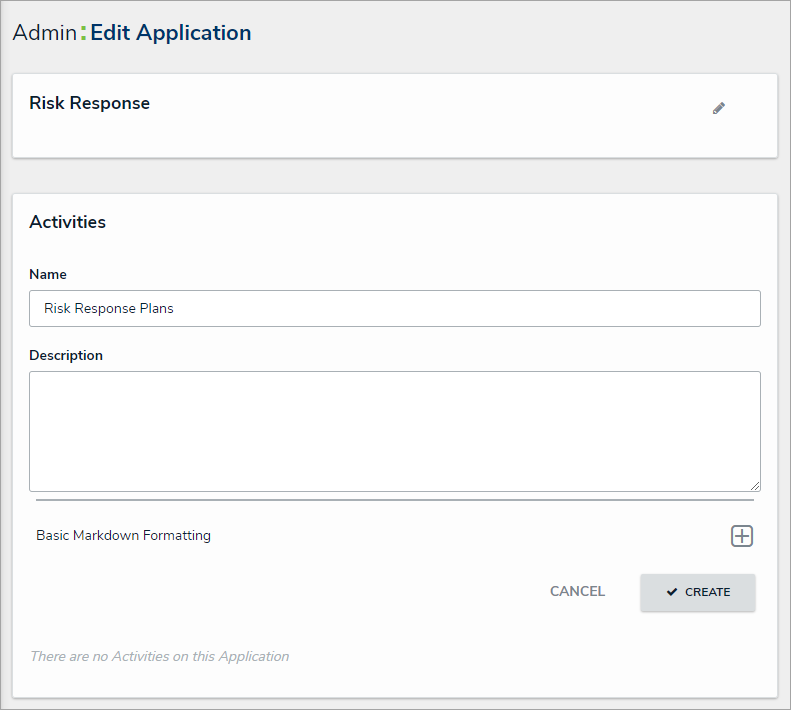 The Edit Application page.
The Edit Application page.