Create Email Notifications
Last Modified on 03/12/2025 10:49 am EDT
For more detailed information on email notifications and nightly triggers, see the Email Templates section and Add a Trigger & Transition to a State article in the Resolver Core Administrator's Guide.
Create an Email Template
To create an email template:
- Click the
 icon in the top bar > Email Templates in the Other section.
icon in the top bar > Email Templates in the Other section. - Click Create Email Template to display the Create an Email Template page.
- Enter Risk Response Plan - Notify Plan Owner in the Email Template Name field.
- Enter Risk Response Plan requires update in the Email Subject Line field.
- Enter the following in the email body:
"A risk response plan, for which you are the owner, requires an update."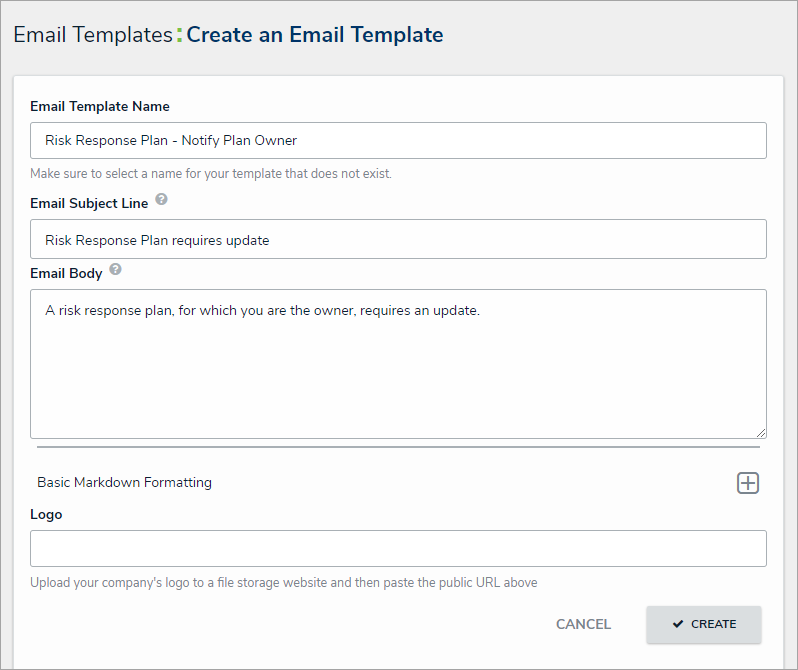 The Create an Email Template page.
The Create an Email Template page.
- Click Create.
Add the Notification to a Nightly Trigger
To add the email notification to a nightly trigger:
- Navigate the Edit Object Type page for the Risk Response Plan > Configure Workflow.
- Click the Send for Update trigger under the Active state.
- Click the
 icon next to the transition > Add Action.
icon next to the transition > Add Action. - Select Messaging from the Type dropdown menu.
- Enter Notify Plan Owner in the Name field.
- Select Email from the Message Types dropdown menu.
- Select Plan Owner from the Roles dropdown menu.
- Select Risk Response Plan - Notify Plan Owner from the Email Template dropdown menu.
- Select Risk Response Plan - Plan Owner from the Form Template drodpown menu.
- Select Nightly from the Delivery Frequency dropdown menu.
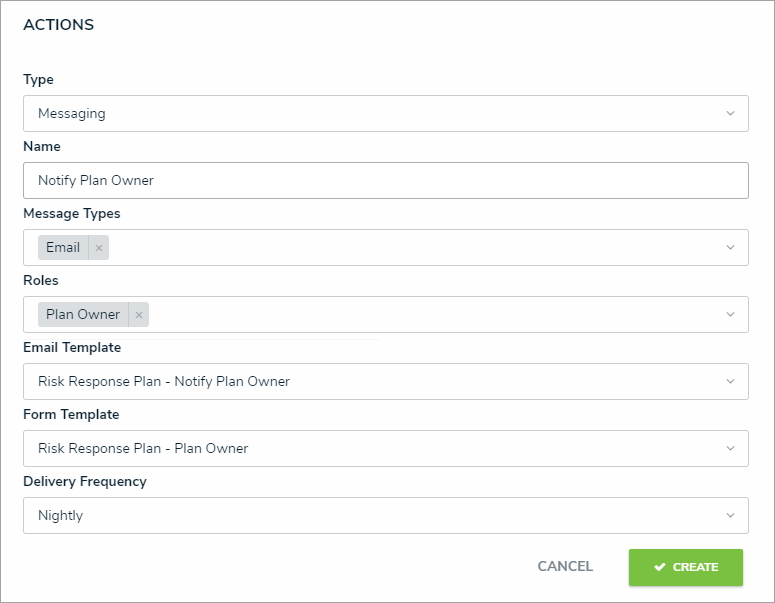 The Action section of the Edit Trigger palette.
The Action section of the Edit Trigger palette.
- Click Create.
 icon in the top bar > Email Templates in the Other section.
icon in the top bar > Email Templates in the Other section.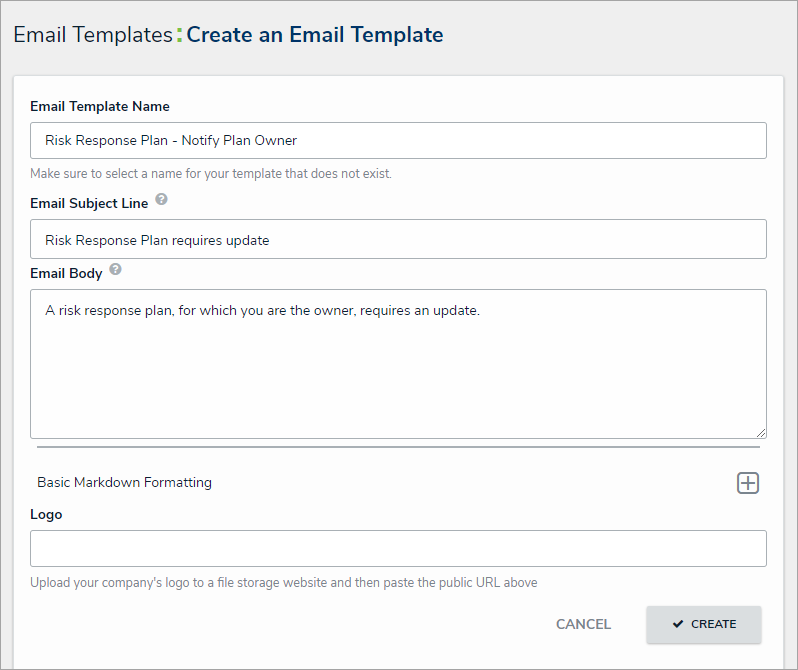 The Create an Email Template page.
The Create an Email Template page.
 icon next to the transition > Add Action.
icon next to the transition > Add Action.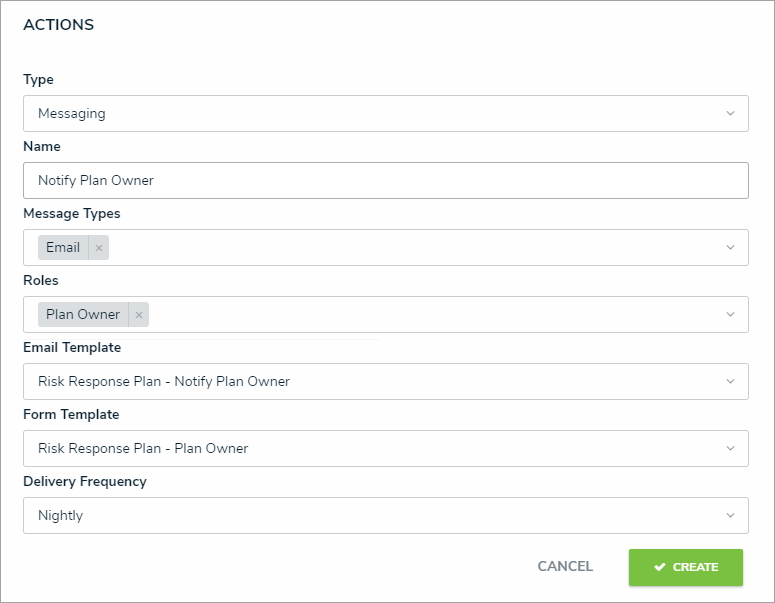 The Action section of the Edit Trigger palette.
The Action section of the Edit Trigger palette.