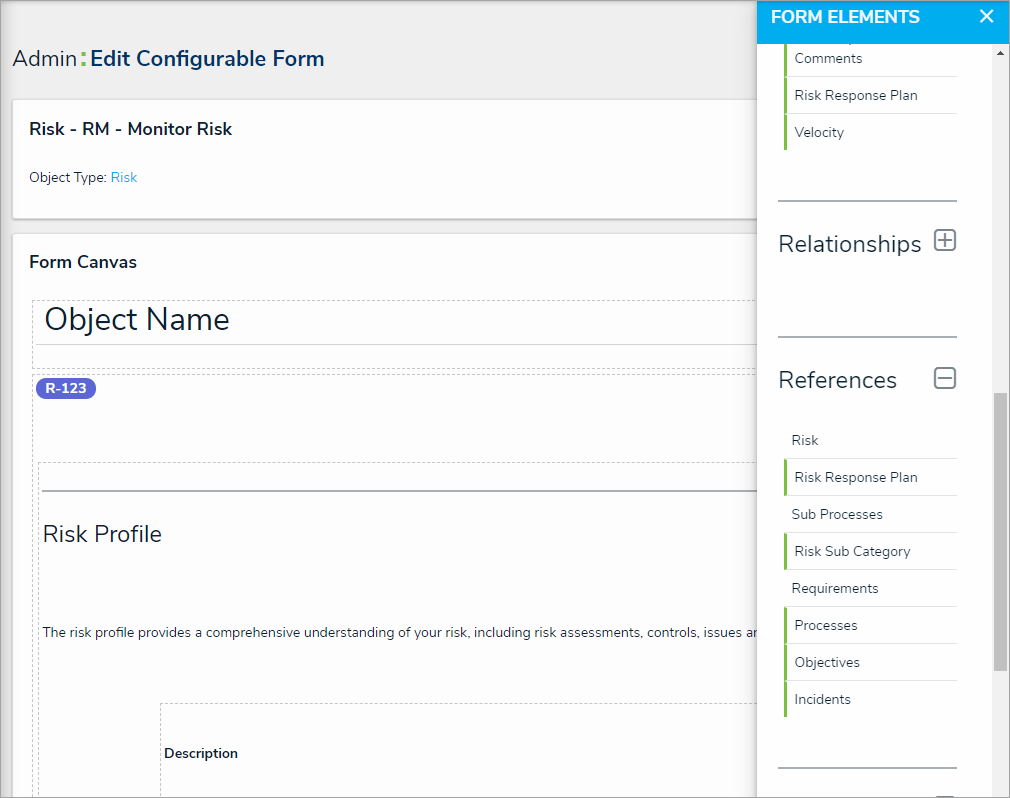For more detailed information, see the Standard Forms section in the Resolver Core Administrator's Guide.
The following are basic instructions for creating a new form. For more information on creating user-friendly forms, see the Form Design Best Practices article.
To create a new standard form:
- Click the
 icon in the top bar > Configurable Forms in the Views section.
icon in the top bar > Configurable Forms in the Views section. - Click Create Configurable Form.
- Enter Risk Response Plan - Risk Team in the Name field.
- Select Standard Form from the Form Type dropdown menu.
- Select Risk Response Plan from the Object Type dropdown menu.
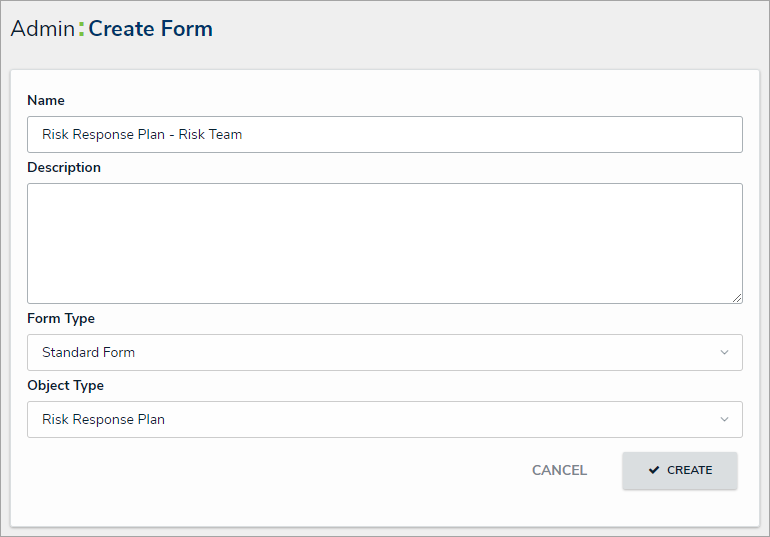 The Create Form page.
The Create Form page. - Click Create to display the Edit Configurable Form page.
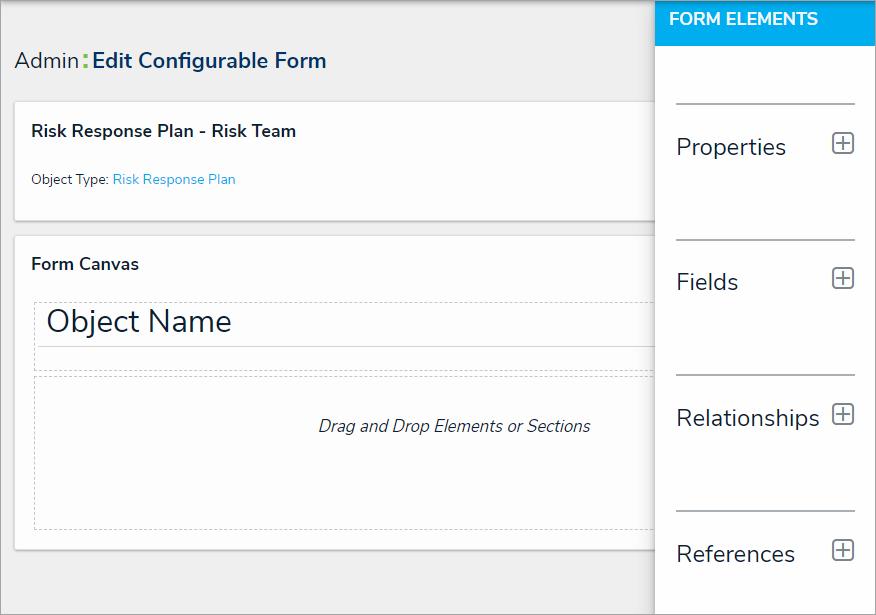 The Edit Configurable Form page.
The Edit Configurable Form page. - Add the following elements to the form:
- Name (Property)
- Description (Property)
- Date of Last Review (Field)
- Date of Next Review (Field)
- Plan (Field)
- Supporting Attachments (Field)
- Risk Impact (Formula)
- Number of Risks (Formula)
- Risk (Relationship)
- Requirement (Relationship)
- Company (Reference)
- The Create, Active, Archive, and Complete Update states (State Triggers)
- Hover your cursor over the Date of Last Review field, then click Mark Read-only.
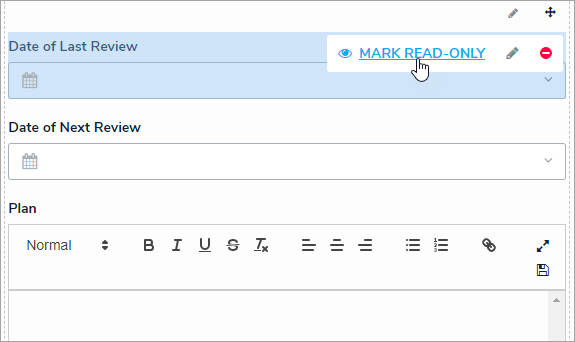 The Date of Last Review field on the form.
The Date of Last Review field on the form. - Click the
 icon in header section of the canvas to display the Edit Header Section window.
icon in header section of the canvas to display the Edit Header Section window. - Enable Workflow State Bar and Unique ID in the Add to Header section, then click Done.
To duplicate the form:
- From the Edit Configurable Form page for the Risk Response Plan - Risk Team form, click the
icon to the far right of the form’s name.
- Click Duplicate.
- Click the
 icon to the right of the form's name at the top of the page, then rename the form Risk Response Plan - Plan Owner.
icon to the right of the form's name at the top of the page, then rename the form Risk Response Plan - Plan Owner. - Hover your cursor over the following fields, then click Mark Read-only:
- Name
- Description
- Date of Last Review
- Date of Next Review
- Hover your cursor over the Create, Active, and Archive states, then click the
 icon to delete them from the form. Only the Complete Update trigger should remain on the form canvas.
icon to delete them from the form. Only the Complete Update trigger should remain on the form canvas.
Modify Existing Forms
The following steps provide instructions for modifying existing risk forms in your organization. You may need to add these elements to multiple forms on the risk, as well as forms for your processes, vendors, assets, and any other object types linked to your plans.
To modify existing risk forms:
- Click the
 icon in the top bar > Configurable Forms in the Views section.
icon in the top bar > Configurable Forms in the Views section. - Search for and select a form most commonly used by the Risk team. In this case, the Risk - RM - Monitor Risk form is edited.
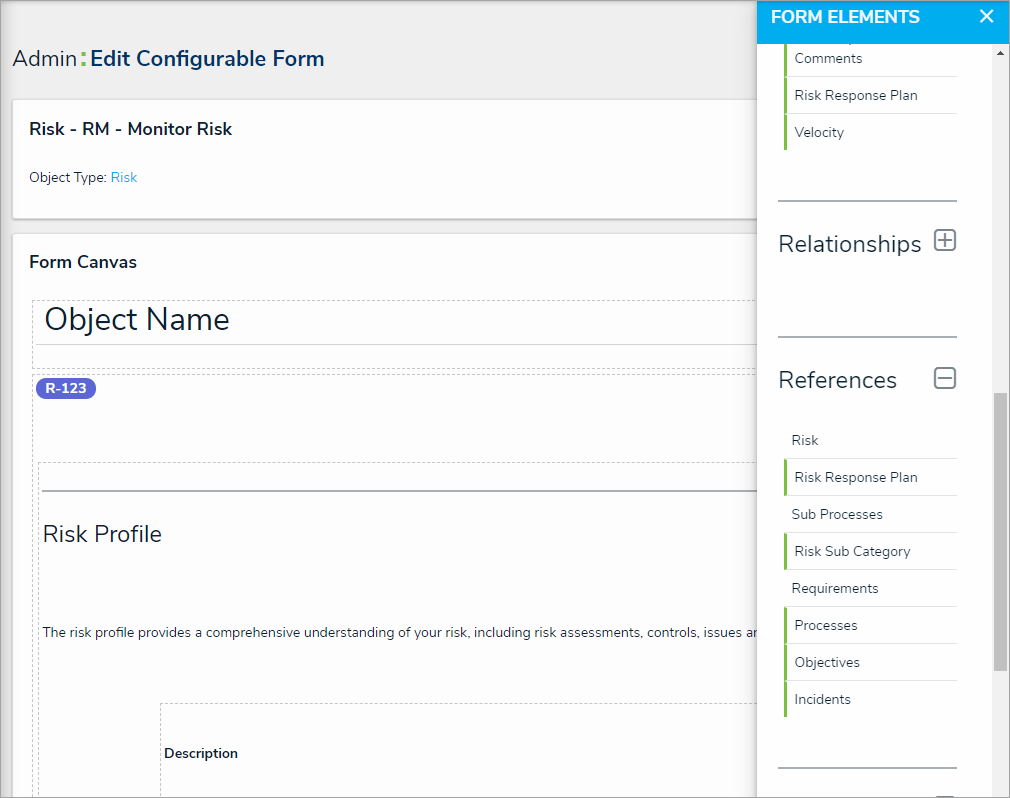 The Edit Configurable Form page.
The Edit Configurable Form page. - Add the Risk Response Plans reference to the form.
- Click the Forms tab to return the Configurable Forms page, then search for or create a form for the Company object type that's most commonly used by the Risk team (e.g., Company - Edit). In this case, the Company - GRC - Overview form is edited.
- Add the Risk Response Plans relationship to the form, then configure it to display as a relationship table.
| << Previous |
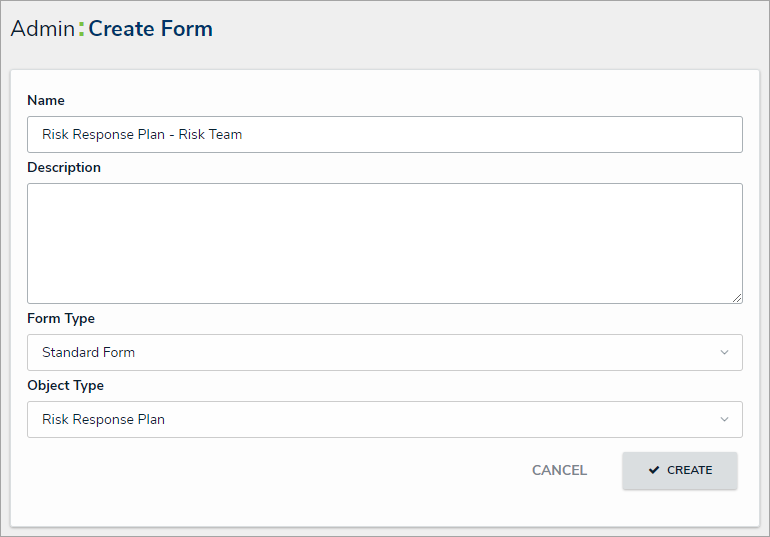
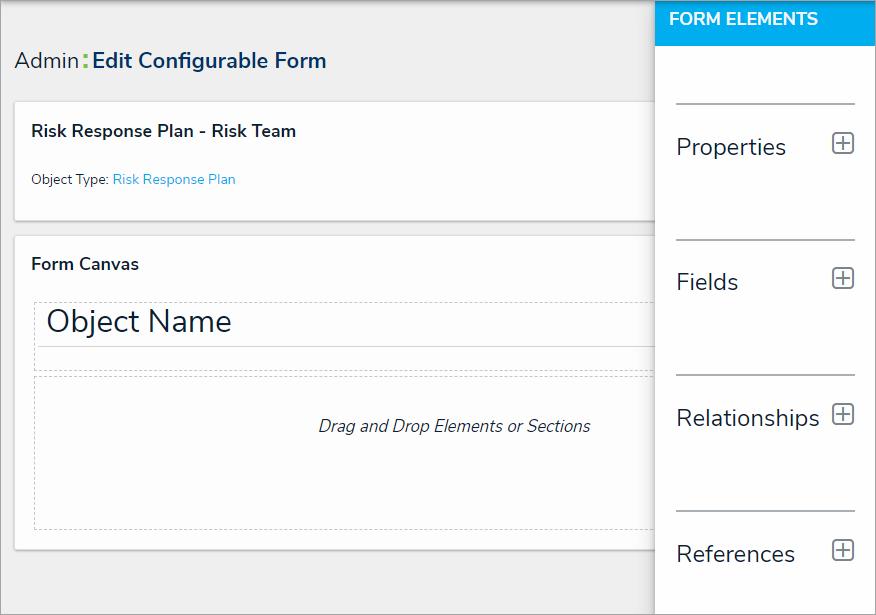
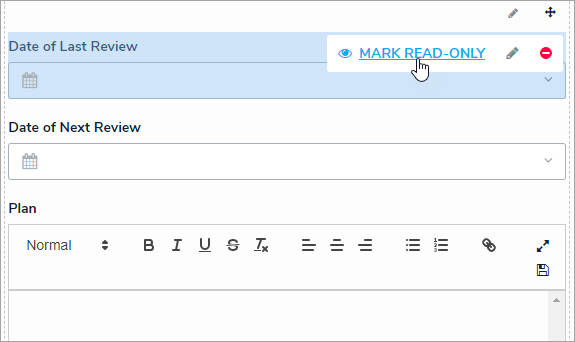
 icon in header section of the canvas to display the Edit Header Section window.
icon in header section of the canvas to display the Edit Header Section window.  icon to the far right of the form’s name.
icon to the far right of the form’s name. icon to delete them from the form. Only the Complete Update trigger should remain on the form canvas.
icon to delete them from the form. Only the Complete Update trigger should remain on the form canvas.