To add a new section to a standard form:
- In the Views>Configurable Forms top bar section, select the relevant form.
- Click + Section within the relevant form card on the form canvas.
- Click the
 icon in the top-right corner to display the Edit Form Section screen.
icon in the top-right corner to display the Edit Form Section screen.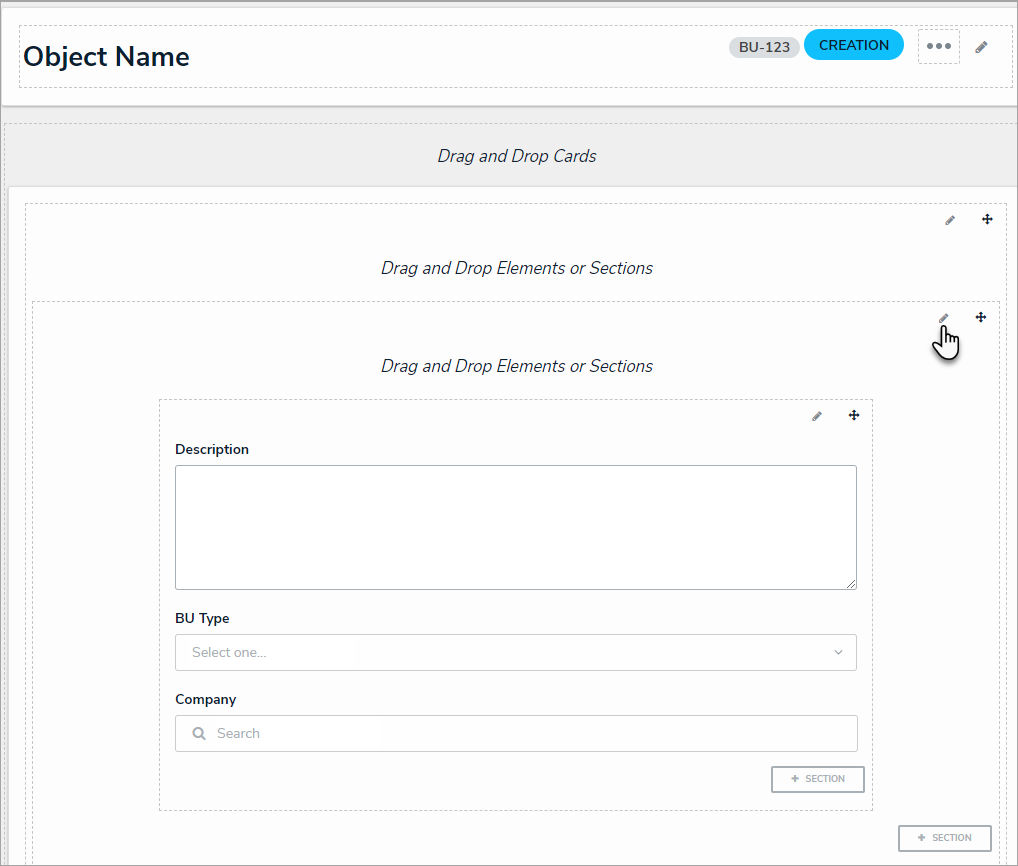 A new section on the form canvas.
A new section on the form canvas.
- Select a width from the Section Width section. By default, 100 (full size) is selected.
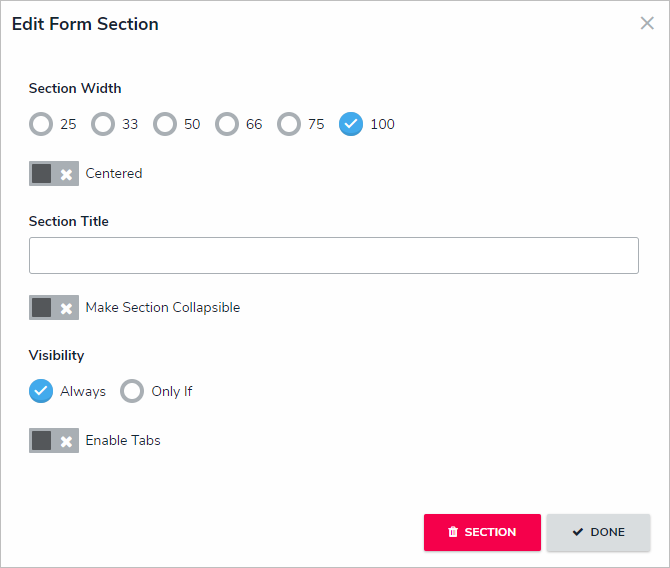
The Edit Form section screen. - Optional: Click the
 Centered toggle to center the section within the form card.
Centered toggle to center the section within the form card. - Enter your section header name in the Section Title.
Section titles are disabled when a section is tabbed. - Optional: To make the section collapsible/expandable:
- Click the
 Make Section Collapsible toggle.
Make Section Collapsible toggle. - Below Collapsible Default on Load, adjust the default display settings by selecting either Expanded (shows the section's contents) or Collapsed (hides the section's contents).
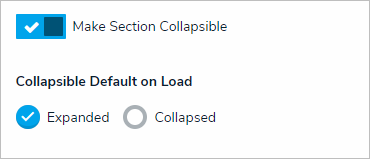
The collapsible section settings. A single section cannot be both collapsible and tabbed.
- Click the
- To create section tabs:
- Click the
 Enable Tabs toggle.
Enable Tabs toggle. - Click +Add Another Tab.
- Enter a tab name in the text field.
- Continue steps a-c to continue adding more tabs as needed. To delete a tab, click the
 icon.
icon.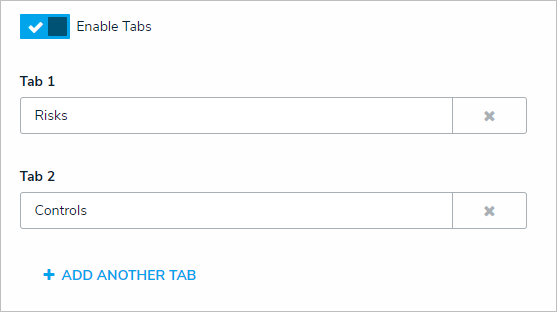
The tabs settings.
- Click the
- Click Done to return to the form canvas.
- Optional: If the new section is collapsible, click the
 icon to expand it and add elements. Or click the
icon to expand it and add elements. Or click the  icon to collapse the section.
icon to collapse the section. 
A collapsed section on the form canvas. - Optional: If the new section has tabs, click a tab and add elements. These elements will appear on the form only when that specific tab is selected.
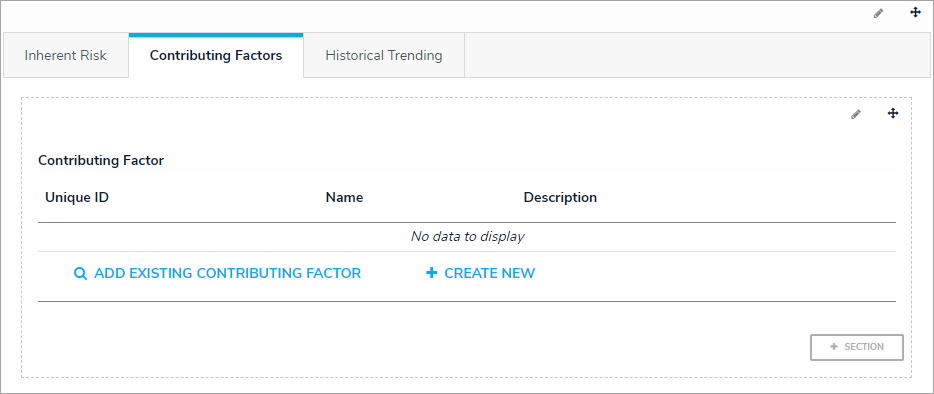
A section with tabs on the form canvas. - Repeat steps 2-11 to continue adding sections as needed.
- To reposition a section on the form canvas, click the
 icon in the top-right corner of the section, then drag and drop it to a different canvas area.
icon in the top-right corner of the section, then drag and drop it to a different canvas area.
 icon in the top-right corner to display the Edit Form Section screen.
icon in the top-right corner to display the Edit Form Section screen.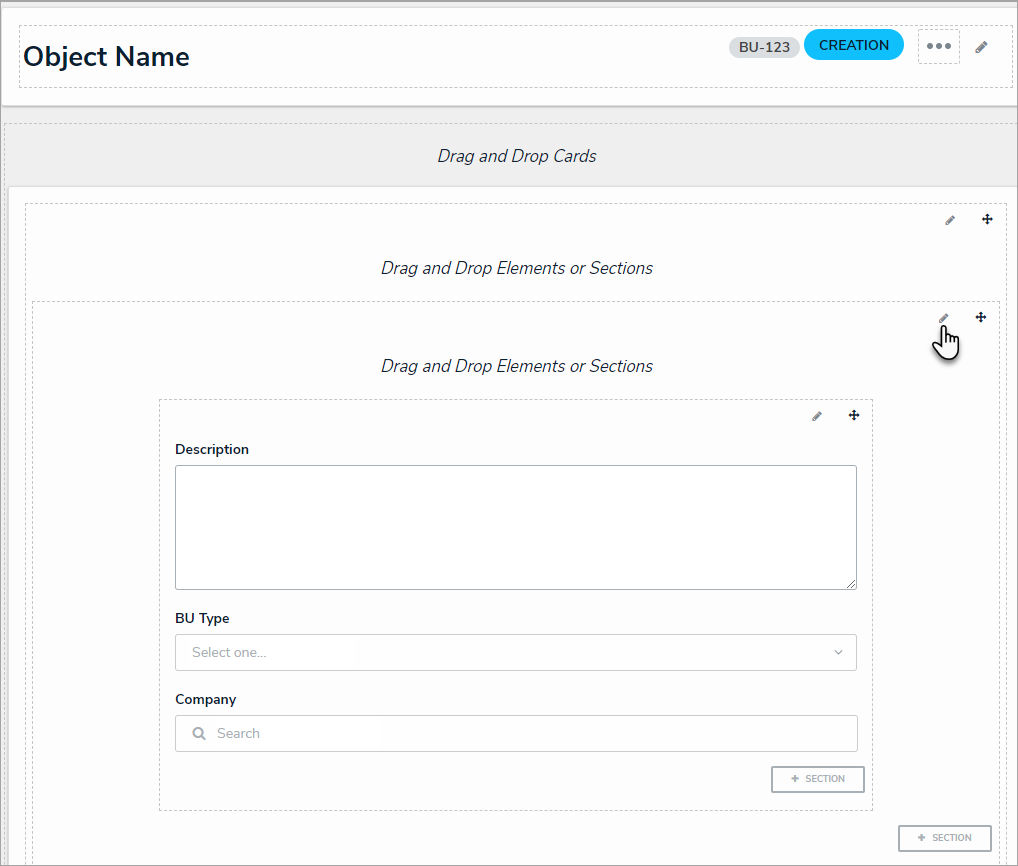
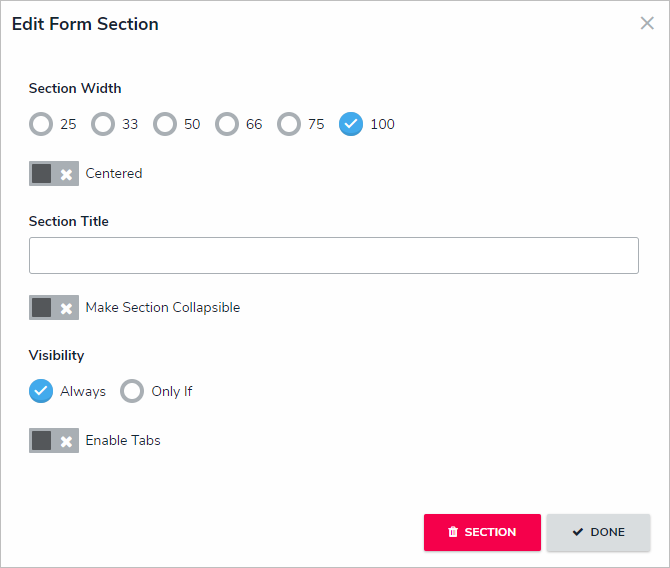
 Centered toggle to center the section within the form card.
Centered toggle to center the section within the form card.
 Make Section Collapsible toggle.
Make Section Collapsible toggle.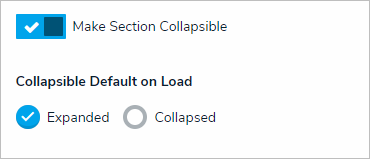
 Enable Tabs toggle.
Enable Tabs toggle.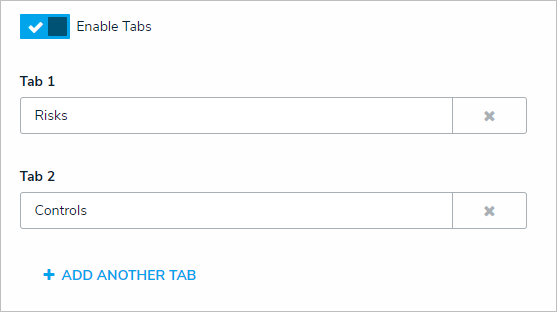
 icon to expand it and
icon to expand it and  icon to collapse the section.
icon to collapse the section. 
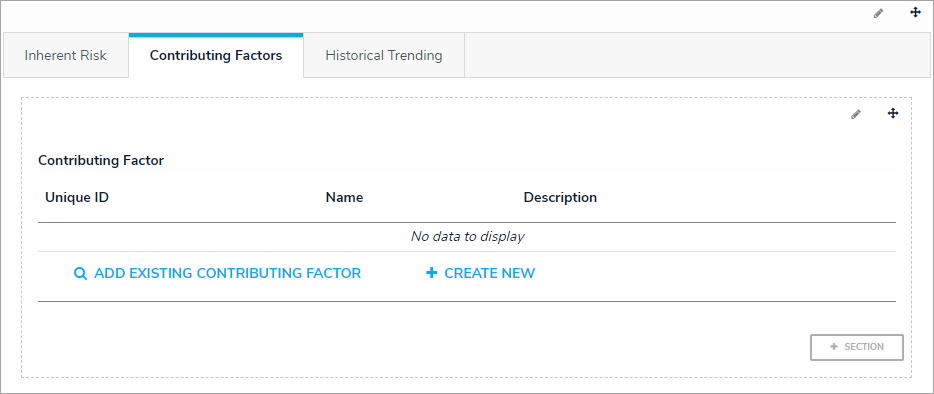
 icon in the top-right corner of the section, then drag and drop it to a different canvas area.
icon in the top-right corner of the section, then drag and drop it to a different canvas area.