24.3.1 Features
Playbooks Automation
 Note:
Note:
Playbooks Automation is a paid feature. It can be implemented as an add-on to any existing application. If you're interested in this feature and would like to know more, please contact your CSM.
The Playbooks Automation feature will allow users to automate playbooks and standard operating procedures (SOPs) within existing processes to efficiently run programs, such as Incident Response plans, on their Orgs.
Playbooks Automation works through:
- Task auto-generation: Users will establish a comprehensive library of playbooks and SOPs in their Orgs and use this knowledge base to automate task-generation on an existing process.
- Playbook auto-suggestion: The feature also offers playbook suggestions, providing guidance to efficiently resolve the issue on hand.
- Task templating: Tasks are generated based on a task template from the Playbook Library that holds logic for due date calculations, task user assignments, work instructions, and default field values to help complete a task.
- Configuration auto-generation: To help users self-enable this feature, the platform will auto-generate most of the configuration required for implementing Playbooks Automation within an existing Org. Key configuration will be managed by the system, to keep the automation functioning optimally.
To begin using Playbooks Automation, users will need to configure the key components of the feature, including:
- The Playbook Automation rule
- A new Run Playbook Automation workflow action
- A new Apply Playbooks form action
Following this configuration, users will then need to set up content in the Playbook Library.
Bulk Assessment Launch
Bulk assessment launch allows users to launch multiple assessments of the same type and scope concurrently. Users will be able to export a template Excel file, fill in the details of the assessments, and import the completed template to initiate the bulk assessment launch.

The single assessment launch experience has been improved as well.
Benefits:
- Users can now launch multiple assessments simultaneously, instead of one by one which can be a time-consuming and repetitive task.
- Single and multiple assessments are now completed quicker.
Supporting Documentation:
Please refer to the Launching Bulk Assessments article for further information on bulk assessments.
Reassigning Objects at Scale
Administrators can now reassign multiple objects at a time from one user to another user with the same role by importing a spreadsheet with all the necessary information into Resolver.

Benefits:
- Reassigning multiple objects can be a time-consuming task, so this feature allows for a more efficient and simplified way to reassign objects at scale.
Supporting Documentation:
Please refer to the Reassigning Data article for further information on reassigning objects at scale.
Updates to Advanced Permissions
Administrators now have the ability to grant standard (default) users limited access to use some Administrator features, by using the Data Management, Setting Management, and User Management advanced permissions:
- Data Management:
- Create and edit data analytics exports, data grids, and reports
- Create, edit, and publish dashboard datasets and dashboards
- Settings Management:
- Access all activities under the Administrator Settings menu
- Create and edit users
- Manage user group and role membership for users
- Add and edit the Org name and logo
- Add and edit languages
- Download and import the language file
- User Management:
- Create and edit users
- Manage user group and role membership for users
 Note:
Note:
Users with this permission will no longer be able to access the User Groups page.
For a full list of permissions that each advanced permissions type grants the user, please read the Advanced Permissions Types article.
Benefits:
- Administrators giving standard users limited access to reporting and dashboard features allows for the users with the best understanding of the data to generate risk intelligence for their companies in a secure way.
- Standard users now have the ability to only manage administrative functions related to personalization to help with onboarding.
Supporting Documentation:
Please refer to the Advanced Permissions Users section for further information on advanced permissions.
Auto-Scroll Form Builder Canvas
We’ve added an auto-scroll functionality to the form builder that will support users moving form elements around the canvas.
Benefits:
- Auto-scroll allows for form fields, elements, and sections to be conveniently moved around the form canvas, making it easier for users to design and configure forms.
Prevent Broken Formulas Caused by Deleted Relationships
Relationships that are referenced by regular or n-depth formula variables can no longer be deleted. This includes deleting the relationship or reference from an object type, and deleting the object type group that is linked to the relationship or reference. If a user attempts to delete a relationship that is used by a formula variable, the following error message will display:
Failed to delete relationship. It is being used by formula variables. Open the relationship and see the 'Used By' section for more details.

The same message will also be used when deleting relationships used by assessment anchors, data definitions, launched assessments, or mapped objects.
Additionally, a Used By section has been added to the Relationship palette. This lists which dashboard data sets, data definitions, forms (excluding relationships within a relationship table), formula variables, playbook automations, reports, and workflow actions use the relationship.

Supporting Documentation:
Please refer to the Editing and Deleting a Relationship from an Object Type article for further information on editing and deleting relationships that use formulas.
UX Improvements
Create and Edit User UX Updates
The creating and editing users experience has been updated to support the new advanced permissions. The following changes can now be seen on the Create User and Edit User screens:
- A new User Type drop-down menu has been introduced that replaces the default user and Admin and Portal URL Access toggles in the Account Status section. The three different user types are as follows:
- Standard User: The default user type, standard users are granted access to parts of Resolver based on their memberships and permissions.
- Administrator: This user type provides system administrative rights, and the ability to access the Admin Overview screen and the Administrator Settings menu.
- Portal URL User: This user type enables users to be assigned to Portal URLs, and the ability to authenticate access to assigned Portals.
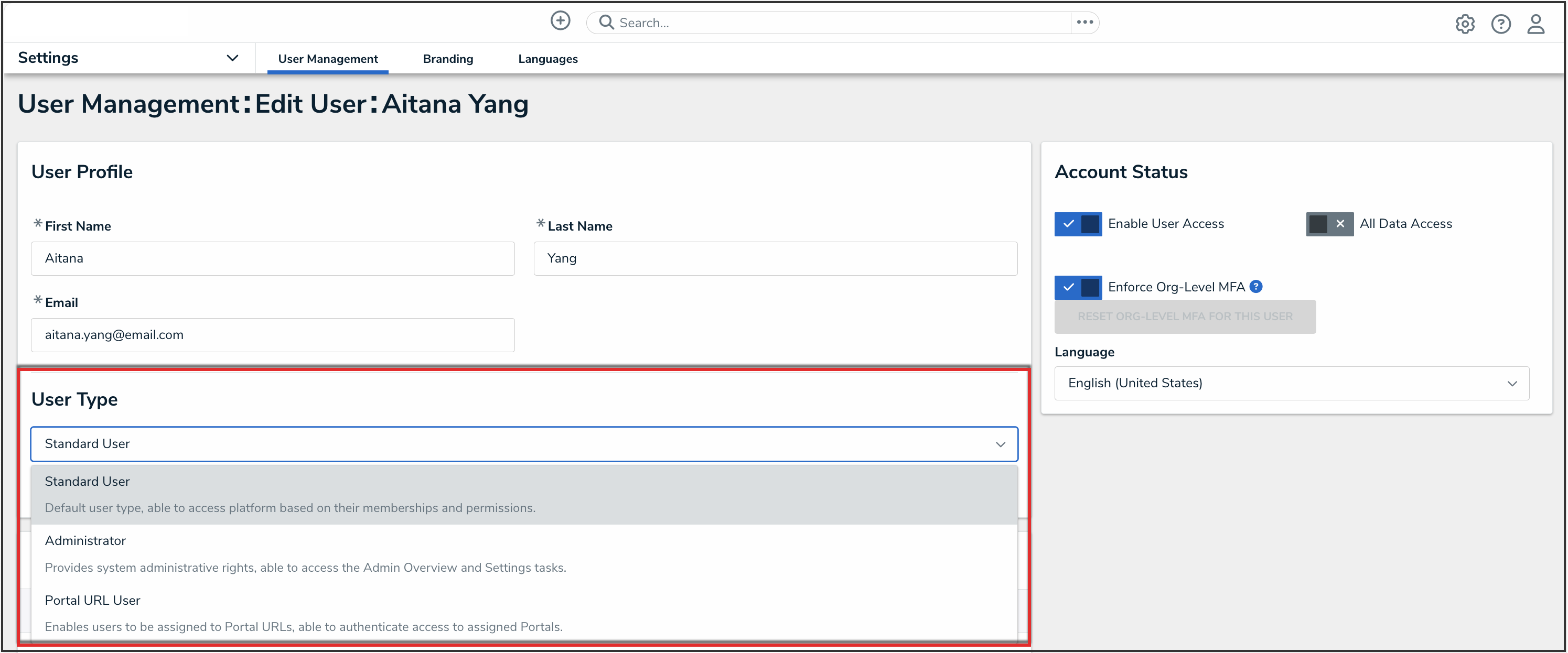
- An Advanced Permissions tab has been added to the User Memberships card. This replaces the Advanced Permissions card. In this tab, Administrators and Super Admins can choose the following permission from a new drop-down menu:
- Data Management: This allows the user to manage reports and dashboards
- Settings Management: This allows the user to manage all the tasks from the Administrator Settings menu
- User Management: This allows the user to create, manage, and assign user accounts, group memberships, and roles within Resolver
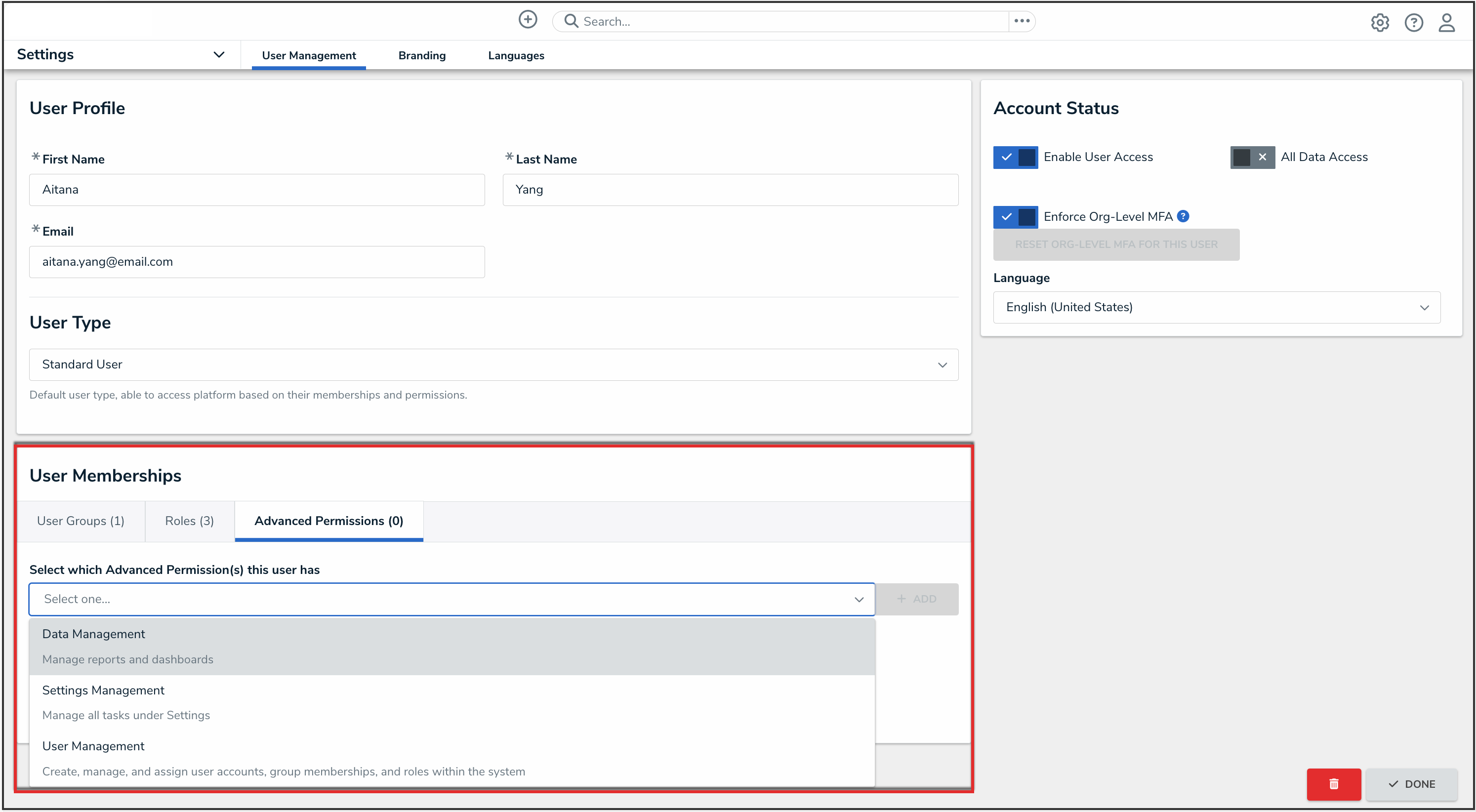
- The options displayed in the Account Status section and User Memberships cards will change based on the user type selected. Users will no longer see options their user type does not have access to.
- Membership counts have been added to the tabs in the User Memberships card.
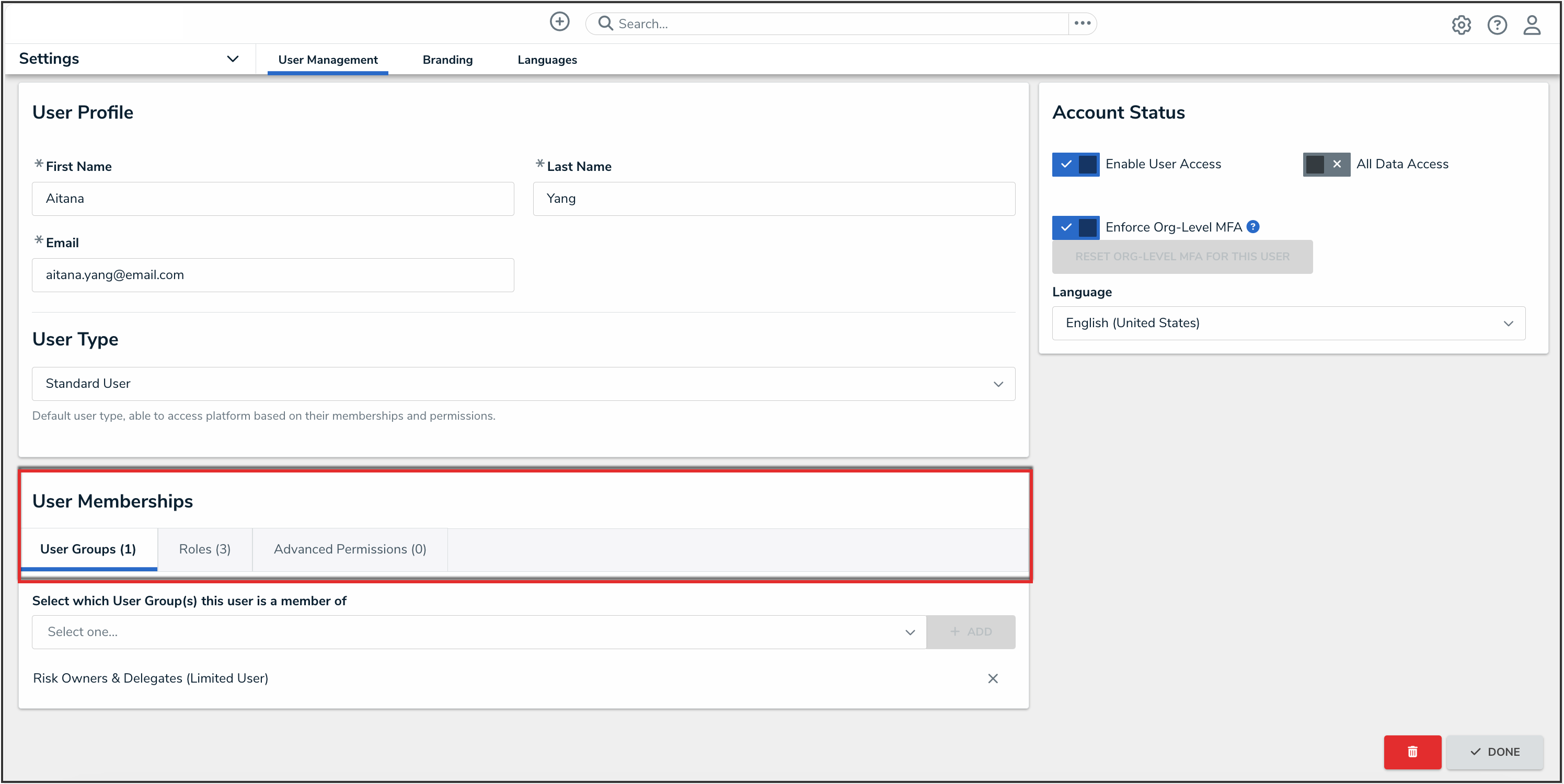
 Note:
Note:
For roles, the membership count includes both roles explicitly added to the user and roles implicitly added via user groups.
Supporting Documentation:
Please refer to the Create a New User and Edit a User articles for further information on these UX changes.
Improvements
- Cards are more accessible with improved subtitle color contrast.
- Connecting lines in heatmaps now meet WCAG color contrast standards.
Bug Fixes
- The Average field on the Trending & Analysis tab will now display a value (instead of Invalid Result).
- When users open a linked object from a relationship graph and expand the palette to view the linked object's relationship graph, they will no longer see objects from the first graph in the linked object’s relationship graph.
- The fix gets the max dashboard import for the Org and ensures the number of published dashboards doesn't exceed that number by un-publishing dashboards to meet the limit. It prioritizes dashboards that have a dataset mapping.
- Fixed an issue where dashboard counts were wrong and prevented users from publishing their dashboards.
- Fixed an issue where add and remove actions for dashboard data set tabs were sending users back to the Fields tab instead of leaving them on the tab they were working on.
- When filtering by state on global search, the results will now be correctly displayed with the expected workflow state.
- Archived assessment clones will now be displayed in object type search results on global search.
- Resolved an issue where a partially deleted object does not appear when searching.
- Microsoft-based file attachments can now be previewed if an object is created via an email submission.
- Fixed the new InfoSec support for CAPTCHA capabilities to stay behind the {{FormSubmissionCaptcha}} feature flag. Impacts only users who have multiple Confidential Portals configured on their Org. Fixing this resolves the Confidential Portal forms from redirecting to a different Portal form when a form submission session expires.
- The “Continue working with object once transition is complete?” logic is now ignored when interacting with an object from within a navigation tree experience.
- Fixed an error when opening an attachment. This behavior has been addressed and releasing lock has been handled properly when a file is open in a new tab.
New Content Translations
Please review the file below for all new content translations added to the system.
Release 24.3.1 Translations Update List.xlsx
If your organization is utilizing the Language Translation feature, please download a new Language template (for your required language) and filter the Language column (last column) by empty cells, indicating new content. Any empty cells in the Language column must be translated, and the Language Template file must be uploaded to the system for changes. For further information, please refer to the Add a Language article.
 Note:
Note:

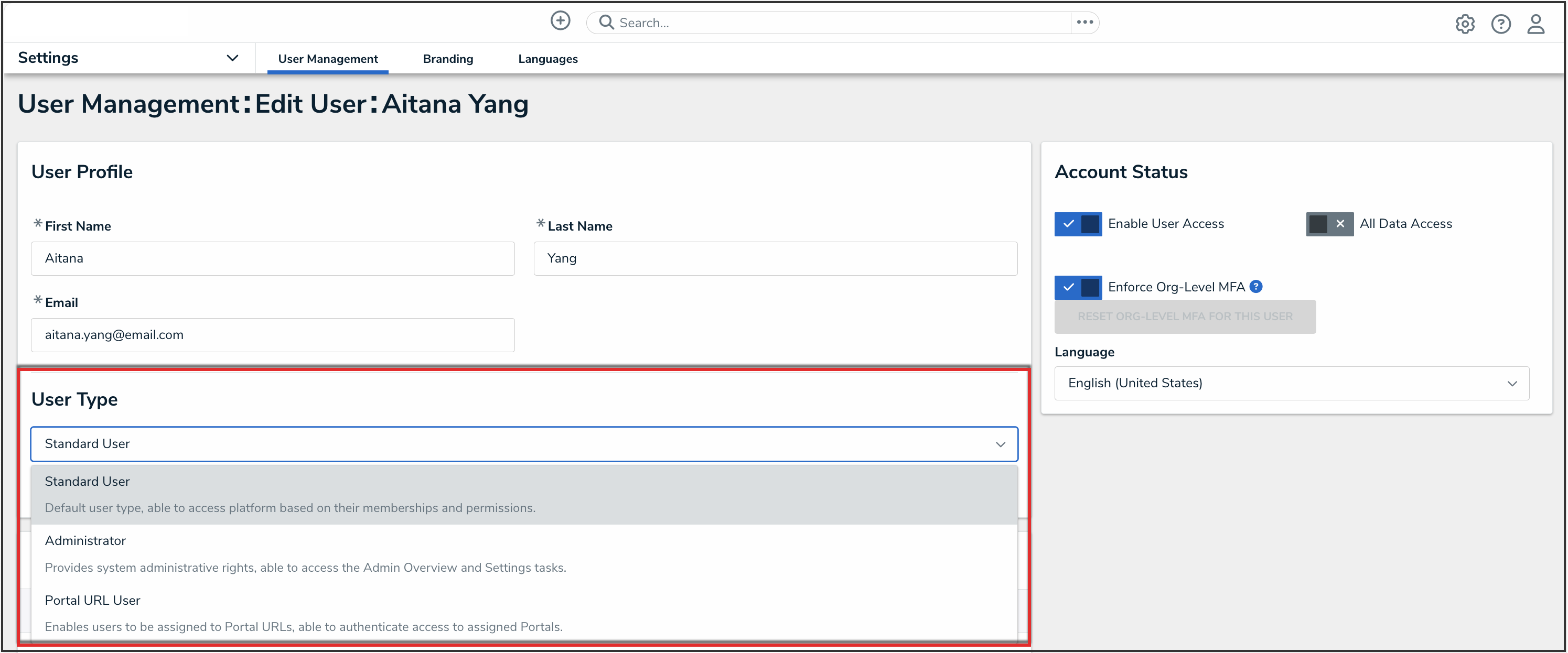
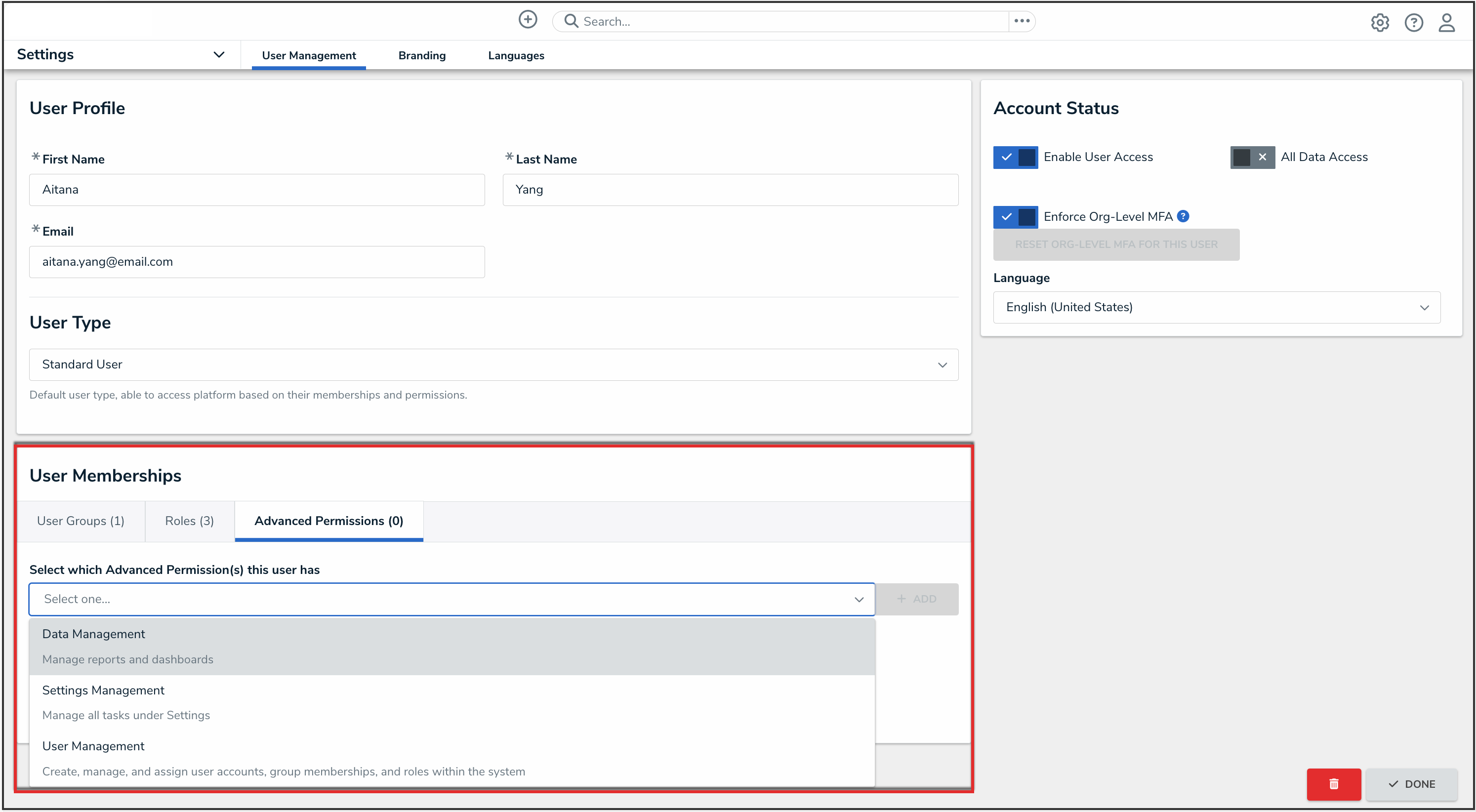
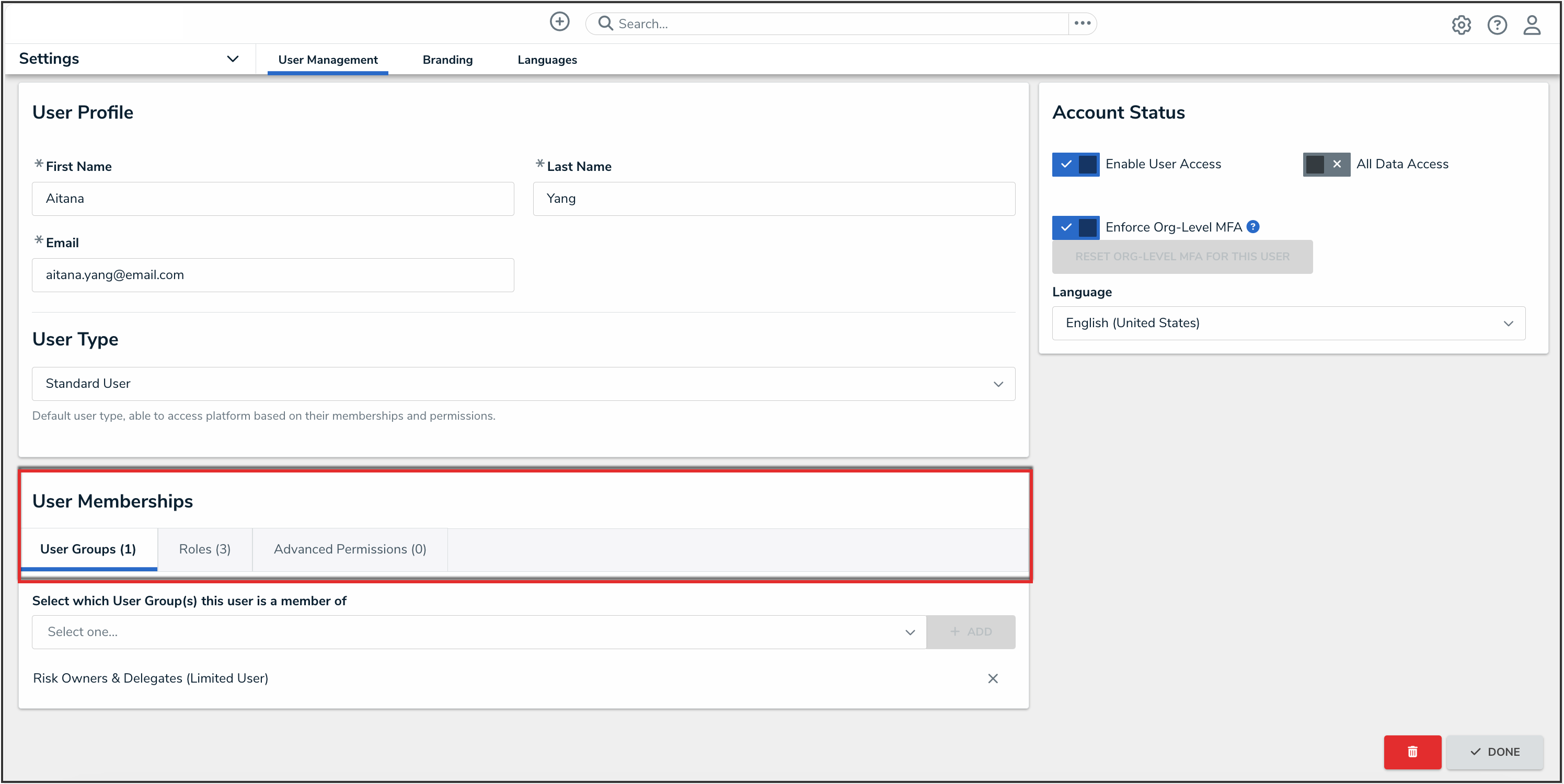
 Note:
Note: