Release 23.1
Sorting Activity Views
The Sorting Activity feature will sort an Activity View List by Unique ID, either in ascending or descending order. By default, the Sorting Activity feature sorts Activity View Lists by Unique ID in ascending order.
Benefits:
The Sorting Activity feature allows Users to view Activity View List in ascending or descending order making it easier to locate Object on the list. Viewing an Activity View List in descending order will bring the most recently created Object to the top of the list.
The sort option will appear on Active View Lists, indicating the sort option (Ascending or Descending) and the field used to sort the list (e.g., Unique ID).
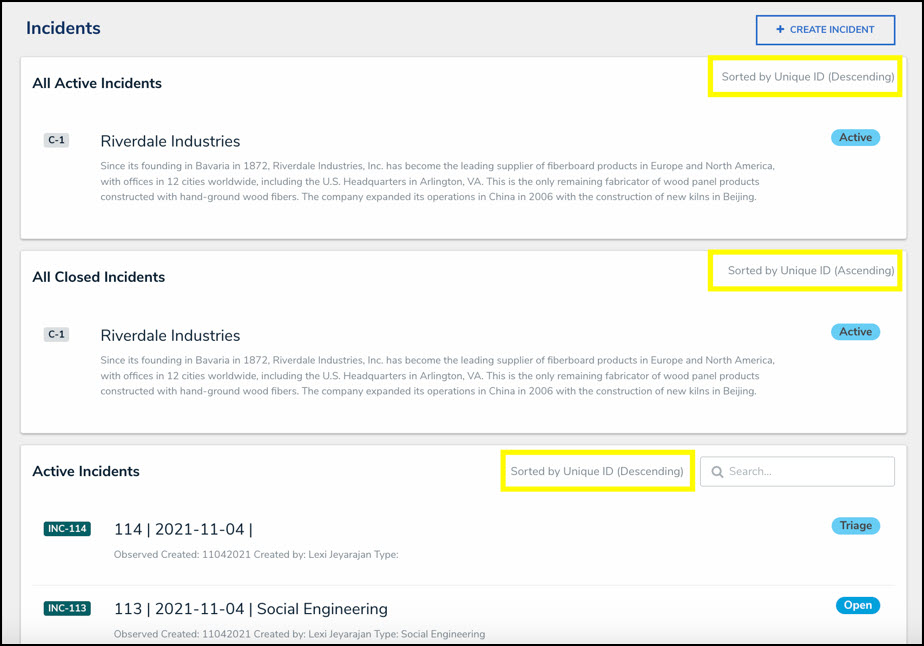
Active View List - Sort Options
Impacted Area:
An Administrator can change the sorting type from ascending to descending order from the Edit Activity screen.
- From the Home screen, click on the System icon.
![]()
System Icon
- From the Admin Overview screen, click on the Applications tile under the Applications Management section.
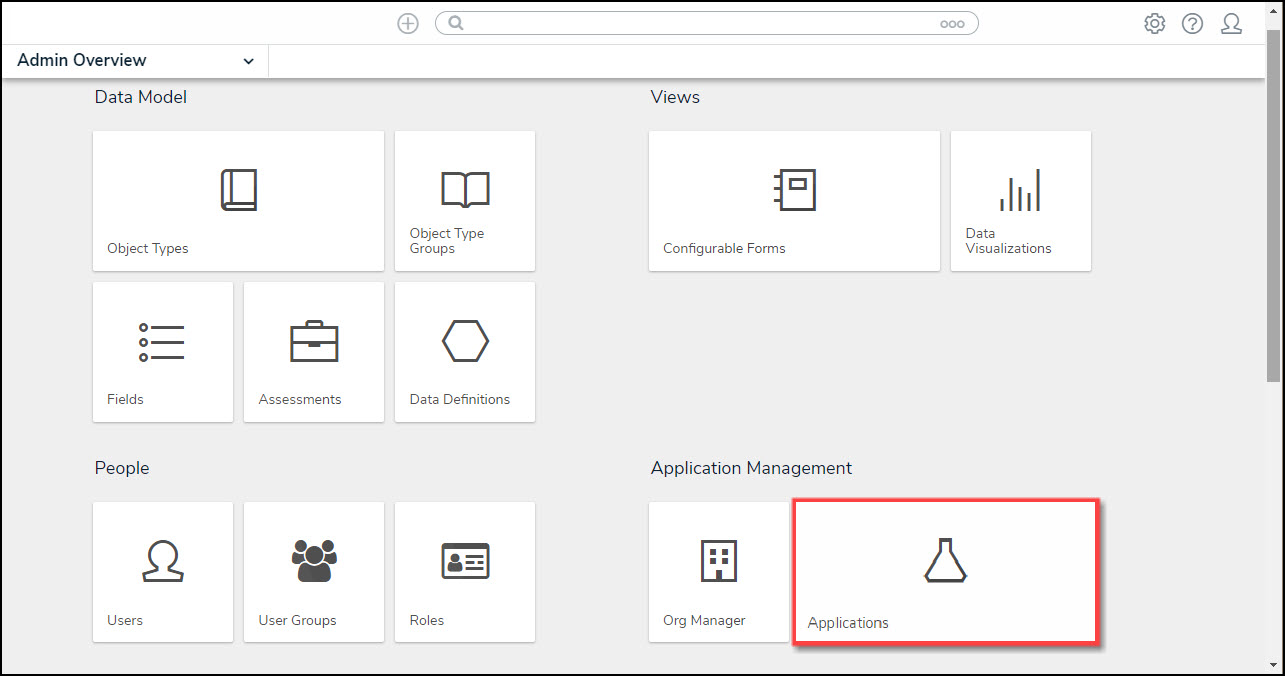
Applications Tile
- From the Admin Applications screen, click an Application.
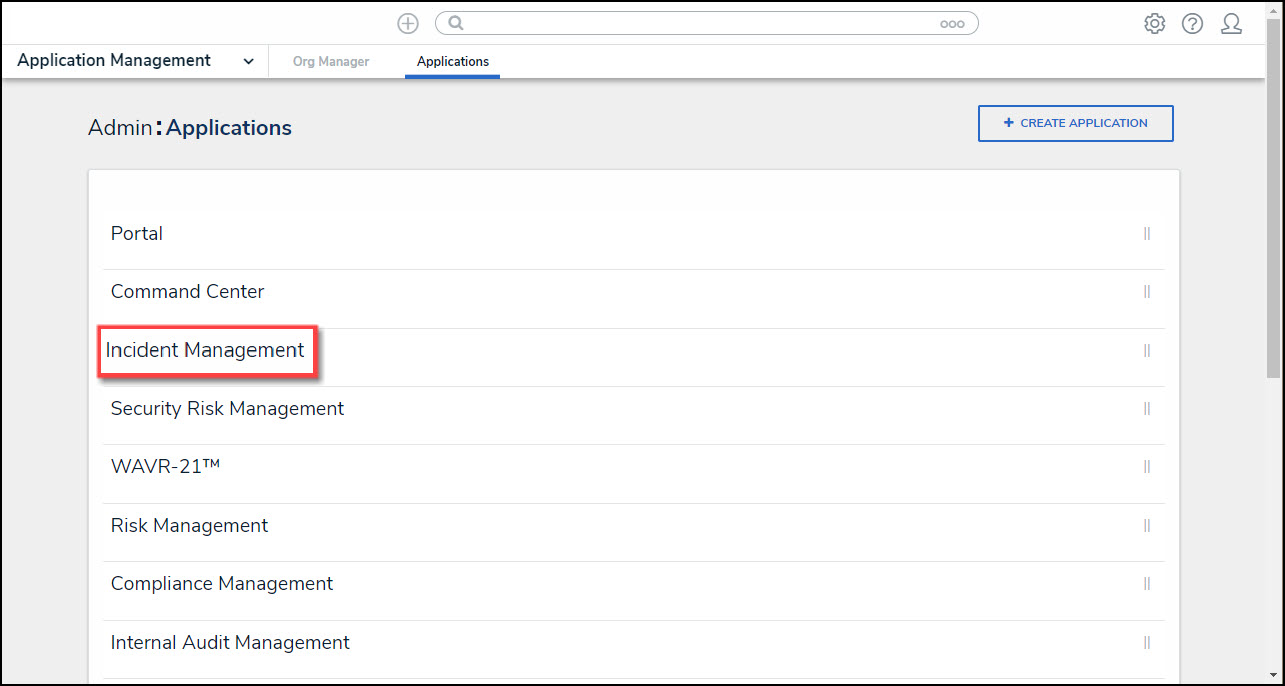
Click an Application
- From the Admin Edit Application screen, click an Activity.
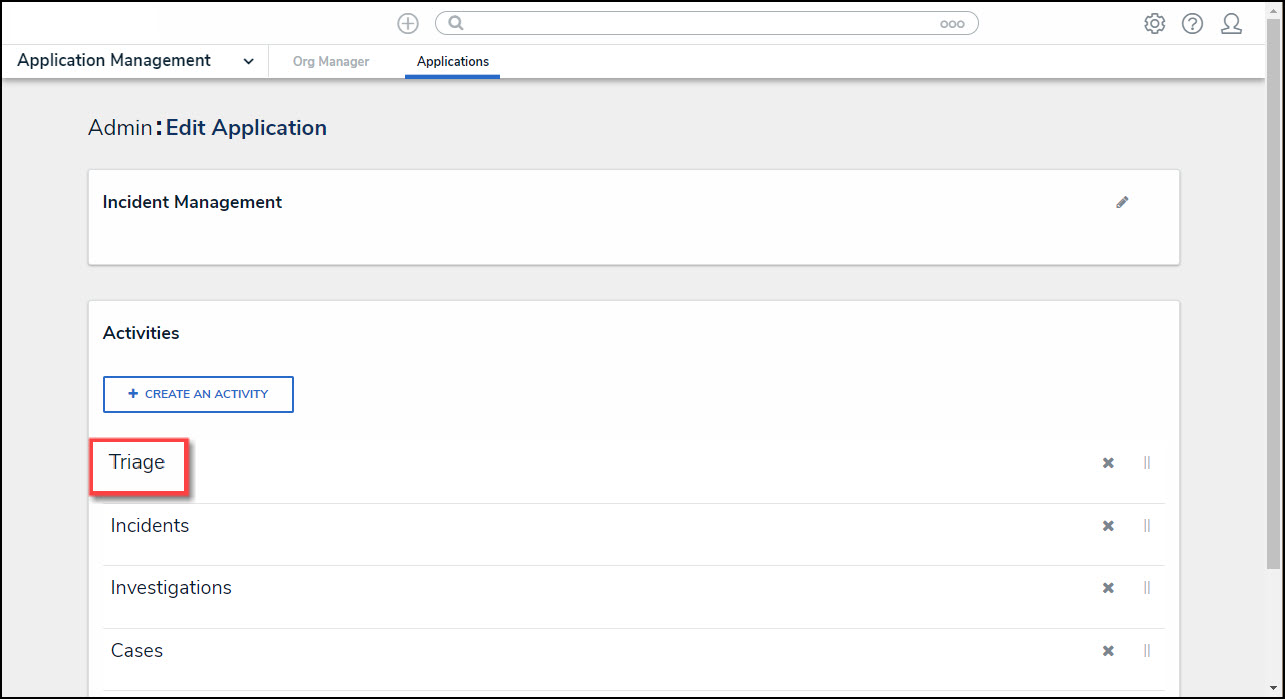
Click an Activity
- From the Admin Edit Activity screen, click the Edit icon next to a View.
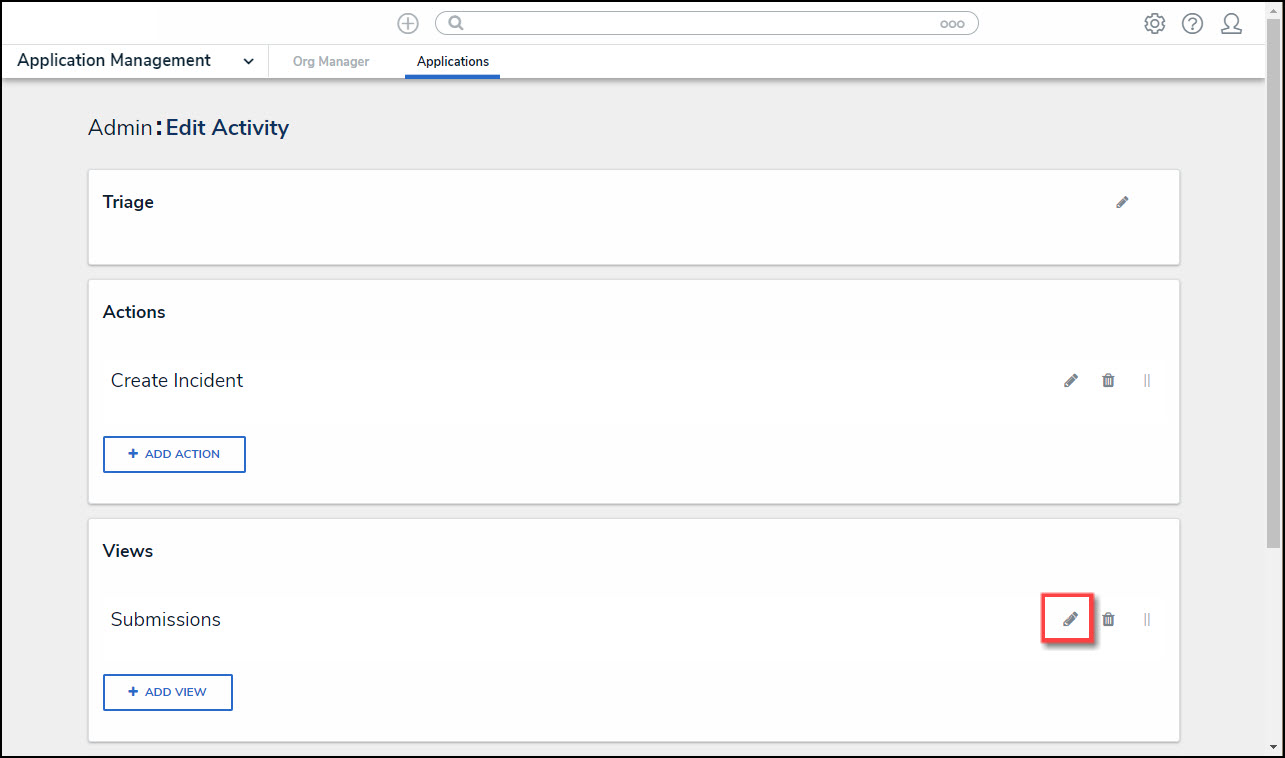
Edit Icon
- The View section will dropdown to reveal the available editable options.
- Click the Descending radio button next to the Unique ID dropdown under the Sorting Options section.
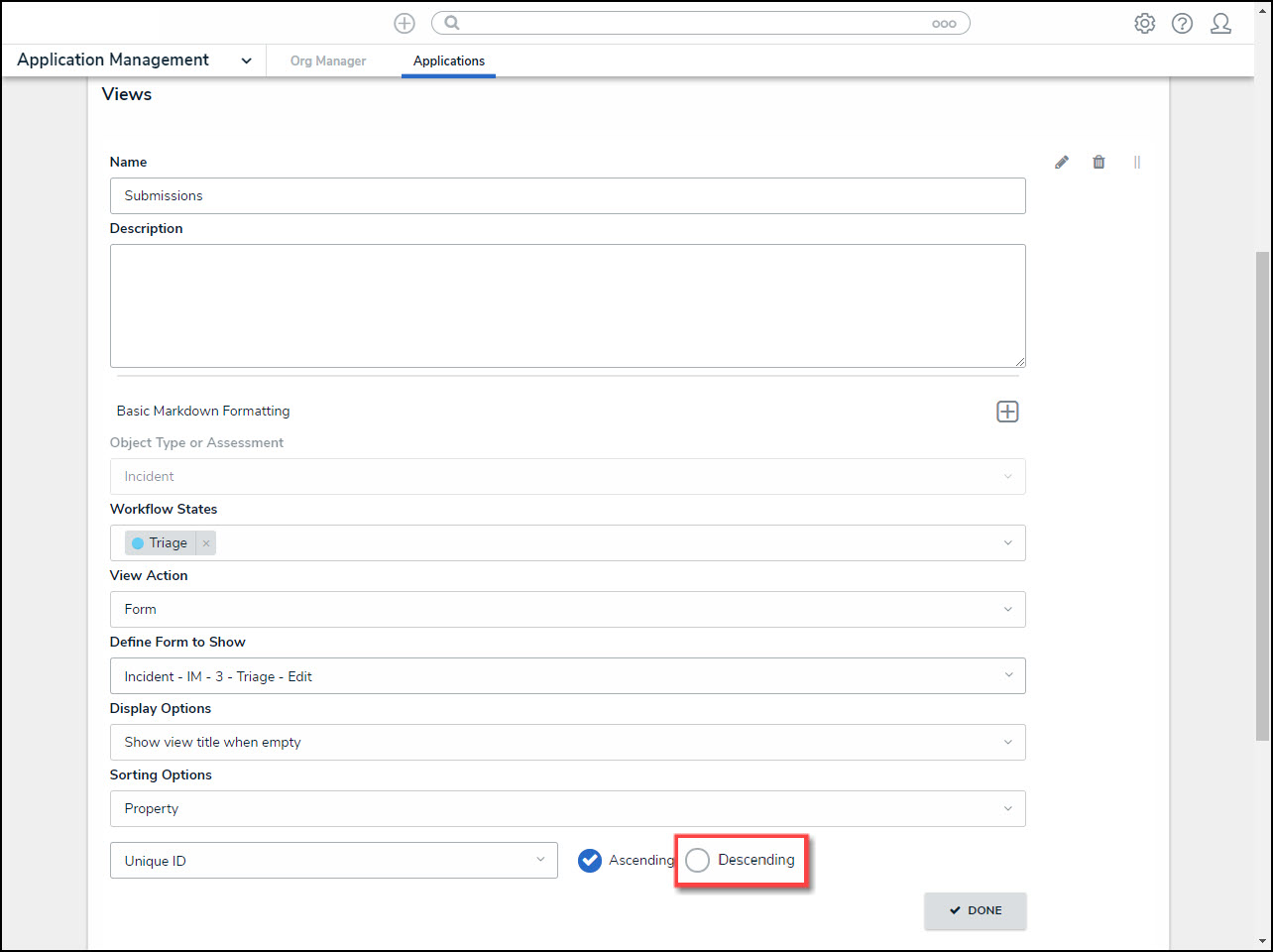
Descending Radio Button
- Click the Done button to apply the change to the system.
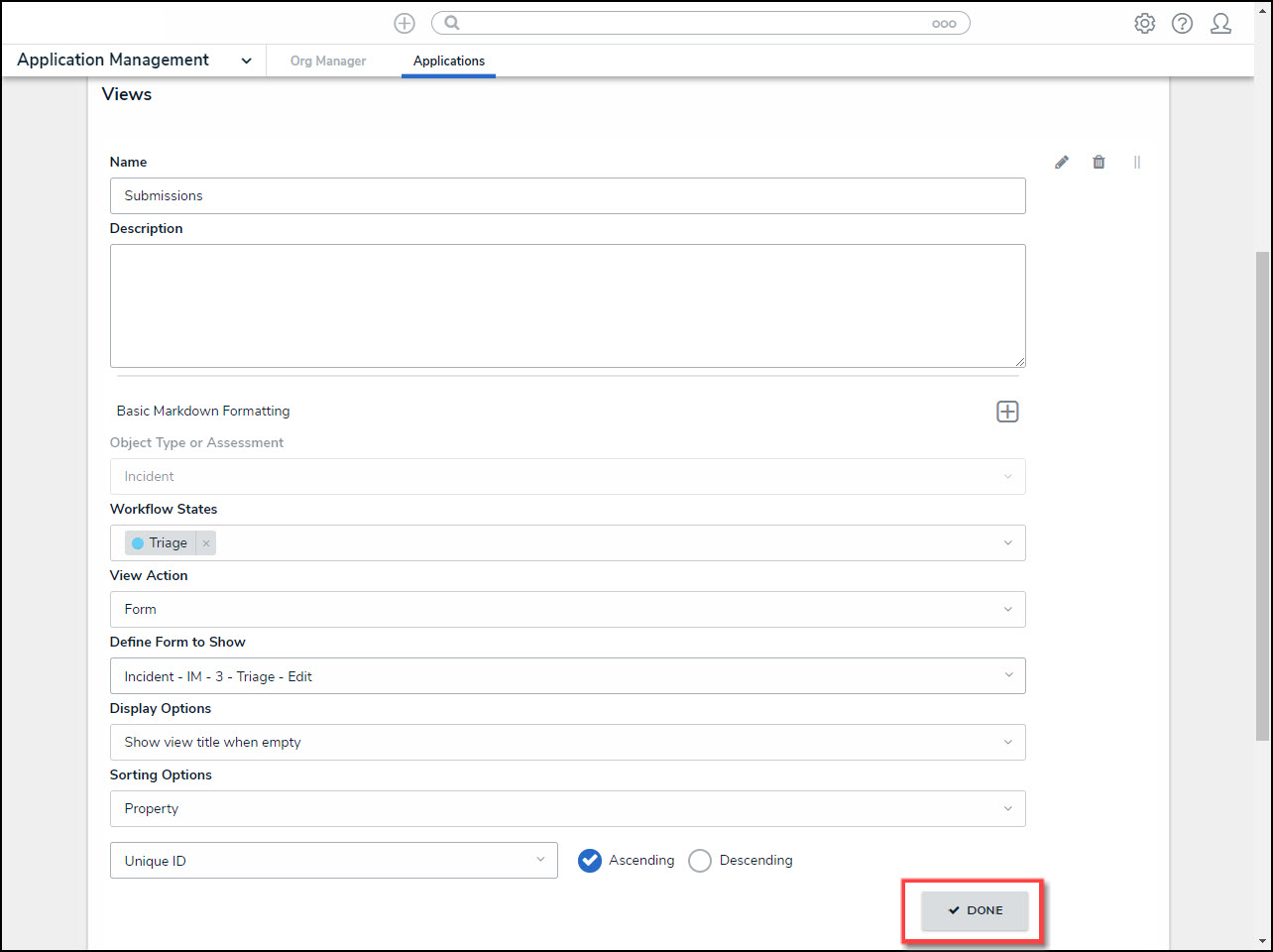
Done Button
Submitter Property Enhancements
We have added new fields and enhancements to the Submitter property accessed from the Forms screen.
- We have added new Submitter property toggle switches, Submitter Name is Required, and Submitter Email is Required, to the Edit Components Display screen, allowing Administrators to enable the Name and Email fields as required.
- The Default to Confidential toggle switch has been added to the Edit Components Display screen, allowing Administrators to select confidential submission as the default, which will load the Form in Confidential Mode.
- The Description field has been relocated to the top of the Edit Components Display screen for a consistent UI feel.
- The Property Header text is now dynamic and is based on the user. Submitter Details will appear as the Property Header text when the Allow users to submit form confidentially toggle switch is Disabled. Confidential Submission will appear as the Property Header text when the Allow users to submit form confidentially toggle switch is Enabled.
- Two-way Email Pop-up: The Two-way Email pop-up is now dynamic and can be bypassed depending on the Submitter property configuration.
Benefits:
The Submitter property on Forms has more configuration options that allow for greater flexibility.
Impacted Area:
An Administrator can change the options on a Submitter property from the Edit Component Display screen.
- From the Home screen, click on the System icon.
![]()
System Icon
- From the Admin Overview screen, click on the Configurable Forms tile under the Views section.

Configurable Forms Tile
- From the Configurable Forms screen, click a Form from the list.
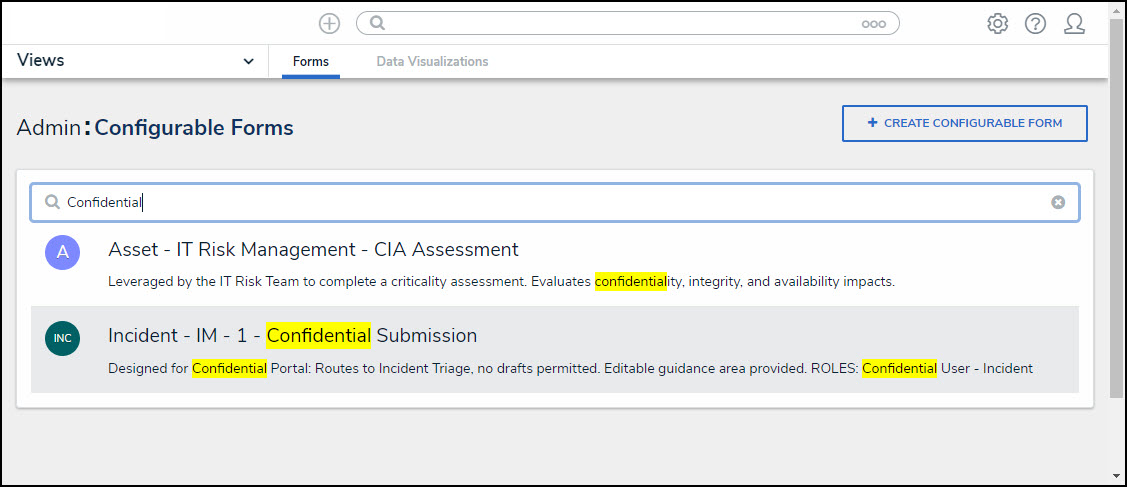
Click a Form
- From the Configurable Forms screen, click on the Expand icon next to Properties on the Form Elements pop-up.
![]()
Properties - Expand Icon
- Drag and drop the Submitter property onto the Form.

Submitter Property
- The Edit Component Display pop-up will appear listing the new changes:
- Description: The Description field has been relocated to the top of the Edit Components Display screen for a consistent UI feel.
- Allow users to submit form confidentially: The Property Header text is now dynamic and is based on the user.
- Disabled: The Submitter Details Property Header will appear if the Allow users to submit form confidentially toggle switch is Disabled.
- Enabled: The Confidential Submission Property Header will appear if the Allow users to submit form confidentially toggle switch is Enabled.
- Default to Confidential: The Default to Confidential toggle switch has been added to the Edit Components Display screen, allowing Administrators to select confidential submission as the default, which will load the form in Confidential Mode.
- Submitter Name is Required: The toggle switch allows Administrators to enable the Name field as a required field.
- Submitter Email is Required: The toggle switch allows Administrators to enable the Email field as a required field.
- Two-way Email Pop-up: The Two-way email pop-up is now dynamic and can be bypassed depending on the Submitter Property configuration.
- Submitter Email is Required Enabled: If the Submitter Email is Required toggle switch is enabled, and the Two-way email feature is configured. The Two-way Email pop-up will be bypassed.
- Submitter Email Is Required Disabled: If the Submitter Email is Required toggle switch is disabled, and the Two-way email feature is configured. The Two-way Email pop-up will be bypassed when a user enters their email address.
- Submitter Email Is Required Disabled: If the Submitter Email is Required toggle switch is disabled and the user does not enter their email address. The Two-way Email pop-up will appear with alternate text (e.g., Confidential will not appear).
- Default to Confidential Enabled: If the Submitter selects the Yes toggle switch on the Remain Confidential section on the Form, the Two-way Email pop-up will appear with no changes.
 Note:
Note:
For more information regarding the dynamic Two-way Email pop-up, please refer to the Configuring the Dynamic Two-way Email Pop-up article.
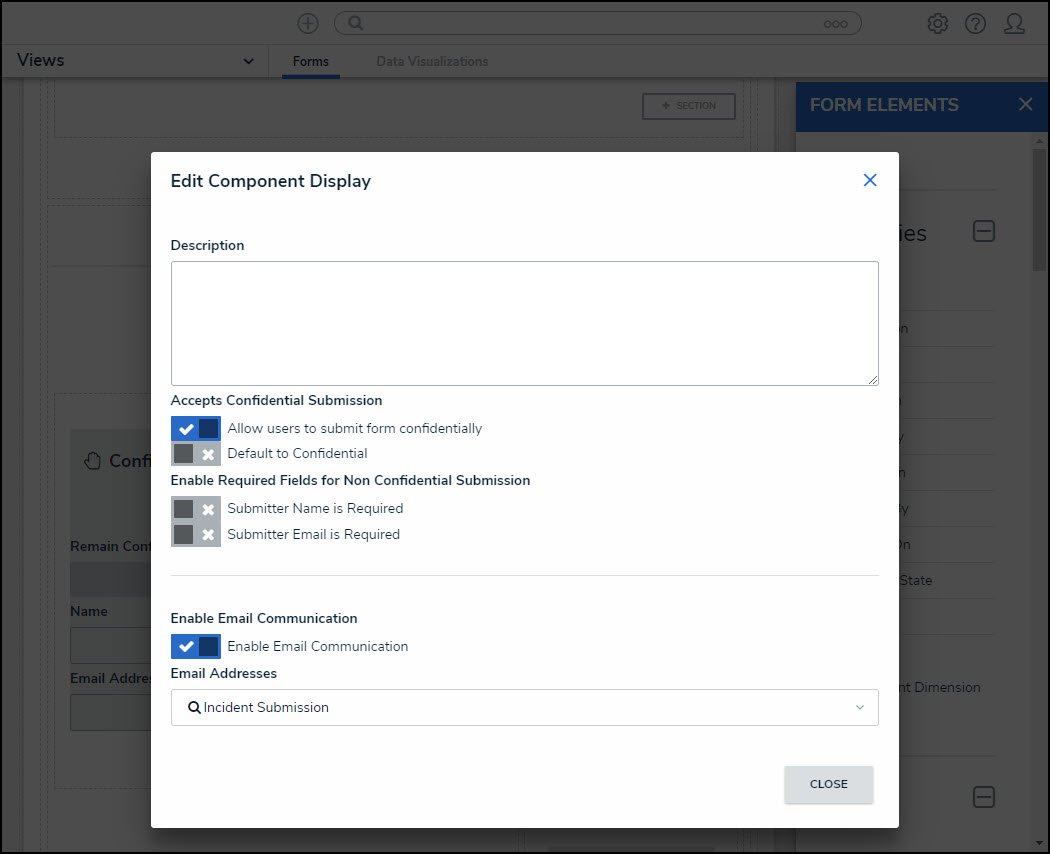
Edit Component Display Pop-up
Confidential Replaces Anonymous
We have replaced the Anonymous terminology with Confidential throughout the system.
Benefits:
Changing the Terminology from Anonymous to Confidential more accurately represents the feature and how it works.
Impacted Areas:
- All Submitter property configuration screens
- Two-way Email pop-up
- Visibility rules sections on Forms Configuration
- Report Tables
- Formula Configuration
- Relationship and Reference Tables
- Anonymous Portal and URLs
 Note:
Note:
Customer-configured text using the term Anonymous in form and field names won't be replaced with the term Confidential.
Improvements
- A system-generated message "Formula syntax is correct. Formula Save." will appear when accessing the Edit Formulas pop-up, and the Formula Expression has already passed syntax validation.
- A Maintenance Information screen will appear within Resolver, indicating that Resolver is unavailable due to scheduled maintenance.
- The Session Expired screen has language translation capabilities.
- We have removed repetitive Activity screen names where the Name of the Activity and View are the same, causing redundant headers on the Activity screen.
- We have reformatted the buttons throughout the system removing extra space and adjusting the style to improve system consistency. Now buttons will appear in line with the Activity screen header. If the buttons do not align with the header, the buttons will revert to the previous button layout.
Bug Fixes
AWS:
- We have extended the timeout settings from 30 seconds to 5 minutes when making long operational API calls using the jobManager plugin within Web Services.
Swagger®:
- When using the Swagger GET /data/object/{objectId}/roleMembership/access/{userId} endpoint, the endpoint will return the User's inferred permission.
- Relationship and Reference Filters must be added before using the API endpoint GET /data/object/{objectId}/relationships.
- External Ref ID data was added to the POST /object/objectlifecyclestate/action API endpoint.
Relationship Tables:
- Relationship Table Fields with the same name but different Unique IDs are causing issues when attempting to select or delete a field. These Fields are not highlighted when selected and cannot be deleted from the Relationship Table. The Field Check logic has been changed from being based on the Field Name to now being based on the Fields Unique ID fixing the current Relationship Table issue.
- The Relationship Table Long Name will now be displayed when using custom Forms.
- Relationship Tables using Single Select List options with Display Colored Ovals on a Form will no longer overlap the margins.
Calendar Pop-up:
- The width setting for the Month dropdown menu on the Calendar pop-up that appears throughout the system when selecting a date for a date-related dropdown menu has been adjusted to fix the display issue with the Month dropdown menu, improving the visual layout.
- The width of the Calendar pop-up was increased by 25% to accommodate the adjustment to the Month dropdown menu.
Emails:
- When clicking an Object link within a Resolver system-generated email, the Object will load as expected.
Reports:
- Reports will no longer include Library Data when the Report's Data Type does not include Library Data.
- When two or more Rich Text Fields are added to the same Report, and exceed the fields character limit, one ellipsis will appear after each Rich Text Field, indicating that text has been truncated.
- When using the PDF export for landscape reports, the column width is now based on the longer word preventing data truncation.
Other:
- The Select List Option Name field on the Current Options section on the Editing Field screen has a 300-character maximum. The character maximum applies to Select List Option Names added through UI and API Call.
- An Error 500 screen would appear when attempting to create a Risk with a user account without global permissions (Risk assessment workflow permissions). A system-generated error message will appear at the top of the screen indicating the Creation Failed (error: Creation Failed. You do not currently have permission to create this Object.).
- Image File Names are now displayed within Data Grids.
- When selecting the Reformat button on the Edit Formula pop-up, the Confirmation screen is now reformatted to fit within the confines of the Edit Formula pop-up.
- Inactive Users cannot be added to Roles on a Form and will be excluded from search results within the system. An inactive User will still appear on Objects they were attached to before their user was deactivated.
- The Select List Option Name field on the Current Options section on the Editing Field screen has a 300 character maximum. The character maximum applies to Select List Option Names added through UI and API Call.
- We have resolved the issue where some Users would receive a Permissions error when attempting to create Person Objects.
- When searching for an address on the Current Address field on the Peoples screen, the system will list the full address property, including the suburb.
- Formula Cards that do not have a Formula Label color selected will no longer use white as a text color. The white text makes the title invisible when the Formula Label color is not selected.
- An issue where the Data Import screen was showing a success message before the import was completed has been fixed.
- The Object Transition Webhooks getting stuck in infinite loops issue has been resolved.
- Using parentheses in the Data Definition field on the Data Visualization screen would cause the screen to go blank. This issue has been fixed.
- The Submitter property on Forms now has language translations.
- The Please Select a Report system error message that appears in the Views section has changed depending on the function the User is attempting to perform:
- Adding a View: The error message will no longer appear when adding a new View. Instead, the Create button will be greyed out if Data Export, Data Grid, or Report is selected on the View Action dropdown menu and no Report has been selected on the Define to Show dropdown list.
- Editing a View: The error message will appear when Data Export, Data Grid, or Report is selected on the View Action dropdown menu, and no Report has been selected on the Define to Show dropdown list.
- The timeout issue when a User rescopes an Assessment has been addressed. Instead, the rescoping process will return the User to the Scoping screen with the Confirm footer removed.