New Features
Export Reports
The Data Analytics Export report type is designed to allow an object’s data to be exported into an Excel spreadsheet, including any related object types selected in the data definition. These reports can be accessed via an action or view in an activity or in an Export Data form action.
Form Actions
With the new Actions feature on configurable forms, end users can click a customizable button from within an object to open a report or form of an administrator’s choosing or access a Data Analytics report for the current object.
Concatenation
Concatenation uses variables to pull data from the properties and fields saved to an object type or related object types which then automatically populate plain text fields or the Name and/or Description properties of objects. This feature is also available on Plain Text fields.
Dynamic Forms
Administrators can create conditions on forms using formulas and select list values to control whether or not a section is visible (e.g. selecting Yes from the Witnesses? dropdown menu on an Incident form will display the Witness Details section).
Collapsible Sections
Form sections can now be made collapsible and expandable. Administrators can choose whether the section is collapsed or expanded by default and end users can collapse or expand the section by clicking the  and
and  icons.
icons.
Tabbed Sections
Administrators can now add tabs on form sections to display specific elements only when an end user clicks that tab.
Other Section Enhancements
Other section enhancements include:
- Configure the width of the section using radio buttons.
- Center a section on the form.
- Provide a section title.
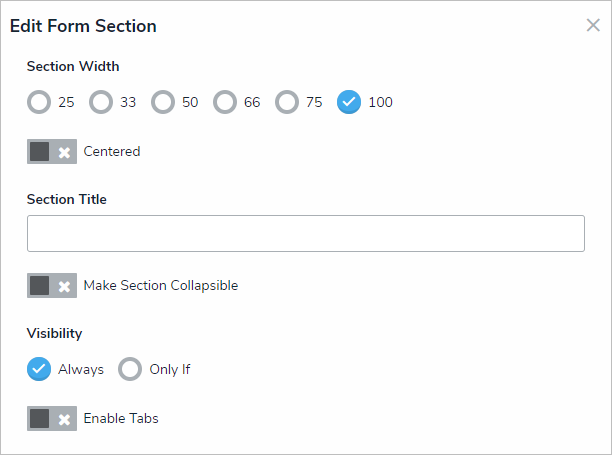
Relationships & References Form Elements
The References element now has the same functionality as the Relationships element, including the option of displaying the reference as a dropdown menu or table and the ability to search for or create new objects through the reference. Existing references will be read-only until an administrator changes the settings.
- Admins can enable or disable Search and/or Create functionality on the Relationships and References form elements.
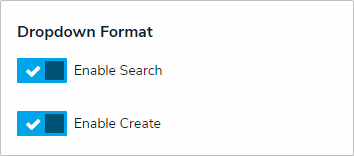
Form Titles
A title header is now displayed at the top of the canvas for every configurable form, with the option of creating custom titles. By default, the title for new objects is “Create a New [Object Type]”, which is replaced by the value entered into the Name property once the form is created. Default titles can be edited by end users with the appropriate Edit permissions.
Bar & Column Charts
When creating a bar or column chart, admins are no longer required to select an object type or relationship to group the data. When the report data isn’t grouped, the number of times a field, formula, relationship, or state appears on a single object is totaled on the chart.
- Admins can display a total count of the grouped data displayed in each bar or column.
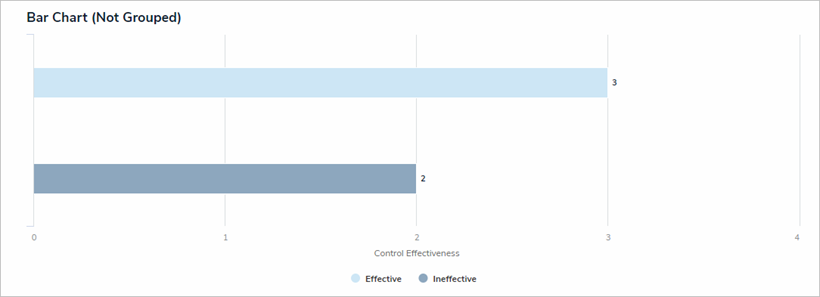
Miscellaneous
When users receive a Core-generated email about an object without a name, the object is identified by its unique ID.
- Data Import now supports multi-select lists.
- Users no longer use their current password when resetting it.
- Users can click the
 icon when reviewing an object in a palette to view the object on its own page.
icon when reviewing an object in a palette to view the object on its own page. - Administrators can now rearrange how views appear in activities by dragging the
 icon beside the view on the Edit Activity page.
icon beside the view on the Edit Activity page. - Pie charts and half-pie charts now display the workflow state, select list, and formula ranges in the order they were defined in the pie chart settings.
- The Name property on for objects now displays a header of “[Object Type] Name.”

- Users no longer receive emails when they’re imported into a new org.
- Various design enhancements and fixes.
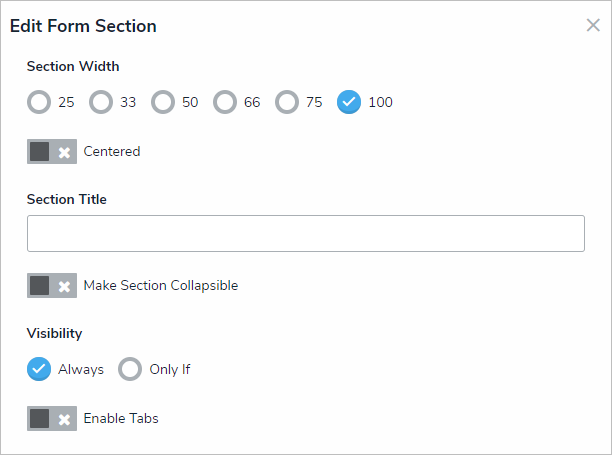
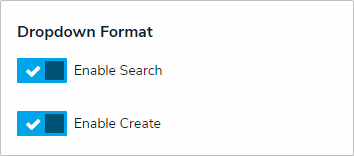
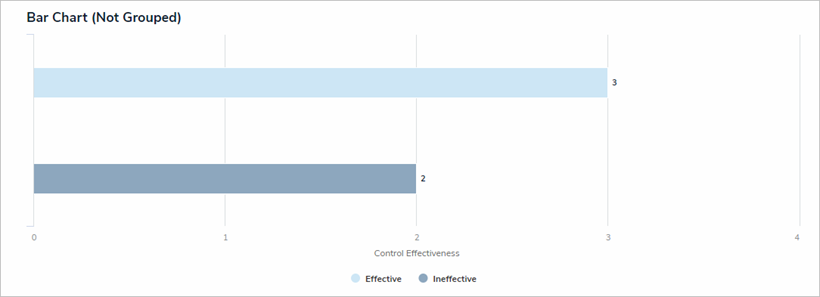
 icon when reviewing an object in a palette to view the object on its own page.
icon when reviewing an object in a palette to view the object on its own page. icon beside the view on the Edit Activity page.
icon beside the view on the Edit Activity page.